
Menu
iOS System Recovery
How to fix iPhone red screen?
If you see a red screen during iPhone startup, what should you do?
Option 1 Put iPhone on Recovery Mode and then Update iOS
1. Connect your device to a computer. On a Mac with macOS Catalina 10.15, open Finder. On a Mac with macOS Mojave 10.14 or earlier, or on a PC, open iTunes.
2. Locate your device on your computer .
3. While your device is connected, follow these steps:
- iPhone 8 and later: Press and release the Volume up button. Press and release the Volume down button. Press and hold the Side button. Keep holding the Side button until you see the recovery mode screen.
- iPhone 7 and iPhone 7 Plus: Press and hold both the Volume down button and the Sleep/Wake button. Keep holding the Volume down button until you see the recovery mode screen.
- iPhone 6s and earlier: Press and hold both the Sleep/Wake button and the Home button. Keep holding the Home button until you see the recovery mode screen.
When asked to update or restore in iTunes, choose Update. This will update your device to the latest version of iOS. If you choose Restore, it will erase your iPhone. Your computer will download the software for your device. If it takes more than 15 minutes, your device will exit recovery mode and you'll need to repeat steps 2 and 3.
Option 2 Use Ondesoft iOS System Recovery
You can try Ondesoft iOS System Recovery to fix all kinds of iPhone stuck like red screen, and exit/enter recovery in 1 click .
Step 1. Run Ondesoft iOS System Recovery
Download, install and run Ondesoft iOS System Recovery on your Mac or Windows. The interface is shown as below. The interface contains detailed instructions.
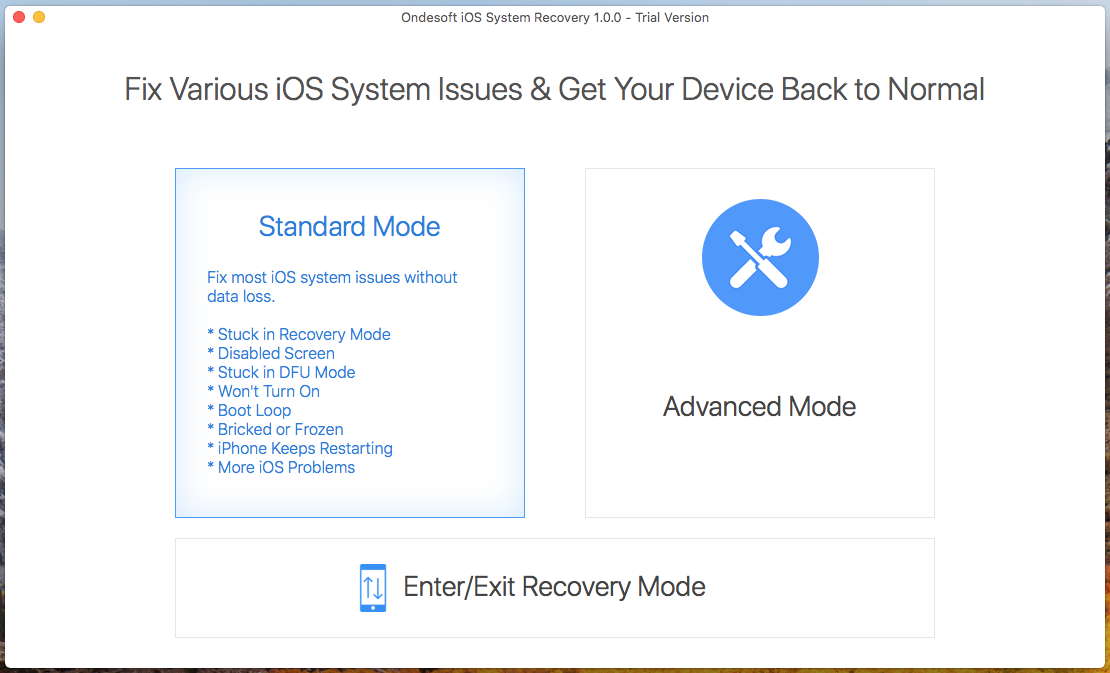
Step 2. Connect your iPhone with the USB cable.
Click Standard Mode to fix common stuck issues like red screen. Follow the instructions and download Firmware Package.
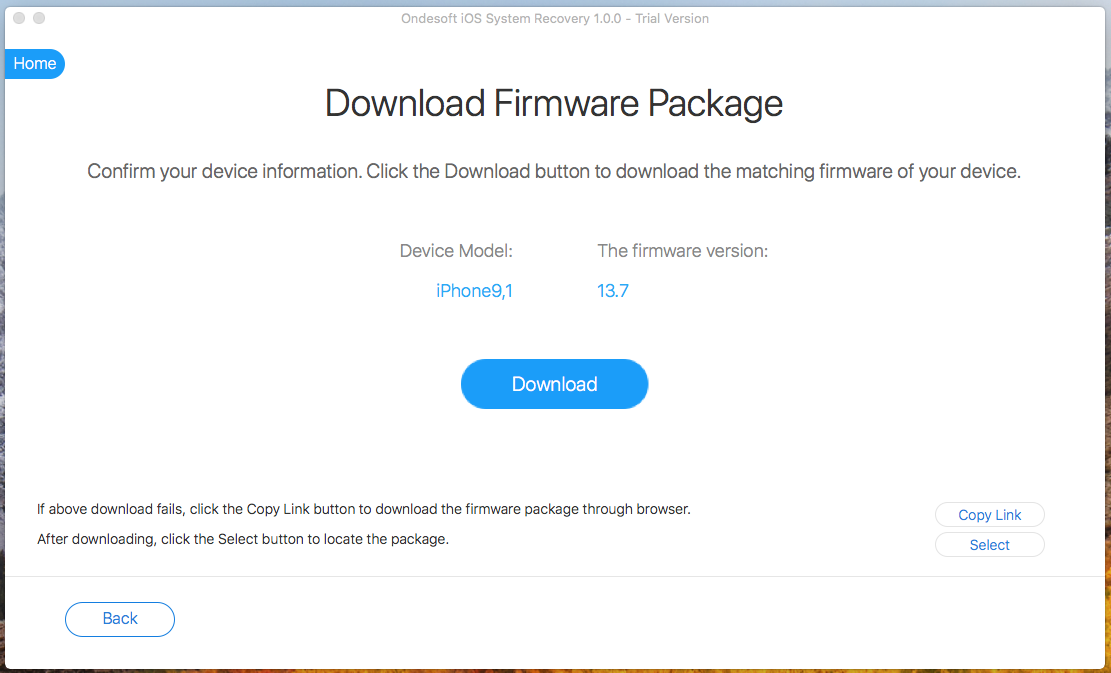
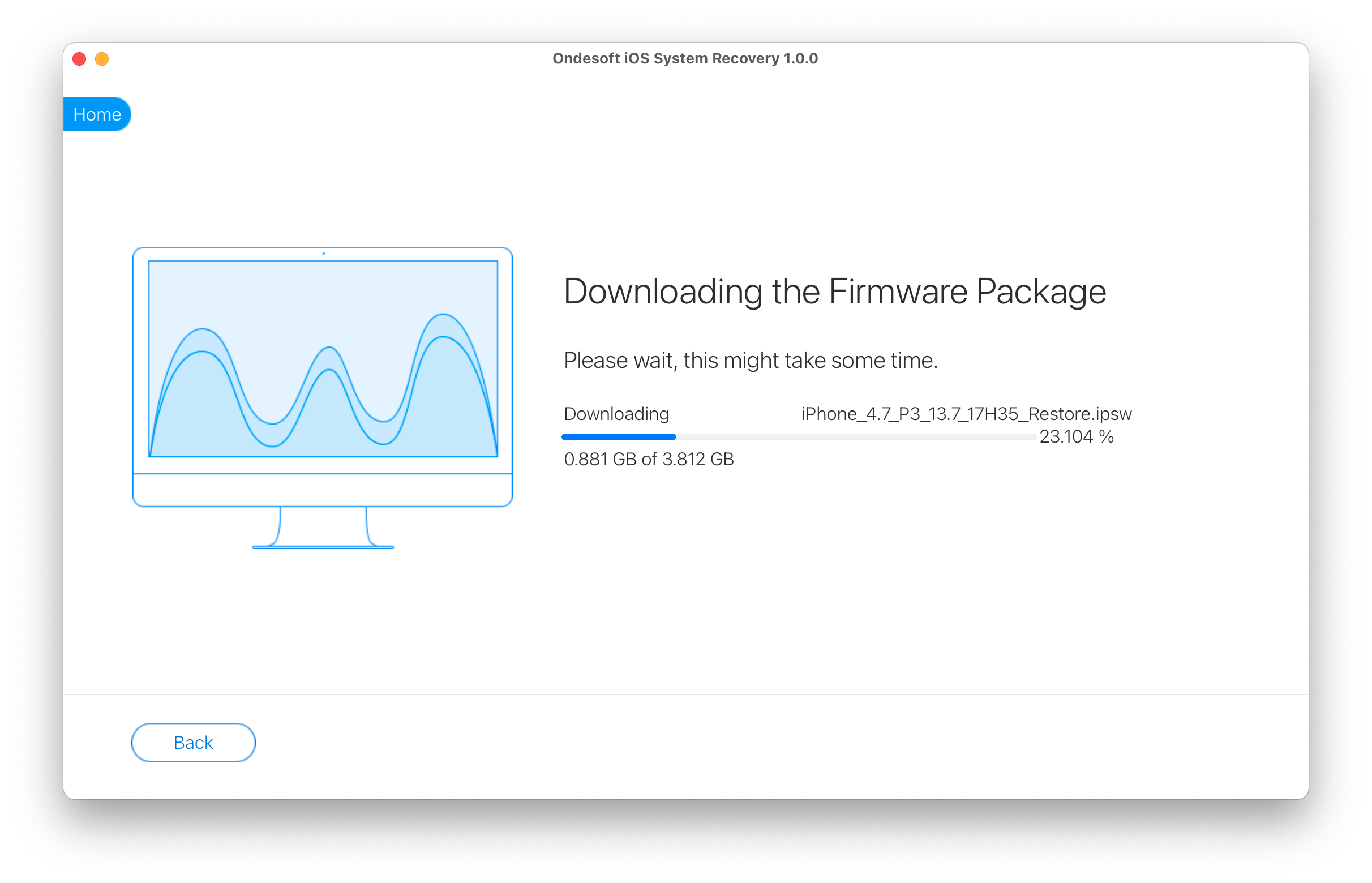
Step 3. Click Start to fix iPhone red screen.
After downloading, click Start button to fix the red screen issue on your iPhone.

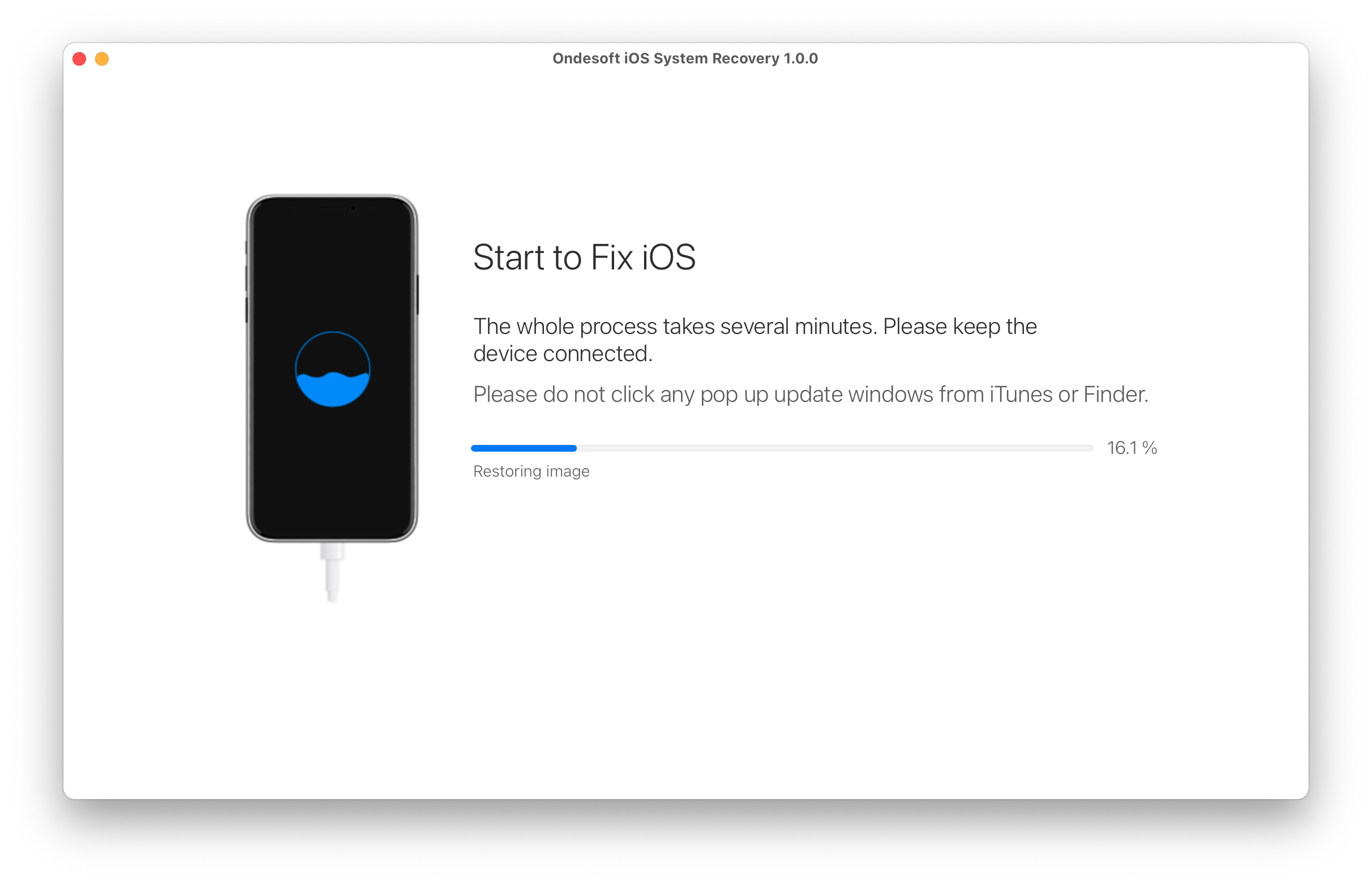
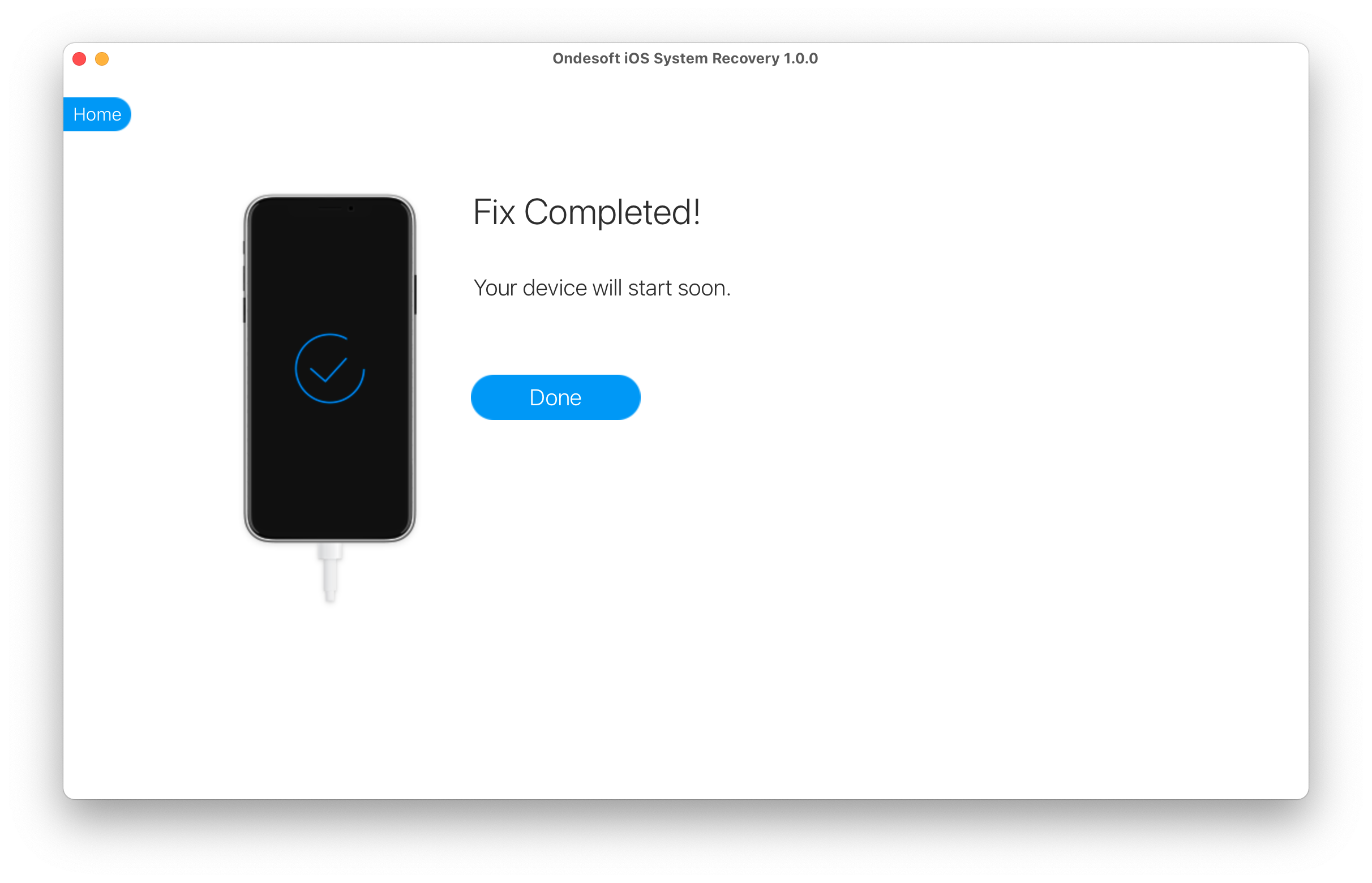
Sidebar
Hot Tips
Related Links
- Fix iPhone not recognized in iTunes
- Fix iPhone red screen
- Fix a Frozen iPad
- Reset a Frozen iPhone in 2 simple ways
- Fix iPhone white screen of death
- Fix iPhone stuck on Apple logo
- Fix iPhone stuck on restore screen
- Fix iPhone restore errors
- Fix iPhone black screen
- Fix iPhone/iPad Keeps Restarting
- Fix iPhone/iPad stuck in DFU mode
- Fix iPhone stuck in Boot Loop
- Fix iPhone stuck in Recovery mode
- Put your iPhone or iPad into recovery mode
- Fix an iPhone/iPad Won't Turn On
iPhone Cleaner Tips
- Remove Apple ID
- Remove Screen Passcode
- Delete call hostory on iPhone
- Delete cookies on iPhone
- Clear history on iPhone
- Delete messages on iPhone
- Delete photos from iPhone
- Delete search history on iPhone
- Wipe an iPhone
- Erase all content and settings on iPhone
- Erase private fragments
- Delete Facebook message on iPhone
- Clear Facebook cache on iPhone
- Clear Twitter cache on iPhone
- Turn Off Find My iPhone/iPad without Password





