
Menu
iOS System Recovery
How to fix iPhone white screen of death
An iPhone White Screen usually happens when your iPhone update or jailbreak fails.
Whatever the cause of the iPhone White Screen of Death on your phone, try these steps to fix it before making an appointment at your local Apple Store for support.
1. Force restart the iPhone
If your iPhone stuck on white screen, the best solution may be a force-restart , also known as a hard reboot or hard reset.
On iPhone 8 and later:
-
Press and quickly release the volume up button.
-
Press and quickly release the volume down button.
-
Press and hold the side button.
-
When the Apple logo appears, release the button.
On iPhone 7 or iPhone 7 Plus
-
Press and hold both the volume down button and the Sleep/Wake button.
-
When the Apple logo appears, release both buttons.
On iPhone 6s, iPhone 6s Plus, or iPhone SE (1st generation)
-
Press and hold both the Sleep/Wake button and the Home button.
-
When the Apple logo appears, release both buttons.
2. Use Ondesoft iOS System Recovery
If the white screen still exists, you may need a professional ios system recovery tool - Ondesoft iOS System Recovery to fix it.
1. Run Ondesoft iOS System Recovery
Download, install and run Ondesoft iOS System Recovery on your Mac or Windows.
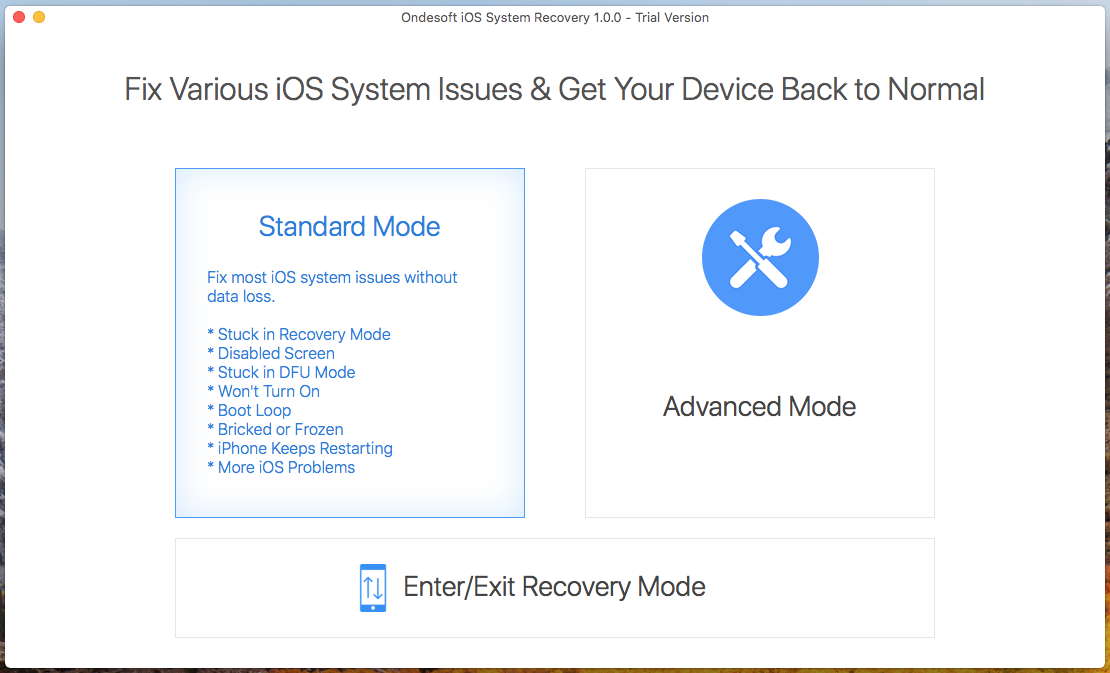
2.Connect your iPhone/iPad to this Mac/Windows. To fix the black screen issue, click Standard Mode and follow the on-screen instructions. Standard Mode will not erase your iPhone/iPad data.
Click Standard Mode and you will see below:
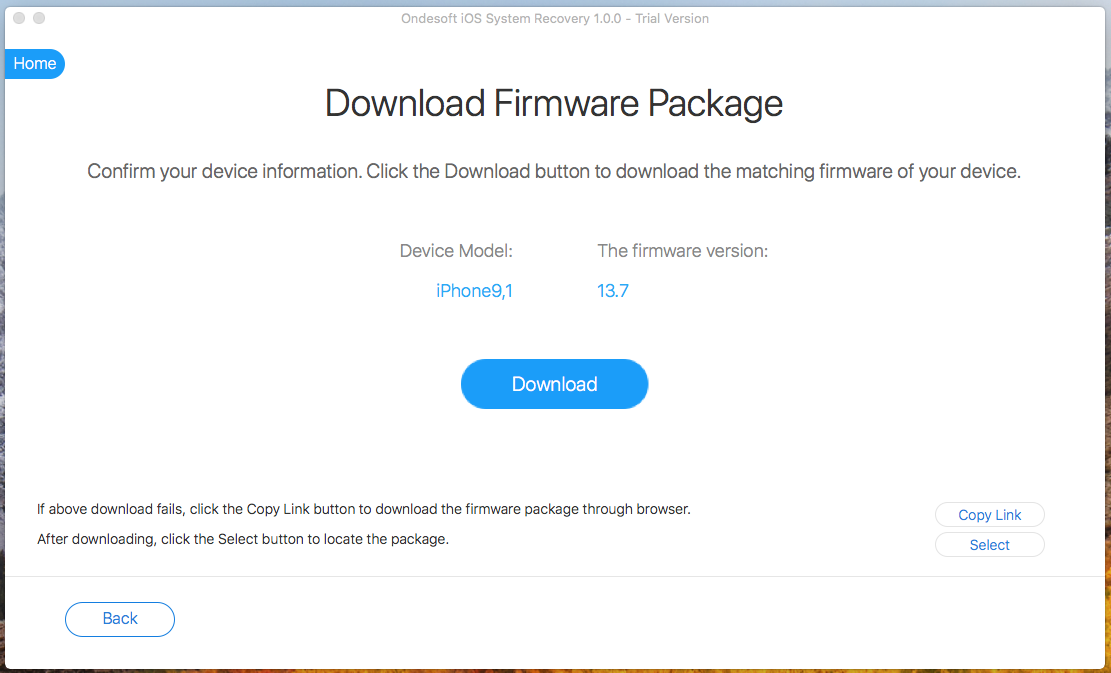
Click Download button to download the Firmware Package.
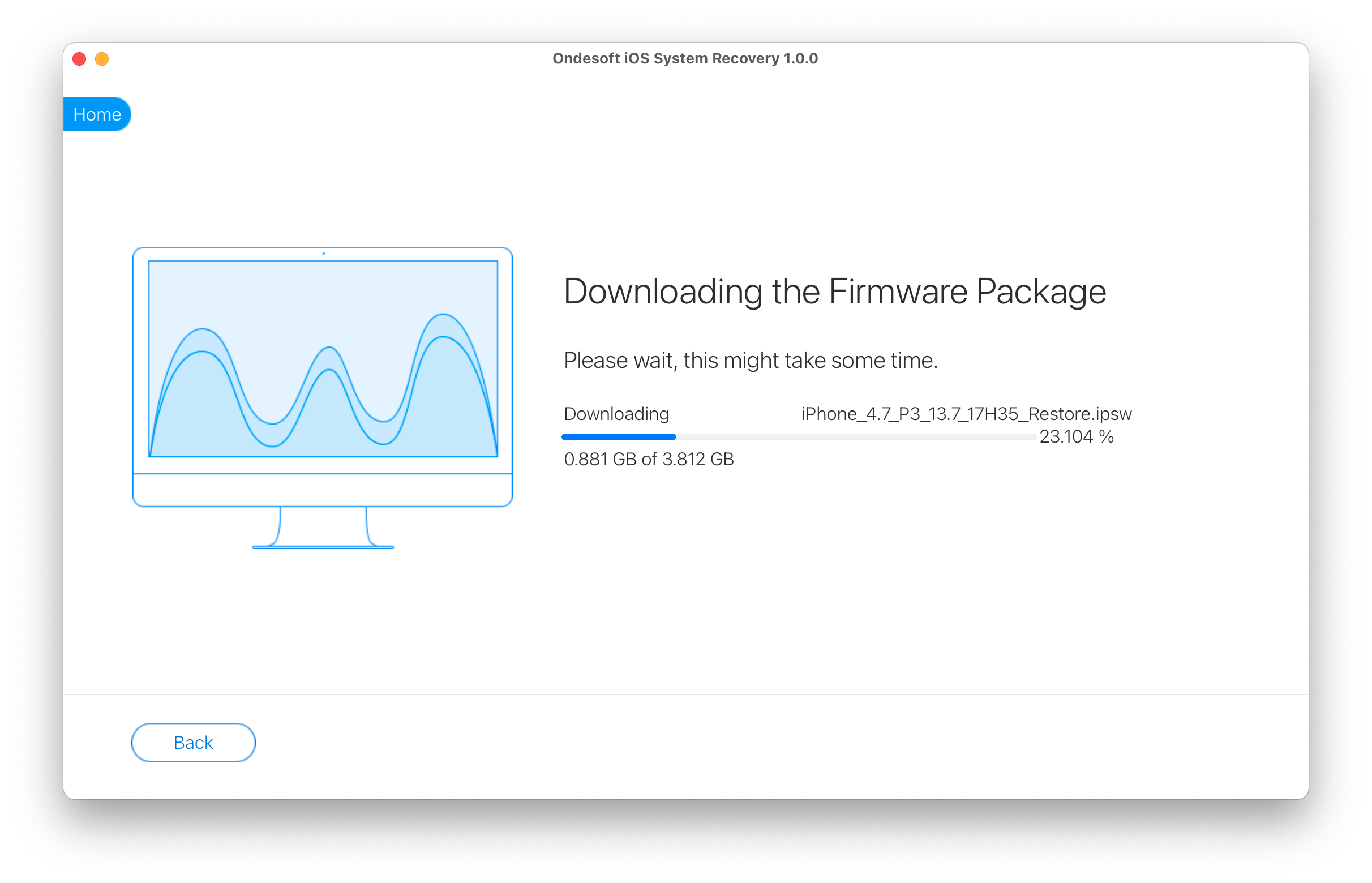
After the download is complete, click below blue Start button to fix the issue.

It may take a few minutes.
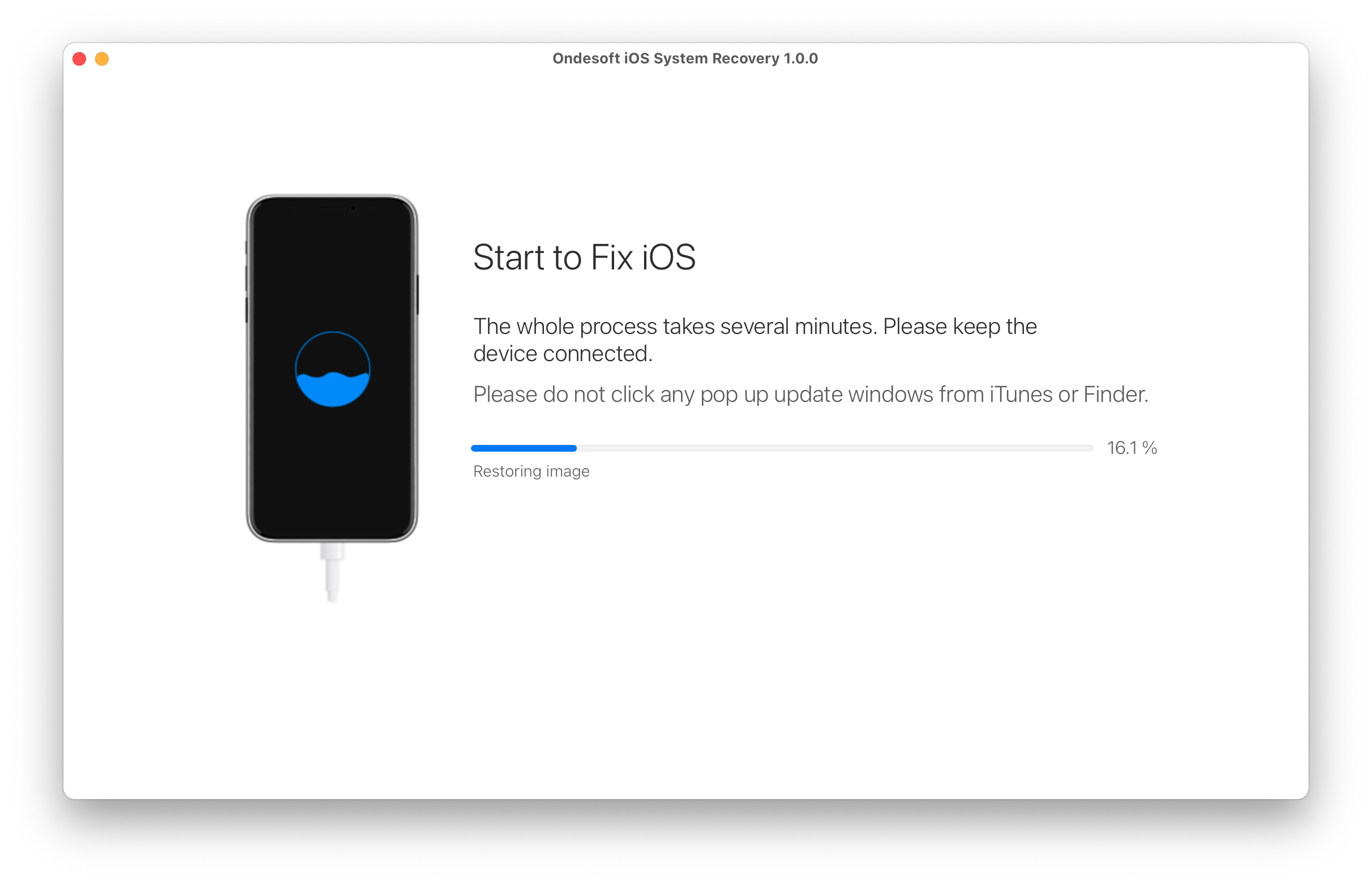
After the process, you will see the notice that the white screen issus is fixed on your iPhone/iPad.
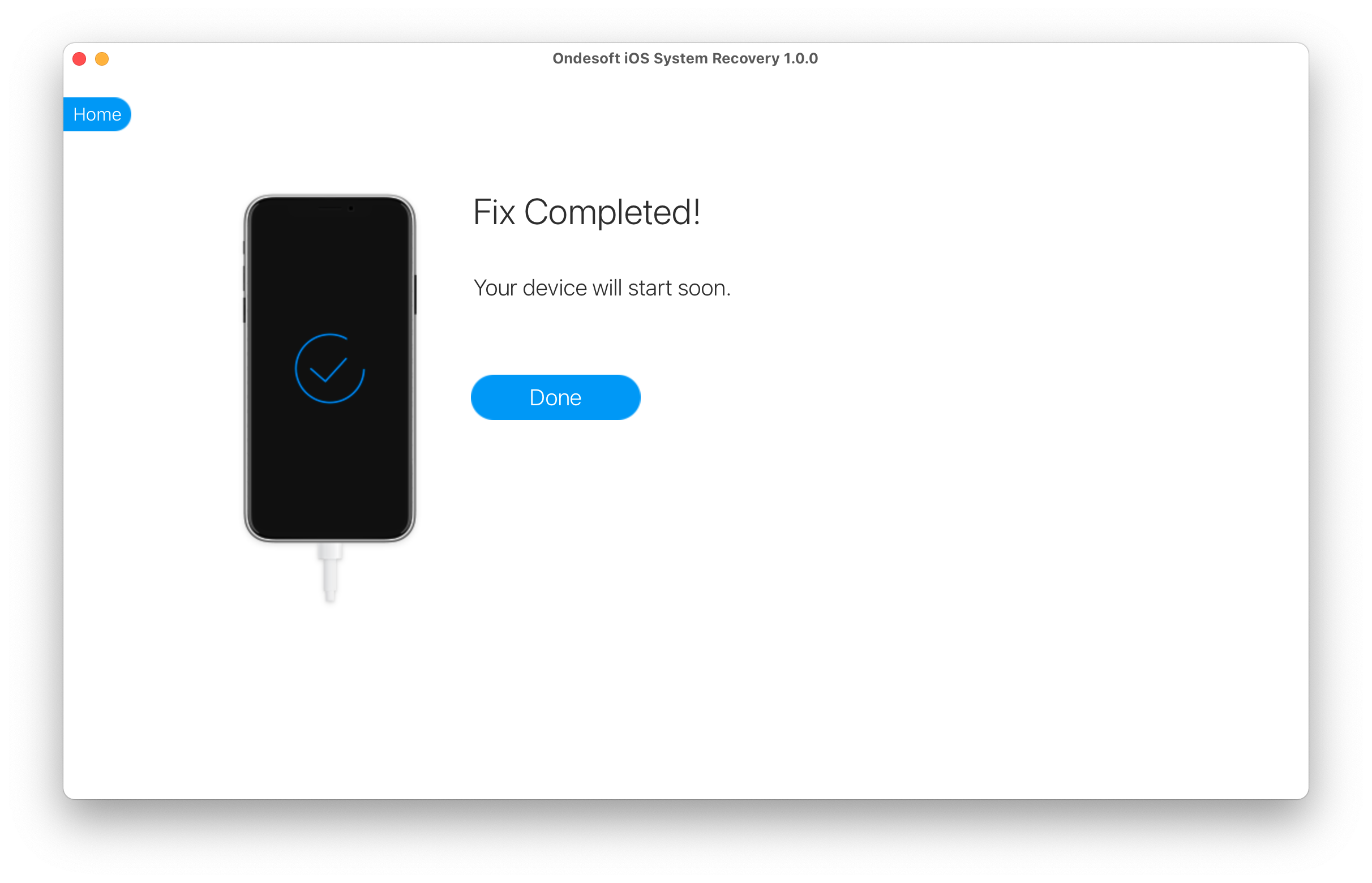
This article is about fixing an iPhone White Screen, but the iPod touch and iPad can have the same problem. Luckily, the solutions for an iPad or iPod touch White Screen are the same. All three devices share many of the same hardware components and run the same operating system, so everything mentioned in this article can help fix an iPad or iPod touch white screen, too.
Sidebar
Hot Tips
Related Links
- Fix iPhone not recognized in iTunes
- Fix iPhone red screen
- Fix a Frozen iPad
- Reset a Frozen iPhone in 2 simple ways
- Fix iPhone white screen of death
- Fix iPhone stuck on Apple logo
- Fix iPhone stuck on restore screen
- Fix iPhone restore errors
- Fix iPhone black screen
- Fix iPhone/iPad Keeps Restarting
- Fix iPhone/iPad stuck in DFU mode
- Fix iPhone stuck in Boot Loop
- Fix iPhone stuck in Recovery mode
- Put your iPhone or iPad into recovery mode
- Fix an iPhone/iPad Won't Turn On
iPhone Cleaner Tips
- Remove Apple ID
- Remove Screen Passcode
- Delete call hostory on iPhone
- Delete cookies on iPhone
- Clear history on iPhone
- Delete messages on iPhone
- Delete photos from iPhone
- Delete search history on iPhone
- Wipe an iPhone
- Erase all content and settings on iPhone
- Erase private fragments
- Delete Facebook message on iPhone
- Clear Facebook cache on iPhone
- Clear Twitter cache on iPhone
- Turn Off Find My iPhone/iPad without Password





