
Menu
iOS System Recovery
How to put your iPhone or iPad into recovery mode?
If you can't update or restore your iPhone, iPad, or iPod touch, you can put your iOS or iPadOS device in recovery mode, then restore it using your computer.
It's not hard to enter recovery mode but a little complicated.
1. Connect your iPhone to a computer.
2. On a Windows PC or Mac running macOS Mojave 10.14 or earlier, launch iTunes. On a Mac running macOS Catalina 10.15 or newer, open Finder.
3. Confirm your iPhone/iPad model and perform corresponding steps.
- iPad models with Face ID: Press and quickly release the Volume Up button. Press and quickly release the Volume Down button. Press and hold the Top button until your device begins to restart. Continue holding the Top button until your device goes into recovery mode.
- iPhone 8 or later: Press and quickly release the Volume Up button. Press and quickly release the Volume Down button. Then, press and hold the Side button until you see the recovery mode screen.
- iPhone 7, iPhone 7 Plus, and iPod touch (7th generation): Press and hold the Top (or Side) and Volume Down buttons at the same time. Keep holding them until you see the recovery mode screen.
- iPad with Home button, iPhone 6s or earlier, and iPod touch (6th generation) or earlier: Press and hold both the Home and the Top (or Side) buttons at the same time. Keep holding them until you see the recovery mode screen.
Read more: How to erase iPhone, iPad or iPod Touch .
However, if your iPhone/iPad button is broken and can't perform above steps, don't worry. Here we will show you a powerful tool for you to enter recovery mode with just one click .
Steps:
1. Run Ondesoft iOS System Recovery
Download, install and run Ondesoft iOS System Recovery on your Mac or Windows. The user-friendly interface contains detailed instructions.
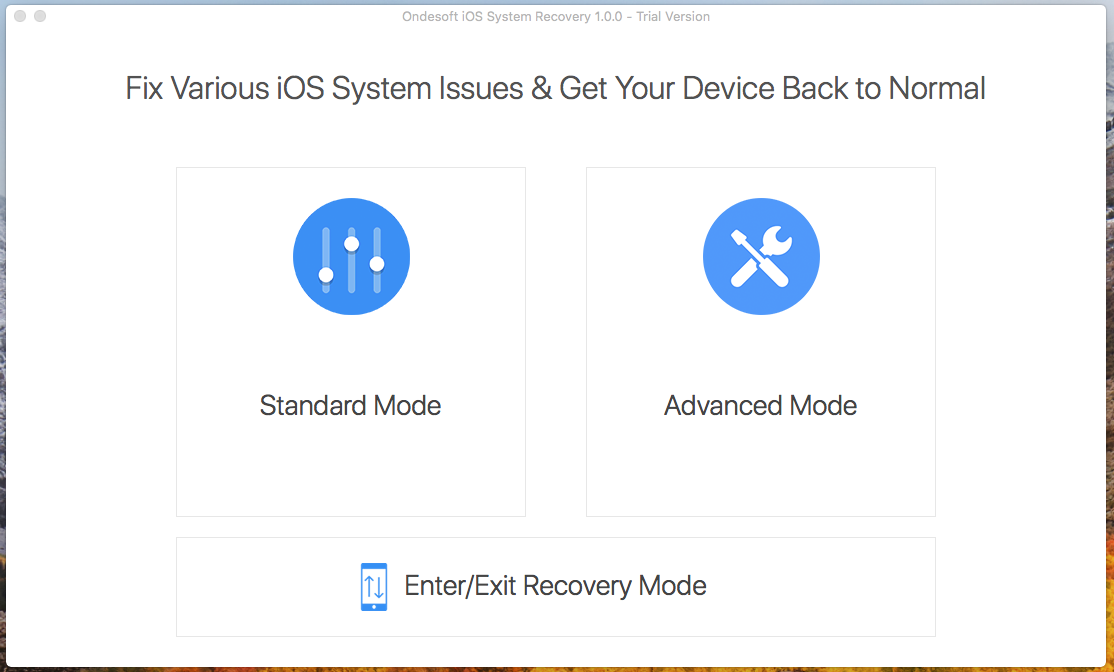
2. Connect your iPhone/iPad to your Mac and then click Enter/Exit Recovery Mode. Wait a few seconds and you will see your iPhone/iPad in Recovery Mode. You don't need to press any button on your iPhone/iPad.
Sidebar
Hot Tips
Related Links
- Fix iPhone not recognized in iTunes
- Fix iPhone red screen
- Fix a Frozen iPad
- Reset a Frozen iPhone in 2 simple ways
- Fix iPhone white screen of death
- Fix iPhone stuck on Apple logo
- Fix iPhone stuck on restore screen
- Fix iPhone restore errors
- Fix iPhone black screen
- Fix iPhone/iPad Keeps Restarting
- Fix iPhone/iPad stuck in DFU mode
- Fix iPhone stuck in Boot Loop
- Fix iPhone stuck in Recovery mode
- Put your iPhone or iPad into recovery mode
- Fix an iPhone/iPad Won't Turn On
iPhone Cleaner Tips
- Remove Apple ID
- Remove Screen Passcode
- Delete call hostory on iPhone
- Delete cookies on iPhone
- Clear history on iPhone
- Delete messages on iPhone
- Delete photos from iPhone
- Delete search history on iPhone
- Wipe an iPhone
- Erase all content and settings on iPhone
- Erase private fragments
- Delete Facebook message on iPhone
- Clear Facebook cache on iPhone
- Clear Twitter cache on iPhone
- Turn Off Find My iPhone/iPad without Password





