
Menu
Spotify Converter
How to play Spotify music on PS5
In addition to games, the PlayStation 5 can also be used to play a wide range of top entertainment services, but they have not yet been officially introduced. However, Sony has finally announced that the PS5 will support for at least six entertainment apps including Netflix, Disney+, Apple TV, YouTube, Spotify and Twitch. The PS5 will not just be a gaming console, but an entertainment hub as well. If you plan to use the PlayStation 5 not only for gaming, the PS5 will also can be used for things like Netflix to watch movies, or Spotify to play music.
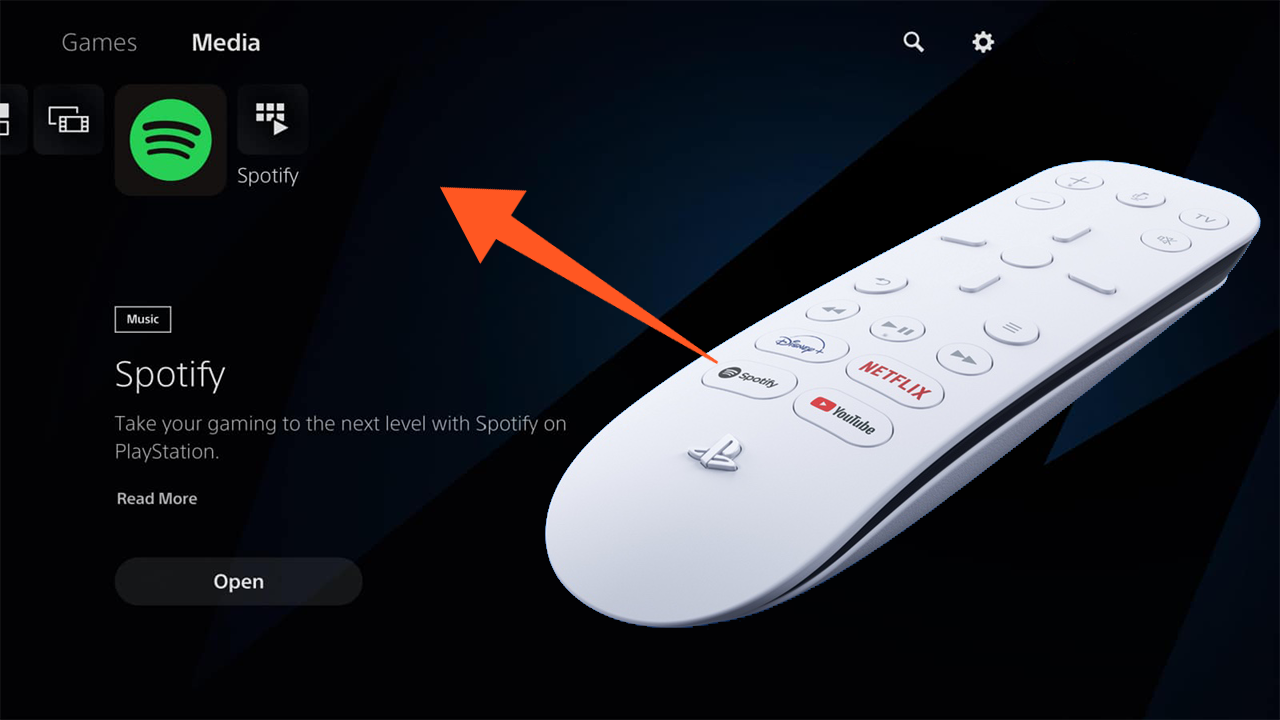
Sony has announced through a blog post that popular streaming apps will be available on PS5. These major online streaming services include Netflix, Apple TV, Disney+, Hulu, Peacock, Spotify, Twitch and YouTube. More apps will be added to the list in the future such as Amazon Prime Video, MyCanal, Hulu, Peacock and more.
If you want to control various entertainment apps on PS5 more easily, then you can purchase a separate "Media Remote" for PS5. It allows you to power on your PS5 console and navigate its menus directly. The remote can be used to turn the console on and control all your media apps. There are dedicated buttons to launch Disney Plus, Netflix, Spotify, and YouTube. It also supports to quickly navigate media with built-in play/pause, fast forward and fast reverse buttons.
With PS5, there are a few new ways to stream your favorite songs from Spotify. Go to the new media tab on the PS5’s Home screen and scroll down, you’ll find some new apps like Netflix, Disney+, Spotify and Twitch. Then you can download Spotify and link to your account. The PS5 Media Remote’s dedicated Spotify button allows you to access Spotify quickly and easily. In the PS5’s Control Center, you can also quickly switch between gams and apps, skip and pause the Spotify music without leaving your game.
What’s more, if you want to listen to Spotify music while you’re inside of a game, you can play the Spotify music on your Phone via Spotify Connect. Then the Spotify music will play in the background, and it won’t interrupt your game.
Which PlayStation consoles are compatible with Spotify?
Spotify app is available to download on PS5, Ps4 and PS3.
How to set up Spotify on PlayStation®?
Download the Spotify app on your PS5, PS4, or PS3 to listen to your favorite music and podcasts on your console.
On PS5
- Select All Apps from your media home.
- Select Spotify > Download.
- Select Sign up or Log in and enter your details.
- Select Link Accounts.
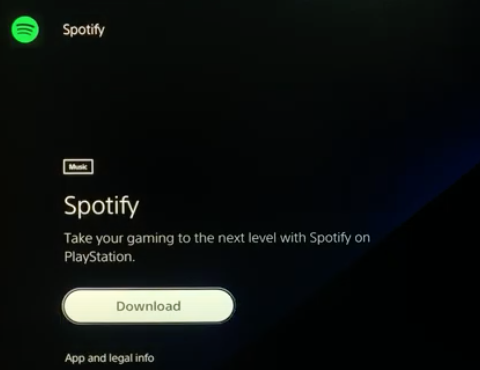
On PS4
- Go to PlayStation Store and search for Spotify to locate and download the app.
- Select Sign up or Log in and enter your details.
- Select Link Accounts.
How to listen to Spotify while playing games on PlayStation?
You can listen to music while playing compatible PS5 and PS4 games. This feature is not available on PS3.
On PS5
- While in your game, press the PS button to go to the control center and select Music.
- Choose a song or podcast you want to play. Your selection starts playing automatically. The song that is playing appears as a card in the control center.
- Press the PS button to return to the game you were playing.
On PS4
- Press and hold the PS button on your controller to bring up the quick menu.
- Select Music > Spotify.
- Here you can skip songs, play/pause, or adjust the volume.
You can also use Spotify Connect to use your phone to control the music remotely.
How to play Spotify offline on PlayStation?
The Spotify PS5 integration has completely revolutionized how you listen to music. If you are keen on the PS5, it is definitely worth checking out! However, there are also two major limitations of listening to Spotify music on PS5. First, streaming Spotify music to your PS5 might slow the internet speed when you are playing games. Second, free Spotify users must bear the annoying ads inserted when you are streaming music. To break above limitations and make more comfortable game and listening experiences, you can download Spotify music to MP3 and play them from a USB drive on PS5. This allows you to block ads and enjoy Spotify music on PS5 offline. As we all know, Spotify music are protected, and free users can not download songs or skip the ads on Spotify. Is there any way to block ads and download Spotify music freely?
How to listen to and play music from a USB drive on PS5?
Using your USB drive, format it as exFAT and create a folder called Music. Then put your music in the music folder. If you want to import your music into Sharefactory, make a Sharefactory folder and have a music folder in the Sharefactory folder. Then on your PS5, insert your USB drive, go to control center or quick menu, then go to music, scroll down to general USB flash. Now play the song.

How to download Spotify to MP3 and transfer to USB drive for PS5?
All you need is a powerful Spotify Music Downloader - Ondesoft Spotify Converter. It enables you to get rid of Spotify ads without upgrading to Premium subscription and download Spotify songs, albums and playlists to MP3, M4A, WAV, FLAC, AIFF and OGG format with all ID3 tags. With this professional converter, you can remove ads from Spotify songs and enjoy the original quality songs on any devices.
Read More: How to set Spotify as alarm sound on Android?
The following is a detailed tutorial about how to download Spotify songs without ads by Ondesoft Music Converter.
1. Run Ondesoft Spotify Converter
Download, install and run Ondesoft Spotify Converter on your Mac or Windows. Log in your Spotify account with the built-in Spotify web player, whether free or premium.

2. Choose output format (optional)
Ondesoft Spotify Converter will download Spotify songs in original format by default, mostly in M4A format. It also supports downloading Spotify music in MP3, AAC, FLAC, WAV and AIFF formats. Click the gear icon on the top right corner to change output format if you need. You can also change the output folder, quality, volume, file name format, etc. according your needs.

3. Select Spotify songs, albums or playlists
Browse or search to find the songs, playlists or albums you want to download with the built-in Spotify web player. Click the red Add to list button to load all songs.

All songs in the playlist or albums will be checked by default. You can uncheck the songs you don't want to download.
4. Click Convert button
Click Convert button to start downloading Spotify music to the format you choose.

After downloading, click below folder icon to quickly locate the DRM-free Spotify songs. You can then listen to the Spotify songs offline without ads, skip any song as you like. Transfer them to your iPhone, iPad, iPod or Android devices. You can enjoy Spotify premium free on any devices that support mp3.

The following process will show you how to play converted Spotify music on PS5 offline.
Step 1 Connect a USB driver to your computer. Create a “Music” folder on your USB driver. Transfer all converted Spotify songs to the USB driver.
Step 2 Connect the USB drive to the USB port on your PS5.
Step 3 After you connect your USB, boot up your PS5. Open the Media Player, browser the USB driver and you can click on your Music folder to play songs.
Sidebar
Related articles
- Spotify to MP3 Converter
- Play Spotify on HomePod
- Burn Spotify Music to CD
- Sync Spotify Music to Apple Watch
- How to free download Spotify K-pop music to mp3
- How to stream Spotify music to Apple TV
- Free Download Madison Beer’s song Selfish to mp3 from Spotify
- Play Spotify music on Fossil smartwatches
- Play Spotify music on Garmin smartwatches
- Spotify revealed Most Streamed Female Artists in 2020
- Free Download Hip-Hop Music to MP3 from Spotify
- Free Download Spotify playlist New Cleveland Music to MP3
- Free Download Lil Uzi Vert’s album Eternal Atake to mp3 from Spotify
- Play local music with Alexa
- Stream Spotify free with Alexa
- Free Download Spotify most played songs to mp3
- Free Download Spotify Podcasts to MP3
- How to set Spotify song as iPhone alarm?
- Use Spotify playlists in Serato DJ
- Best Spotify Equalizer Settings
- How to speed up songs on Spotify
- How to Turn Off Smart Shuffle on Spotify
Hot Tips
Useful Tips
- Spotify to MP3
- Spotify to M4A
- Spotify to WAV
- Spotify to FLAC
- Remove DRM from Spotify
- Burn Spotify to CD
- Save Spotify Music as MP3
- Spotify vs. Apple Music
- Spotify Free vs. Premium
- Play Spotify music on Sonos
- Stream Spotify to Apple TV
- Spotify music to Google Drive
- Download DRM-free Spotify
- Spotify Offline on iPhone 8
- Spotify Music to iPhone X
- Spotify to Sony Walkman
- Listen to Spotify offline without Premium
- Transfer Spotify Playlist to iTunes library
- Listen to Spotify music free
- Add Spotify music to iMovie
- Play Spotify music in the car
- Transfer Spotify music to USB
- Sync Spotify music to iPod
- Spotify music on Apple Watch
- Spotify music quality
- Spotify Student Discount
- Download Music from Spotify
- Play Spotify Music on PS4
- Backup Spotify music
- Download Spotify Music without Premium
- Listen to Spotify on iPod
- Download Spotify music free
- Spotify to Google Play Music
- Spotify to Apple Music
- Play Spotify on HomePod
- Play Spotify on iPod Shuffle
- Spotify on Sandisk MP3 player
- Solve Spotify shuffle issue
- Spotify Compatible MP3 player
- Top 5 Spotify Downloader
- Free Spotify Recorder
- 4 ways to download Spotify music
- Top 3 Spotify to MP3 Converter
- Free Spotify Converter for Mac
- Convert Spotify playlist to Tidal
- Convert Spotify playlist to YouTube
- 7 Best Free Spotify Visualizer
- How to Get Spotify Premium Free on iOS/Mac/Windows
- How to Download Drake More Life to MP3
- Free Download Spotify Playlist New Music Friday to mp3
- Download Drake songs to mp3
- Free Download album “Map of the Soul: 7” to mp3
- Free Download Monsta X's 'All About Luv' Album to mp3
- Disconnect Spotify from Facebook?
- Free download Spotify Sweden Top 50 to mp3
- Join Spotify Family Premium
- Free Download Billboard Hot 100 to MP3 from Spotify
- Free Download album Metamorphosis to MP3
- Play Spotify music on TomTom Spark
- Play Spotify music with MediaMonkey
- Play Spotify music with Shuttle Music Player
- Free download Spotify K-pop music to mp3
- Play Spotify music on smartwatches
- Stream Spotify music to Apple TV
- Free Download Taylor Swift Album folklore to MP3
- How to connect Spotify to Discord
- Play Spotify offline on Wear OS Smartwatch
- Change Spotify Payment Method
- How to use Moises with Spotify
- How to start a Jam on Spotify?
- How to connect Spotify to Alexa?





