
Menu
Spotify Converter
Play local music with Alexa
Can Alexa play my local music? Many people ask this. Well, this is possible and super easy with My Media for Alexa, which lets you voice control and stream music from your home media collection to your Amazon Echo or Amazon Dot device. Your media library stays local but becomes accessible to Alexa. It works with standalone media files but can also optionally integrate with iTunes if installed to allow Alexa voice control access to your local iTunes playlists.
It is available on Windows, Mac, Linux, Raspberry Pi, and Docker Image.
To begin, visit https://www.mymediaskill.com and click the Download link to install the My Media for Alexa app on the computer that contains your home media library or iTunes library.

Once installed, you will be asked to enter your Amazon credentials to link My Media with Amazon.

Once you have done this, simply select the folders on your computer that contain your music collection, or alternatively select your whole iTunes library.

Don't forget that you must also install the My Media Skill on your Amazon device using the Alexa Companion App.
You can use voice commands like “Alexa, ask My Media to play music by Jessica Morris”, “Alexa, ask My Media to play the album 'Through the Valley'”, “Alexa, ask My Media to play some Classical music”, “Alexa, ask My Media to play my 'Recently Added' iTunes playlist”.
My Media for Alexa is not free but very cheap. Basic membership costs $9.5 per year and Advanced membership costs $15 per year. Click here for more details.
With My Media for Alexa, you can also play Spotify on demand with free account. All you need to do is download Spotify music to mp3 with Ondesoft Spotify Converter. Here we will show you how.
Download Spotify tracks to mp3 with either free or premium account
Ondesoft Spotify Music Converter is a professional Spotify to mp3 converter that helps you to download any Spotify songs, albums and playlists to mp3 without quality loss. The following guide shows how to convert Spotify music to MP3 only in 3 steps.
Step 1: Download, install and run Ondesoft Spotify Converter on your computer.
Log in your Spotify account, premium or free.
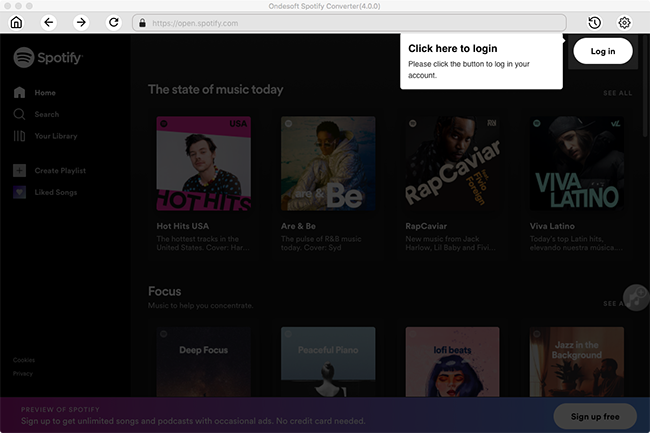
Step 2 : Customize Output Settings
Click the gear icon on the top right corner to open Settings window. Here you can change the output format to MP3, choose output quality, rename the output file and set the output folder.

Step 3 : Select Spotify music for converting
Browse or search within the built-in Spotify web player to find the songs, albums or playlists you want to download. Click it and Spotify Converter will load all songs.

Step 4 : Convert Spotify music to MP3
After selecting songs to the converter, click the Convert button, the converter will start to convert Spotify music to MP3.

When the conversion is done, click the folder, then you will find all converted Spotify songs.
Open My Media for Alexa. Click Watch Folders - Add Folder. Choose above output folder.

My Media for Alexa will automatically index your music and make it available to Alexa. Then you can ask Alexa to play them to your Amazon Echo or Amazon Dot device, for example: "Alexa, ask My Media to play music by Michael Jackson" The first time you invoke My Media you may be asked to link My Media with your Amazon account - use the Alexa companion app to do this and please ensure you use the same Amazon account you used when you installed the My Media app on your computer.
Watch this video if you have any confusion.

Sidebar
Related articles
- Spotify to MP3 Converter
- Play Spotify on HomePod
- Burn Spotify Music to CD
- Sync Spotify Music to Apple Watch
- How to free download Spotify K-pop music to mp3
- How to stream Spotify music to Apple TV
- Free Download Madison Beer’s song Selfish to mp3 from Spotify
- Play Spotify music on Fossil smartwatches
- Play Spotify music on Garmin smartwatches
- Spotify revealed Most Streamed Female Artists in 2020
- Free Download Hip-Hop Music to MP3 from Spotify
- Free Download Spotify playlist New Cleveland Music to MP3
- Free Download Lil Uzi Vert’s album Eternal Atake to mp3 from Spotify
- Add Spotify music as Alarm Audio
- Stream Spotify free with Alexa
- Free Download Spotify most played songs to mp3
Hot Tips
Useful Tips
- Spotify to MP3
- Spotify to M4A
- Spotify to WAV
- Spotify to FLAC
- Remove DRM from Spotify
- Burn Spotify to CD
- Save Spotify Music as MP3
- Spotify vs. Apple Music
- Spotify Free vs. Premium
- Play Spotify music on Sonos
- Stream Spotify to Apple TV
- Spotify music to Google Drive
- Download DRM-free Spotify
- Spotify Offline on iPhone 8
- Spotify Music to iPhone X
- Spotify to Sony Walkman
- Listen to Spotify offline without Premium
- Transfer Spotify Playlist to iTunes library
- Listen to Spotify music free
- Add Spotify music to iMovie
- Play Spotify music in the car
- Transfer Spotify music to USB
- Sync Spotify music to iPod
- Spotify music on Apple Watch
- Spotify music quality
- Spotify Student Discount
- Download Music from Spotify
- Play Spotify Music on PS4
- Backup Spotify music
- Download Spotify Music without Premium
- Listen to Spotify on iPod
- Download Spotify music free
- Spotify to Google Play Music
- Spotify to Apple Music
- Play Spotify on HomePod
- Play Spotify on iPod Shuffle
- Spotify on Sandisk MP3 player
- Solve Spotify shuffle issue
- Spotify Compatible MP3 player
- Top 5 Spotify Downloader
- Free Spotify Recorder
- 4 ways to download Spotify music
- Top 3 Spotify to MP3 Converter
- Free Spotify Converter for Mac
- Convert Spotify playlist to Tidal
- Convert Spotify playlist to YouTube
- 7 Best Free Spotify Visualizer
- How to Get Spotify Premium Free on iOS/Mac/Windows
- How to Download Drake More Life to MP3
- Free Download Spotify Playlist New Music Friday to mp3
- Download Drake songs to mp3
- Free Download album “Map of the Soul: 7” to mp3
- Free Download Monsta X's 'All About Luv' Album to mp3
- Disconnect Spotify from Facebook?
- Free download Spotify Sweden Top 50 to mp3
- Join Spotify Family Premium
- Free Download Billboard Hot 100 to MP3 from Spotify
- Free Download album Metamorphosis to MP3
- Play Spotify music on TomTom Spark
- Play Spotify music with MediaMonkey
- Play Spotify music with Shuttle Music Player
- Free download Spotify K-pop music to mp3
- Play Spotify music on smartwatches
- Stream Spotify music to Apple TV
- Free Download Taylor Swift Album folklore to MP3
- How to connect Spotify to Discord
- Play Spotify offline on Wear OS Smartwatch
- Change Spotify Payment Method
- How to use Moises with Spotify
- How to start a Jam on Spotify?
- How to connect Spotify to Alexa?





