
Menu
Ondesoft iTunes Converter
Tidal vs. Apple Music Which is better (2024 Ultimate Guide)
Tidal and Apple Music are 2 popular music streaming services that offer users the option to listen to lossless music. Both platforms strive to provide a diverse range of music genres and styles to cater to different musical preferences with over 100 million songs catalog.
Both Tidal and Apple Music offer subscription plans for individuals, families, and students, allowing users to enjoy ad-free music streaming, offline listening, and other premium features. The choice between Tidal and Apple Music often comes down to personal preferences regarding audio quality, platform integration, exclusive content, and overall user experience.
Here are some key aspects to consider when comparing Tidal and Apple Music:
Tidal vs. Apple Music: Price
Tidal
- Individual: 10.99/month
- Family: 16.99/month
- Student: 4.99/month
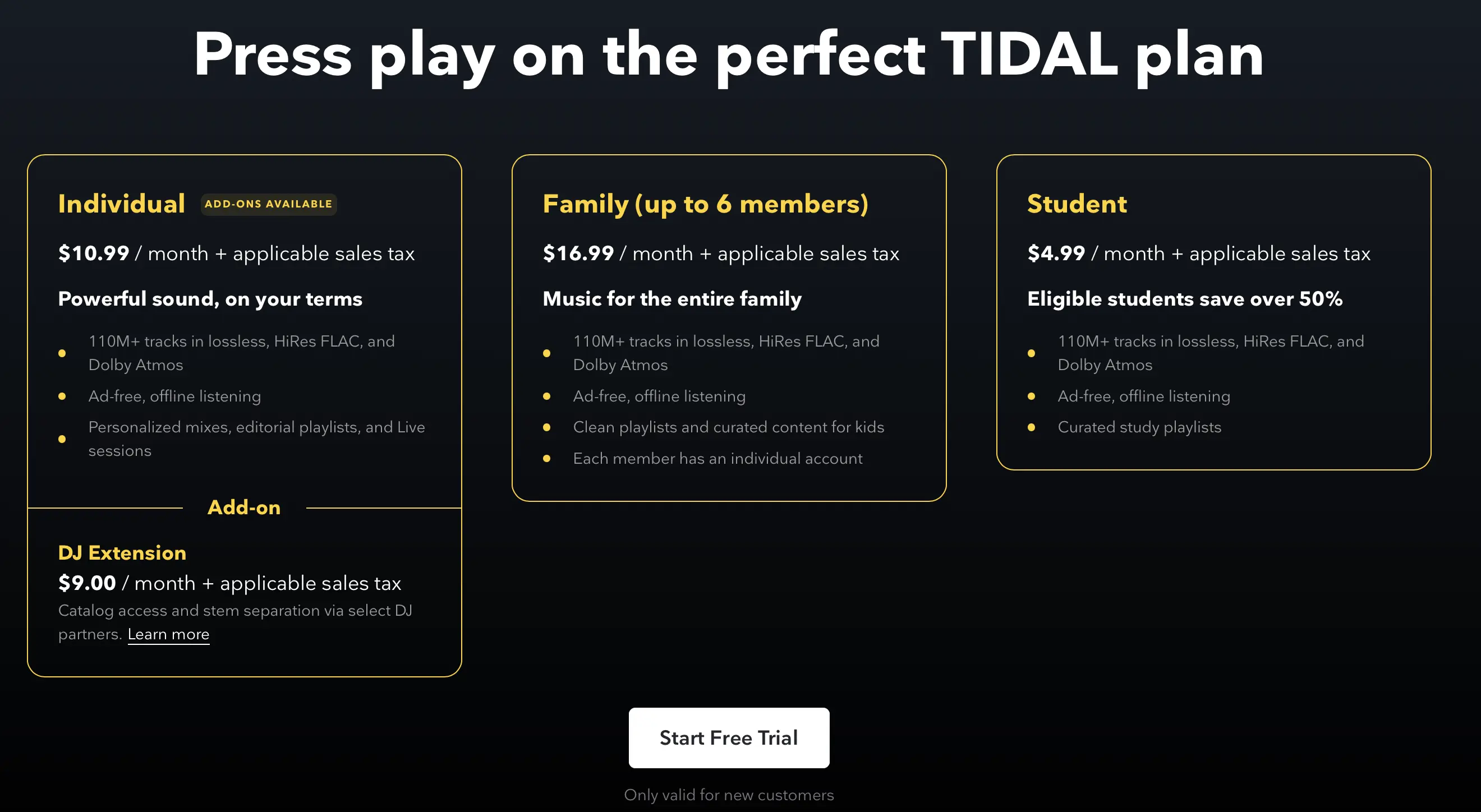
Apple Music
- Individual: $10.99/month
- Family: $16.99/month
- Student: $5.99/month
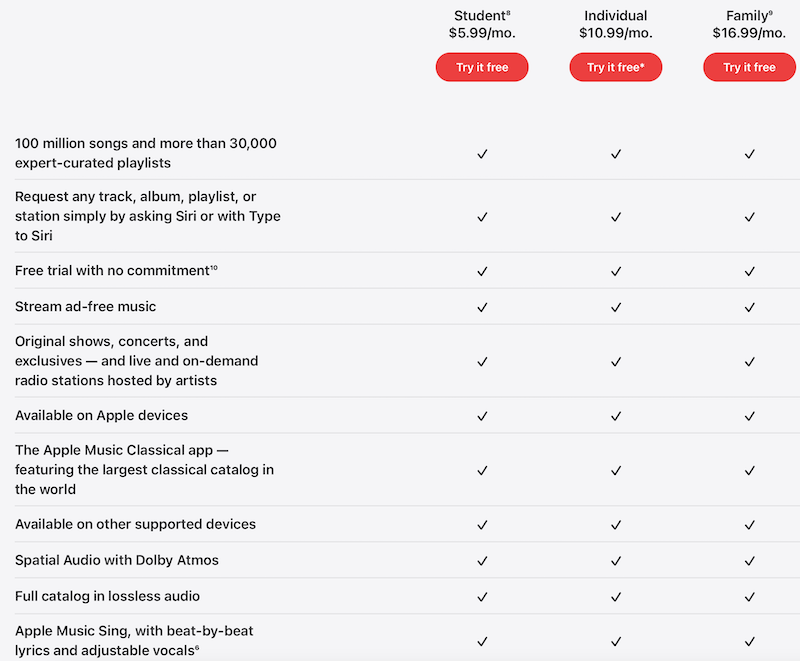
Tidal vs. Apple Music: Free Trial
Tidal offers 30 days free trial on its paid plans. You can also get TIDAL – 3-Month Music Subscription for only $1 on Best Buy.
Apple Music offers one month free trial. You can also get 6 months of Apple Music free with eligible devices. New subscribers get 6 months free with your eligible AirPods, HomePod mini or Beats.
Tidal vs. Apple Music: Content
Tidal has more than 100 million songs and 650K videos. This integration of music videos enhances the overall music streaming experience, allowing users to not only listen to their favorite songs but also watch accompanying visuals. Tidal also offers podcasts, but its selection is small, to say the least.
Apple Music has over 100 million songs. It also has music videos but the website doesn’t indicate the quantity. The Videos screen in the Apple Music app includes the best and hottest new music videos and video playlists. Subscribers to Apple Music can enjoy a wide range of official music videos, live performances, and exclusive video content from various artists.
Tidal vs. Apple Music: Audio Quality
Tidal
- Max: High fidelity lossless audio up to 24-bit, 192 kHz with HiRes FLAC (Free Lossless Audio Codec), an open-source format that every artist can create and deliver their music in.
- High: Lossless audio with FLAC (16-bit, 44.1 kHz)
- Low (up to 320 kbps): Listen to the music you love using lower data usage with compressed AAC files.
- Dolby Atmos
Apple Music
- High Quality (AAC 256 kbps)
- Lossless (ALAC up to 24-bit/48 kHz)
- Hi-Res Lossless (ALAC up to 24-bit/192 kHz)
- Dolby Atmos – Supported songs will now play in Dolby Atmos instead of stereo versions. Connect to headphones or Dolby Atmos supported speakers for the best experience.
Tidal vs. Apple Music: Student discount
Tidal HiFi Student costs 4.99/month, $1 cheaper than Apple Music student plan. However, Apple Music student plan also contains Apple TV+, the video streaming service from Apple.

Tidal vs. Apple Music: Lyrics
Both Apple Music and Tidal support lyrics. TIDAL paid members can access lyrics feature through the mobile, desktop, or web versions of TIDAL.
Tidal vs. Apple Music: Social features
Tidal offers a social feature that allows users to create public playlists, follow other users, and be followed by others. This social aspect of Tidal enables users to share their music preferences, discover new playlists curated by fellow music enthusiasts, and connect with like-minded individuals within the Tidal community.
With Tidal's public playlist feature, users can showcase their musical taste and create playlists that can be discovered and followed by others. This provides an opportunity for users to share their favorite tracks, introduce others to new music, and create a sense of community around music curation.
Additionally, Tidal users can follow other users whose musical taste they admire or find interesting. By following other users, they can stay updated with their playlists, track additions, and musical discoveries. This social interaction fosters a sense of connection and allows for music exploration through the lens of others.

(Tidal profile)
Apple Music also allows users to create profiles, find and follow friends, share playlists, and more.
-
Profiles: Apple Music allows users to create their own profiles and customize them with a profile picture and bio. You can share your musical preferences, favorite playlists, and more on your profile.
-
Friends: You can find and follow your friends on Apple Music. By connecting with friends, you can see what they're listening to, their playlists, and recommendations. It's a great way to discover new music and share your favorite tracks with each other.
-
Shared Playlists: Apple Music lets you create and share playlists with your friends or make them public for anyone to discover. You can collaborate on playlists with your friends, allowing them to add or remove songs from the shared playlist.
-
Listening Activity: You can view the listening activity of your friends, which shows the songs and albums they've recently played. This feature allows you to stay updated on their musical interests and discover new music based on their preferences.
-
Connect: Connect allows artists to share updates, photos, videos, and behind-the-scenes content directly with their fans on Apple Music. It offers a unique way to engage with your favorite artists and get a closer look at their creative process.

(Apple Music profile)
Currently collaborative playlist is not supported on Tidal or Apple Music. However, Apple briefly mentioned in its 2023 WWDC keynote that Apple Music is gaining Collaborative Playlists in iOS 17.
Tidal vs. Apple Music: Interface
Tidal
The Tidal mobile app consists of five tabs that offer different functionalities:
-
Home: The Home tab serves as a personalized hub where you can find recommended playlists, albums, and tracks based on your listening history and preferences. It provides a tailored music experience to help you discover new music or access your recently played content.
-
Videos: The Videos tab allows you to explore and watch music videos, live performances, and other video content available on Tidal. It's a dedicated section for visual media, offering a diverse range of music-related videos.
-
Explore: The Explore tab is where you can discover new music, playlists, and genres. It provides a curated selection of playlists and albums, popular charts, and Tidal's editorial recommendations. This tab helps you stay updated with the latest releases and explore different genres of music.
-
My Activity: The My Activity tab keeps track of your music listening history, showing your recently played tracks and albums. It provides quick access to the content you've recently interacted with, allowing you to easily revisit your favorite songs or albums.
-
My Collection: The My Collection tab is where you can organize and access your saved music, playlists, and albums. It serves as a central hub for your music library, allowing you to create and manage playlists, save albums, and follow your favorite artists.

Tidal desktop

Apple Music desktop

Apple Music mobile

Apple Music mobile app consists of five primary pages that offer different functionalities:
-
Listen Now: This page serves as a personalized hub that provides recommendations based on your listening history, curated playlists, recently played music, and new releases from your favorite artists. It's designed to offer a tailored music experience that suits your preferences.
-
Browse: The Browse page allows you to explore a wide range of music genres, playlists, and charts. It provides a curated selection of music from different categories, such as new releases, top charts, music videos, and themed playlists. It's a great place to discover new music and explore various genres.
-
Radio: Apple Music's Radio feature offers access to live radio stations and curated stations based on genres, artists, or themes. You can tune in to popular radio stations or create your own personalized radio stations based on your favorite songs or artists.
-
Library: The Library page is where you'll find all your saved music, playlists, albums, and artists. It serves as a central hub for organizing and accessing your music collection. You can create playlists, save albums, and follow your favorite artists from this page.
-
Search: The Search page allows you to search for specific songs, albums, artists, or playlists. It provides a powerful search functionality to help you find exactly what you're looking for in the vast Apple Music catalog.
Listen Now page also displays Top Picks like Tidal.
Tidal Advantages
1. Tidal Connect
Tidal Connect offers an easier way to stream audio directly to Tidal Connect-compatible hardware, instead of streaming audio from the Tidal app on a phone or tablet to an audio device. Tidal Connect is able to stream innovative audio formats through TIDAL HiFi Plus, including Master Quality Authenticated (MQA) & Dolby Atmos.
Tidal Connect works with devices from Bluesound, Cambridge Audio, DALI, KEF, iFi audio, Lyngdorf, Monitor, NAD, Naim Audio and more. However, unlike Spotify Connect, Tidal Connect doesn’t support controlling music playback on desktop from mobile app.

2. Pay artists more
Tidal has positioned itself as a an artist-first, fan-centered music streaming platform. On average, TIDAL pays out around $0.013 per stream in 2023. TIDAL is one of the select few streaming services which pays out more than 1 cent per stream.
Apple Music Advantages
1. Shazam integration
Apple Music has integrated Shazam, a popular music identification service, into its platform. This integration allows Apple Music users to seamlessly discover and add identified songs to their Apple Music library or playlists.
When you come across a song that you want to identify, you can open the Shazam app on your device or use the built-in Shazam feature within the Apple Music app. Once Shazam identifies the song, you have the option to directly listen to it on Apple Music.
If you have an Apple Music subscription, you can add the identified song to your library or any existing playlists. This integration makes it convenient to quickly discover and access new music within the Apple Music ecosystem.
2. Download songs on desktop
Apple Music provides users with the ability to download songs, albums, and playlists for offline playback on both mobile devices and desktop computers. This means that subscribers can enjoy their favorite music even when they don’t have an internet connection. The desktop offline playback feature of Apple Music allows users to download their music library and access it directly from their computer, making it convenient for those who prefer listening to music on their desktop or laptop.
On the other hand, Tidal does not currently offer an official offline playback feature for desktop computers. While Tidal allows offline playback on mobile devices through its mobile app, the option to download and store music for offline listening is limited to mobile platforms only. This means that Tidal subscribers can enjoy offline playback on their smartphones and tablets, but not on desktop computers.
Ultimately, the choice between Tidal and Apple Music depends on your specific needs and preferences. If you prioritize high-quality audio, exclusive content, and social features, Tidal may be a better fit. On the other hand, if you are deeply integrated into the Apple ecosystem and value seamless device integration, Apple Music might be the preferred option.
How to transfer Tidal playlists to Apple Music or vice versa?
Third-party playlist transfer tools help you switch between Apple Music and Tidal more easily. These tools allow you to transfer your playlists from one music streaming service to the other, saving you the time and effort of manually recreating them.
Here are a few popular playlist transfer tools that support Apple Music and Tidal:
- Soundiiz: Soundiiz is a well-known playlist transfer service that supports a wide range of music streaming platforms, including Apple Music and Tidal. With Soundiiz, you can easily transfer your playlists and favorite tracks between the two services. It offers a simple interface and step-by-step instructions to guide you through the transfer process.
- SongShift: SongShift is another reliable playlist transfer app available for iOS devices. It allows you to transfer playlists and songs between Apple Music and Tidal effortlessly. The app provides an intuitive user interface and offers options to customize the transfer process according to your preferences.
- TuneMyMusic: TuneMyMusic is a web-based playlist transfer service that supports multiple music streaming platforms, including Apple Music and Tidal. It lets you transfer playlists and tracks between the two services by simply connecting your accounts and selecting the playlists you want to transfer. The service is user-friendly and accessible from any web browser.
Using these playlist transfer tools, you can easily migrate your playlists and music library from Apple Music to Tidal or vice versa. However the limitations of the transfer tools are songs missing caused by mismatches, for example some songs are available in Tidal but not in Apple Music or vice versa. Hence here we will recommend a more stable tool – Ondesoft Tidal Converter, which allows you to download Tidal music to M4A/MP3/AAC/FLAC/WAV/AIFF and then add to your Apple Music library.
How to transfer TIDAL music to Apple Music with Pazu Tidal Converter?
To transfer TIDAL music to Apple Music, you can use Ondesoft Tidal Converter to download any Tidal songs, albums and playlists to M4A/MP3/AAC/FLAC/WAV/AIFF on your Mac and Windows and then add to your Apple Music library. To keep high quality, you can choose to download Tidal music to AIFF in 1411 kbps.
Key features of Ondesoft TIDAL Music Converter
- Download TIDAL songs to MP3, M4A, AAC, FLAC, WAV and AIFF
- Download TIDAL songs with either TIDAL HiFi, HiFi Plus or TIDAL Free.
- Preserve all ID3 tags and metadata such as title, artist, album, genre, album art, etc.
- Download TIDAL songs to MP3 in up to 320 kbps or keep high quality with FLAC/WAV/AIFF.
- Support batch converting.
- Convert TIDAL songs at 10X speed.
- Built in TIDAL web player, no TIDAL app needed.
- Automatically archive downloaded songs by album or artist.
1. Launch TIDAL Music Converter
Download, install and run Ondesoft TIDAL Music Converter on your Mac or Windows.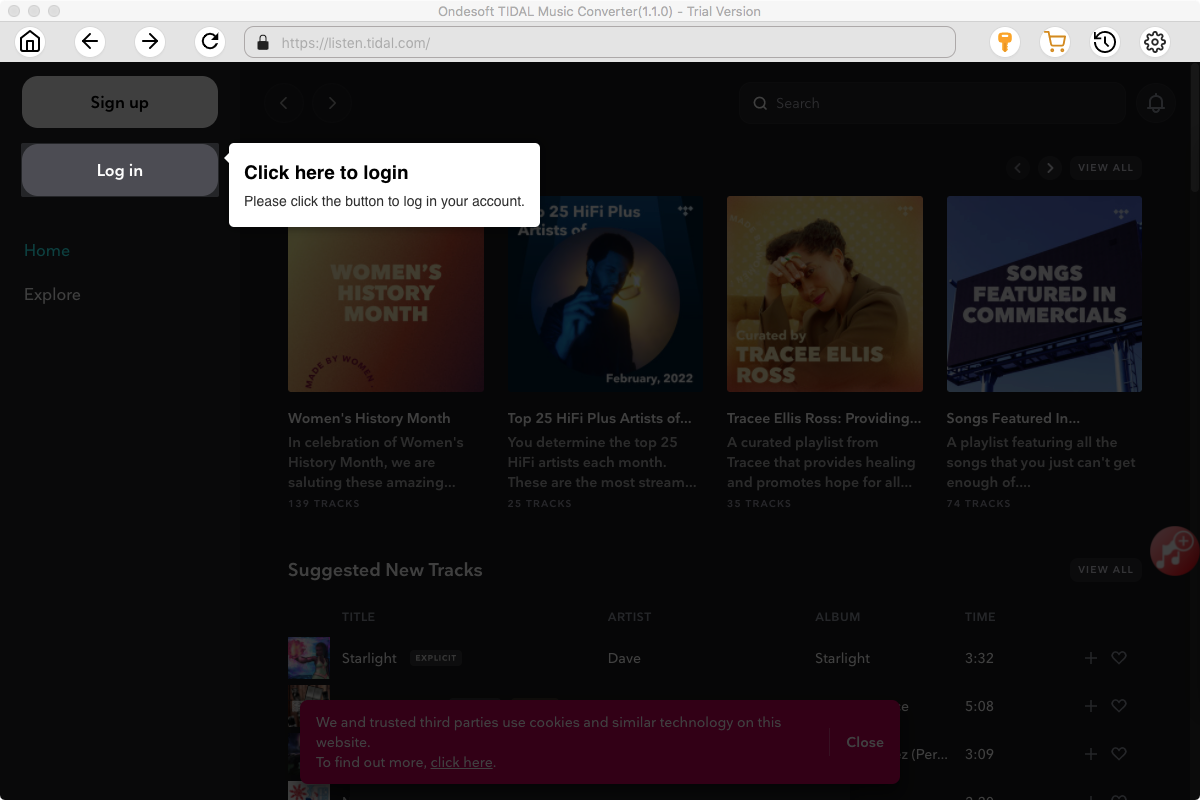
Click the Key icon to register it if you have purchased a license. If you don't have a license, go ahead with the free trial version.
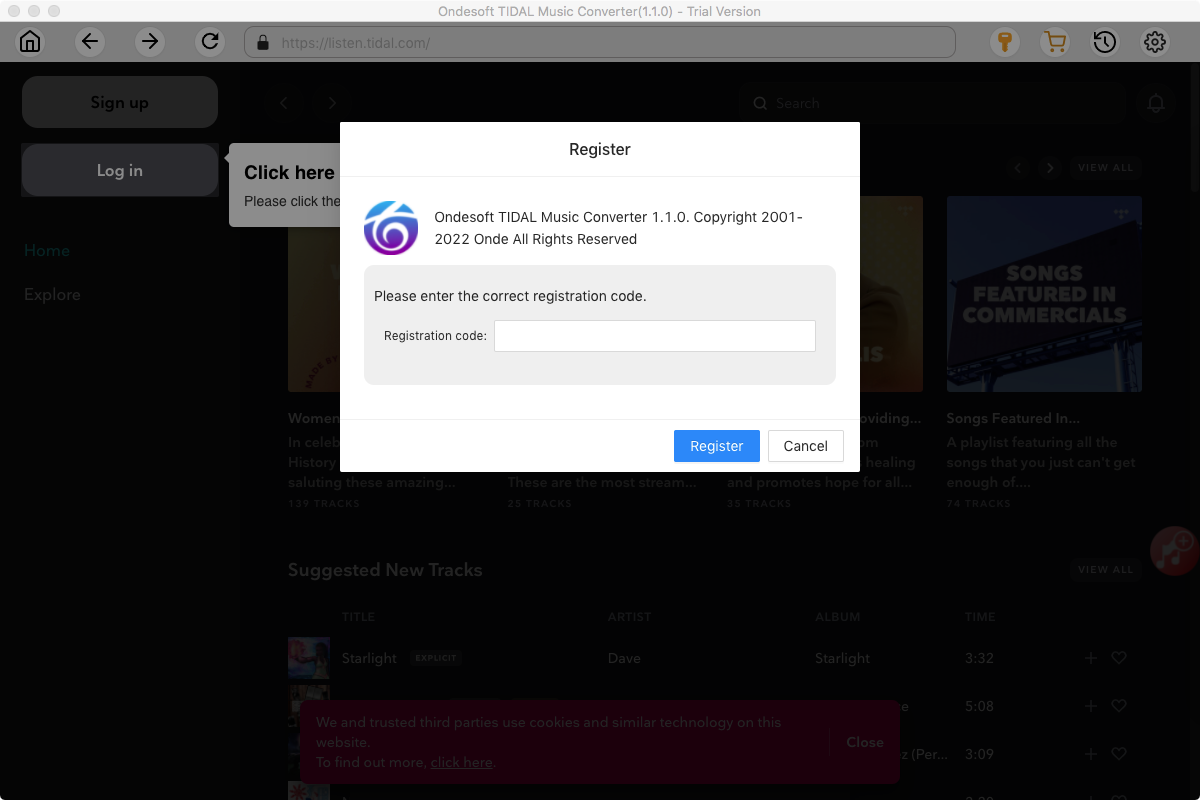
2. Sign in your TIDAL account
Click the Sign in button and log in your TIDAL account.
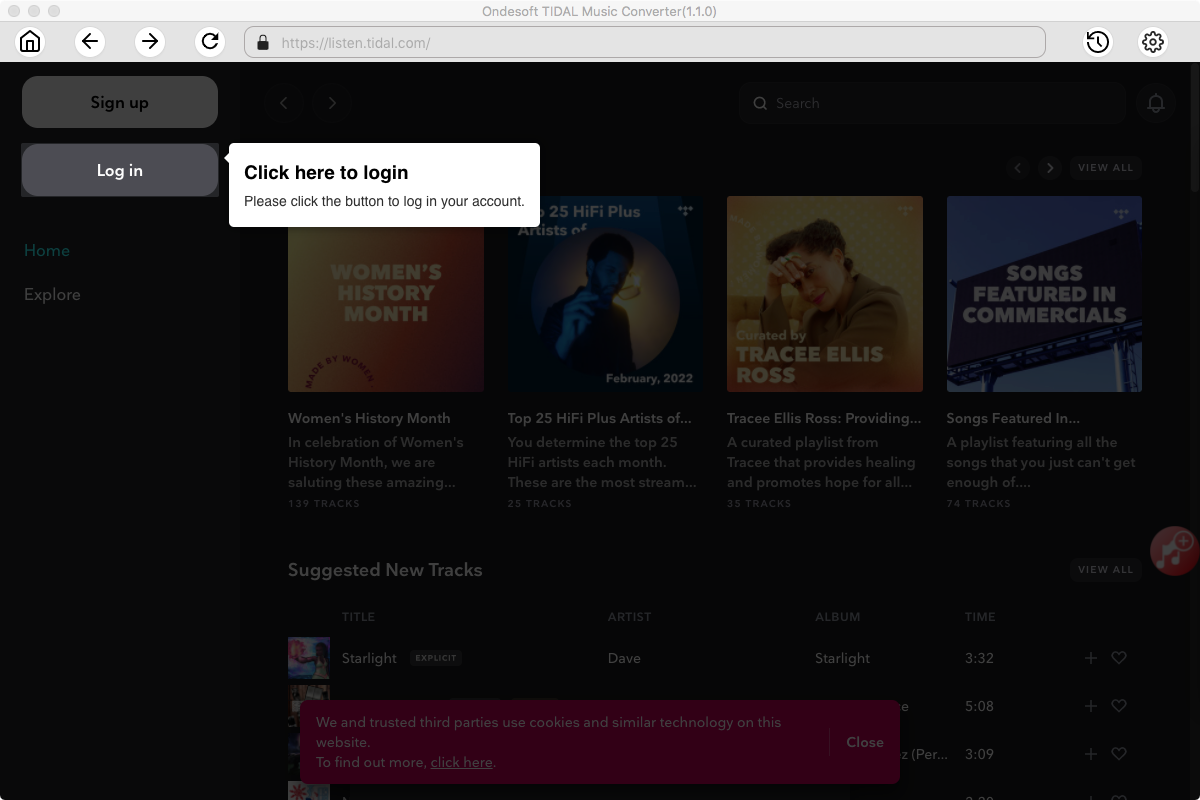
3. Change output format(optional)
The default output format is lossless M4A. Ondesoft TIDAL Music Converter also supports converting TIDAL Music to MP3, AAC, FLAC, WAV and AIFF. You can also customize output file name with any combination of title, artist, album, playlist index and track ID.
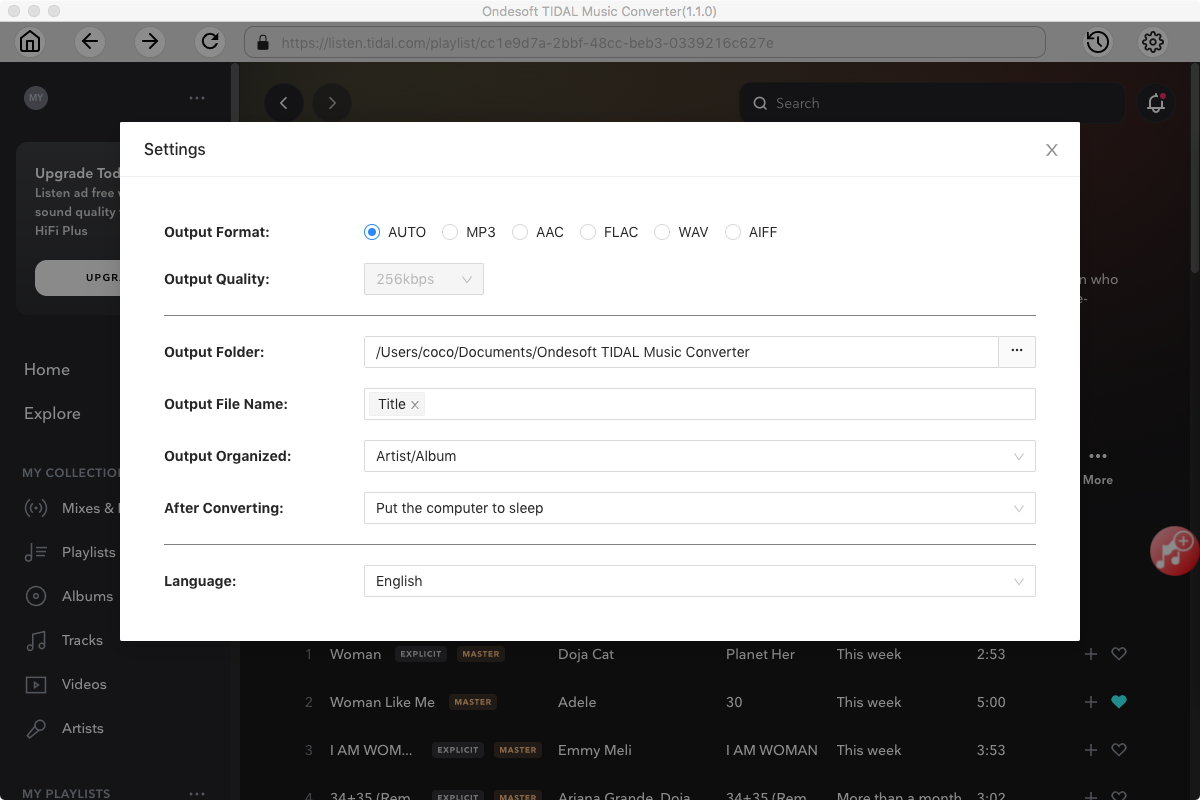
4. Select music
Follow the on-screen instructions to choose the playlist or album you want to convert.
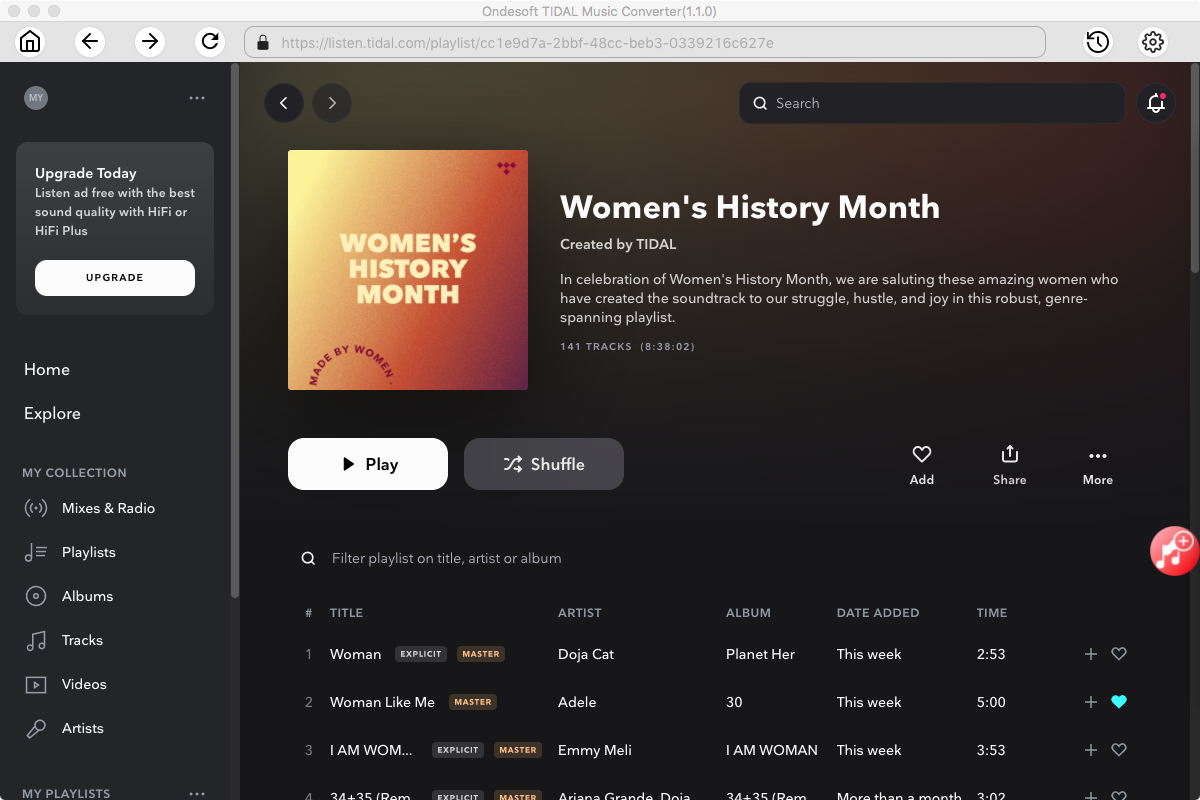
Click Add songs.
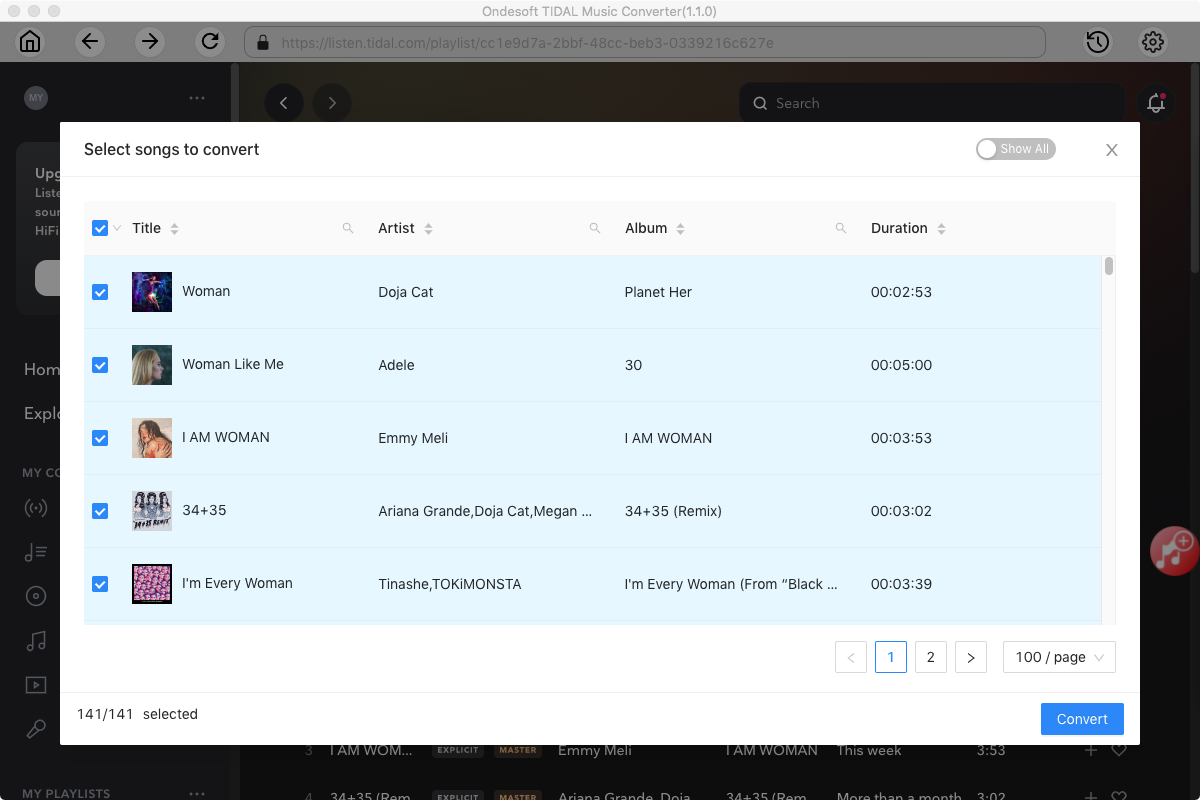
5. Start Conversion
By default, all songs in the playlist/album will be checked. If there are songs you don't want to convert, please uncheck the box. Then click Convert button to start downloading songs to the format you choose.
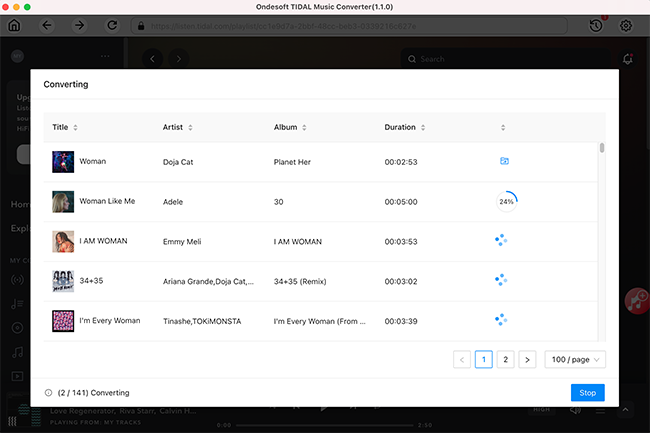
After conversion, click below folder icon to quickly locate the downloaded Tidal songs. You can then add them to Apple Music or other music player.
Sidebar
Ondesoft TIDAL Music Converter
Related articles
- Convert TIDAL to MP3
- Download TIDAL to FLAC
- Best TIDAL Music Downloader
- Play TIDAL on Samsung TV
- Play TIDAL on MP3 Player
- Play TIDAL on Google Home
- Play TIDAL on Roku
- Play TIDAL on Sonos
- Play TIDAL on Tesla
- Tidal vs. Apple Music
- Tidal Family Plan: A Complete Guide
- Fix Tidal offline mode not working
- How to download music from Tidal on Mac/Windows PC
- How to use Tidal with Serato DJ Pro/Lite
- How to use Tidal with djay Pro
- How to use Tidal with Rekordbox
- How to use tidal-dl-ng to download TIDAL music
Hot Tips
Useful Tips
- How to Convert Apple Music to MP3 on Mac
- How to Convert Apple Music to MP3 on Windows
- How to play Apple Music on MP3 Players
- Remove DRM from Apple Music M4P songs
- Convert Apple Music AAC Audio File to MP3
- How to Convert Spotify to MP3
- How to Convert M4P to MP3
- How to Transfer iTunes Music to Nokia Phone
- How to Remove iTunes DRM
- How to Transfer iTunes Music to Google Play
- How to Play Apple Music M4P Songs on PSP
- Fixed! Import iTunes M4P music to Powerpoint
- Easy Solution to Convert iTunes Beatles music to MP3
- iTunes DRM Media Converter
- Remove DRM from iTunes movies
Hot Tags
- M4P Converter
- M4P Converter Windows
- Audiobook Converter
- Audiobook Converter Windows
- Audible Converter
- Audible Converter Windows
- Apple Music Converter
- Apple Music Converter Windows
- M4V Converter
- iTunes DRM Audio Converter
- iTunes DRM Audio Converter Windows
- iTunes DRM Video Converter
- iTunes Movie Converter
- iTunes DRM Removal





