
Menu
Ondesoft iTunes Converter
4 Ways to Play Tidal on Sonos
Indulge in the ultimate music experience with the dynamic duo of Sonos and TIDAL. This powerful pairing brings you all the music on earth, with High Fidelity sound quality and expertly Curated Editorial content, all wirelessly and effortlessly.
Sonos' Wireless HiFi System fills every corner of your home with crystal-clear, immersive sound. Their wireless speakers and components create a smart system that allows you to play music from any source to any room in your house. With Sonos, you can enjoy your favorite tunes with HiFi sound quality, just the way they were meant to be heard.
But that's not all. With TIDAL's lossless audio experience, your music will sound even more pristine on your Sonos system. TIDAL on Sonos gives you access to millions of tracks, all in High Fidelity sound quality, allowing you to hear every detail and nuance of your favorite songs.
And with TIDAL's expertly Curated Editorial recommendations, you'll always be up-to-date on the latest music news and trends. Their team of experienced music journalists provides album presentations, playlists, articles, features, and interviews, so you can discover new artists and genres with ease.
Whether you want to listen to your predefined playlists and favorites or explore new tracks, TIDAL on Sonos lets you do it all. Browse and play recommended tracks, albums, or playlists for any occasion, and enjoy the best music experience possible in every room of your house.
Contents
- Option 1 Add Tidal to Sonos
- Option 2 Play Tidal songs on Sonos via the TIDAL App
- Option 3 Play Tidal songs on Sonos via AirPlay
- Option 4 Play Tidal songs on Sonos from computer music library
Option 1 Add Tidal to Sonos
iOS or Android
- Open the Sonos app.
- From the
Settings tab, tap Services & Voice.
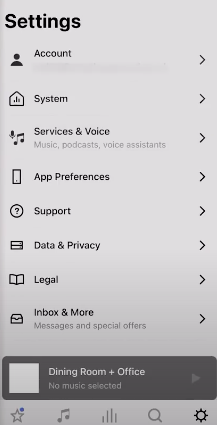
- Under Music & Content, tap Add a Service.
- Tap Tidal, then tap Add to Sonos.
- Follow the on-screen instructions to add Tidal to Sonos.
Mac or PC:
- Open the Sonos app.
- Under the Select a Music Source section, click on Add Music Services.
- Click on Tidal.
- Follow the on-screen instructions to add Tidal to Sonos.
Option 2 Play Tidal songs on Sonos via the TIDAL App
- Open TIDAL app on mobile device and play any track.
- Tap the speaker icon.
- Select your Sonos device.
However, the way you can cast from Tidal to Sonos is not using Tidal Connect, is pure Sonos Cast at low resolution. Check Tidal supported devices(https://tidal.com/supported-devices), filter by “Tidal Connect” and you will see that Sonos is not displayed.
Option 3 Play Tidal songs on Sonos via AirPlay
- Open the TIDAL app on your iPhone, iPad, or Mac.
- Play a song and tap on "Now Playing" bar at the bottom of the screen.
- Click the speaker icon in the upper right-hand corner.
- Select AirPlay & Bluetooth.
- Select Sonos under AirPlay.
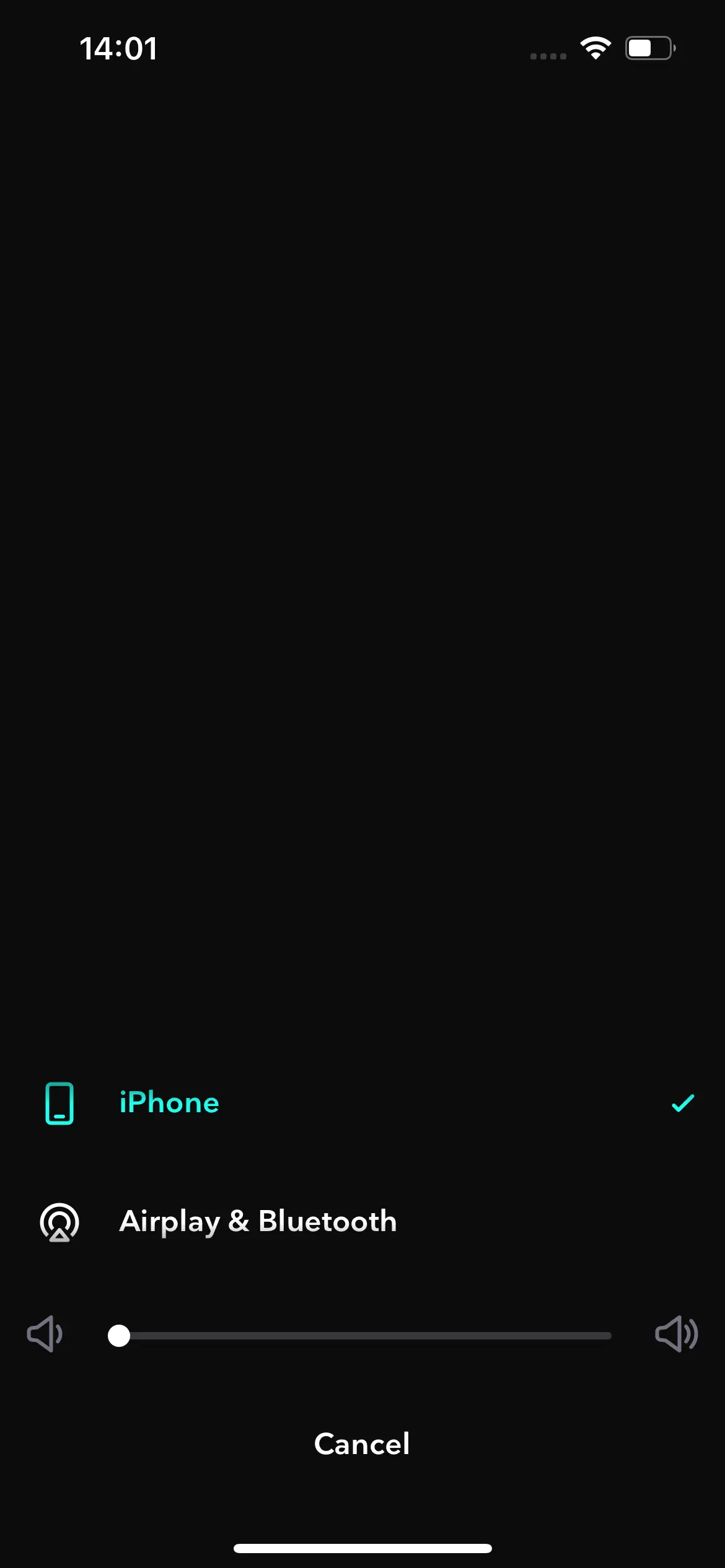
Option 4 Play Tidal songs on Sonos from computer music library
Sonos allows you to stream your music library from any computer, or network attached storage drive, to your Sonos system. How to add your music library using the Sonos app for macOS or Windows:
- Open the Sonos app for macOS or Windows.
- From the Manage menu, select Music Library Settings.
- Click + (plus) on macOS, or Add if you are using Windows.
- If you use iTunes or are not sure where your music is stored, select My Music folder. If your music is not located in the My Music folder, select the appropriate option.
- Type in your computer’s password if prompted and follow the on-screen instructions to complete adding your music library. Depending on the size of your music library, it may take several minutes to index.
If you have already added your music library but have downloaded or removed music, created new playlists, or adjusted metadata, see our article on updating your Sonos music library.
Tidal styles itself as the hi-fi fan’s music streaming service and offers up tons of CD-quality ‘lossless’ and beyond-CD-quality ‘hi-res’ streams, the latter of which it labels Tidal Masters. Tidal HiFi plan costs $9.99/month and HiFi Plus costs $19.99/month. If you can't afford the subscription, you may consider downloadling Tidal music to MP3 and then play them on Sonos from your computer.
By downloading Tidal music to MP3, FLAC, etc, you can continue listening them on Sonos from your computer. You can also add them to Plex. Plex gives you instant access to your media collections - your home videos, photos, music, TV shows, and movies - so you can quickly find and stream what you want to any device, any time and share with friends and family. Plex is available on Sonos with premium metadata, powerful new management features, and enhanced playlists - your music has never looked so good.
Ondesoft Tidal Music Converter is a professional converter and downloader for Tidal Music. It can download Tidal Music to computer and other devices like MP3 players for offline use with ease. It can convert Tidal Music to local MP3 and other audio formats. And it can retain the lossless sound quality of Tidal Music. Moreover, you can edit the bitrate, sample rate, and more to enjoy a better listening experience. After the conversion, you can transfer Tidal Music to Plex to enjoy anywhere. Now you can follow the guide below to learn how to download Tidal to MP3/FLAC with Ondesoft Tidal Music Converter and then add them to Plex and play on Sonos.
Key features of Ondesoft TIDAL Music Converter
- Download TIDAL songs to MP3, M4A, AAC, FLAC, WAV and AIFF
- Download TIDAL songs with either TIDAL HiFi, HiFi Plus or TIDAL Free.
- Preserve all ID3 tags and metadata such as title, artist, album, genre, album art, etc.
- Download TIDAL songs to MP3 in up to 320 kbps or keep high quality with FLAC/WAV/AIFF.
- Support batch converting.
- Convert TIDAL songs at 10X speed.
- Built in TIDAL web player, no TIDAL app needed.
- Automatically archive downloaded songs by album or artist.
1. Launch TIDAL Music Converter
Download, install and run Ondesoft TIDAL Music Converter on your Mac or Windows.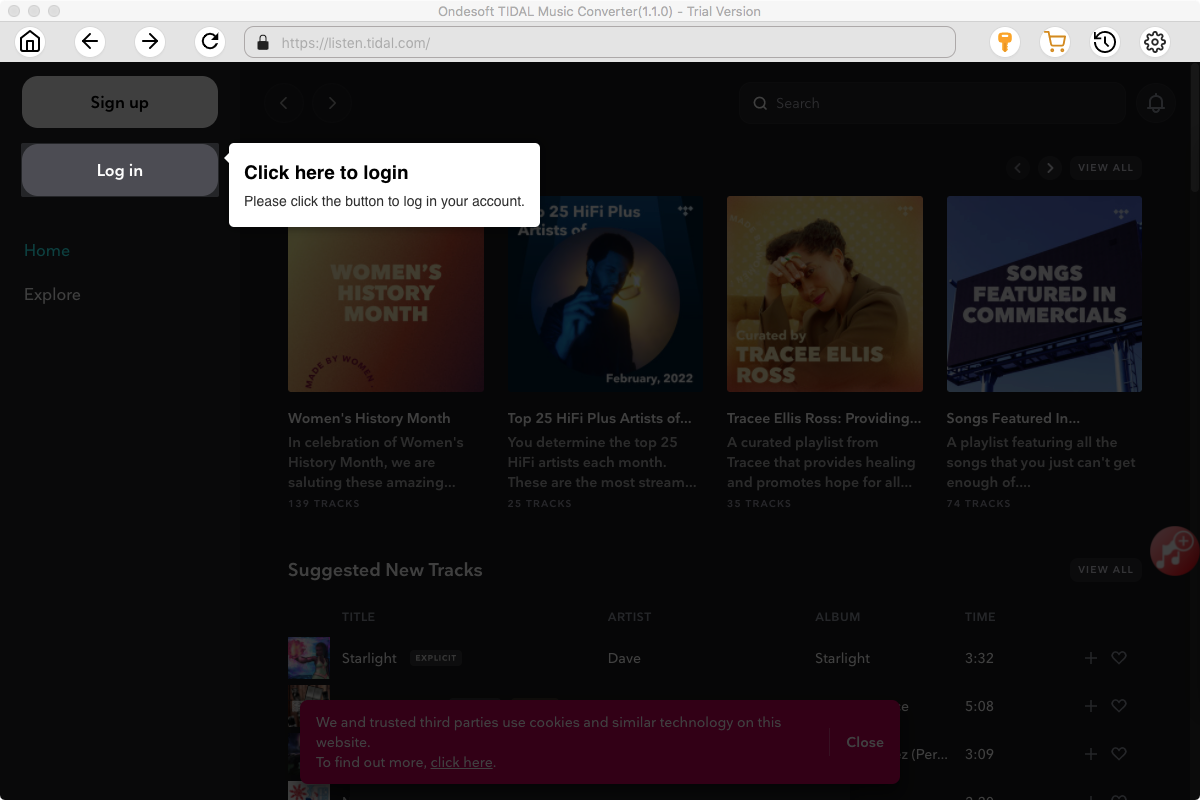
Click the Key icon to register it if you have purchased a license. If you don't have a license, go ahead with the free trial version.
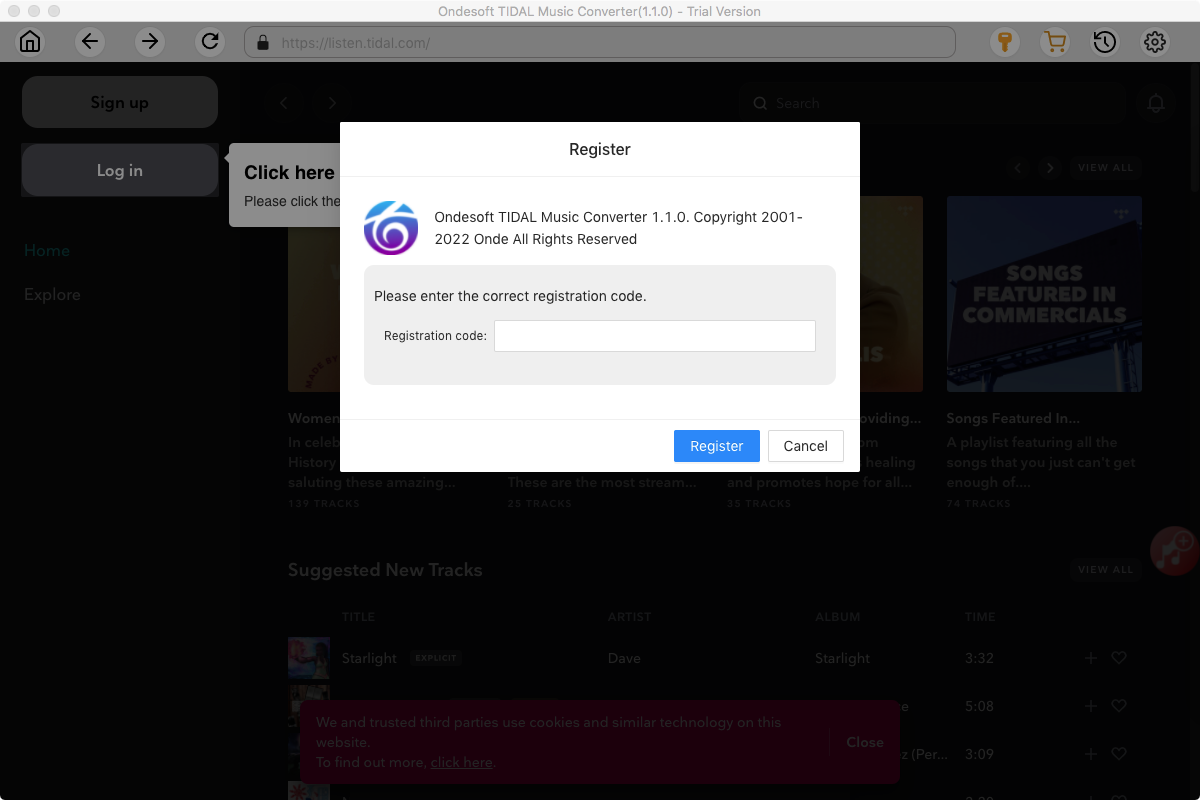
2. Sign in your TIDAL account
Click the Sign in button and log in your TIDAL account.
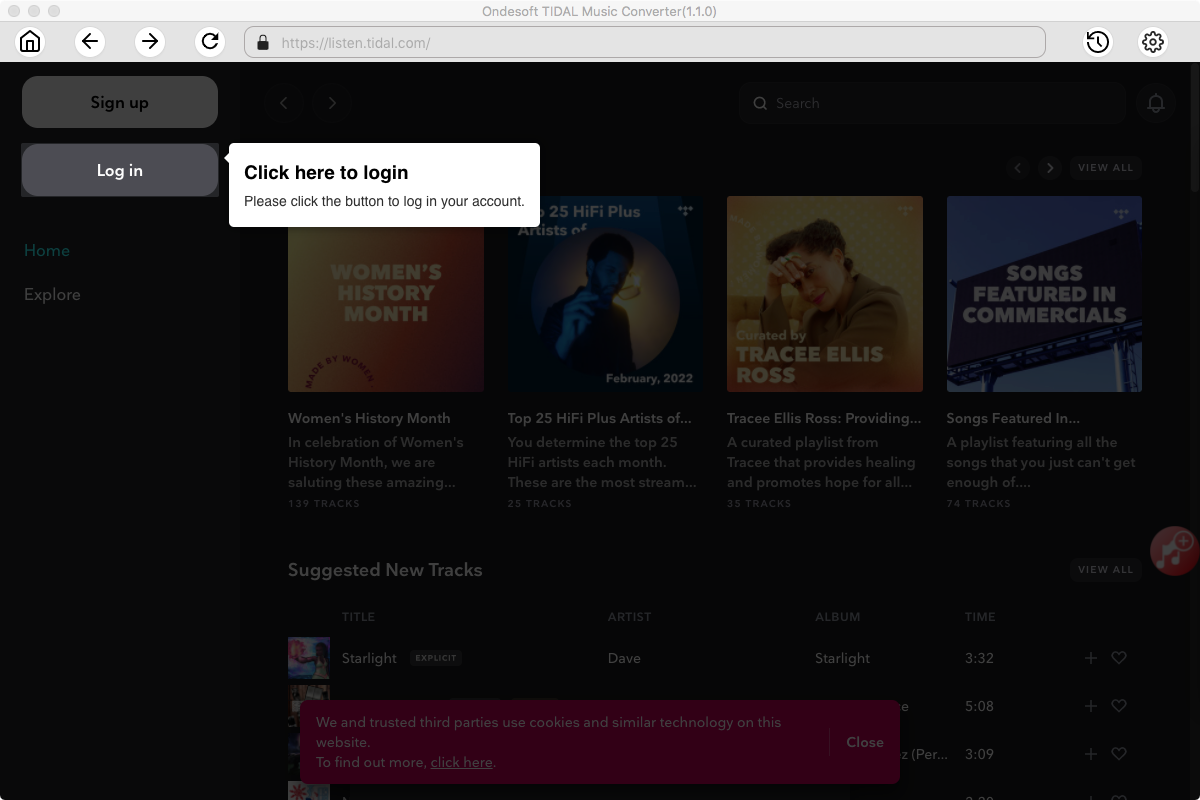
3. Change output format(optional)
The default output format is lossless M4A. Ondesoft TIDAL Music Converter also supports converting TIDAL Music to MP3, AAC, FLAC, WAV and AIFF. You can also customize output file name with any combination of title, artist, album, playlist index and track ID.
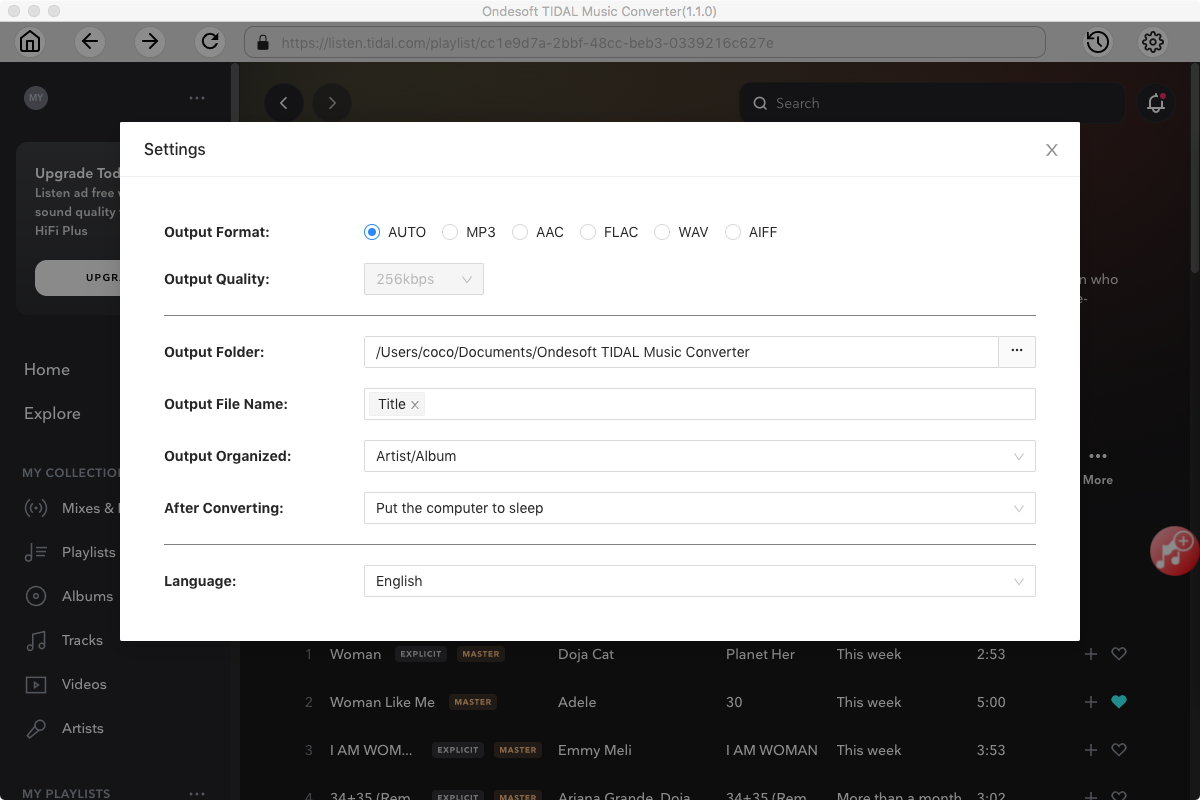
4. Select music
Follow the on-screen instructions to choose the playlist or album you want to convert.
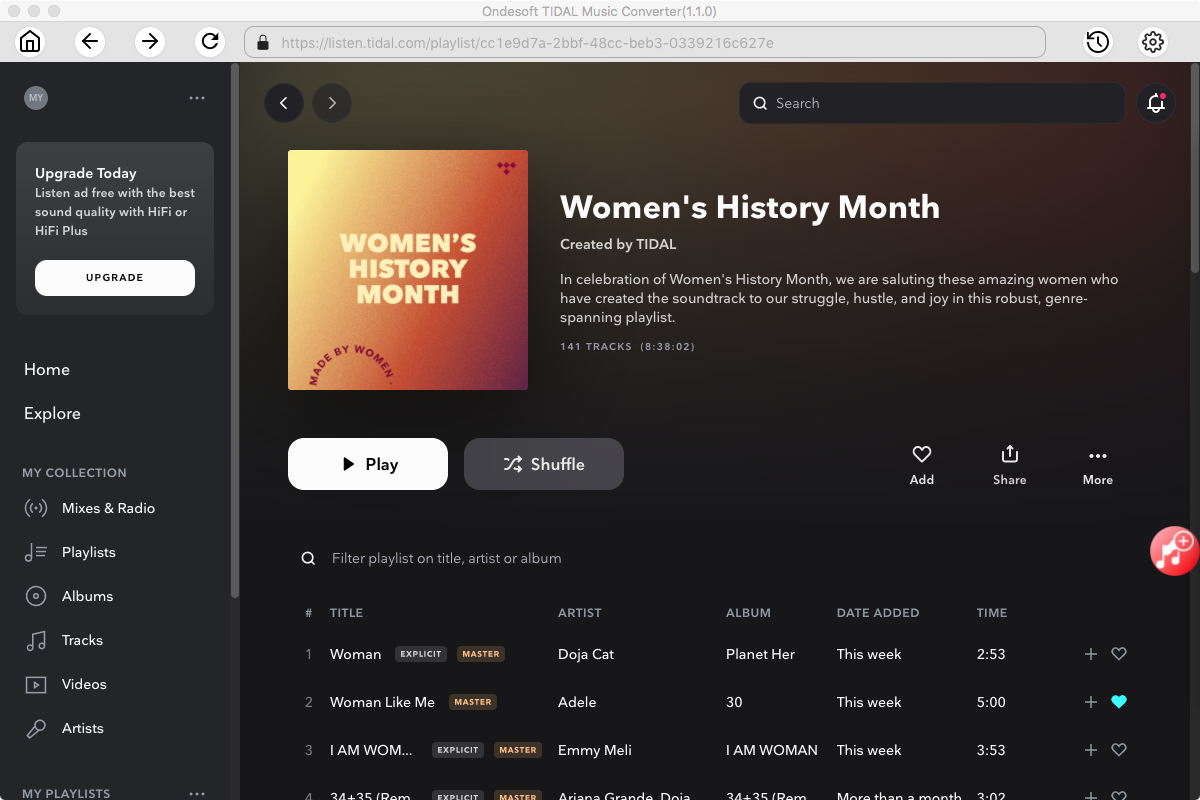
Click Add songs.
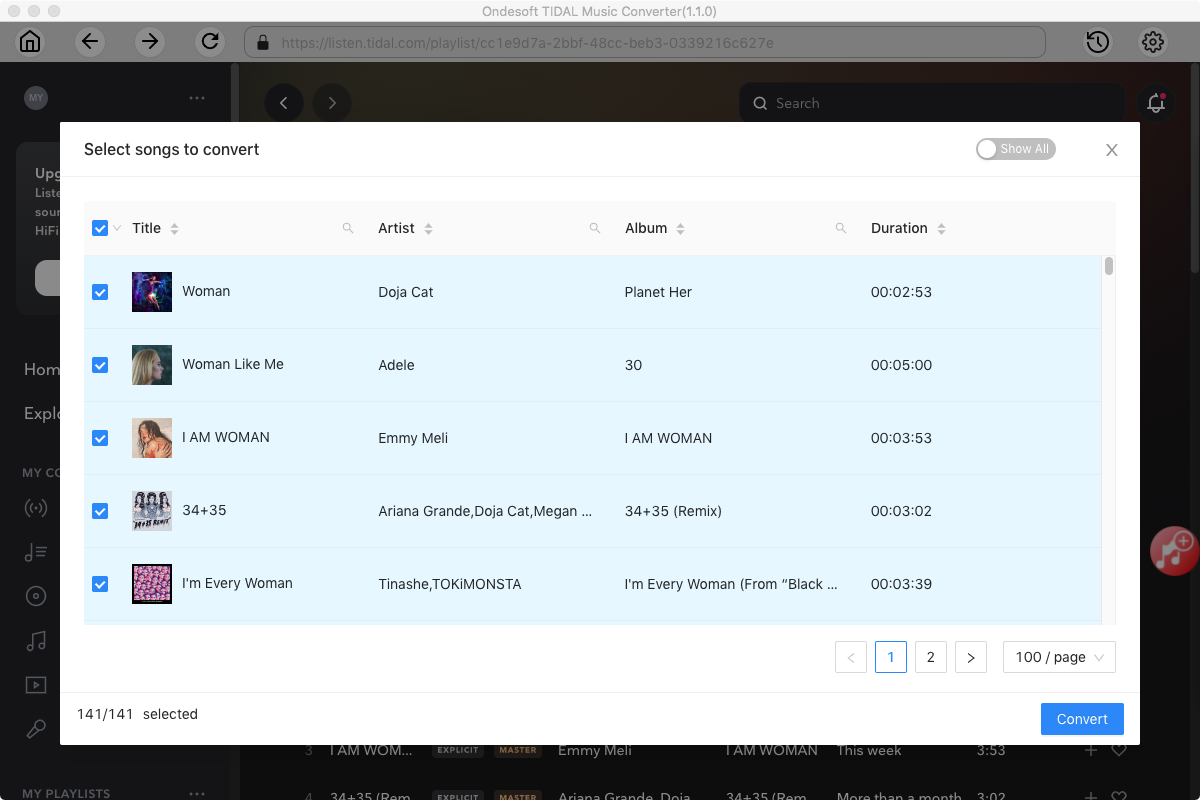
5. Start Conversion
By default, all songs in the playlist/album will be checked. If there are songs you don't want to convert, please uncheck the box. Then click Convert button to start downloading songs to the format you choose.
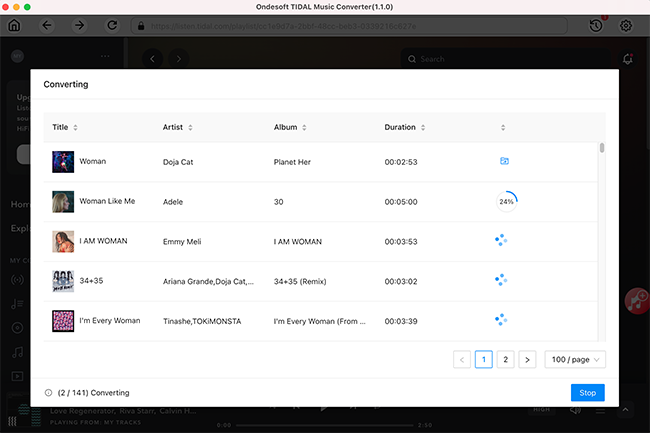
After conversion, click below folder icon to quickly locate the downloaded songs.
Sidebar
Ondesoft TIDAL Music Converter
Related articles
- Convert TIDAL to MP3
- Download TIDAL to FLAC
- Best TIDAL Music Downloader
- Play TIDAL on Samsung TV
- Play TIDAL on MP3 Player
- Play TIDAL on Google Home
- Play TIDAL on Roku
- Play TIDAL on Sonos
- Play TIDAL on Tesla
- Tidal vs. Apple Music
- Tidal Family Plan: A Complete Guide
- Fix Tidal offline mode not working
- How to download music from Tidal on Mac/Windows PC
- How to use Tidal with Serato DJ Pro/Lite
- How to use Tidal with djay Pro
- How to use Tidal with Rekordbox
- How to use tidal-dl-ng to download TIDAL music
Hot Tips
Useful Tips
- How to Convert Apple Music to MP3 on Mac
- How to Convert Apple Music to MP3 on Windows
- How to play Apple Music on MP3 Players
- Remove DRM from Apple Music M4P songs
- Convert Apple Music AAC Audio File to MP3
- How to Convert Spotify to MP3
- How to Convert M4P to MP3
- How to Transfer iTunes Music to Nokia Phone
- How to Remove iTunes DRM
- How to Transfer iTunes Music to Google Play
- How to Play Apple Music M4P Songs on PSP
- Fixed! Import iTunes M4P music to Powerpoint
- Easy Solution to Convert iTunes Beatles music to MP3
- iTunes DRM Media Converter
- Remove DRM from iTunes movies
Hot Tags
- M4P Converter
- M4P Converter Windows
- Audiobook Converter
- Audiobook Converter Windows
- Audible Converter
- Audible Converter Windows
- Apple Music Converter
- Apple Music Converter Windows
- M4V Converter
- iTunes DRM Audio Converter
- iTunes DRM Audio Converter Windows
- iTunes DRM Video Converter
- iTunes Movie Converter
- iTunes DRM Removal





