
Menu
Ondesoft iTunes Converter
How to use tidal-dl-ng to download TIDAL music on Mac/Windows!
Are looking for a simple method to download tracks off Tidal? Unlike other music streaming services, TIDAL desktop version doesn’t offer the music downloading option. To download TIDAL music on Mac and Windows, you will need third party tools.
When you google TIDAL downloader, you may find tidal-dl-ng in the results. No clues how to use it? Here is a step-by-step guide.
What is tidal-dl-ng?
Tidal-dl-ng is a CLI(command line interface) and GUI(graphical user interface) tool that allows you to download songs and videos from TIDAL on Mac/Windows/Linux.
While using CLI, you type commands into a terminal to operate the downloads.
How to use tidal-dl-ng to download TIDAL music on Mac?
1. Make sure Python 3.12 is installed.
2. Go to Applications - Utilities and run Terminal.
3. Copy and paste below command line:
pip install --upgrade tidal-dl-ng
4. Now tidal-dl-ng is installed on your Mac. Enter below command lines to download TIDAL music:
tidal-dl-ng dl https://tidal.com/browse/track/46755209
# OR
tdn dl https://tidal.com/browse/track/46755209
Replace the URL with the song/album/playlist url you want to download.
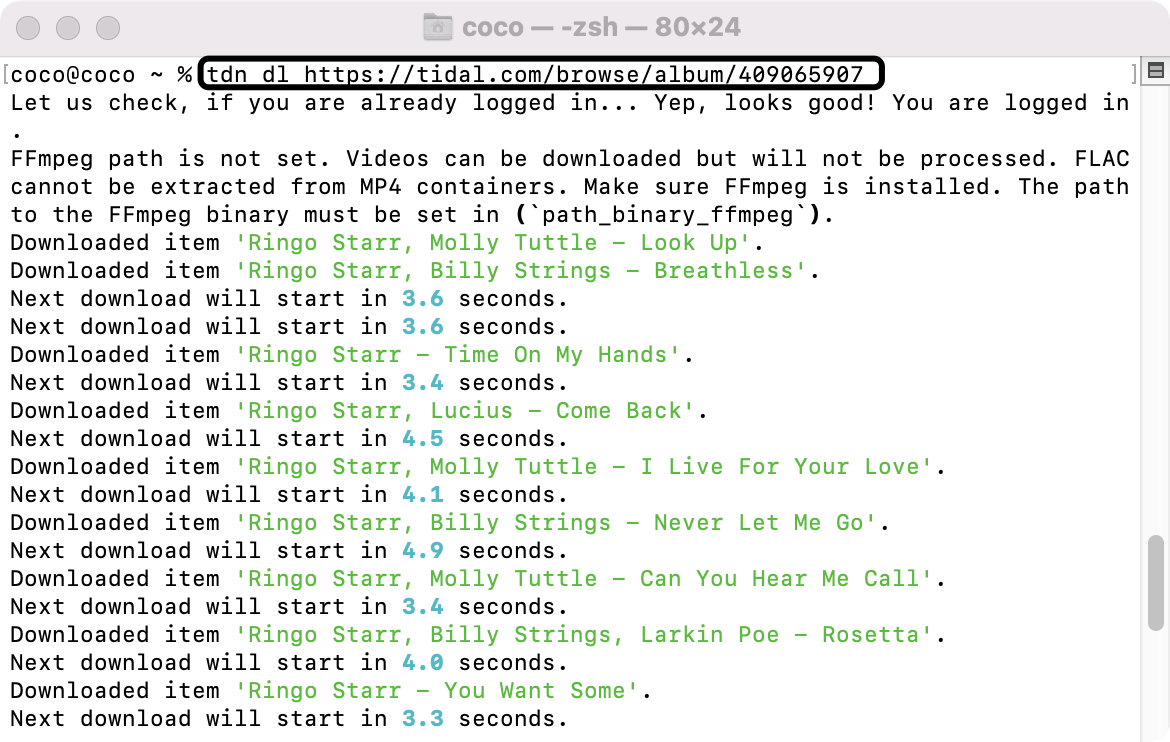
The songs are downloaded to /Users/xxx/download.
You can also visit https://github.com/exislow/tidal-dl-ng/releases to download and install the GUI version of this tool.
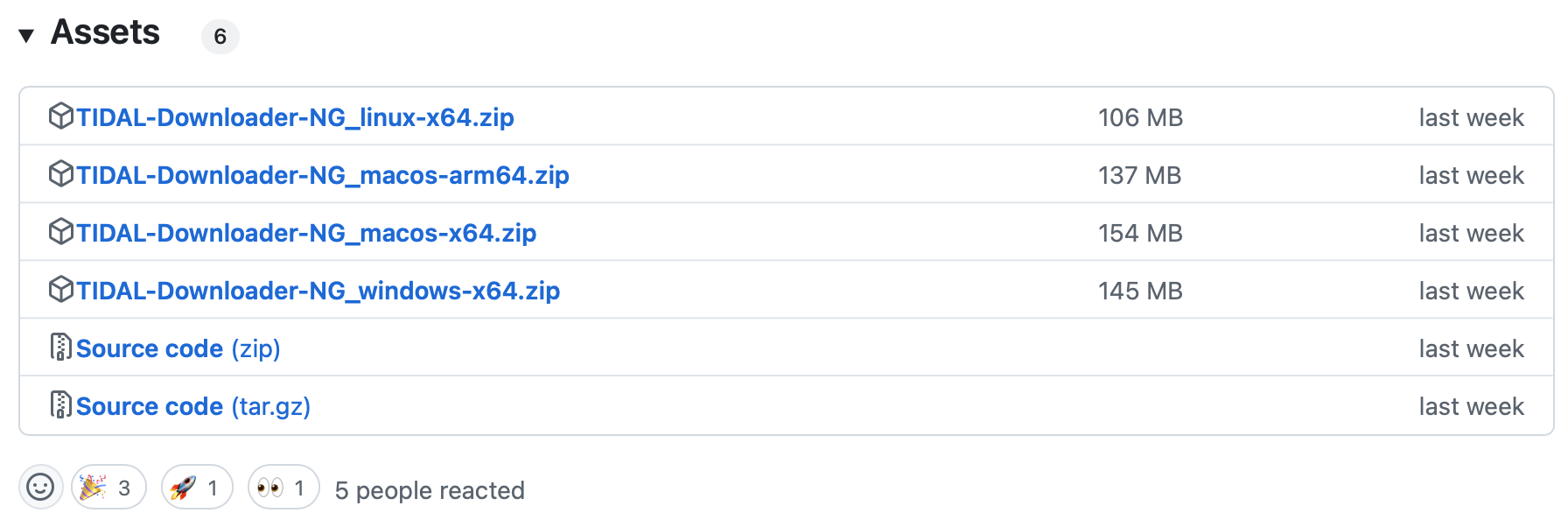
However, currently the Mac version is damaged and can't be opened.
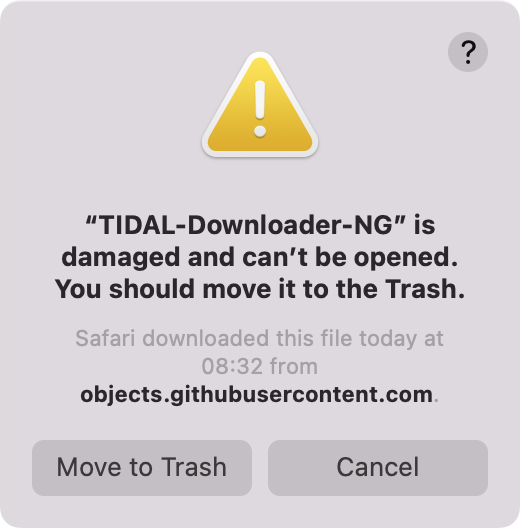
How to use tidal-dl-ng to download TIDAL music on Windows?
Visit https://github.com/exislow/tidal-dl-ng/releases to download the windows.zip, then unzip it and install on your Windows.
Is tidal-dl-ng easy to use?
Command line tools take a bit to get going, but if you are tech savvy they can work like a charm. CLI requires users to know specific commands and their syntax, can be intimidating for beginners and ordinary people.
Using CLI tools can be challenging for new or unfamiliar users. Without a graphical interface to guide them, users must rely on documentation. This can be particularly hard if documentation is not available or if commands are not intuitive.
Users might need to search through manuals or online resources to find the correct commands. If users enter incorrect commands or make typos, they risk causing unintended actions.
So here we will introduce an easy to use and user friendly GUI tool that allows you to download TIDAL tracks, albums and playlists FLAC, WAV, AIFF, MP3, etc.
Best tool to download TIDAL Music to FLAC
Ondesoft TIDAL Music Converter is currently the fastest and most stable Apple Music to MP3 Converter in the market. It is specially designed for all TIDAL users to download and convert TIDAL songs, albums and playlists to MP3, M4A, AAC, FLAC, WAV and AIFF.
Key features of Ondesoft TIDAL Music Converter
- Download TIDAL songs to MP3, M4A, AAC, FLAC, WAV and AIFF
- Download TIDAL songs with either TIDAL HiFi, HiFi Plus or TIDAL Free.
- Preserve all ID3 tags and metadata such as title, artist, album, genre, album art, etc.
- Download TIDAL songs to MP3 in up to 320 kbps or keep high quality with FLAC/WAV/AIFF.
- Support batch converting.
- Convert TIDAL songs at 10X speed.
- Built in TIDAL web player, no TIDAL app needed.
- Automatically archive downloaded songs by album or artist.
Part 2. How to Convert TIDAL Music to MP3 Effectively on Windows/Mac
With the built-in TIDAL web player and step-by-step directions, you may find it extremely easy to download TIDAL songs and save them as MP3 files on Mac/Widnows.
1. Launch TIDAL Music Converter
Download, install and run Ondesoft TIDAL Music Converter on your Mac or Windows.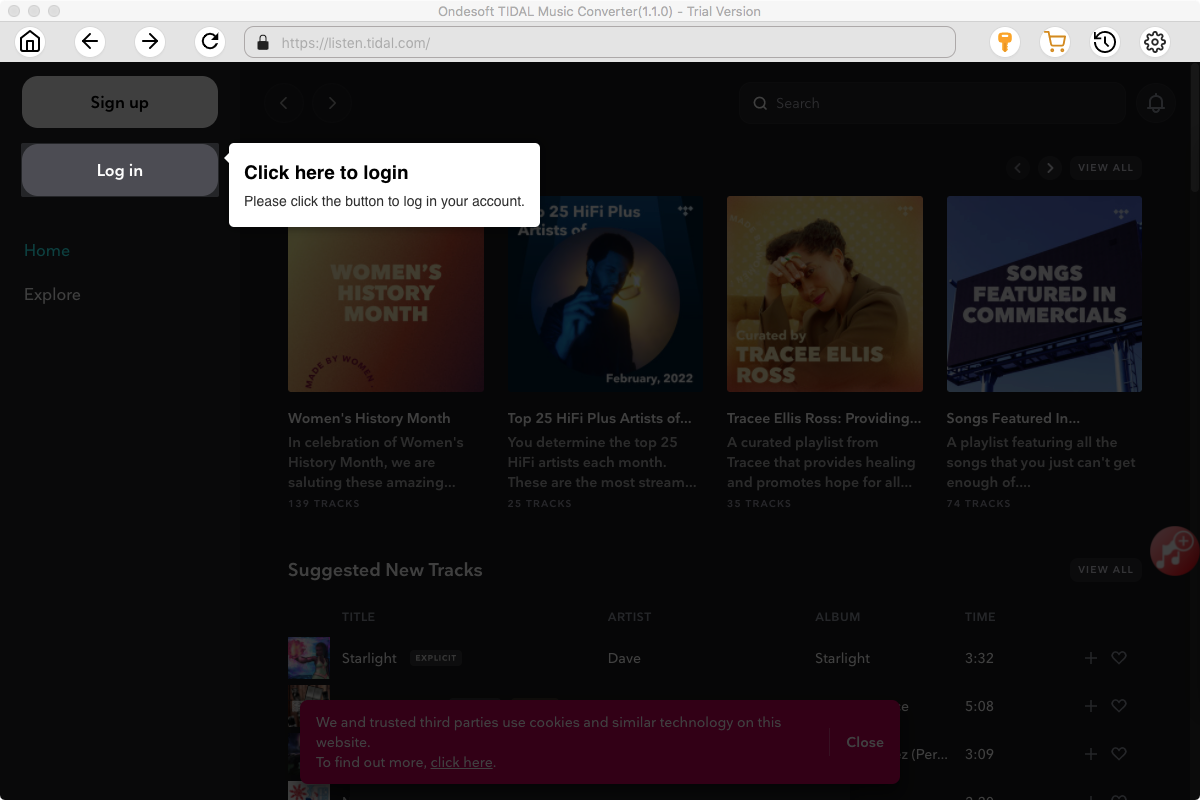
Click the Key icon to register it if you have purchased a license. If you don't have a license, go ahead with the free trial version.
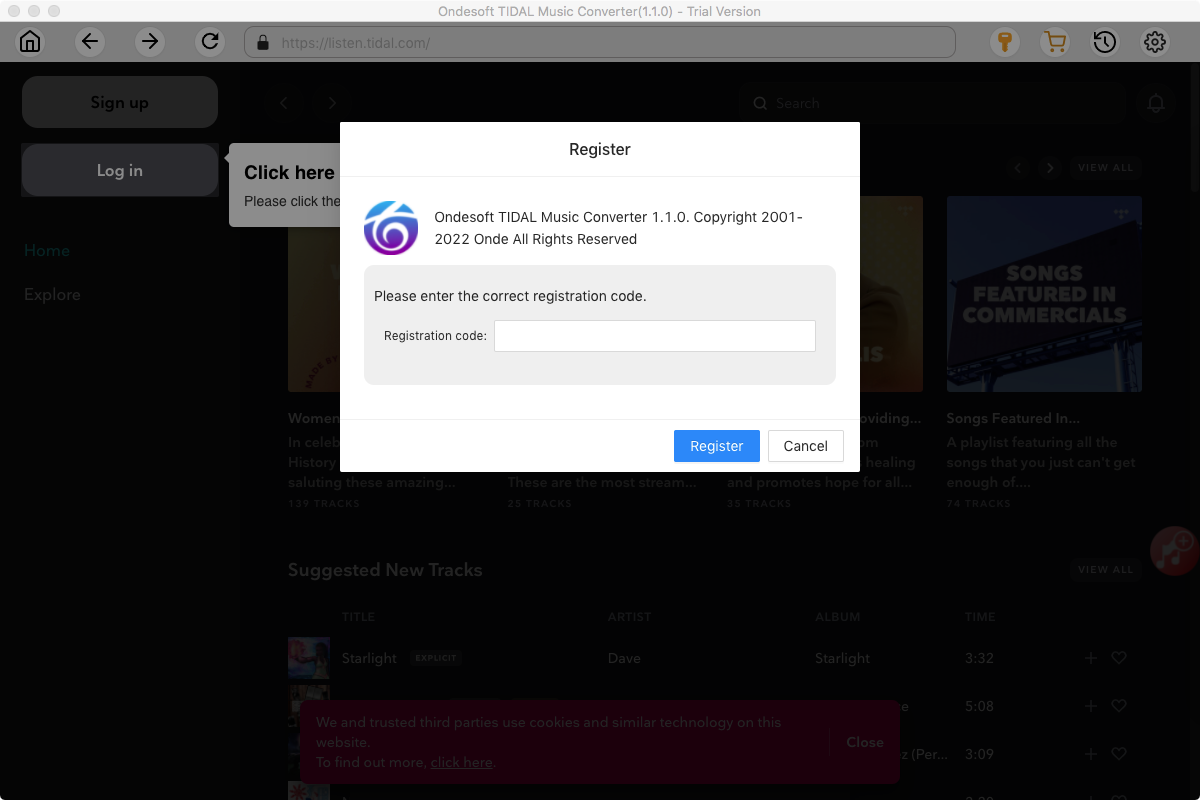
2. Sign in your TIDAL account
Click the Sign in button and log in your TIDAL account.
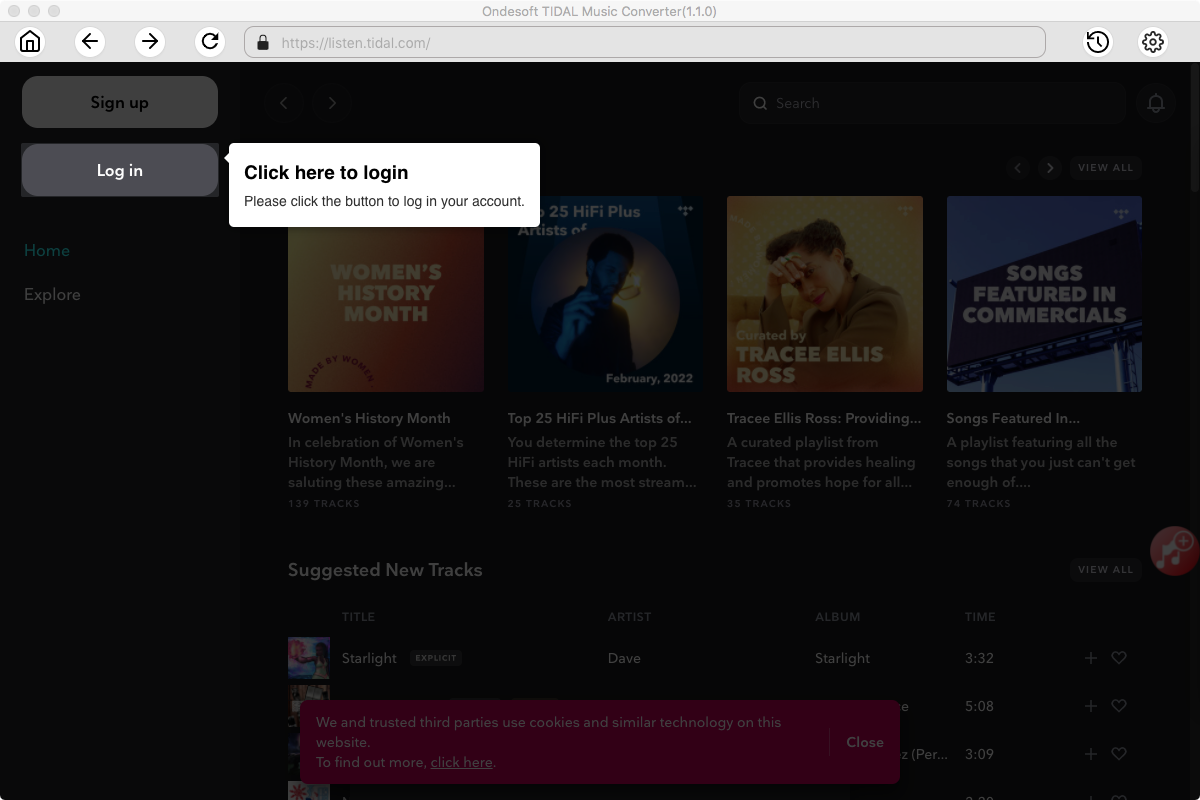
3. Change output format(optional)
The default output format is lossless M4A. Ondesoft TIDAL Music Converter also supports converting TIDAL Music to MP3, AAC, FLAC, WAV and AIFF. You can also customize output file name with any combination of title, artist, album, playlist index and track ID.
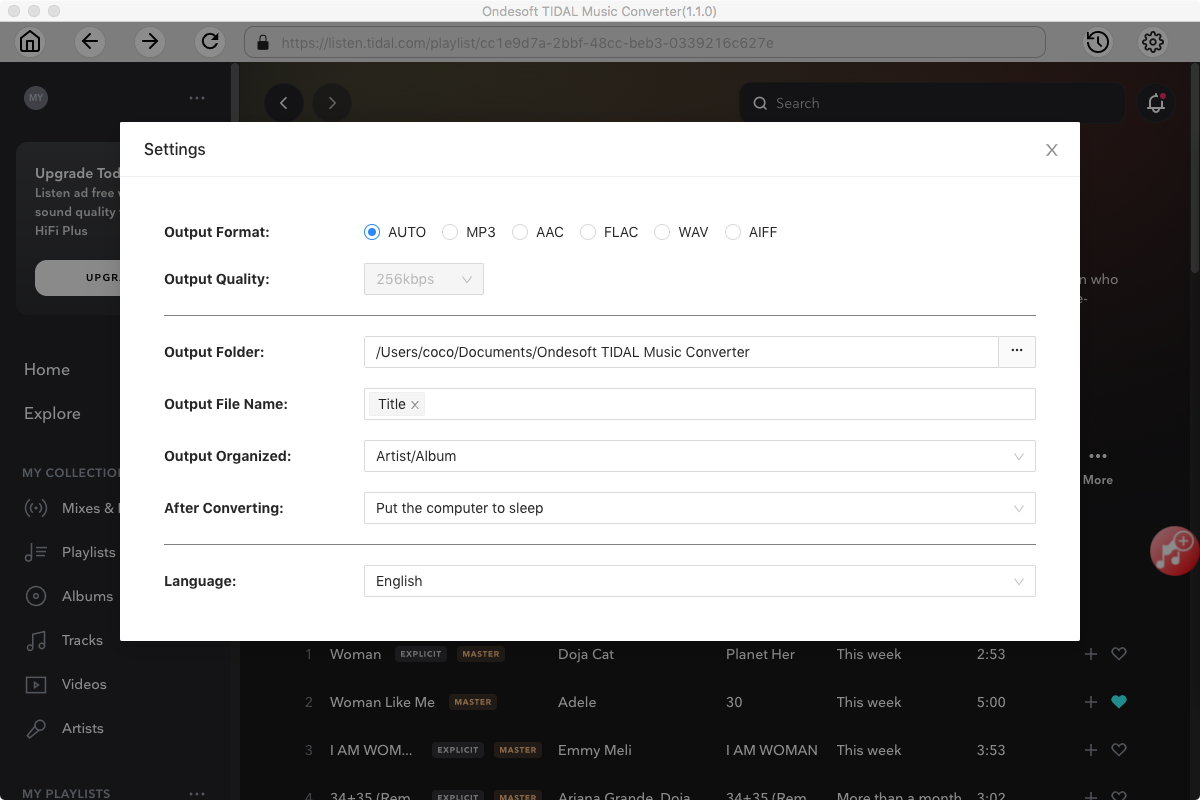
4. Select music
Follow the on-screen instructions to choose the playlist or album you want to convert.
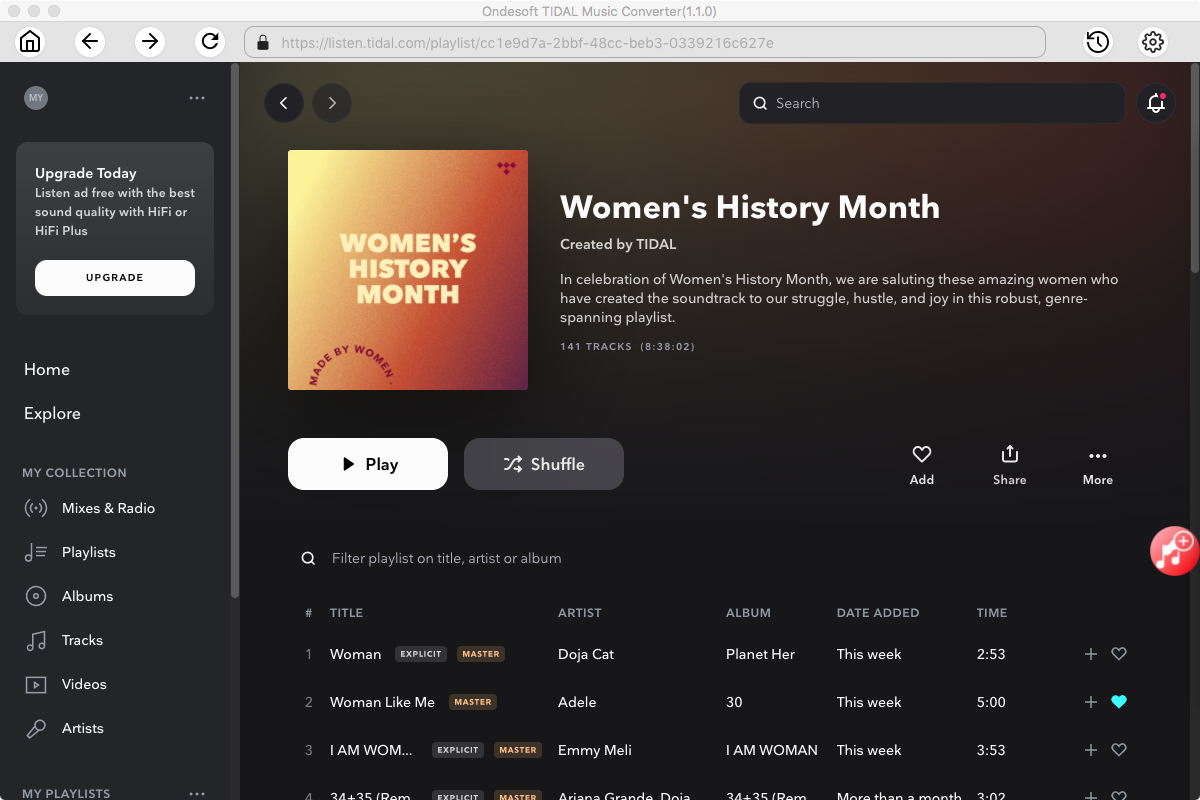
Click Add songs.
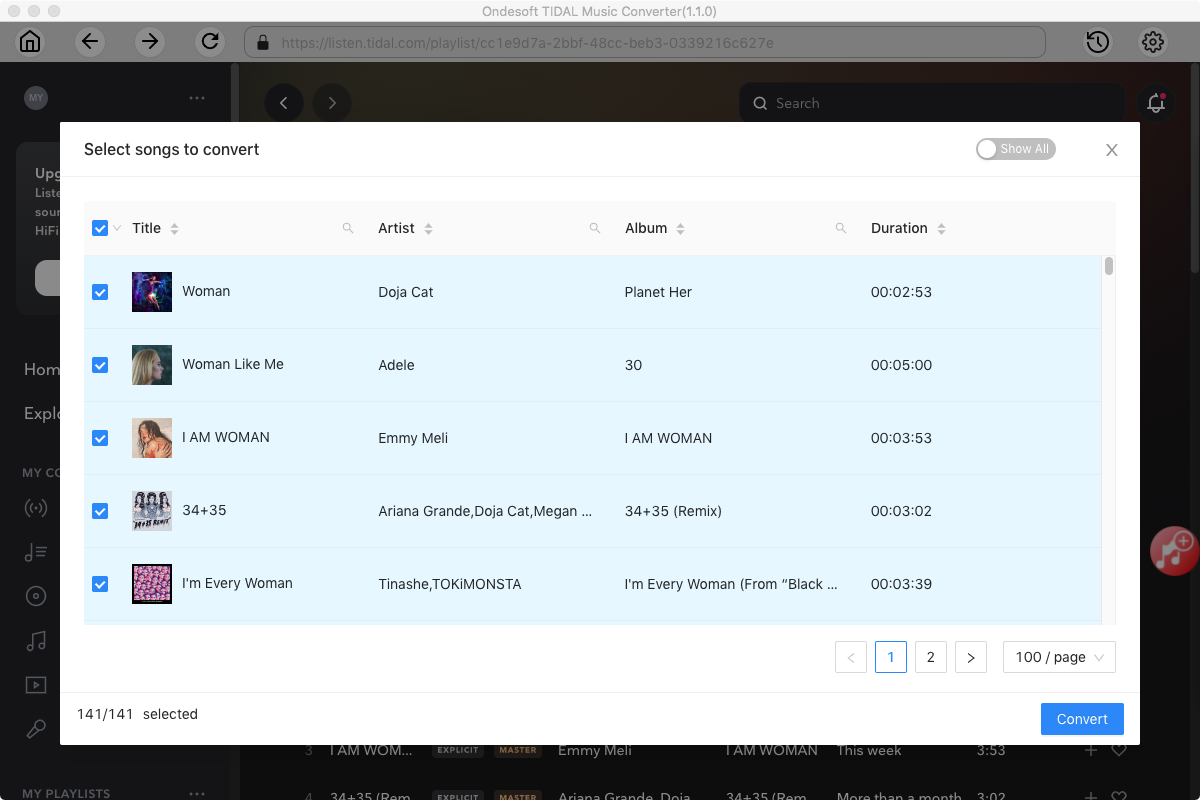
5. Start Conversion
By default, all songs in the playlist/album will be checked. If there are songs you don't want to convert, please uncheck the box. Then click Convert button to start downloading songs to the format you choose.
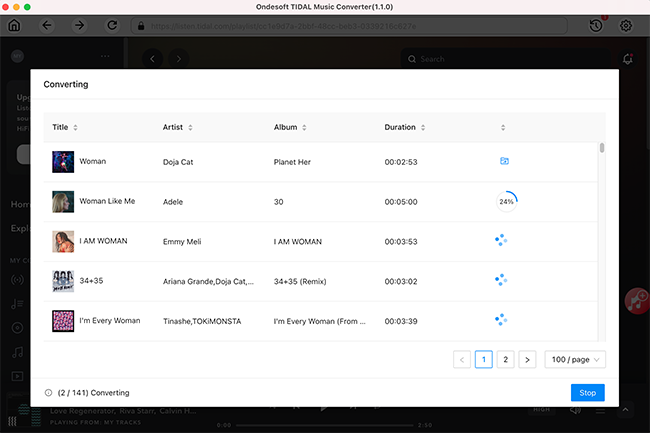
After conversion, click below folder icon to quickly locate the downloaded songs.
Sidebar
Ondesoft TIDAL Music Converter
Related articles
- Convert TIDAL to MP3
- Download TIDAL to FLAC
- Best TIDAL Music Downloader
- Play TIDAL on Samsung TV
- Play TIDAL on MP3 Player
- Play TIDAL on Google Home
- Play TIDAL on Roku
- Play TIDAL on Sonos
- Play TIDAL on Tesla
- Tidal vs. Apple Music
- Tidal Family Plan: A Complete Guide
- Fix Tidal offline mode not working
- How to download music from Tidal on Mac/Windows PC
- How to use Tidal with Serato DJ Pro/Lite
- How to use Tidal with djay Pro
- How to use Tidal with Rekordbox
- How to use tidal-dl-ng to download TIDAL music
Hot Tips
Useful Tips
- How to Convert Apple Music to MP3 on Mac
- How to Convert Apple Music to MP3 on Windows
- How to play Apple Music on MP3 Players
- Remove DRM from Apple Music M4P songs
- Convert Apple Music AAC Audio File to MP3
- How to Convert Spotify to MP3
- How to Convert M4P to MP3
- How to Transfer iTunes Music to Nokia Phone
- How to Remove iTunes DRM
- How to Transfer iTunes Music to Google Play
- How to Play Apple Music M4P Songs on PSP
- Fixed! Import iTunes M4P music to Powerpoint
- Easy Solution to Convert iTunes Beatles music to MP3
- iTunes DRM Media Converter
- Remove DRM from iTunes movies
Hot Tags
- M4P Converter
- M4P Converter Windows
- Audiobook Converter
- Audiobook Converter Windows
- Audible Converter
- Audible Converter Windows
- Apple Music Converter
- Apple Music Converter Windows
- M4V Converter
- iTunes DRM Audio Converter
- iTunes DRM Audio Converter Windows
- iTunes DRM Video Converter
- iTunes Movie Converter
- iTunes DRM Removal





