
Menu
Ondesoft iTunes Converter
Tidal Family Plan: A Complete Guide
Tidal has phased out its HiFi and HiFi Plus tier and replaced with Individual $10.99/month, Family $16.99/month, Student $5.49/month plans. If more than one adult member of your family uses Tidal, then family plan is a better option. This article will show you how to set up a family plan and add members from scratch.
Contents
- How to add someone to TIDAL family plan?
- FAQs about TIDAL family plan
- How to download TIDAL Music to MP3 or FLAC?
1. How to add someone to TIDAL family plan?
1. Visit https://account.tidal.com/family and click Invite Family member.
2. Enter your family member's Tidal account email and then click Invite.
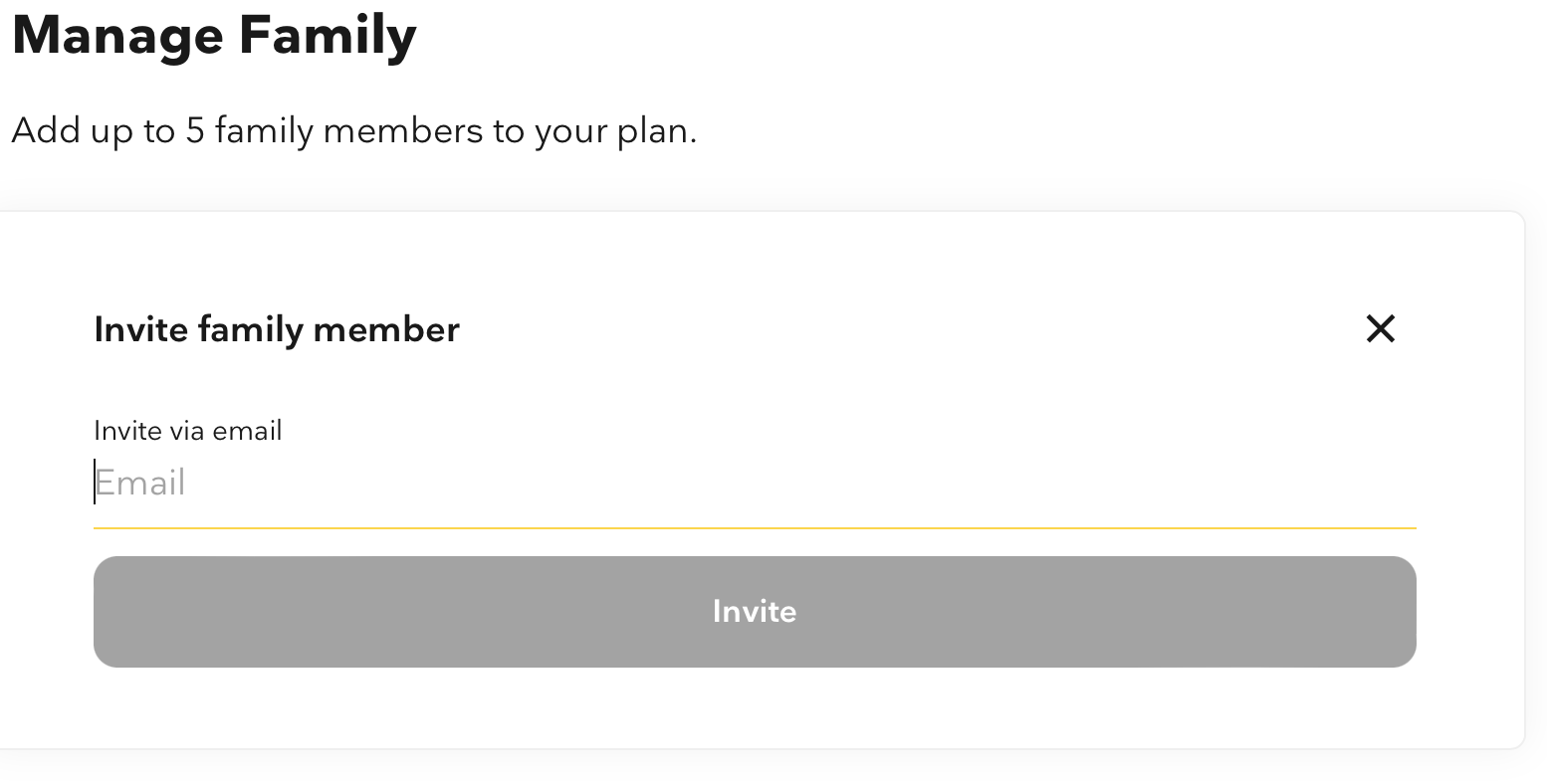
3. Your family member will receive an email from TIDAL.

4. Open the email and click Join Family.
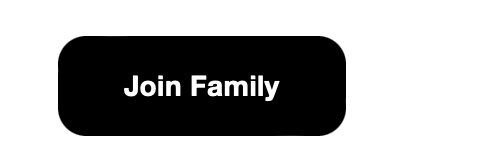
5. Existing TIDAL users will join the family plan immediately. New TIDAL users will need to select forgot your password? to create a new password. Once the new user successfully creates a new password and logs in, they will be added to your Family Plan.
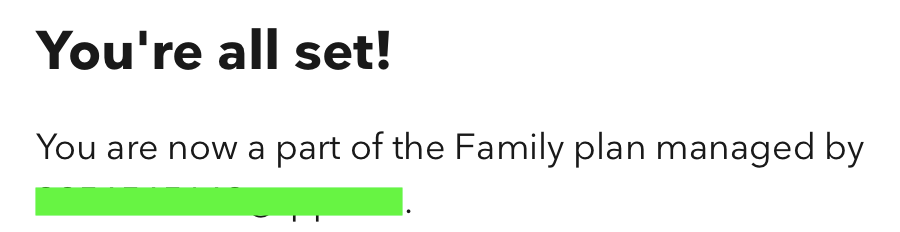
2. FAQs about TIDAL family plan
1. Why can't I add family member?

If your TIDAL Family Plan is currently in a free trial period, you cannot add family members who have already redeemed an individual promo or free trial until the promotion ends.
Once your Family Plan transitions to the regular billing cycle, you can add your family member by navigating to the Family tab under My Account.
2. Do I need to create a Tidal account prior to being invited to a family plan?
No, you don't. You will be asked to create your account after invited if you are new to TIDAL.
3. Does TIDAL family plan have 30 days free trial?
Yes, TIDAL offers 30 day free trial on all Individual, Family and Student plans for new customers.
3. How to download TIDAL Music to MP3 or FLAC?
Ondesoft TIDAL Music Converter is currently the fastest and most stable TIDAL to FLAC converter in the market. It is specially designed for all TIDAL users to download and convert TIDAL songs, albums and playlists to MP3, M4A, AAC, FLAC, WAV and AIFF.
Key features of Ondesoft TIDAL Music Converter
- Download TIDAL songs to MP3, M4A, AAC, FLAC, WAV and AIFF
- Download TIDAL songs with either TIDAL HiFi, HiFi Plus or TIDAL Free.
- Preserve all ID3 tags and metadata such as title, artist, album, genre, album art, etc.
- Download TIDAL songs to MP3 in up to 320 kbps or keep high quality with FLAC/WAV/AIFF.
- Support batch converting.
- Convert TIDAL songs at 10X speed.
- Built in TIDAL web player, no TIDAL app needed.
- Automatically archive downloaded songs by album or artist.
Part 2. How to Convert TIDAL Music to MP3 Effectively on Windows/Mac
With the built-in TIDAL web player and step-by-step directions, you may find it extremely easy to download TIDAL songs and save them as MP3 files on Mac/Widnows.
1. Launch TIDAL Music Converter
Download, install and run Ondesoft TIDAL Music Converter on your Mac or Windows.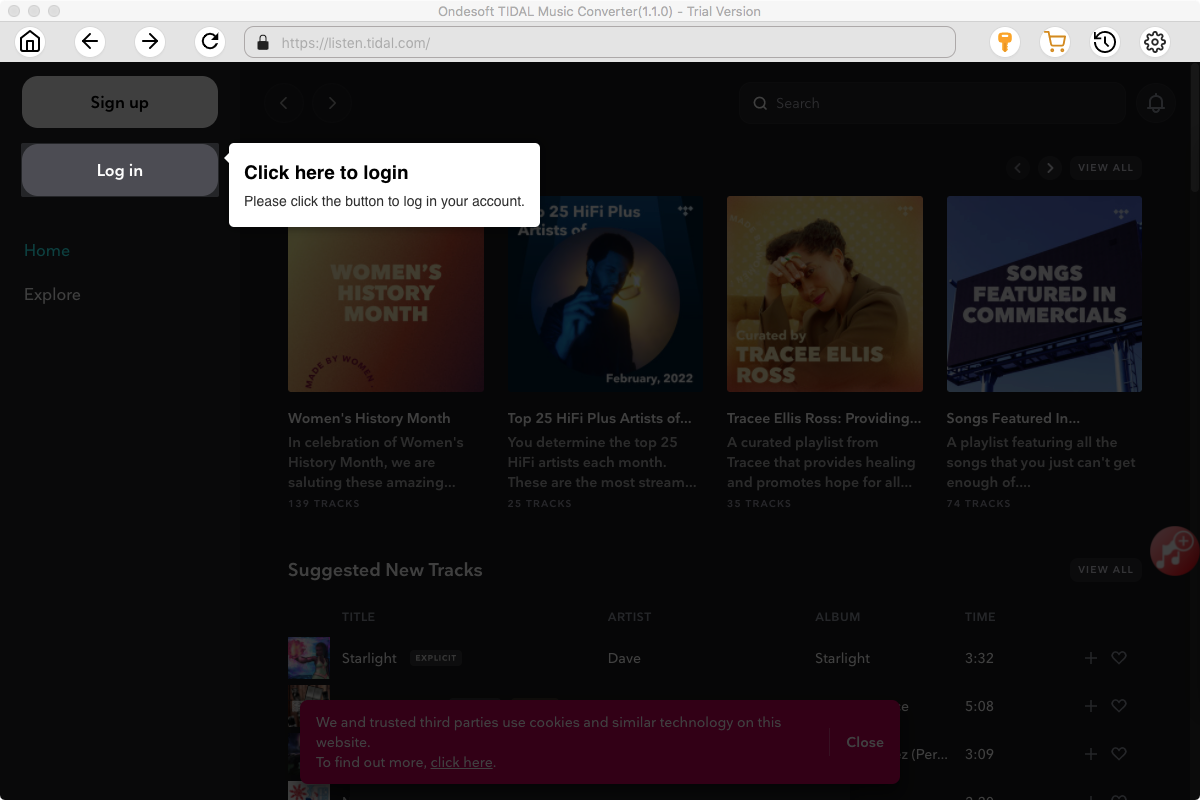
Click the Key icon to register it if you have purchased a license. If you don't have a license, go ahead with the free trial version.
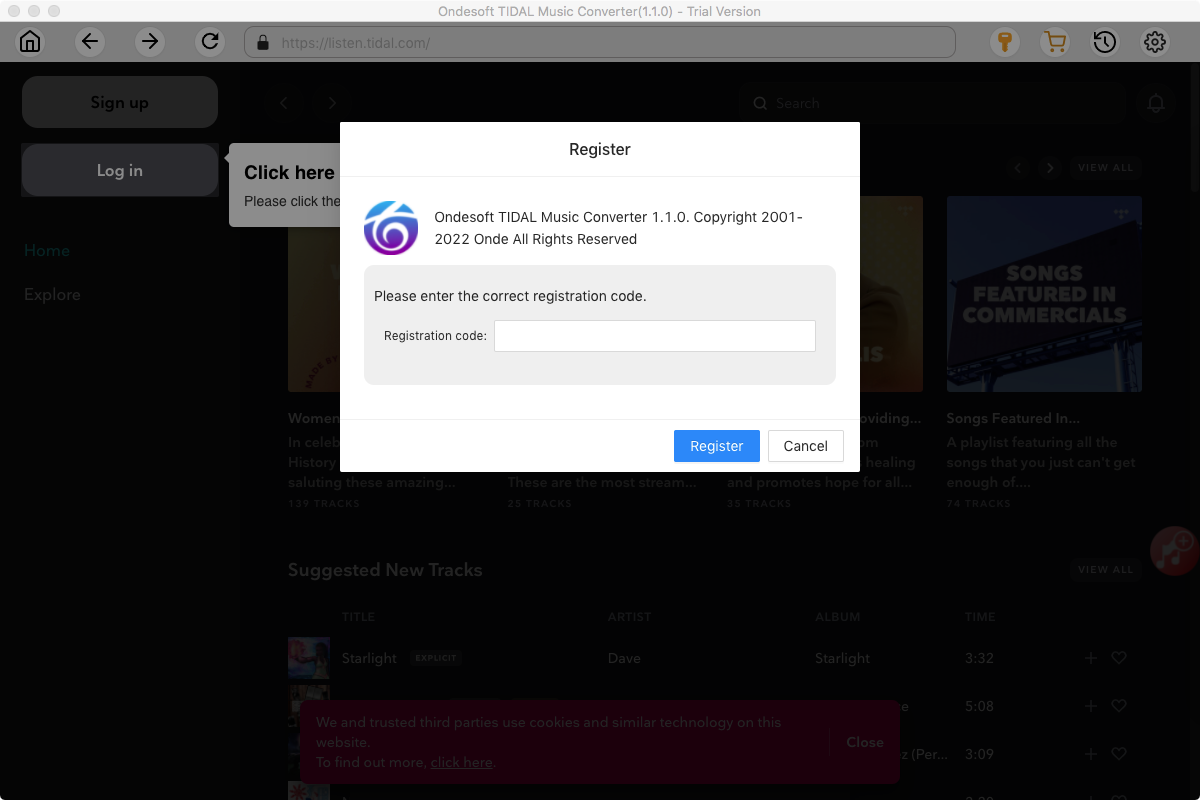
2. Sign in your TIDAL account
Click the Sign in button and log in your TIDAL account.
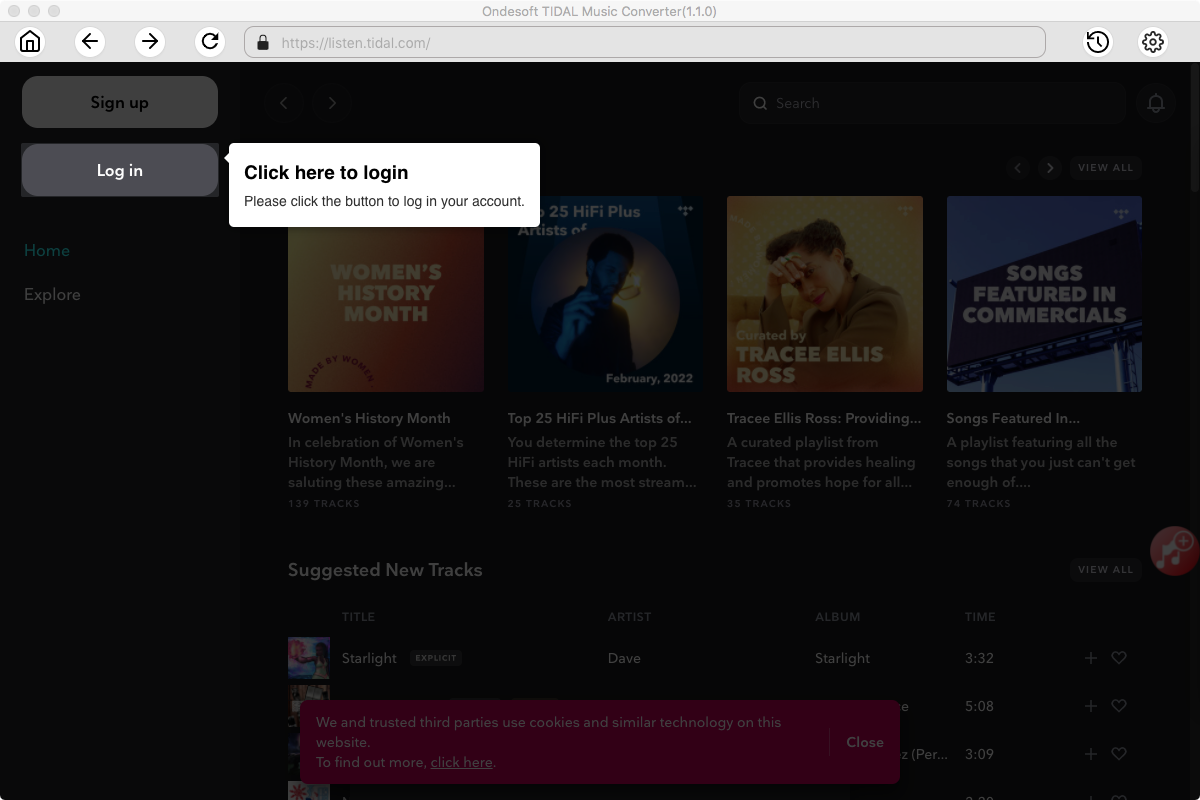
3. Change output format(optional)
The default output format is lossless M4A. Ondesoft TIDAL Music Converter also supports converting TIDAL Music to MP3, AAC, FLAC, WAV and AIFF. You can also customize output file name with any combination of title, artist, album, playlist index and track ID.
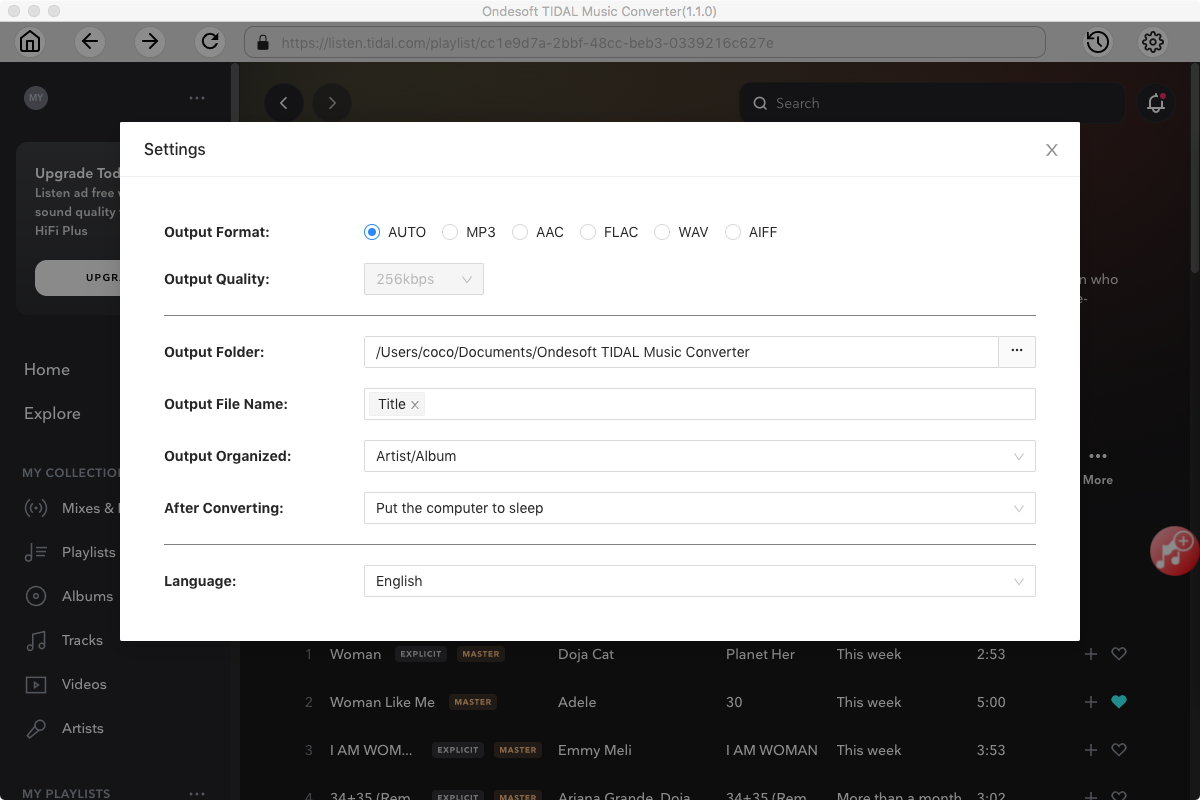
4. Select music
Follow the on-screen instructions to choose the playlist or album you want to convert.
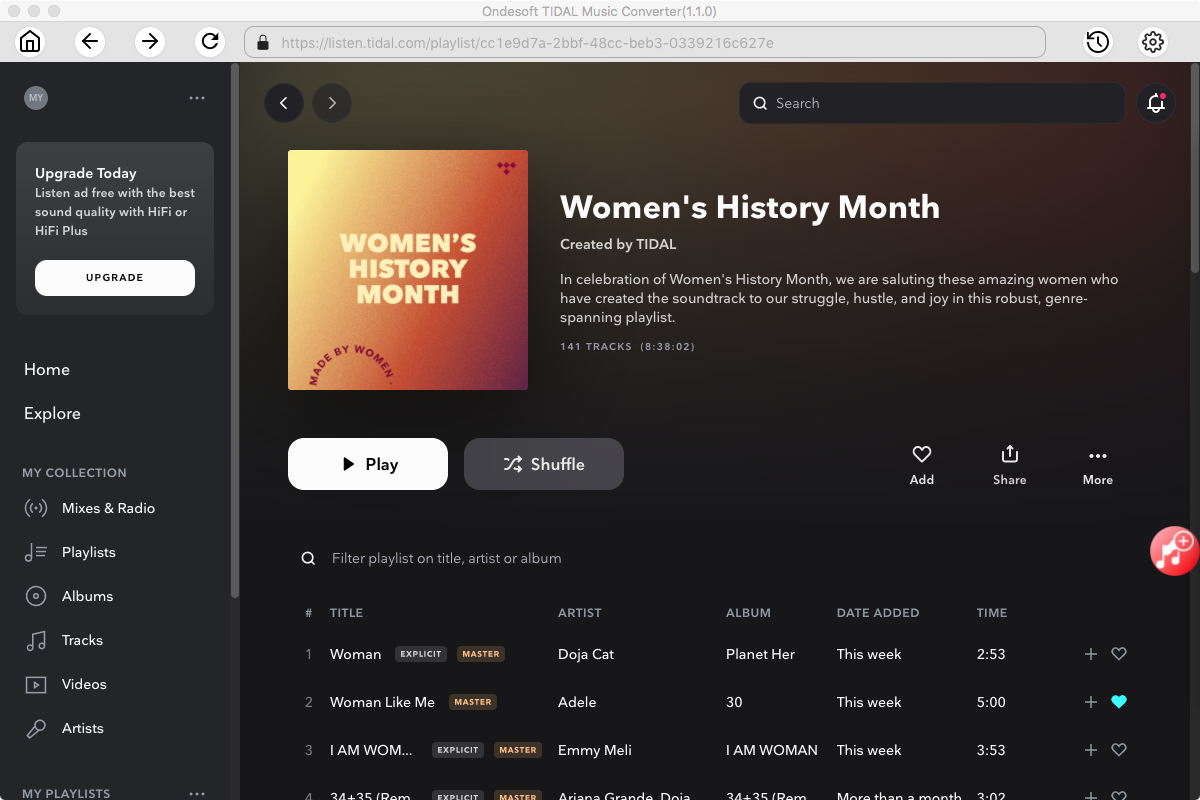
Click Add songs.
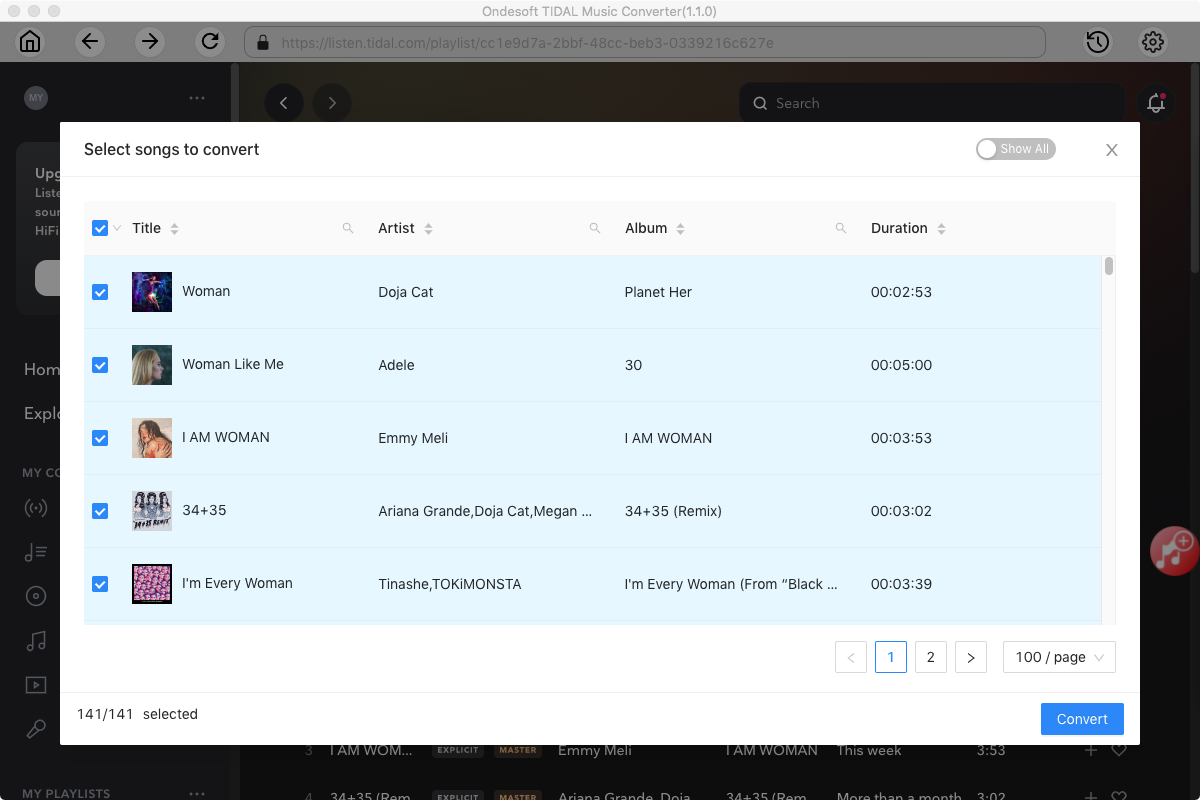
5. Start Conversion
By default, all songs in the playlist/album will be checked. If there are songs you don't want to convert, please uncheck the box. Then click Convert button to start downloading songs to the format you choose.
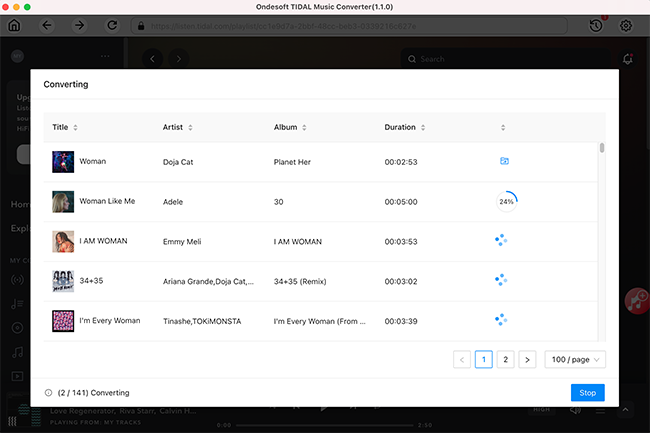
After conversion, click below folder icon to quickly locate the downloaded songs.
Sidebar
Ondesoft TIDAL Music Converter
Related articles
- Convert TIDAL to MP3
- Download TIDAL to FLAC
- Best TIDAL Music Downloader
- Play TIDAL on Samsung TV
- Play TIDAL on MP3 Player
- Play TIDAL on Google Home
- Play TIDAL on Roku
- Play TIDAL on Sonos
- Play TIDAL on Tesla
- Tidal vs. Apple Music
- Tidal Family Plan: A Complete Guide
- Fix Tidal offline mode not working
- How to download music from Tidal on Mac/Windows PC
- How to use Tidal with Serato DJ Pro/Lite
- How to use Tidal with djay Pro
- How to use Tidal with Rekordbox
- How to use tidal-dl-ng to download TIDAL music
Hot Tips
Useful Tips
- How to Convert Apple Music to MP3 on Mac
- How to Convert Apple Music to MP3 on Windows
- How to play Apple Music on MP3 Players
- Remove DRM from Apple Music M4P songs
- Convert Apple Music AAC Audio File to MP3
- How to Convert Spotify to MP3
- How to Convert M4P to MP3
- How to Transfer iTunes Music to Nokia Phone
- How to Remove iTunes DRM
- How to Transfer iTunes Music to Google Play
- How to Play Apple Music M4P Songs on PSP
- Fixed! Import iTunes M4P music to Powerpoint
- Easy Solution to Convert iTunes Beatles music to MP3
- iTunes DRM Media Converter
- Remove DRM from iTunes movies
Hot Tags
- M4P Converter
- M4P Converter Windows
- Audiobook Converter
- Audiobook Converter Windows
- Audible Converter
- Audible Converter Windows
- Apple Music Converter
- Apple Music Converter Windows
- M4V Converter
- iTunes DRM Audio Converter
- iTunes DRM Audio Converter Windows
- iTunes DRM Video Converter
- iTunes Movie Converter
- iTunes DRM Removal





