
Menu
Ondesoft iTunes Converter
How to use Tidal with Serato DJ Pro/Lite[Complete Guide]
If you want to DJ with streaming services, TIDAL is a better option. It is supported by Serato DJ, VirtualDJ, rekordbox, etc. It's a pretty attractive option since you can listen to the music you enjoy from the massive catalog, throw it in a playlist and have it available in Serato off the bat. If you would like to connect Serato DJ with your TIDAL account, then this is the guide for you. This guide will explain the process to connect TIDAL to Serato as well as use TIDAL in Serato DJ online/offline so you can play them for any gig with or without internet connection.
Contents
- How to connect Tidal to Serato DJ?
- How to use TIDAL playlists/albums in Serato DJ?
- How to use Stems with TIDAL tracks in Serato DJ?
- How to use TIDAL family plan with Serato DJ?
- How to use TIDAL offline with Serato DJ?
1. How to connect Tidal to Serato DJ?
What you need:
- TIDAL Individual(or Student) + DJ extension Add-on subscription
- Serato DJ Lite/Pro app installed on your Mac/Windows
1. Run Serato DJ on your Mac/Windows. Click TIDAL in the crates / playlists pane of Serato DJ and log in your account.
2. If TIDAL is not shown on the left, click Settings icon on the top right corner - Library + Display.
3. Check Show Streaming services. Choose TIDAL and click Sign up / Login to TIDAL. You will be redirect to your browser to log in TIDAL or create an account.
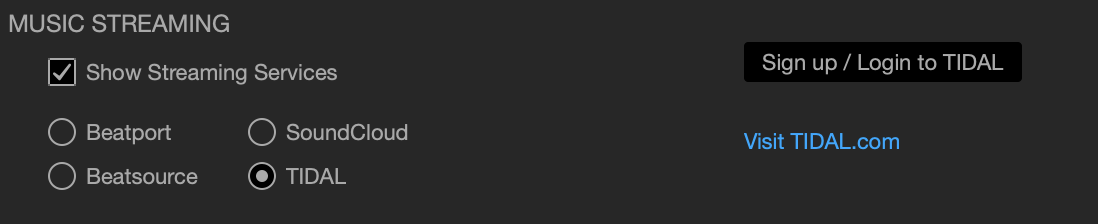
2. How to use TIDAL playlists/albums in Serato DJ?
Once connected TIDAL to Serato DJ, it will load all albums/playlists and tracks in your Collection. Browse to find the tracks you want to mix or use the search function on the rop right corner.
Note that an active internet connection is required to play Tidal Music tracks in Serato DJ Pro/Lite.
You can’t download TIDAL tracks/albums/playlists offline within the Serato DJ app, nor can you download them on Mac/Windows.

3. How to use Stems with TIDAL tracks in Serato DJ?
You will need Serato DJ Pro/Lite 3.1.3 or later and TIDAL's DJ extension Add-on to use Stems with TIDAL. Learn more about Stem use, in the Using Stems user manual article.
4. How to use TIDAL family plan with Serato DJ?
If you have family accounts, you can’t use Tidal in Serato DJ as there is no DJ Extension option for TIDAL family subscription. You need to subscribe to Individual or Student plan with DJ Extension, this would cost you $19.99 or $14.49 per month. Another option is to download TIDAL music to FLAC and use them with Serato DJ as local files.
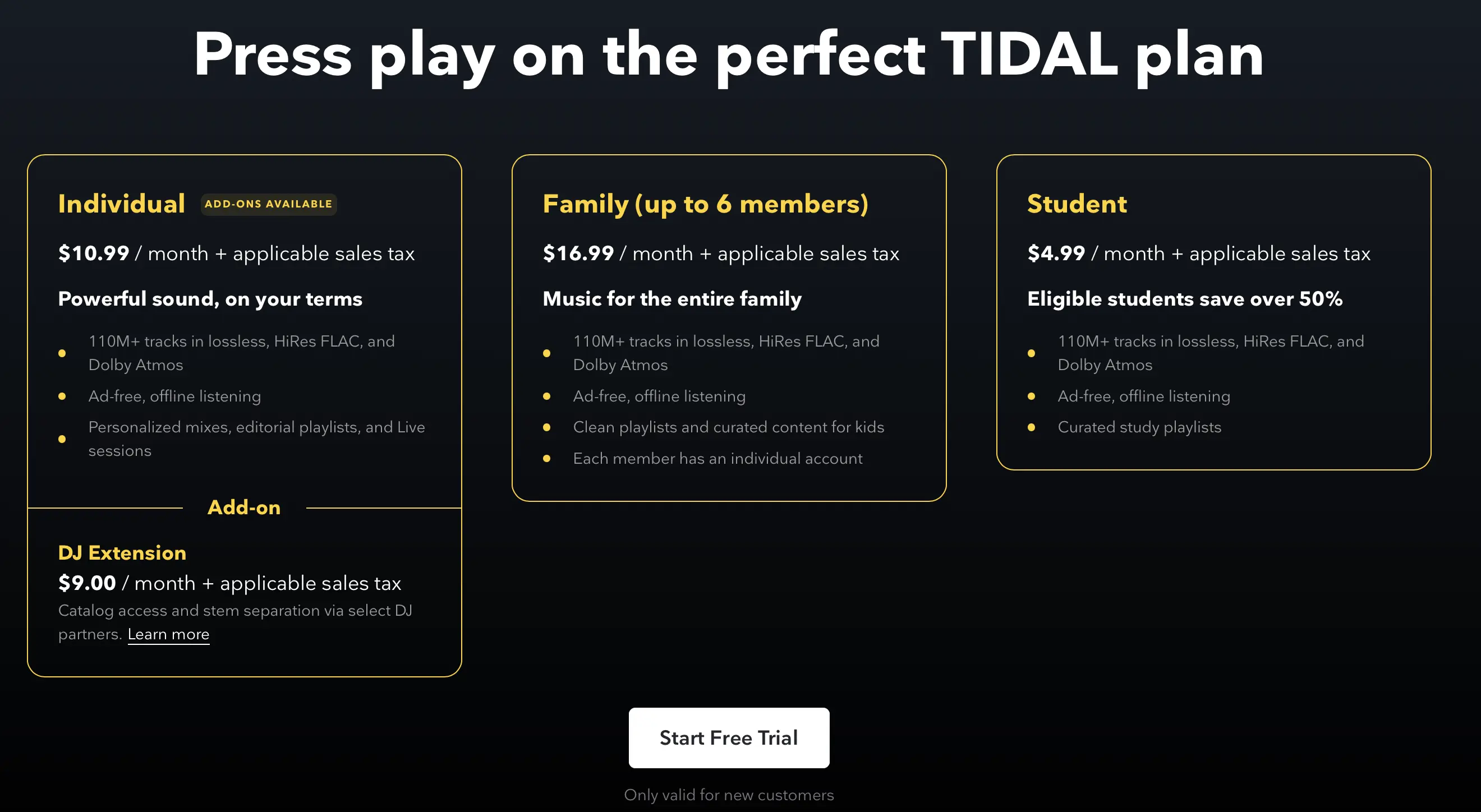
5. How to use TIDAL offline with Serato DJ?
Note that an active internet connection is required to play Tidal Music tracks in Serato DJ Pro/Lite. If you don't connect to a stable Wi-Fi connection, the quality of the streamed songs won't be great, the stems will barely work, and the audio will even cut out completely. What’s worse, you can't download Tidal songs and have them available offline in Serato DJ. Luckily, you can use Ondesoft Tidal Downloader to download local lossless FLAC copies of your online TIDAL library.
Ondesoft TIDAL Music Converter is currently the fastest and most stable TIDAL to FLAC Converter in the market. It is specially designed for all TIDAL users to download and convert TIDAL songs, albums and playlists to MP3, M4A, AAC, FLAC, WAV and AIFF.
Key features of Ondesoft TIDAL Music Converter
- Download TIDAL songs to MP3, M4A, AAC, FLAC, WAV and AIFF
- Download TIDAL songs with either TIDAL HiFi, HiFi Plus or TIDAL Free.
- Preserve all ID3 tags and metadata such as title, artist, album, genre, album art, etc.
- Download TIDAL songs to MP3 in up to 320 kbps or keep high quality with FLAC/WAV/AIFF.
- Support batch converting.
- Convert TIDAL songs at 10X speed.
- Built in TIDAL web player, no TIDAL app needed.
- Automatically archive downloaded songs by album or artist.
Part 2. How to Convert TIDAL Music to MP3 Effectively on Windows/Mac
With the built-in TIDAL web player and step-by-step directions, you may find it extremely easy to download TIDAL songs and save them as MP3 files on Mac/Widnows.
1. Launch TIDAL Music Converter
Download, install and run Ondesoft TIDAL Music Converter on your Mac or Windows.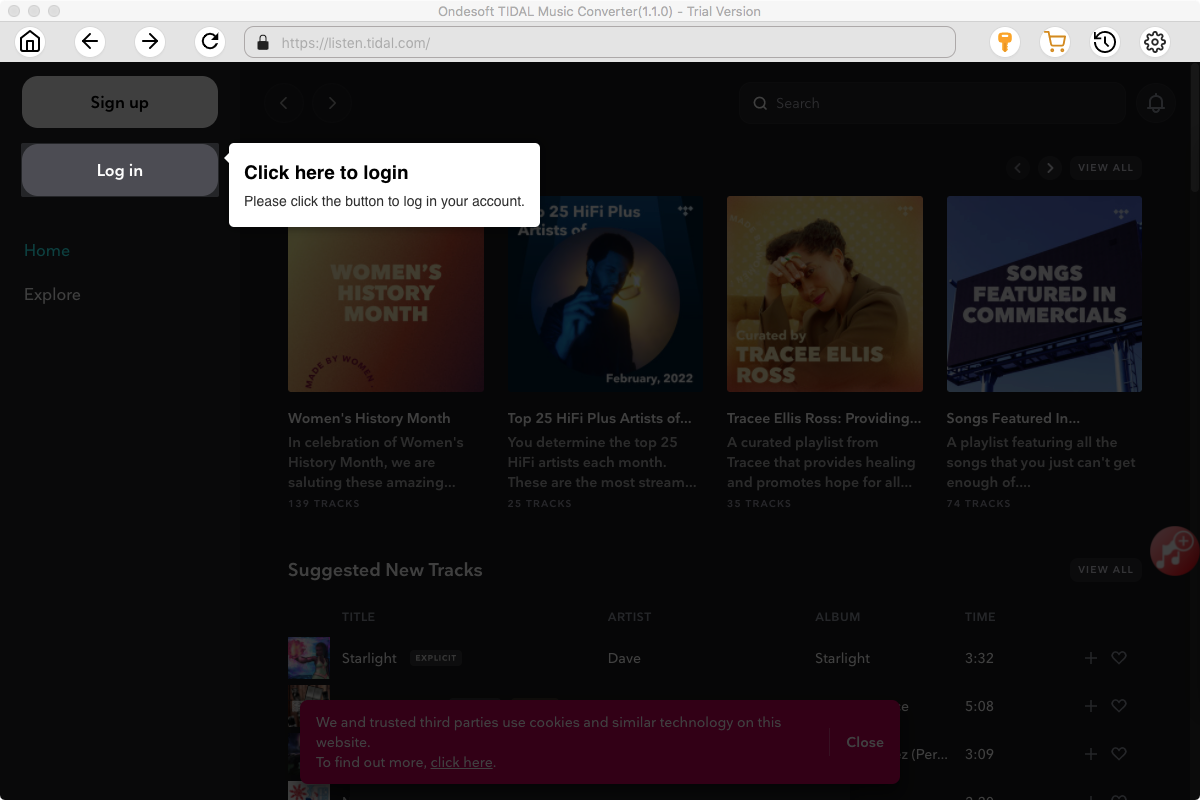
Click the Key icon to register it if you have purchased a license. If you don't have a license, go ahead with the free trial version.
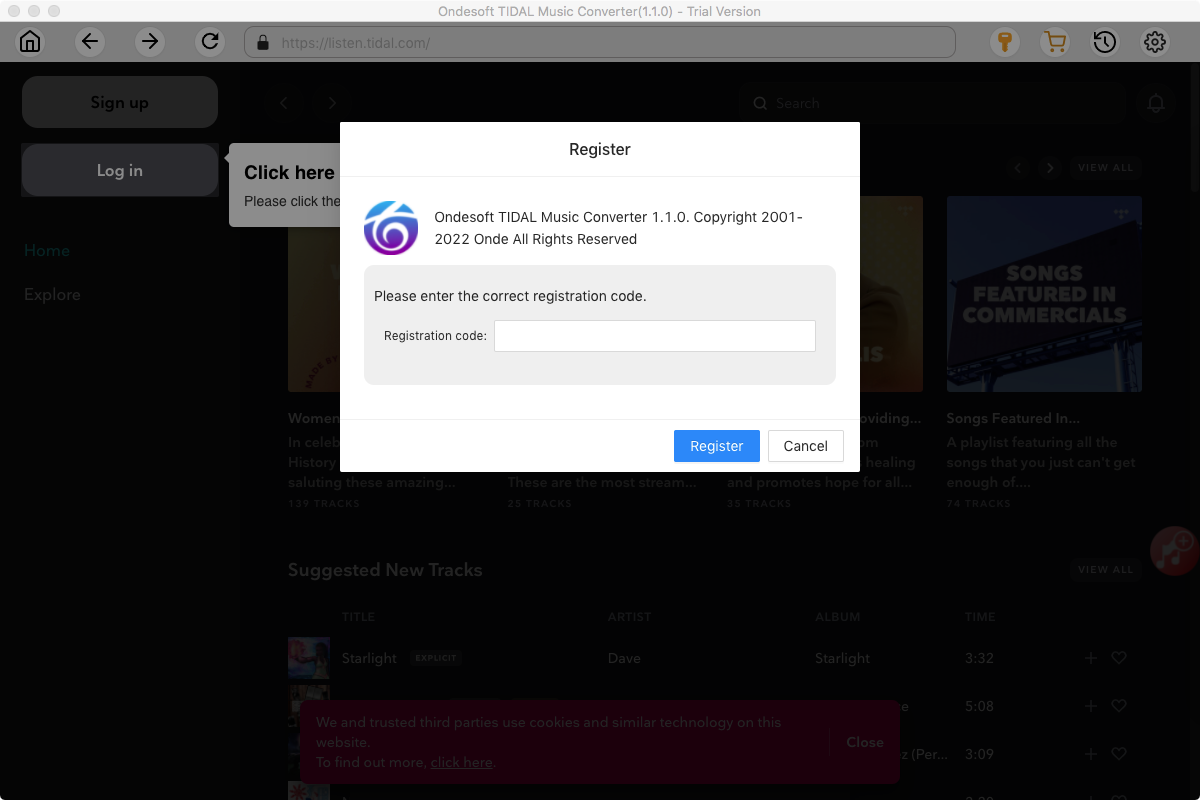
2. Sign in your TIDAL account
Click the Sign in button and log in your TIDAL account.
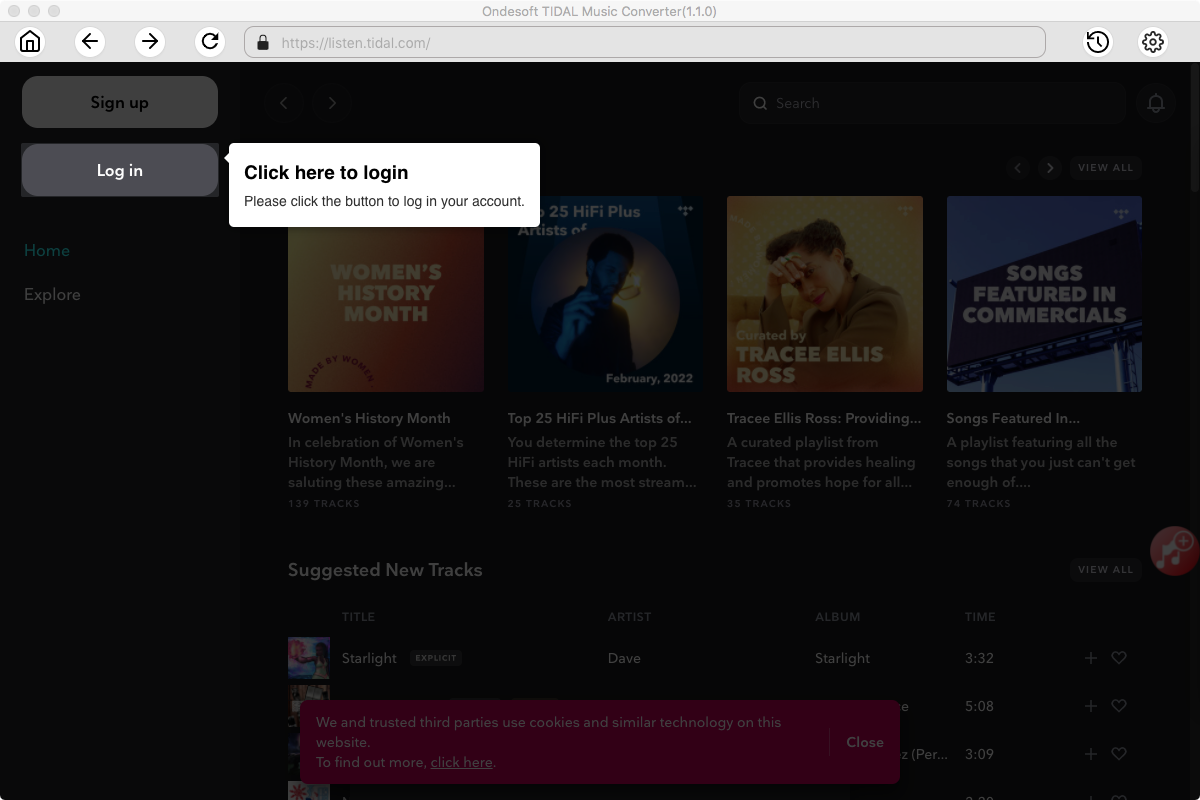
3. Change output format(optional)
The default output format is lossless M4A. Ondesoft TIDAL Music Converter also supports converting TIDAL Music to MP3, AAC, FLAC, WAV and AIFF. You can also customize output file name with any combination of title, artist, album, playlist index and track ID.
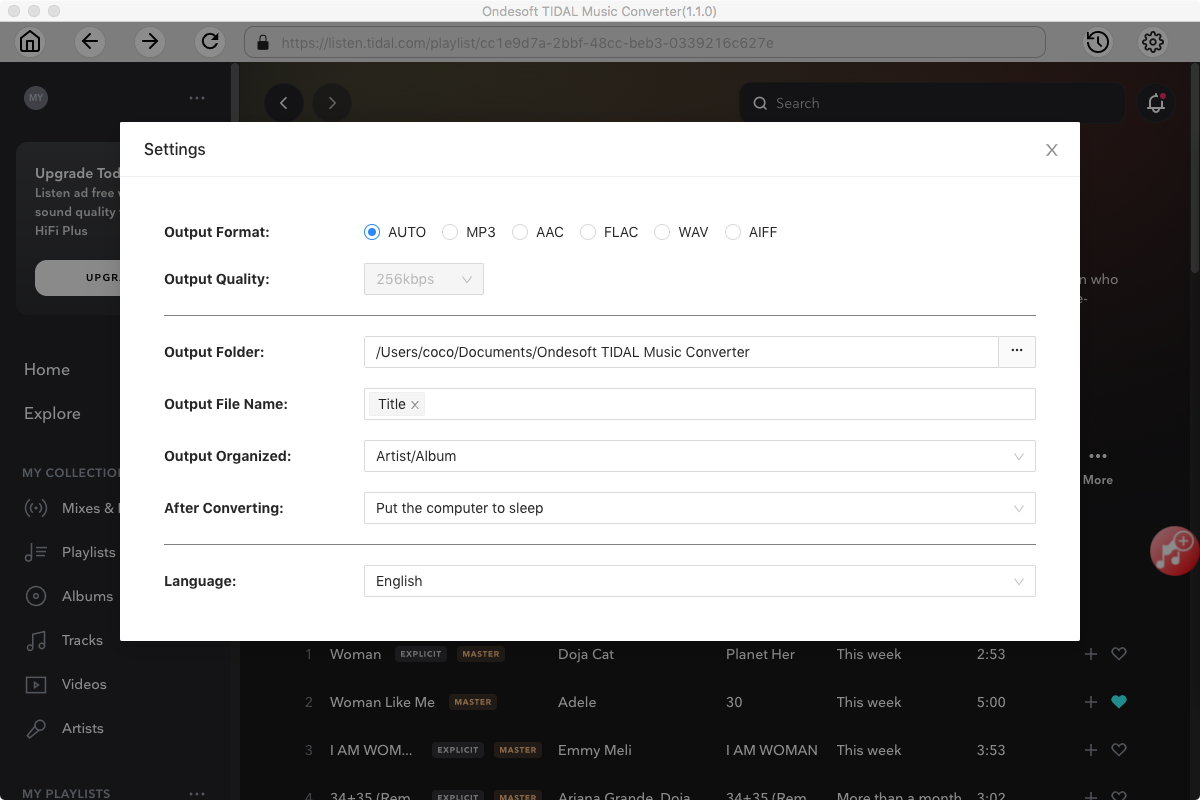
4. Select music
Follow the on-screen instructions to choose the playlist or album you want to convert.
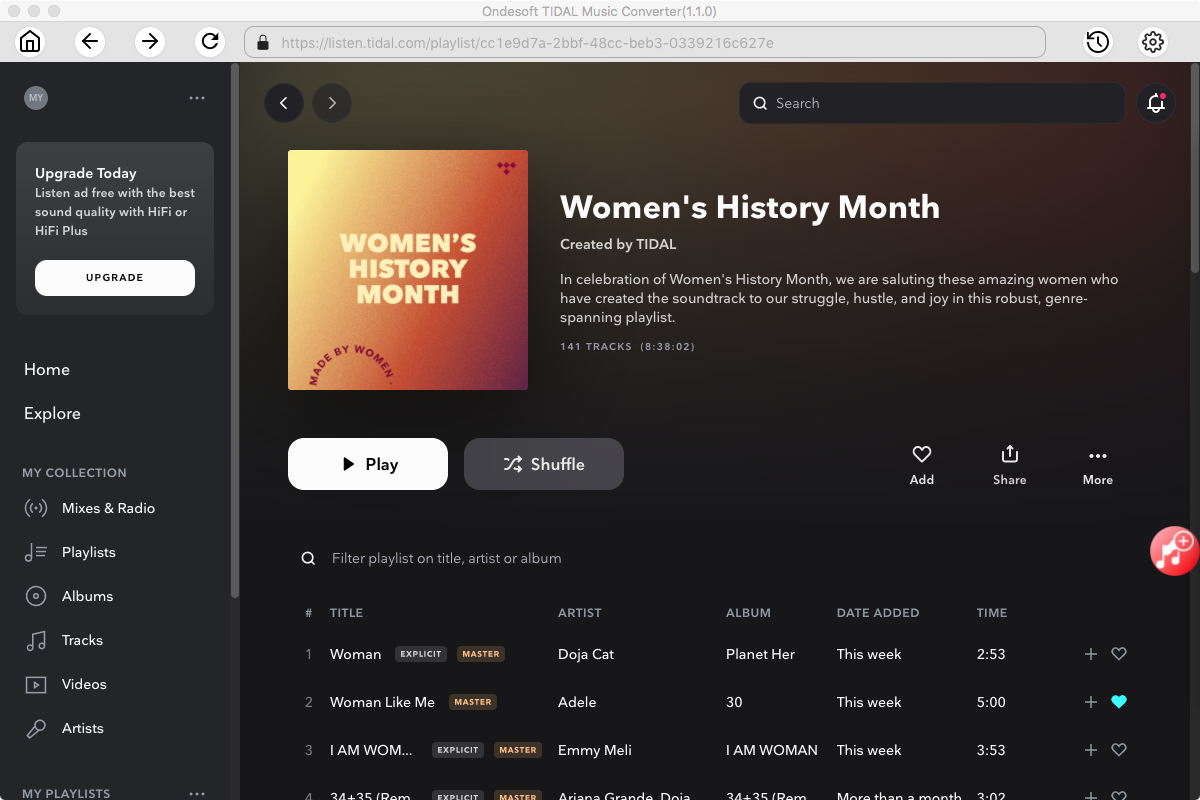
Click Add songs.
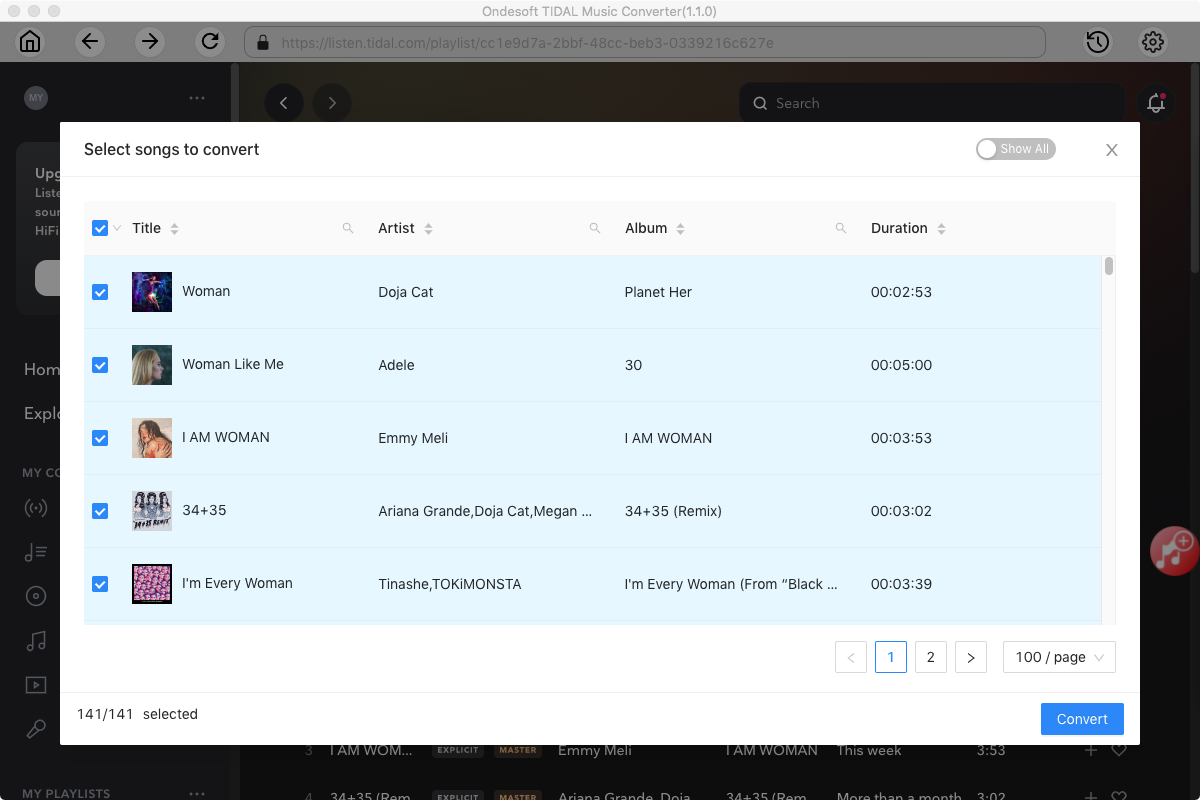
5. Start Conversion
By default, all songs in the playlist/album will be checked. If there are songs you don't want to convert, please uncheck the box. Then click Convert button to start downloading songs to the format you choose. After conversion, click below folder icon to quickly locate the downloaded songs.
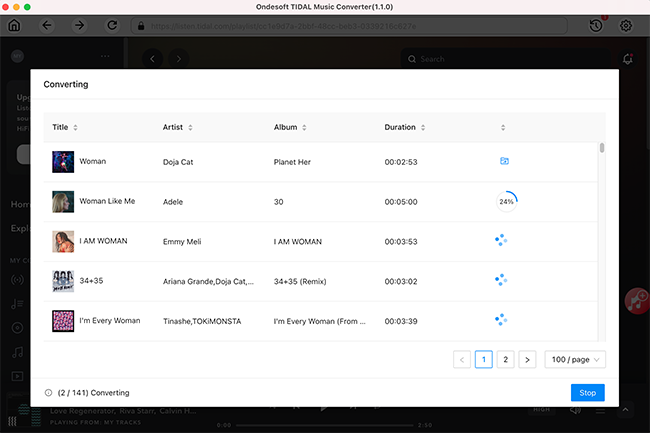
6. Add the downloaded songs to Serato DJ
Drag and drop above output folder to the crates / playlists pane of Serato DJ. You can now use them offline with Serato DJ.
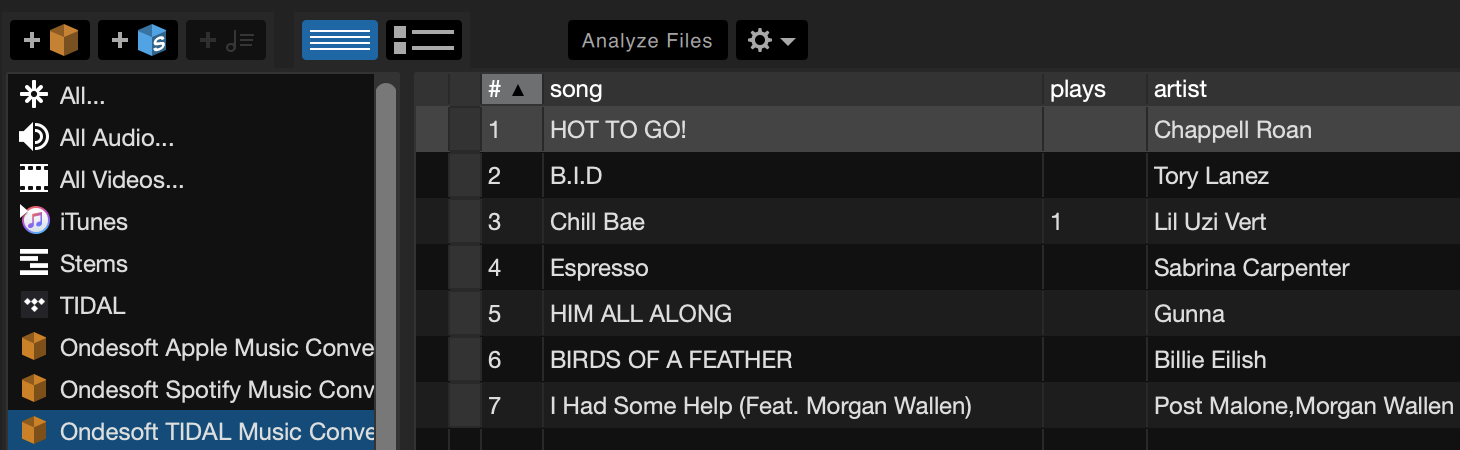
Sidebar
Ondesoft TIDAL Music Converter
Related articles
- Convert TIDAL to MP3
- Download TIDAL to FLAC
- Best TIDAL Music Downloader
- Play TIDAL on Samsung TV
- Play TIDAL on MP3 Player
- Play TIDAL on Google Home
- Play TIDAL on Roku
- Play TIDAL on Sonos
- Play TIDAL on Tesla
- Tidal vs. Apple Music
- Tidal Family Plan: A Complete Guide
- Fix Tidal offline mode not working
- How to download music from Tidal on Mac/Windows PC
- How to use Tidal with Serato DJ Pro/Lite
- How to use Tidal with djay Pro
- How to use Tidal with Rekordbox
- How to use tidal-dl-ng to download TIDAL music
Hot Tips
Useful Tips
- How to Convert Apple Music to MP3 on Mac
- How to Convert Apple Music to MP3 on Windows
- How to play Apple Music on MP3 Players
- Remove DRM from Apple Music M4P songs
- Convert Apple Music AAC Audio File to MP3
- How to Convert Spotify to MP3
- How to Convert M4P to MP3
- How to Transfer iTunes Music to Nokia Phone
- How to Remove iTunes DRM
- How to Transfer iTunes Music to Google Play
- How to Play Apple Music M4P Songs on PSP
- Fixed! Import iTunes M4P music to Powerpoint
- Easy Solution to Convert iTunes Beatles music to MP3
- iTunes DRM Media Converter
- Remove DRM from iTunes movies
Hot Tags
- M4P Converter
- M4P Converter Windows
- Audiobook Converter
- Audiobook Converter Windows
- Audible Converter
- Audible Converter Windows
- Apple Music Converter
- Apple Music Converter Windows
- M4V Converter
- iTunes DRM Audio Converter
- iTunes DRM Audio Converter Windows
- iTunes DRM Video Converter
- iTunes Movie Converter
- iTunes DRM Removal





