
Menu
Ondesoft iTunes Converter
How to download music from Tidal on Mac/Windows PC
TIDAL Music is a streaming service that offers high fidelity sound, HD video quality, and professionally curated playlists and original content.TIDAL features more than 100 million songs from a wide range of genres, artists and eras. With TIDAL's recommendations and editor's picks, you can easily find my favorite songs or discover new ones.
However, Tidal only allows user to download music on mobile devices. Computer users can only stream music with internet connection. There is not and never has been an option to download Tidal music offline on desktop application. In this troubleshooting guide, we’ll show you the solutions to download Tidal music and Mac and Windows with high quality.
How to download music from Tidal on mobile/tablet?
Tidal allows users to download album, playlist, mix or your favorite tracks directly to mobile/tablet in order to listen anyahere, anytime without and Internet connection.
How to download album/playlist/mix from Tidal on iOS/Android?
- Open Spotify, browse and tap the album/playlist/mix you want to download.
- Tap the Download icon and wait for the downloading to finish.
- You can find downloaded content from Collection - Downloads.
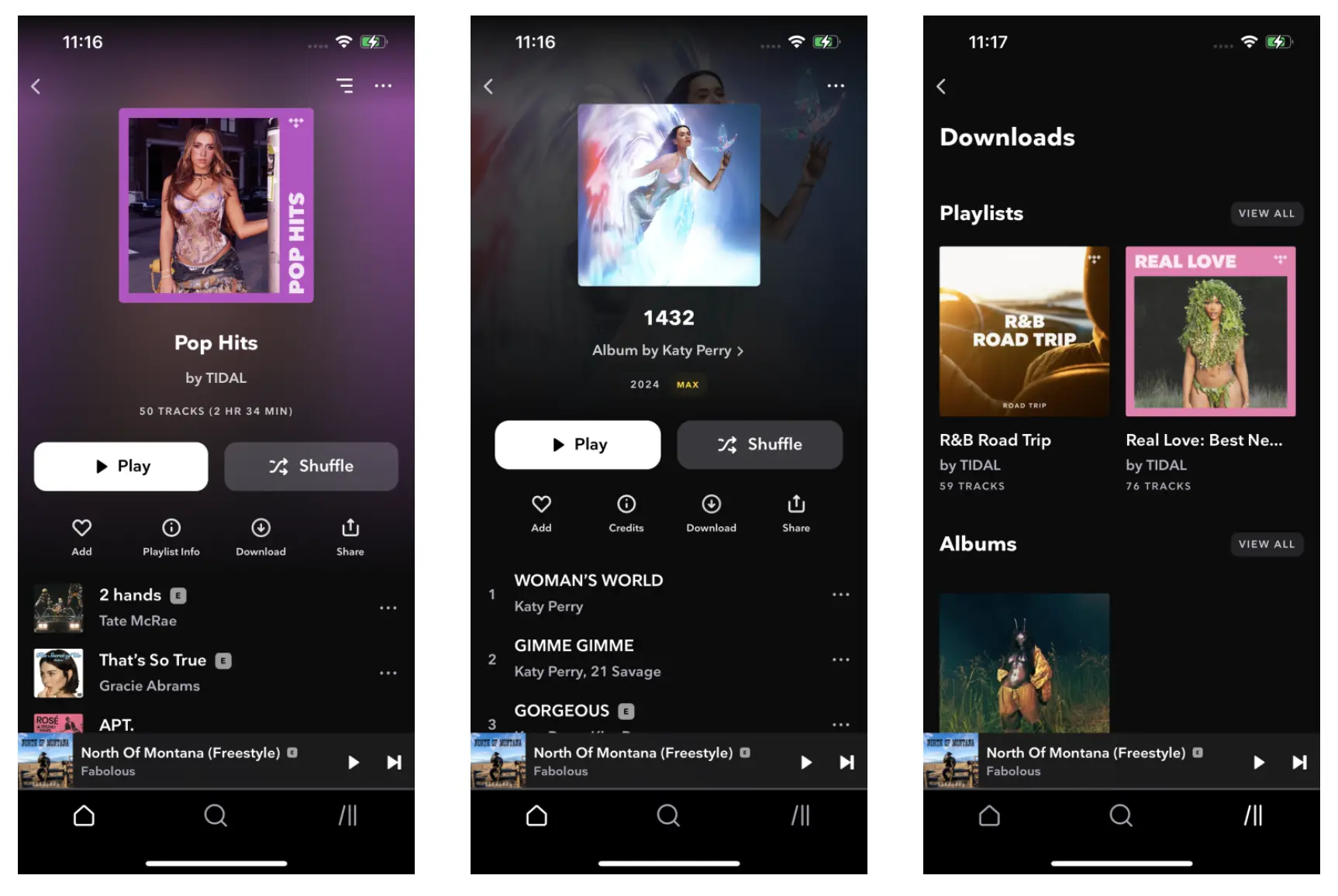
How to download songs from Tidal on iOS/Android?
You can't download individual tracks from Tidal directly. Instead, you need to add them to your Collection and downloads there.
- Open Spotify, browse and find the track you want to download.
- Tap the three dots icon and tap Add to My Collection.
- Go to Collections - Tracks and tap the Download icon.
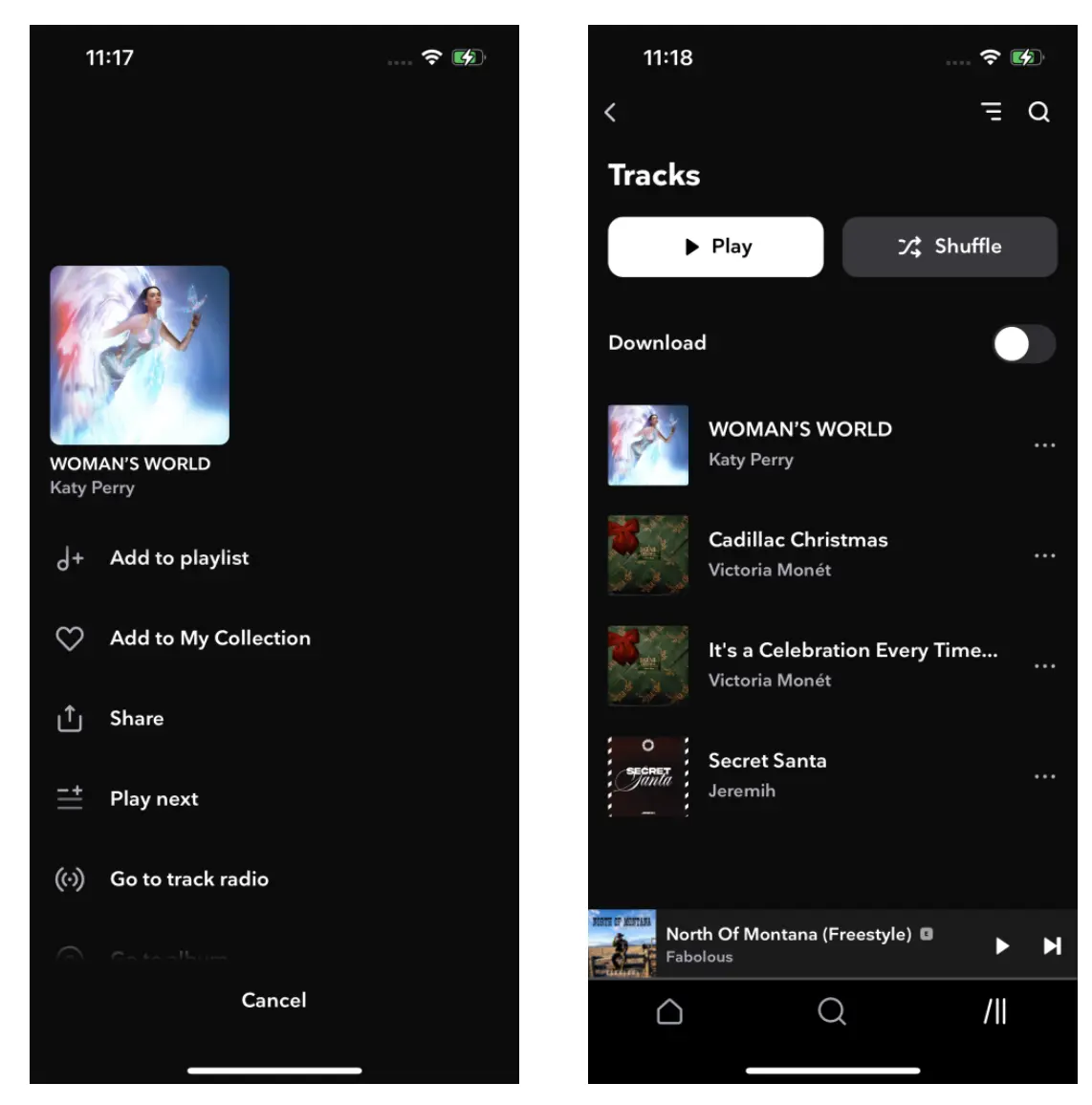
How to download music from Tidal on Mac/Windows PC?
However, unlike other music streaming services, Tidal doesn't offer the option to download music for Windows/Mac app. This is inconvenient when you travel with your laptop and need to listen to music offline.
To download music from Tidal on Mac/Windows PC, you will need a professional Tidal music downloader - Ondesoft TIDAL Music Converter. Ondesoft TIDAL Music Converter is currently the fastest and most stable TIDAL to FLAC Converter in the market. It is specially designed for all TIDAL users to download and convert TIDAL songs, albums and playlists to high quality FLAC, WAV, AIFF or MP3, M4A, AAC.
Key features of Ondesoft TIDAL Music Converter
- Download TIDAL songs to MP3, M4A, AAC, FLAC, WAV and AIFF
- Download TIDAL songs with either TIDAL HiFi, HiFi Plus or TIDAL Free.
- Preserve all ID3 tags and metadata such as title, artist, album, genre, album art, etc.
- Download TIDAL songs to MP3 in up to 320 kbps or keep high quality with FLAC/WAV/AIFF.
- Support batch converting.
- Convert TIDAL songs at 10X speed.
- Built in TIDAL web player, no TIDAL app needed.
- Automatically archive downloaded songs by album or artist.
1. Launch TIDAL Music Converter
Download, install and run Ondesoft TIDAL Music Converter on your Mac or Windows.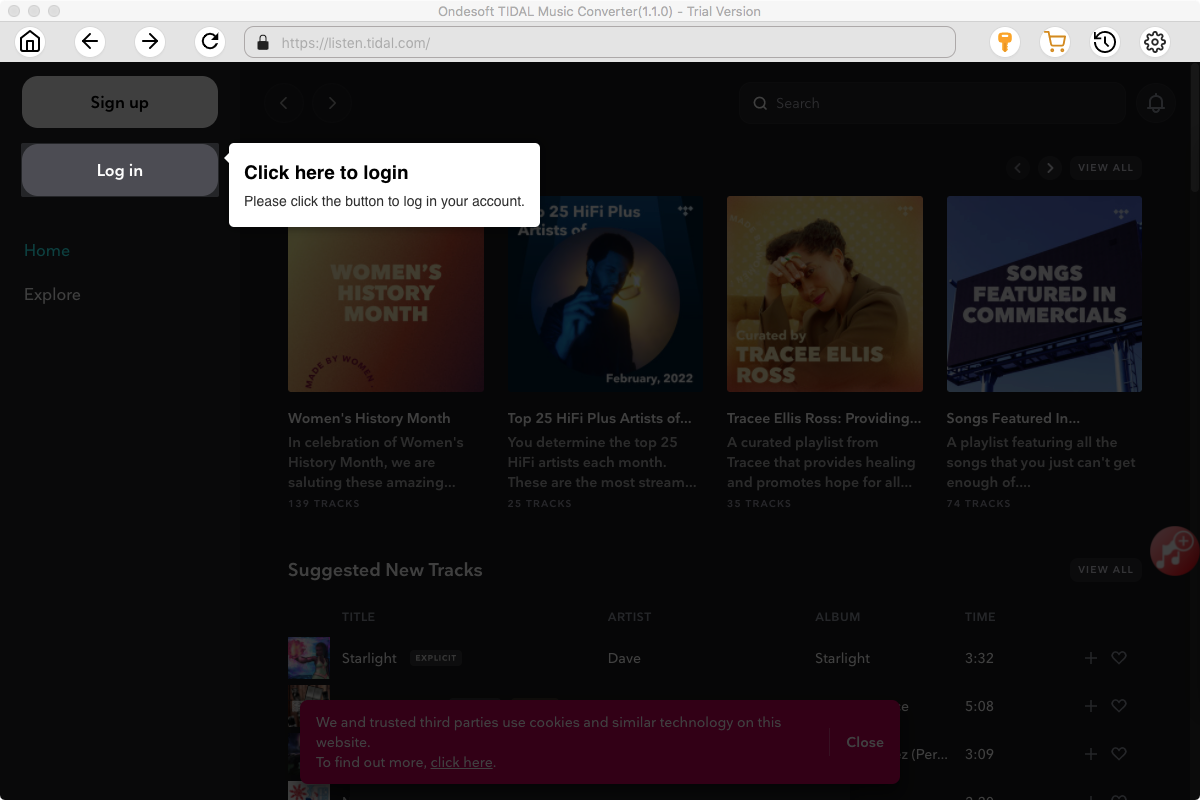
2. Sign in your TIDAL account
Click the Sign in button and log in your TIDAL account. With the built-in TIDAL web player, you'll find it incredibly easy to download TIDAL songs and save them as MP3 files on your Mac/Widnows.
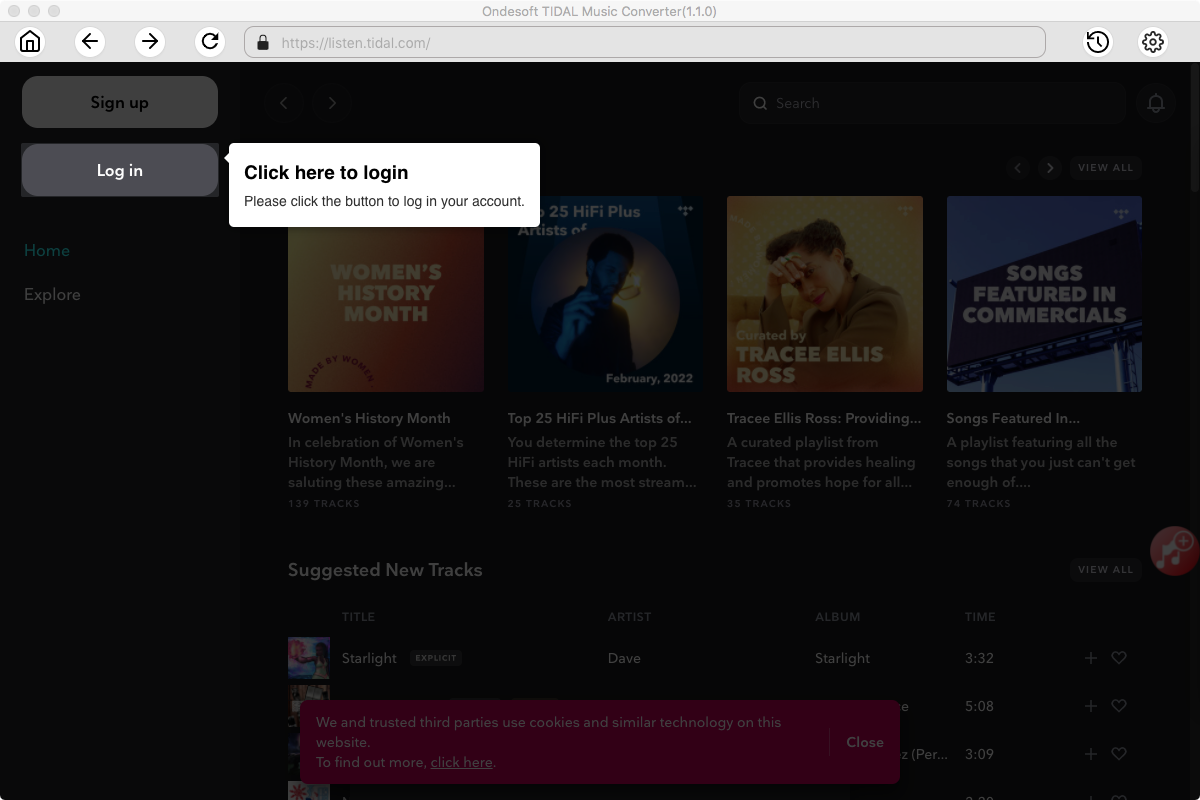
3. Change output format(optional)
The default output format is M4A. Ondesoft TIDAL Music Converter also supports converting TIDAL Music to MP3, AAC, FLAC, WAV and AIFF. You can also customize the output filename with any combination of Title, Artist, Album, Playlist Index and Track ID.
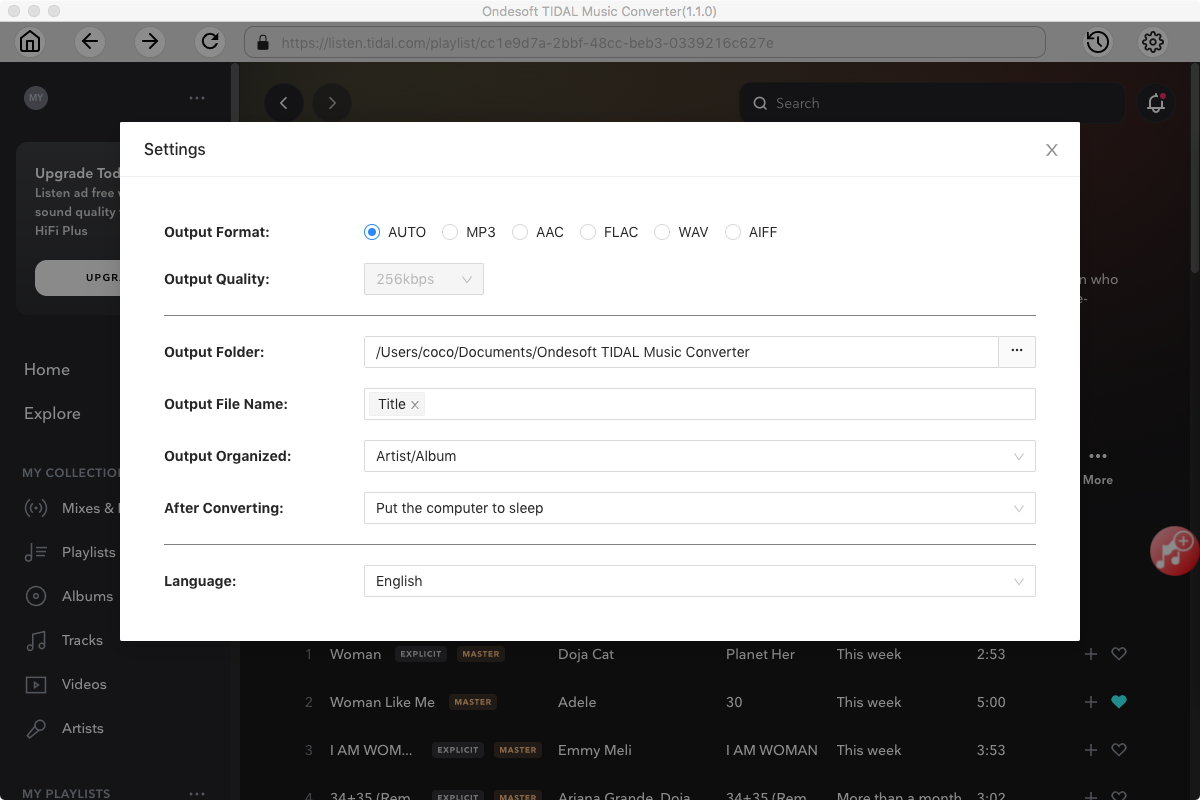
4. Select music
Follow the on-screen instructions to choose the playlist or album you want to download.
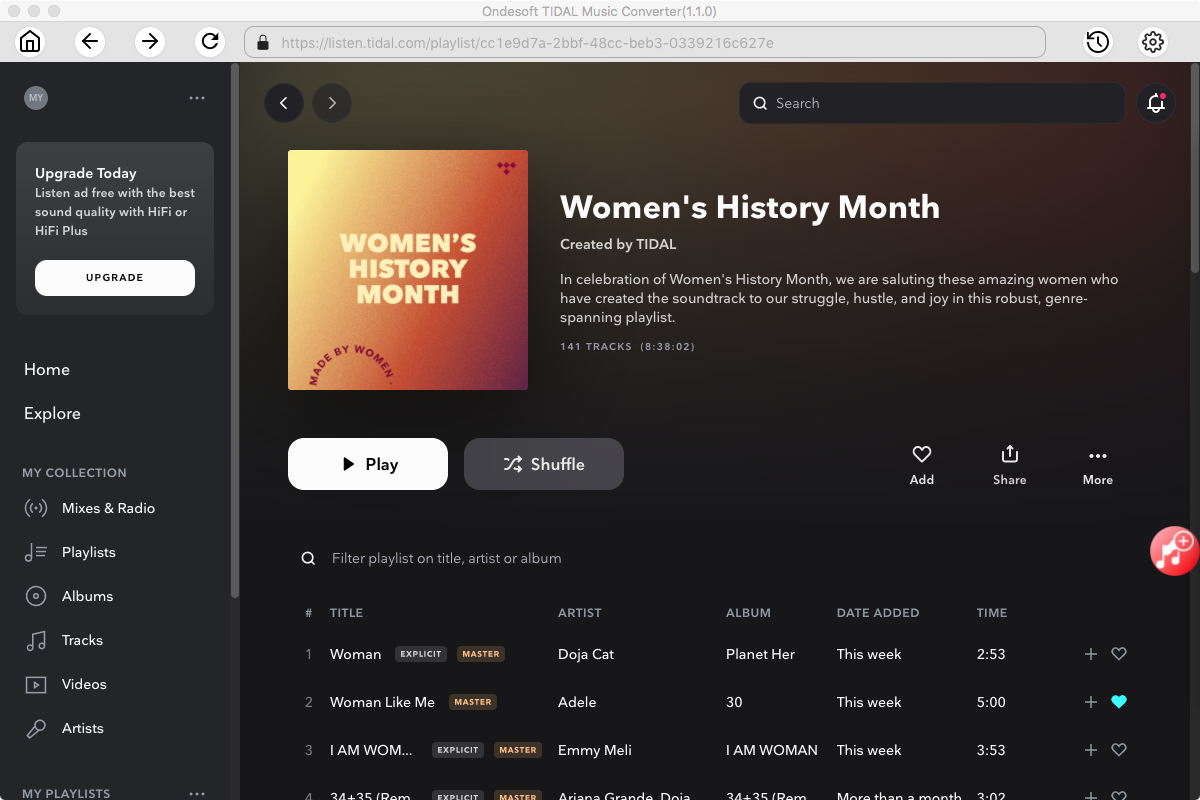
Click Add songs.
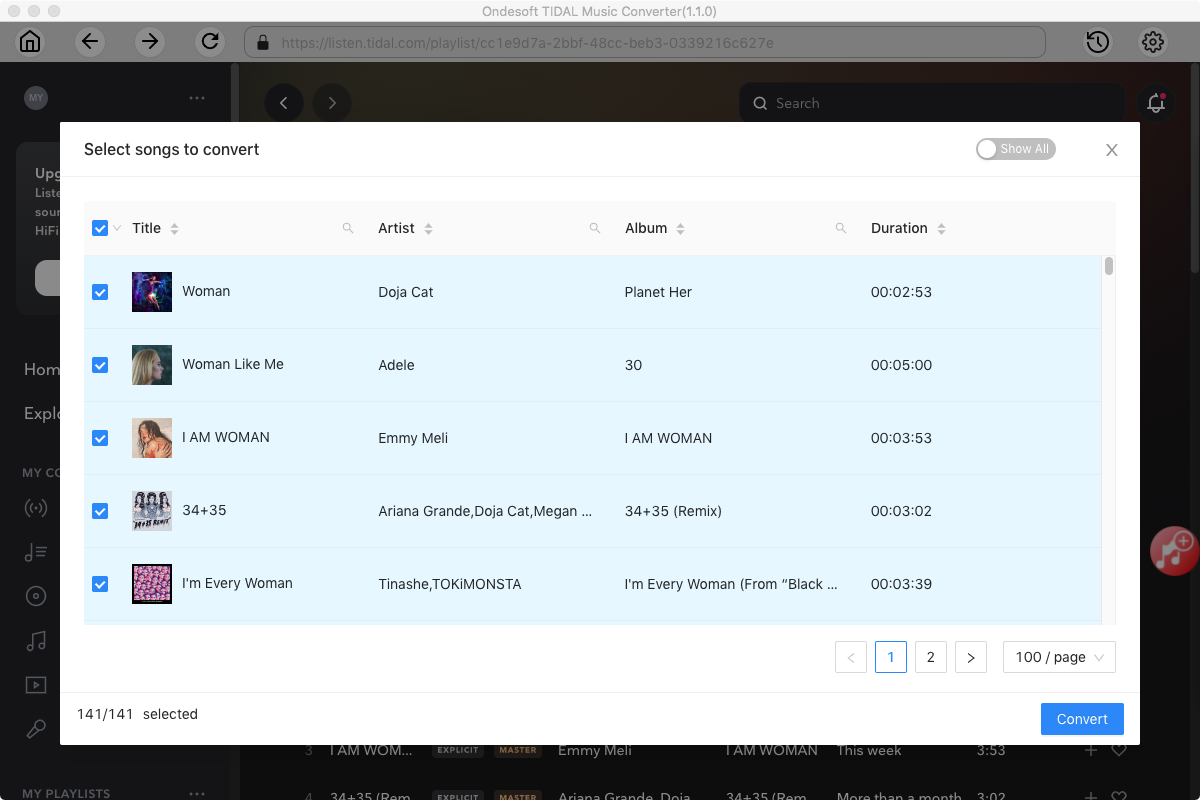
5. Start Conversion
By default, all songs in the playlist/album are selected. If there are songs you don't want to convert, uncheck them. Then click the Convert button to start downloading the songs into the format of your choice.
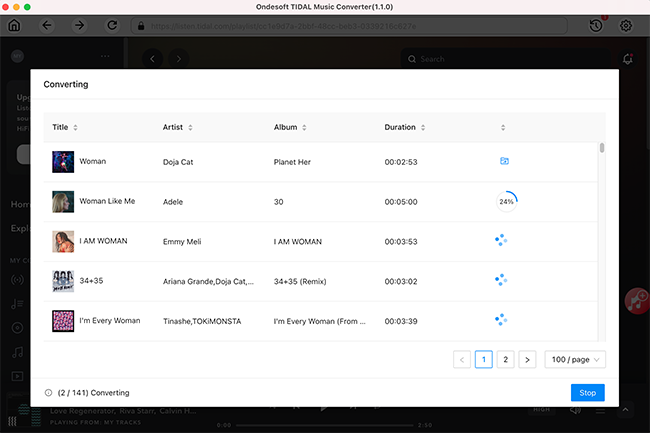
After conversion, click the folder icon to quickly locate the downloaded songs.
Sidebar
Ondesoft TIDAL Music Converter
Related articles
- Convert TIDAL to MP3
- Download TIDAL to FLAC
- Best TIDAL Music Downloader
- Play TIDAL on Samsung TV
- Play TIDAL on MP3 Player
- Play TIDAL on Google Home
- Play TIDAL on Roku
- Play TIDAL on Sonos
- Play TIDAL on Tesla
- Tidal vs. Apple Music
- Tidal Family Plan: A Complete Guide
- Fix Tidal offline mode not working
- How to download music from Tidal on Mac/Windows PC
- How to use Tidal with Serato DJ Pro/Lite
- How to use Tidal with djay Pro
- How to use Tidal with Rekordbox
- How to use tidal-dl-ng to download TIDAL music
Hot Tips
Useful Tips
- How to Convert Apple Music to MP3 on Mac
- How to Convert Apple Music to MP3 on Windows
- How to play Apple Music on MP3 Players
- Remove DRM from Apple Music M4P songs
- Convert Apple Music AAC Audio File to MP3
- How to Convert Spotify to MP3
- How to Convert M4P to MP3
- How to Transfer iTunes Music to Nokia Phone
- How to Remove iTunes DRM
- How to Transfer iTunes Music to Google Play
- How to Play Apple Music M4P Songs on PSP
- Fixed! Import iTunes M4P music to Powerpoint
- Easy Solution to Convert iTunes Beatles music to MP3
- iTunes DRM Media Converter
- Remove DRM from iTunes movies
Hot Tags
- M4P Converter
- M4P Converter Windows
- Audiobook Converter
- Audiobook Converter Windows
- Audible Converter
- Audible Converter Windows
- Apple Music Converter
- Apple Music Converter Windows
- M4V Converter
- iTunes DRM Audio Converter
- iTunes DRM Audio Converter Windows
- iTunes DRM Video Converter
- iTunes Movie Converter
- iTunes DRM Removal





