
Menu
Ondesoft iTunes Converter
2 Ways to Play Tidal on Google Home/Nest
Google Home and Google Nest are two different product lines of smart speakers and displays made by Google.
Google Home was the original name for Google's line of smart speakers, which included the Google Home Mini, Google Home Max, and the original Google Home. However, in 2019, Google rebranded its smart home products and merged them with its Nest product line. Now, all smart speakers and displays made by Google are marketed under the Google Nest brand.
The current lineup of Google Nest devices includes the Nest Mini (previously known as the Google Home Mini), Nest Audio (successor to the original Google Home), Nest Hub (a smart display), Nest Hub Max (a larger smart display), and Nest Wifi (a mesh network system with built-in Google Assistant).
Despite the name change, Google Home and Google Nest devices function similarly and can be controlled using the Google Home app and Google Assistant voice commands.
Google Nest or Home speaker or display allows you to enjoy music from popular music services by artist, song, genre, album, playlist, mood or activity. You can link your music services and pick a music service as your default on your Google Nest or Home speaker or display. Music services supported includes Apple Music, Spotify, YouTube Music, iHeartRadio, Pandora and Deezer. However, if you are Tidal user, you may feel disappointed as Tidal is not supported. Luckily there are still 2 ways to play your Google Nest or Home speaker or display.
Option 1 Play Tidal on Google Home/Nest with bluetooth
You can connect your mobile device to your Google Home via Bluetooth and play Tidal on your device. The audio will be transmitted to the Google Home and you can control playback using your device.
- Select your Google Nest speaker or display from Google Home app.
- Tap on Settings icon on the top right corner.
- Select Audio under Device features.
- Tap Paired Bluetooth devices.
- Tap Enable pairing mode.
- Go to Bluetooth settings on your phone or tablet and tap Pair new device.
- Under “Available devices,” choose your Google Home/Nest speaker or display and tap Pair.
- Play Tidal music on your mobile device.
- Now the songs will play on Google Home/Nest.
Check this video for detailed steps.
Option 2 Cast Tidal to Google Home/Nest
- Make sure that both devices are connected to the same Wi-Fi network.
- Tap on the "Now Playing" bar
- Tap on the sound output icon

- Select the device you want your content to play on from the list, and your music will play when it connects.
If you are using a computer, you have to use the Chrome browser and go to listen.TIDAL.com
- Run the Chrome browser and go to listen.TIDAL.com. Log in your account.
- Click the three dots in the top-right corner of your browser to open the Chrome drop-down menu, and click the Cast option.
- Select your Google Home speaker from the available devices and play and play the songs you want. Then the selected songs will be played from your computer on your Google Home speaker.
As you can play music on Google Nest or Home speaker or display with Bluetooth, then there is a trick for you to play Tidal on Google Nest or Home speaker or display even after canceling subscription. All you need to do is download Tidal songs to mp3 and then play them on Google Nest or Home speaker or display with Bluetooth.
Ondesoft Tidal Music Converter is the ultimate solution for music enthusiasts who want to enjoy their favorite Tidal tracks in high quality without any restrictions. With its professional converter and downloader, you can easily convert Tidal Music to local MP3 and other popular audio formats while retaining the lossless sound quality of the original track.
Ondesoft Tidal Music Converter also offers you the freedom to customize the bitrate, sample rate, and more to optimize your listening experience. You can even edit the metadata tags of your Tidal tracks to keep your music library organized and easily accessible.
Once you've converted your Tidal tracks to MP3 using Ondesoft Tidal Music Converter, you can effortlessly stream your favorite music on your Google Nest or Home speaker or display via Bluetooth. Whether you're hosting a party or just relaxing at home, Ondesoft Tidal Music Converter enables you to enjoy Tidal's vast music library on any device you choose.
Follow the simple guide below to learn how to download Tidal to MP3 with Ondesoft Tidal Music Converter and elevate your music listening experience to new heights.
Key features of Ondesoft TIDAL Music Converter
- Download TIDAL songs to MP3, M4A, AAC, FLAC, WAV and AIFF
- Download TIDAL songs with either TIDAL HiFi, HiFi Plus or TIDAL Free.
- Preserve all ID3 tags and metadata such as title, artist, album, genre, album art, etc.
- Download TIDAL songs to MP3 in up to 320 kbps or keep high quality with FLAC/WAV/AIFF.
- Support batch converting.
- Convert TIDAL songs at 10X speed.
- Built in TIDAL web player, no TIDAL app needed.
- Automatically archive downloaded songs by album or artist.
1. Launch TIDAL Music Converter
Download, install and run Ondesoft TIDAL Music Converter on your Mac or Windows.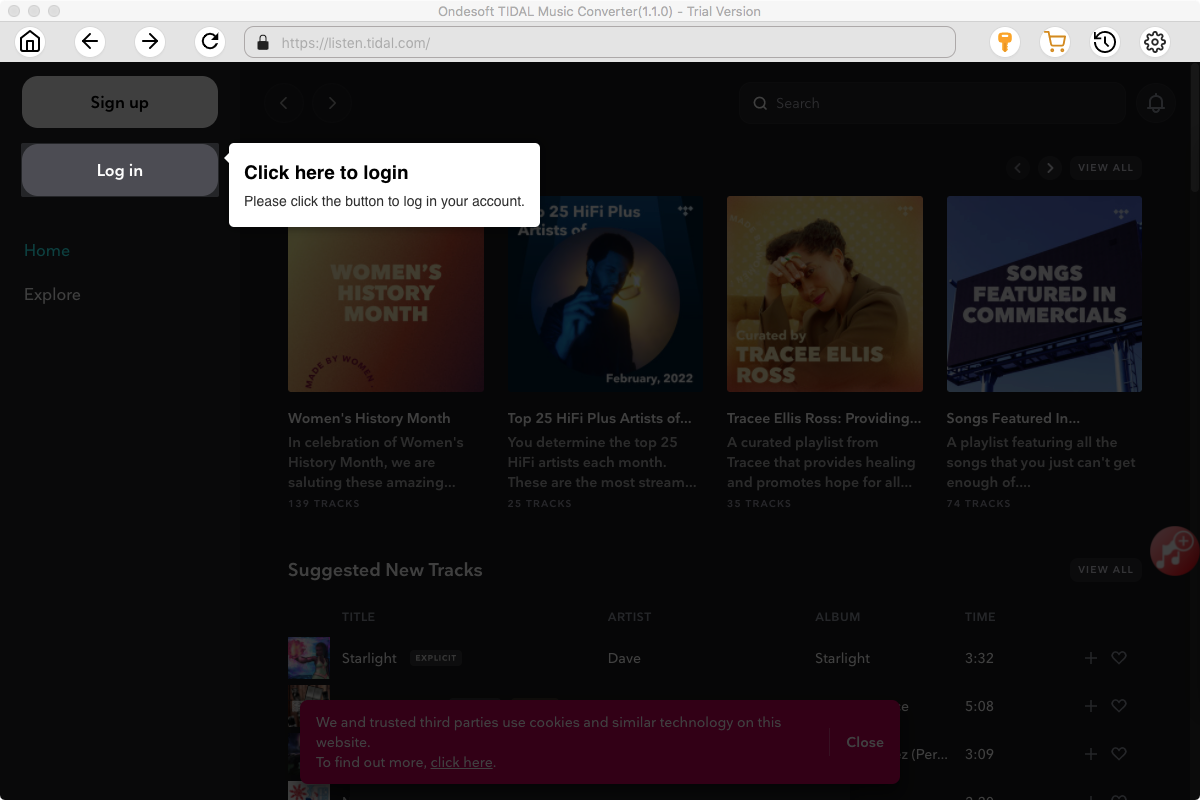
Click the Key icon to register it if you have purchased a license. If you don't have a license, go ahead with the free trial version.
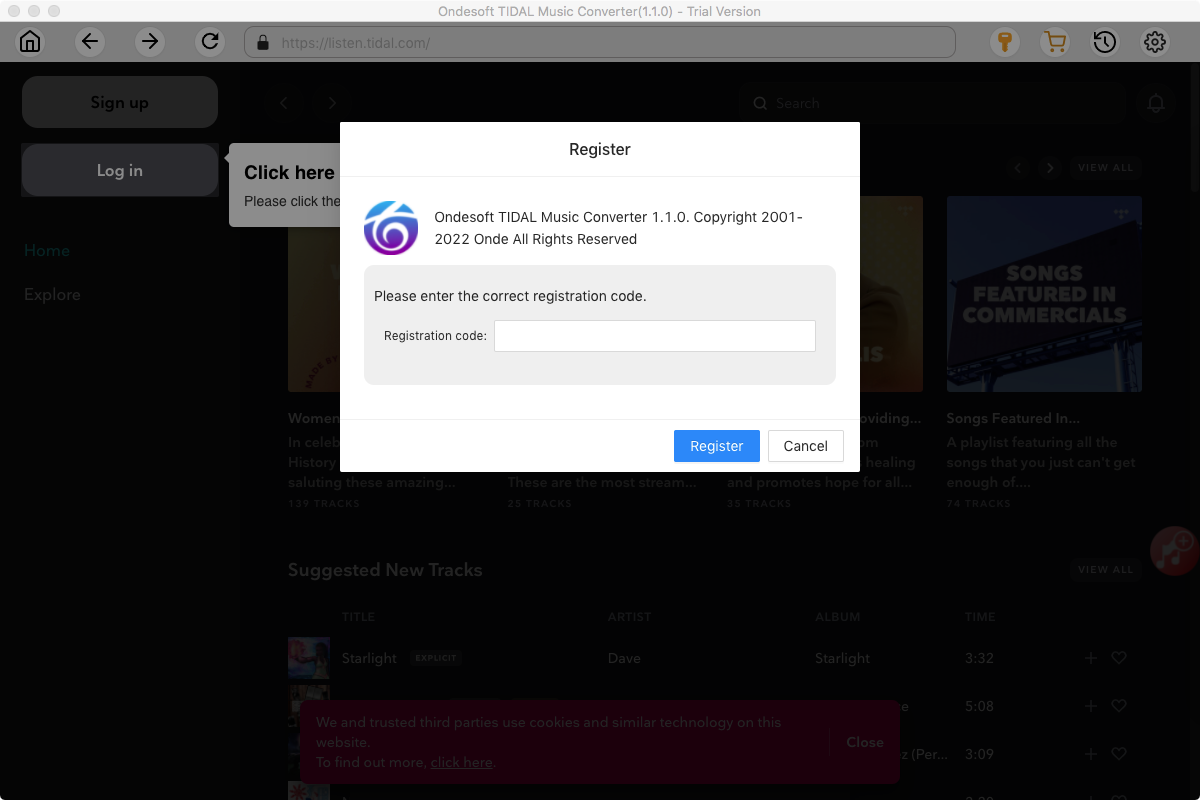
2. Sign in your TIDAL account
Click the Sign in button and log in your TIDAL account.
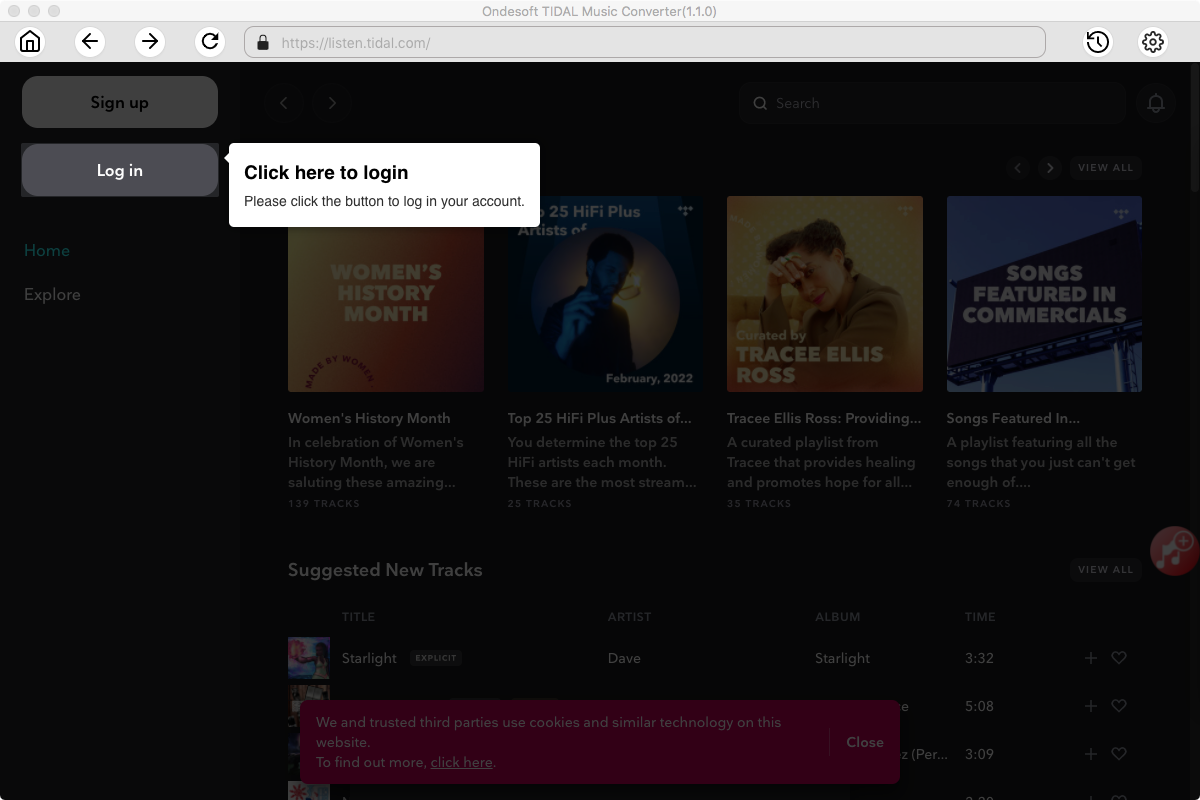
3. Change output format(optional)
The default output format is lossless M4A. Ondesoft TIDAL Music Converter also supports converting TIDAL Music to MP3, AAC, FLAC, WAV and AIFF. You can also customize output file name with any combination of title, artist, album, playlist index and track ID.
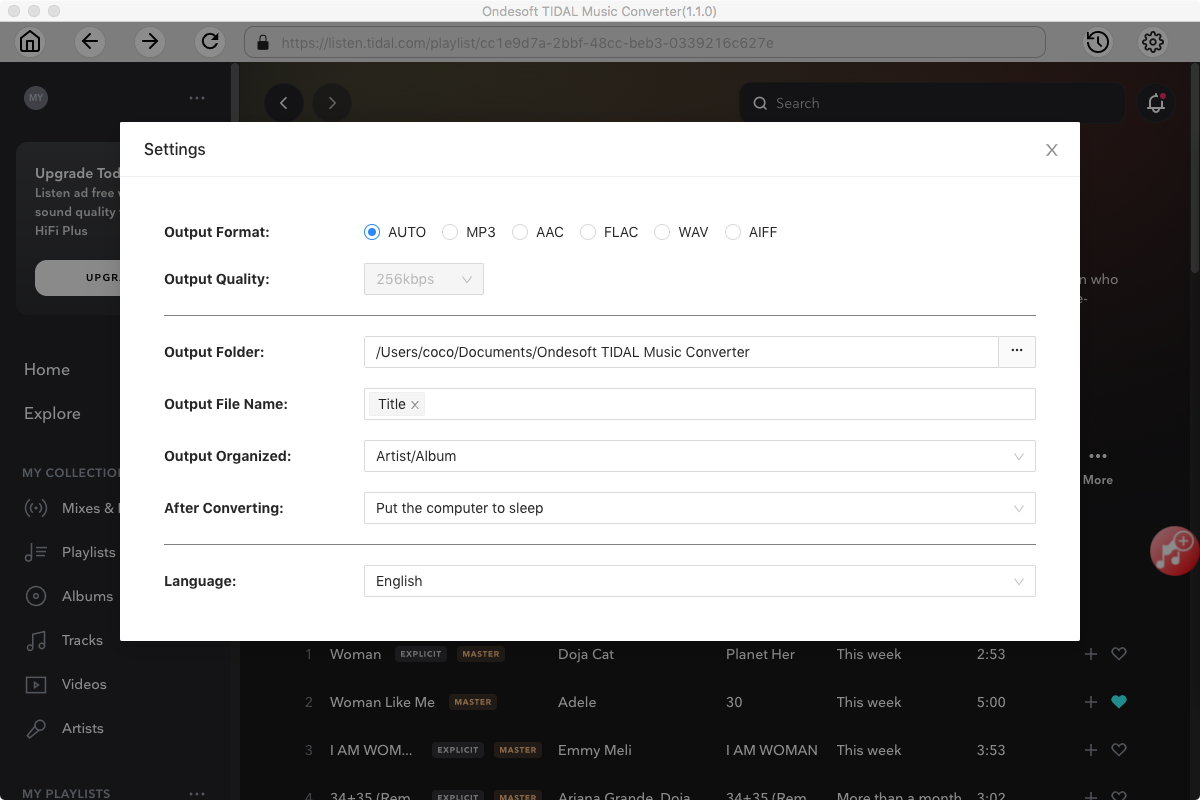
4. Select music
Follow the on-screen instructions to choose the playlist or album you want to convert.
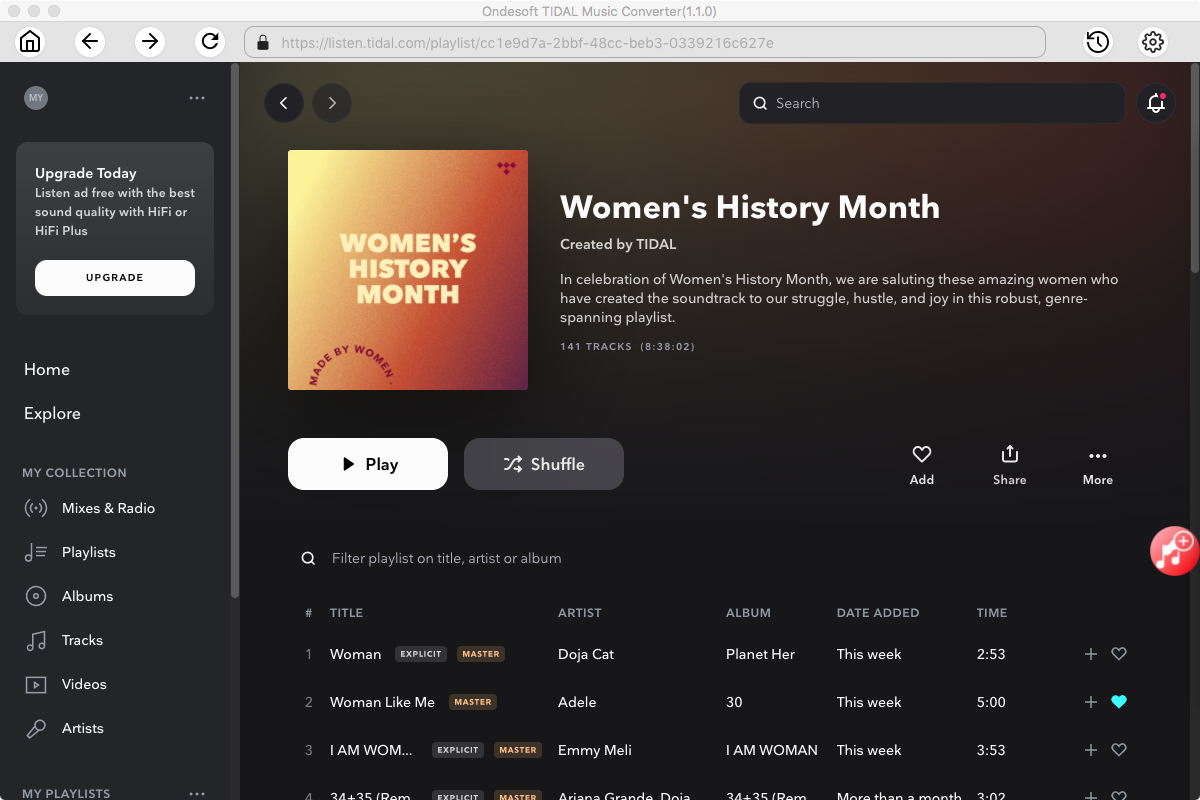
Click Add songs.
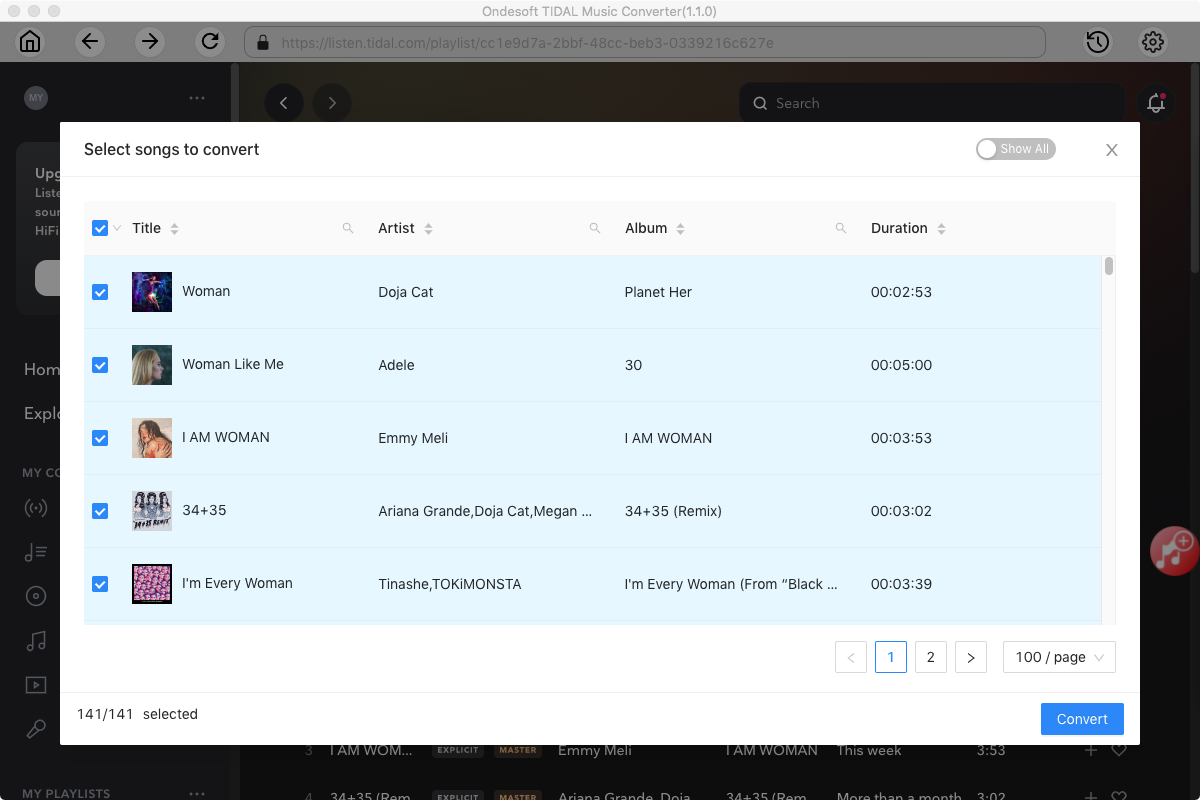
5. Start Conversion
By default, all songs in the playlist/album will be checked. If there are songs you don't want to convert, please uncheck the box. Then click Convert button to start downloading songs to the format you choose.
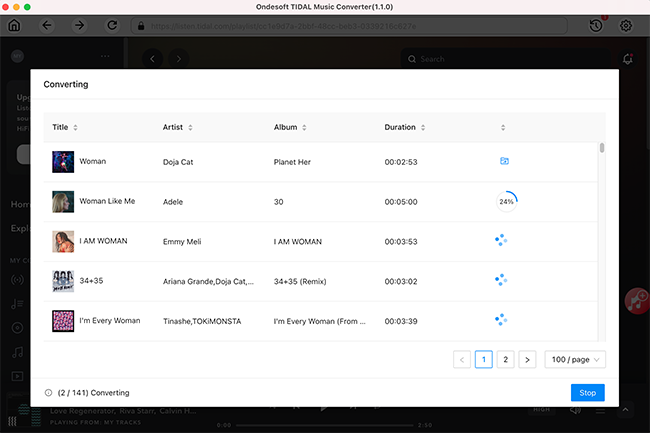
After conversion, click below folder icon to quickly locate the downloaded songs. Now connect your computer to Google Nest or Home speaker or display and play Tidal music.
Sidebar
Ondesoft TIDAL Music Converter
Related articles
- Convert TIDAL to MP3
- Download TIDAL to FLAC
- Best TIDAL Music Downloader
- Play TIDAL on Samsung TV
- Play TIDAL on MP3 Player
- Play TIDAL on Google Home
- Play TIDAL on Roku
- Play TIDAL on Sonos
- Play TIDAL on Tesla
- Tidal vs. Apple Music
- Tidal Family Plan: A Complete Guide
- Fix Tidal offline mode not working
- How to download music from Tidal on Mac/Windows PC
- How to use Tidal with Serato DJ Pro/Lite
- How to use Tidal with djay Pro
- How to use Tidal with Rekordbox
- How to use tidal-dl-ng to download TIDAL music
Hot Tips
Useful Tips
- How to Convert Apple Music to MP3 on Mac
- How to Convert Apple Music to MP3 on Windows
- How to play Apple Music on MP3 Players
- Remove DRM from Apple Music M4P songs
- Convert Apple Music AAC Audio File to MP3
- How to Convert Spotify to MP3
- How to Convert M4P to MP3
- How to Transfer iTunes Music to Nokia Phone
- How to Remove iTunes DRM
- How to Transfer iTunes Music to Google Play
- How to Play Apple Music M4P Songs on PSP
- Fixed! Import iTunes M4P music to Powerpoint
- Easy Solution to Convert iTunes Beatles music to MP3
- iTunes DRM Media Converter
- Remove DRM from iTunes movies
Hot Tags
- M4P Converter
- M4P Converter Windows
- Audiobook Converter
- Audiobook Converter Windows
- Audible Converter
- Audible Converter Windows
- Apple Music Converter
- Apple Music Converter Windows
- M4V Converter
- iTunes DRM Audio Converter
- iTunes DRM Audio Converter Windows
- iTunes DRM Video Converter
- iTunes Movie Converter
- iTunes DRM Removal





