
Menu
Ondesoft iTunes Converter
4 Ways to Play Tidal on Roku in 2025
Tidal subscriber with Roku devices may feel disappointed as Tidal will no longer be available through Roku after May 2, 2024. While the TIDAL app on Roku was terrible and had much to desire, it was still great for daily music play, easy as pushing one programmable app memory button on your Roku Ulta remote. However, now it becomes unavailable. Lucikly there are still some ways to play TIDAL on Roku if you don’t want to change music service.
Contents
- Option 1 Play Tidal songs on Roku via AirPlay
- Option 2 Play Tidal songs on Roku via Chromecast
- Option 3 Play Tidal songs on Roku via Plex
- Option 4 Play Tidal songs on Roku via Roku Media Player
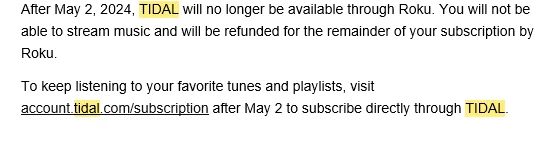
Option 1 Play Tidal songs on Roku via AirPlay
If you have Apple devices, you can AirPlay from Tidal on that device to any of your Rokus on the same network.
- Open the TIDAL app on your iPhone, iPad, or Mac.
- Play a song and tap on "Now Playing" bar at the bottom of the screen.
- Click the speaker icon in the upper right-hand corner.
- Select AirPlay & Bluetooth.
- Select your Roku device under AirPlay.
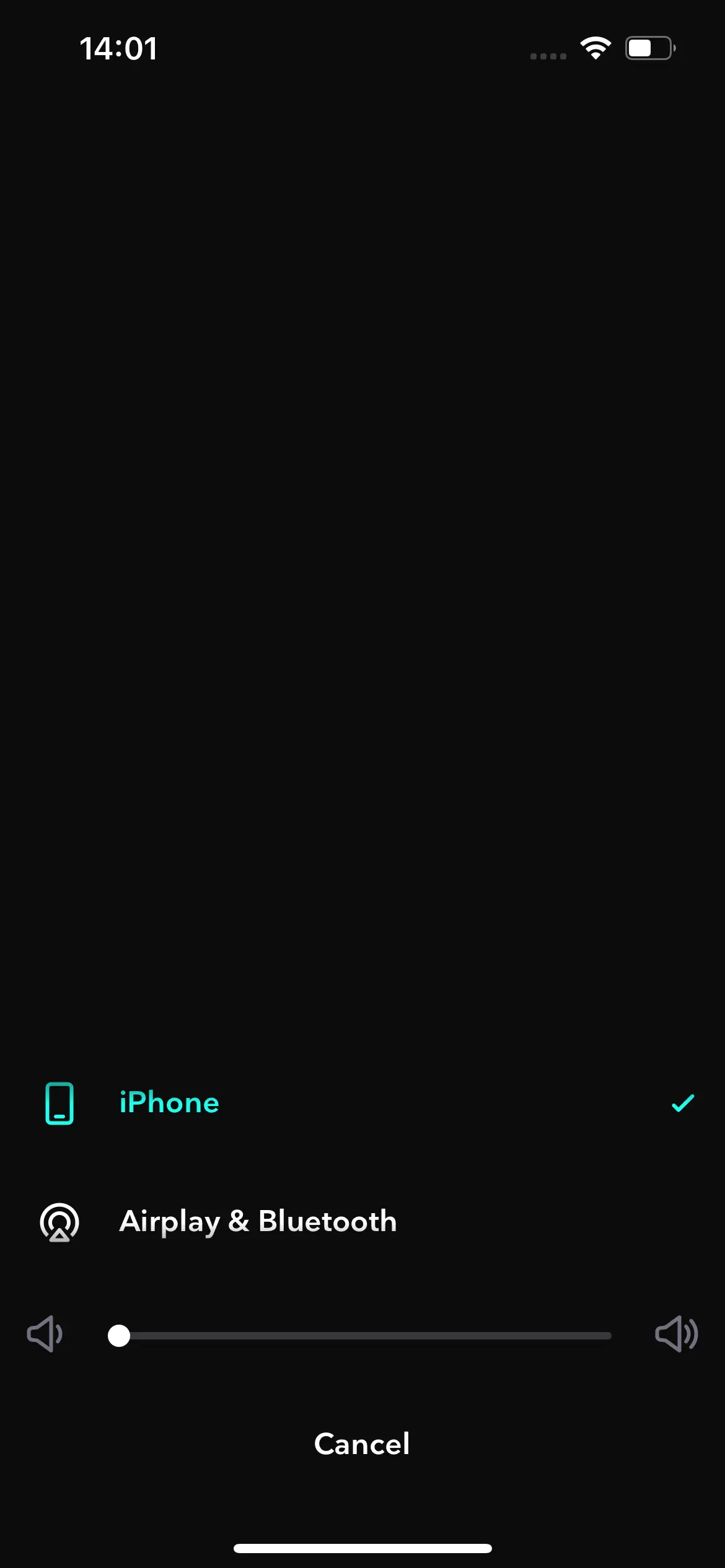
Option 2 Play Tidal songs on Roku via Chromecast
If your TVs support casting, you can cast TIDAL music from your phone or computer.
- Open the TIDAL app on your phone or cpmputer.
- Play a song and tap on "Now Playing" bar at the bottom of the screen.
- Click the speaker icon in the upper right-hand corner.
- Select your Roku device under Chromecast.
Option 3 Play Tidal songs on Roku via Plex
You can get the Plex app on your Roku and add Tidal through that to continue with your current setup. Simply linking Tidal subscrioption and Plex lets you access all TIDAL content in Plex app. Read more.
- Visit your Account page in the web app
- Choose the Other Services link
- Follow the Link your TIDAL account link, which will take you through the TIDAL site to authorize the account linking
You can now start taking advantage of access to TIDAL through your Plex apps. In some cases, you may then need to restart your Plex Media Server or client apps to pick up the access change. Note that a few TIDAL features are not available through Plex app, such as no music video playlists, no offline downloads, only low res playback.
Option 4 Play Tidal songs on Roku via Roku Media Player
Roku Media Player allows you to listen to your music files using the Roku device’s USB port (if available) or by accessing a media server on your local network. Some Roku devices include a USB port to which you can connect an external USB drive for the purpose of playing locally stored audio files. Or you can play content stored on computer on your Roku device using DLNA. Both your computer and Roku devices must be on the same network.
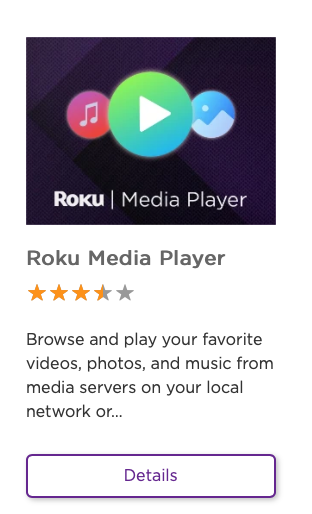
Roku Media Player supports following audio formats:
- AAC (.MKV, .MP4, .MOV); MP3(.MP3, .MKV); FLAC (.FLAC, .MKV), PCM (.WAV, .MKV, .MP4, .MOV), AC3/EAC3 (.MKV,.MP4. .MOV, .AC3), DTS (.MKV, .MP4, .MOV,.DTS), ALAC (.MKV, .MP4, .MOV, .M4A), Vorbis (.OGG,.MKV,.WEBM)
So if you can download TIDAL playlists to Roku Media Player supported format, you can then play them offline on Roku devices with Roku Media Player.
Ondesoft Tidal Music Converter is a professional converter and downloader for Tidal Music. It can download Tidal Music to computer and other devices like MP3 players for offline use with ease. It can convert Tidal Music to local MP3 and other audio formats. And it can retain the lossless sound quality of Tidal Music. Moreover, you can edit the bitrate, sample rate, and more to enjoy a better listening experience. After the conversion, you can transfer Tidal Music to Plex to enjoy anywhere. Now you can follow the guide below to learn how to download Tidal to MP3/FLAC with Ondesoft Tidal Music Converter and then play them on Roku Media Player.
Key features of Ondesoft TIDAL Music Converter
- Download TIDAL songs to MP3, M4A, AAC, FLAC, WAV and AIFF
- Download TIDAL songs with either TIDAL HiFi, HiFi Plus or TIDAL Free.
- Preserve all ID3 tags and metadata such as title, artist, album, genre, album art, etc.
- Download TIDAL songs to MP3 in up to 320 kbps or keep high quality with FLAC/WAV/AIFF.
- Support batch converting.
- Convert TIDAL songs at 10X speed.
- Built in TIDAL web player, no TIDAL app needed.
- Automatically archive downloaded songs by album or artist.
1. Launch TIDAL Music Converter
Download, install and run Ondesoft TIDAL Music Converter on your Mac or Windows.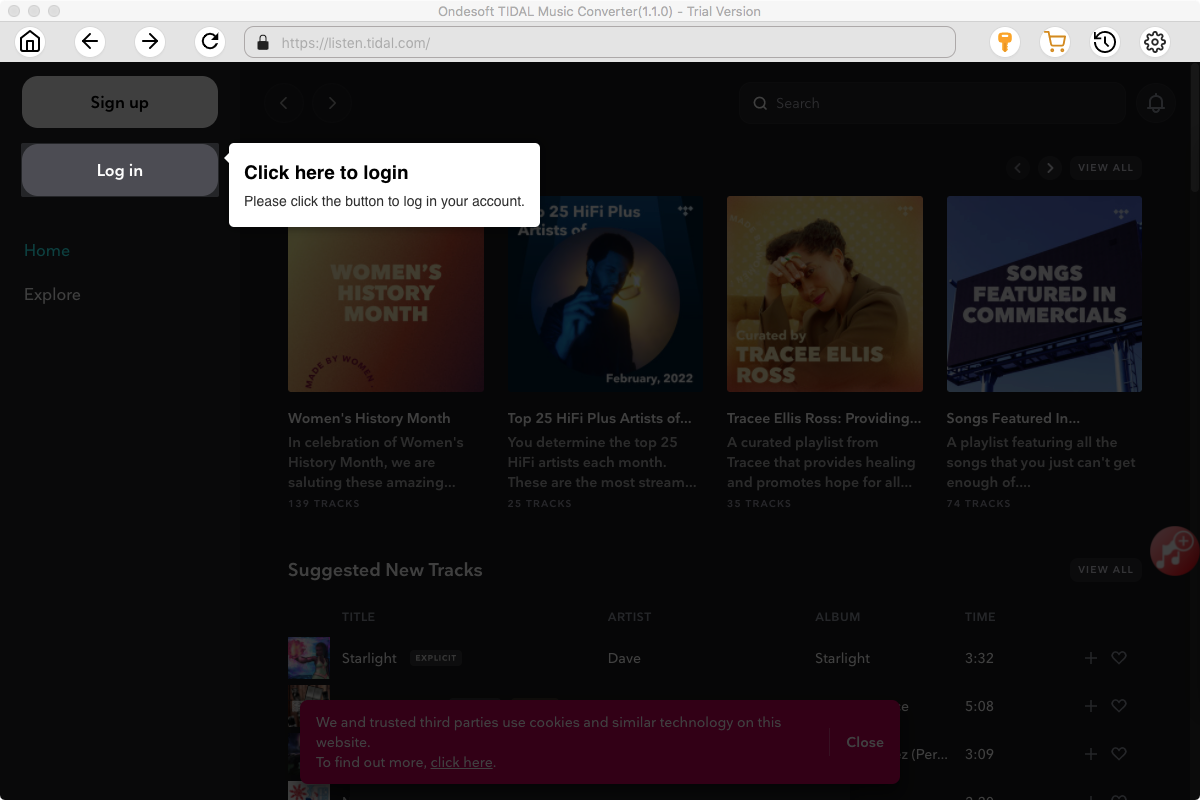
Click the Key icon to register it if you have purchased a license. If you don't have a license, go ahead with the free trial version.
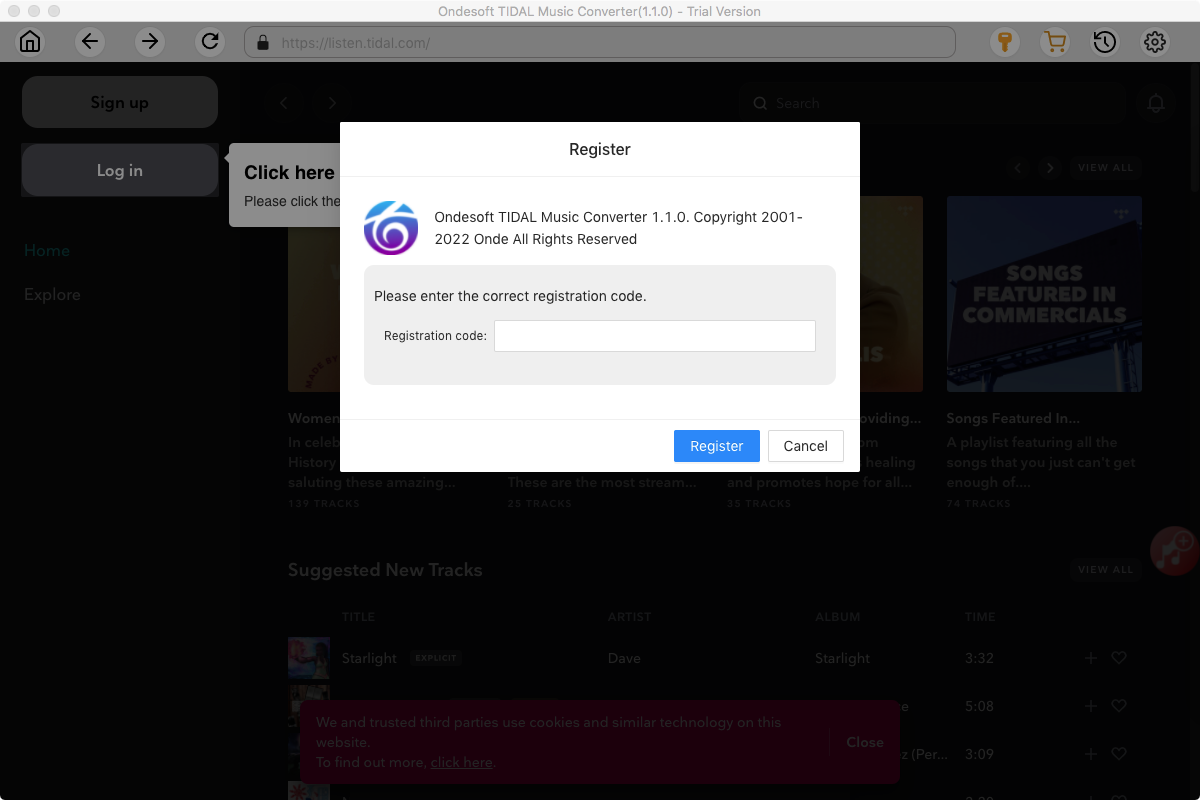
2. Sign in your TIDAL account
Click the Sign in button and log in your TIDAL account.
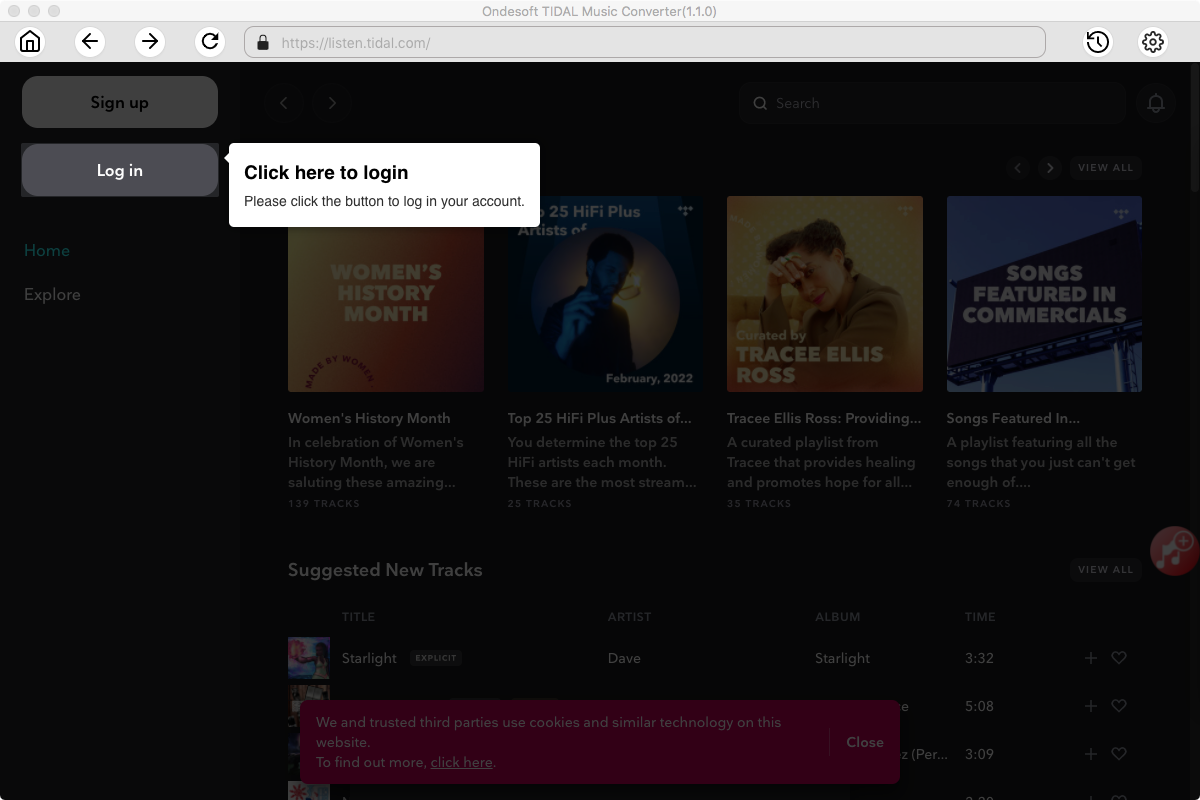
3. Change output format(optional)
The default output format is lossless M4A. Ondesoft TIDAL Music Converter also supports converting TIDAL Music to MP3, AAC, FLAC, WAV and AIFF. You can also customize output file name with any combination of title, artist, album, playlist index and track ID.
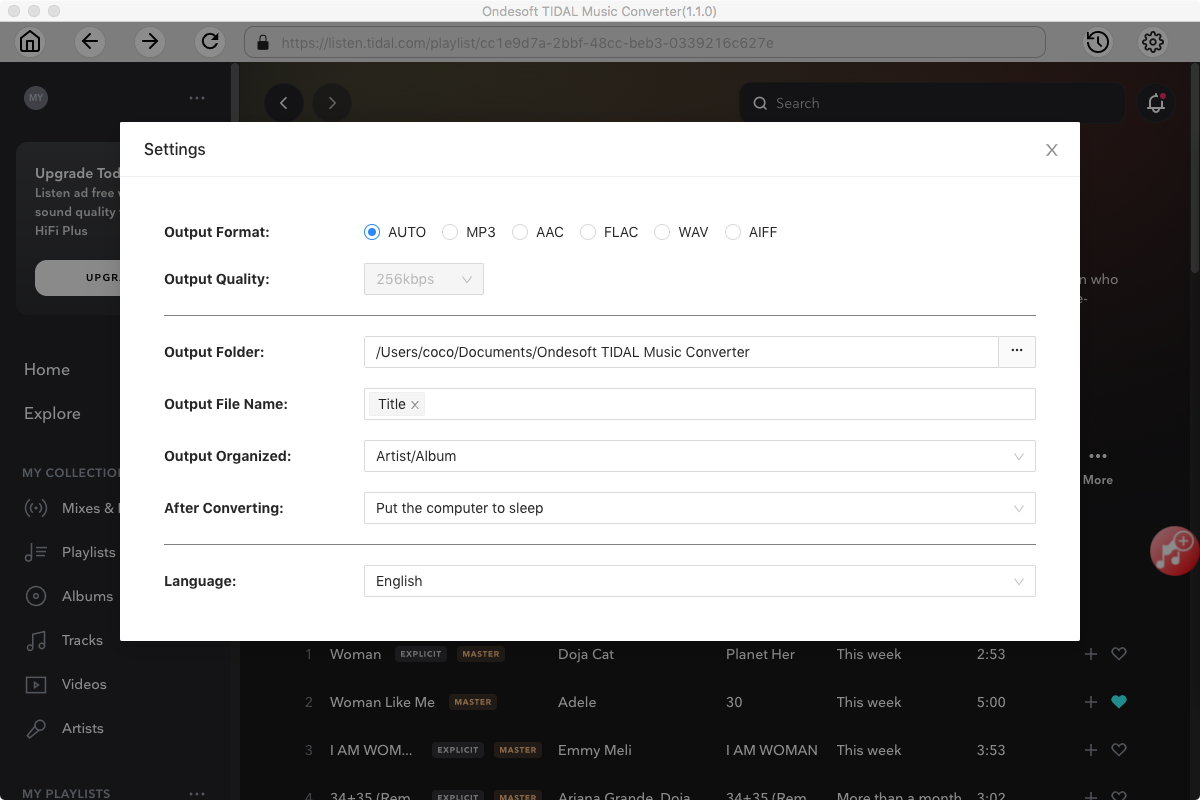
4. Select music
Follow the on-screen instructions to choose the playlist or album you want to convert.
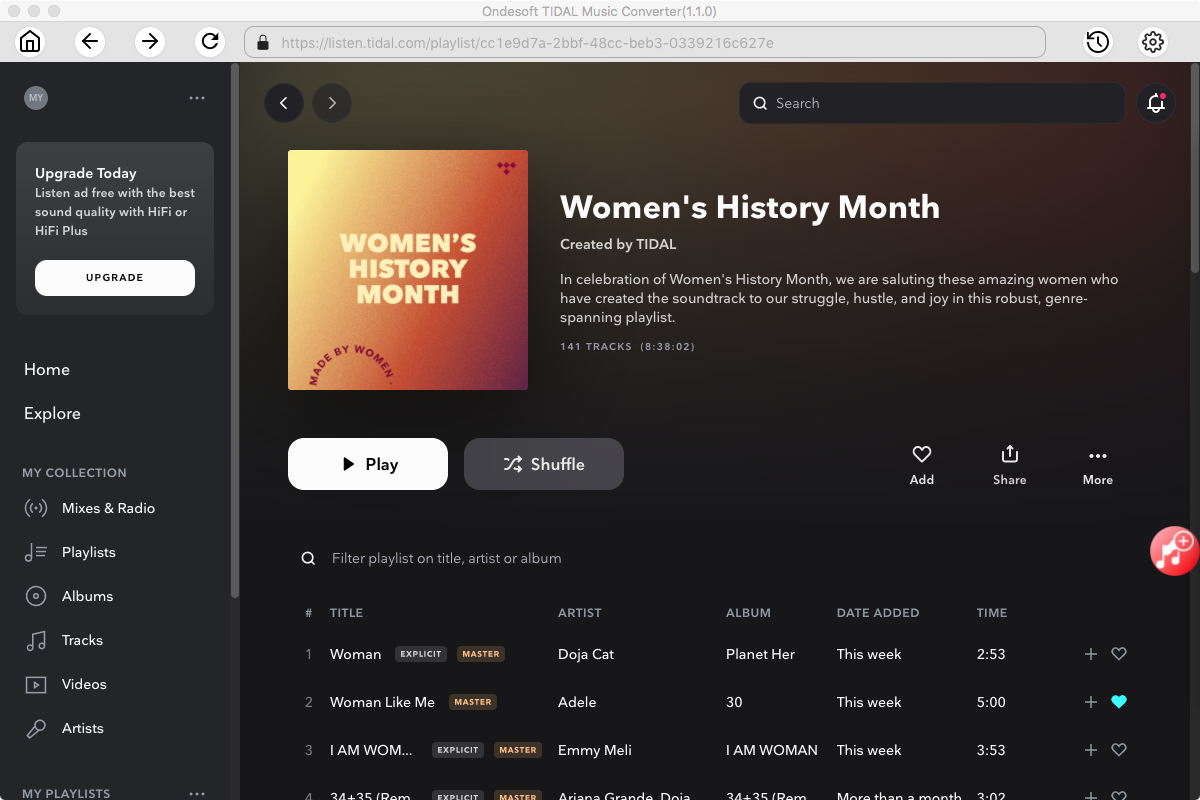
Click Add songs.
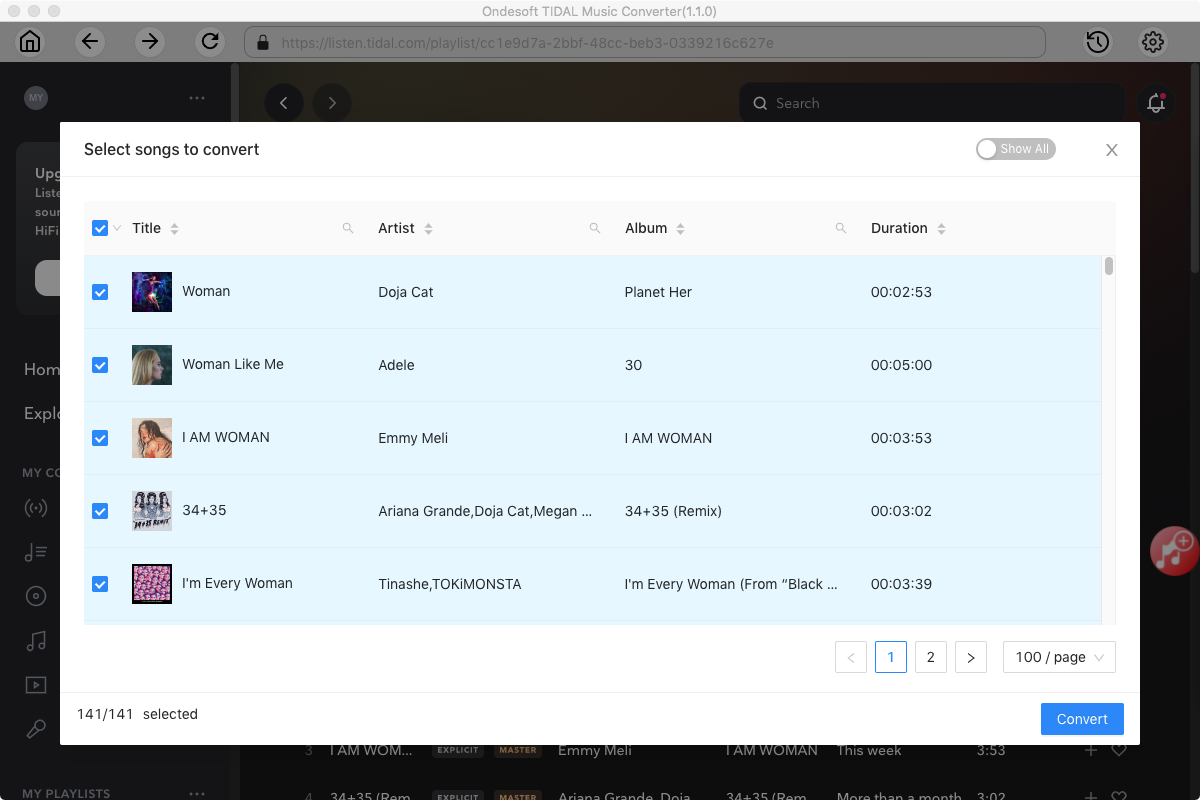
5. Start Conversion
By default, all songs in the playlist/album will be checked. If there are songs you don't want to convert, please uncheck the box. Then click Convert button to start downloading songs to the format you choose.
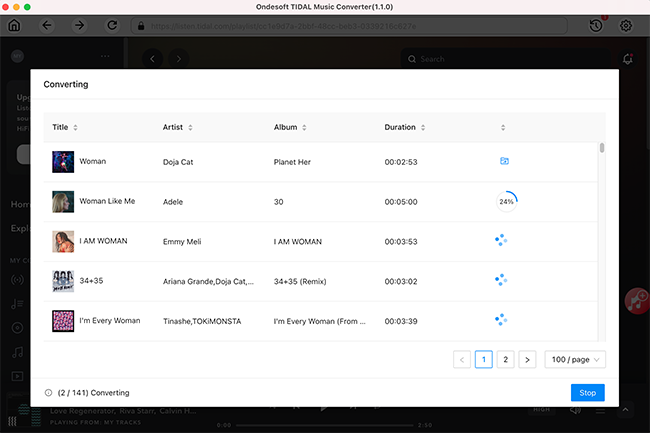
After conversion, click below folder icon to quickly locate the downloaded songs. Now you can transfer the songs to USB drive and play on Roku as local media files with Roku Media Player.
Sidebar
Ondesoft TIDAL Music Converter
Related articles
- Convert TIDAL to MP3
- Download TIDAL to FLAC
- Best TIDAL Music Downloader
- Play TIDAL on Samsung TV
- Play TIDAL on MP3 Player
- Play TIDAL on Google Home
- Play TIDAL on Roku
- Play TIDAL on Sonos
- Play TIDAL on Tesla
- Tidal vs. Apple Music
- Tidal Family Plan: A Complete Guide
- Fix Tidal offline mode not working
- How to download music from Tidal on Mac/Windows PC
- How to use Tidal with Serato DJ Pro/Lite
- How to use Tidal with djay Pro
- How to use Tidal with Rekordbox
- How to use tidal-dl-ng to download TIDAL music
Hot Tips
Useful Tips
- How to Convert Apple Music to MP3 on Mac
- How to Convert Apple Music to MP3 on Windows
- How to play Apple Music on MP3 Players
- Remove DRM from Apple Music M4P songs
- Convert Apple Music AAC Audio File to MP3
- How to Convert Spotify to MP3
- How to Convert M4P to MP3
- How to Transfer iTunes Music to Nokia Phone
- How to Remove iTunes DRM
- How to Transfer iTunes Music to Google Play
- How to Play Apple Music M4P Songs on PSP
- Fixed! Import iTunes M4P music to Powerpoint
- Easy Solution to Convert iTunes Beatles music to MP3
- iTunes DRM Media Converter
- Remove DRM from iTunes movies
Hot Tags
- M4P Converter
- M4P Converter Windows
- Audiobook Converter
- Audiobook Converter Windows
- Audible Converter
- Audible Converter Windows
- Apple Music Converter
- Apple Music Converter Windows
- M4V Converter
- iTunes DRM Audio Converter
- iTunes DRM Audio Converter Windows
- iTunes DRM Video Converter
- iTunes Movie Converter
- iTunes DRM Removal





