
Menu
Ondesoft iTunes Converter
How to fix Tidal offline mode not working
Tidal is one of the most user friendly music streaming services with amazing sound quality and lots of good curated playlists. The bitrate/quality of the Tidal music is fantastic, which makes a big difference if you are using higher quality equipment. Besides, Tidal pay the artists the most out of the streaming services and the price for Tidal is reasonable.
However, many users complain that the offline/download system sucks and it's been that way for years. Some of the issues includes:
- Sometimes the download gets stuck on one song and unless you remove the album it won't continue.
- Theres no search option to find anything in the library in offline mode.
- No option to sort downloaded songs by artists/albums, etc.
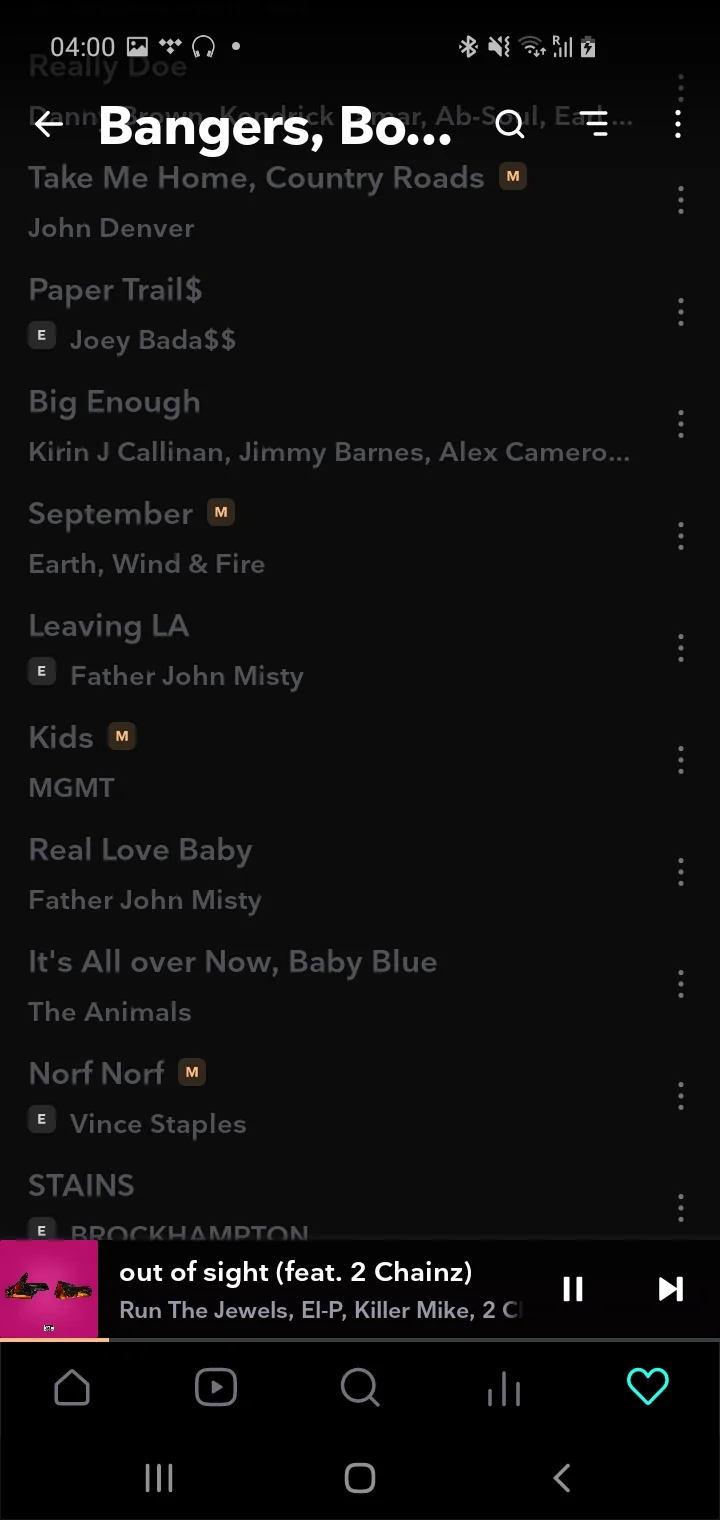
In this troubleshooting guide, we’ll show you the solutions that you can do if you’re having trouble playing Tidal in offline mode.
1. Make sure your TIDAL app is up-to-date
Go to App Store on iOS or Google Play Store on Android and search Tidal. Tap UPDATE if available.
2. Force close and restart TIDAL
On Android
- Locate the TIDAL app icon on your device.
- Select App Info.
- Click on Force stop.
On iOS
- On the Home screen, swipe up from the bottom and pause in the middle of the screen.
- Swipe left or right to locate TIDAL.
- Swipe up on TIDAL's preview to force close TIDAL.
3. Clear Tidal cache
On Android
- Locate the TIDAL app icon on your device.
- Click and hold the TIDAL icon.
- Select App info then Storage.
- Click on Clear Cache.
On iOS
- Open the Settings app.
- Tap General - iPhone storage. Here you will see the storage space occupied by all applications on your iPhone, sorted from largest to smallest.
- Click the TIDAL app, and then you will see "Offload App" and "Delete App." We recommend selecting both options.
- Install the TIDAL app again, and all the cache will be cleared.
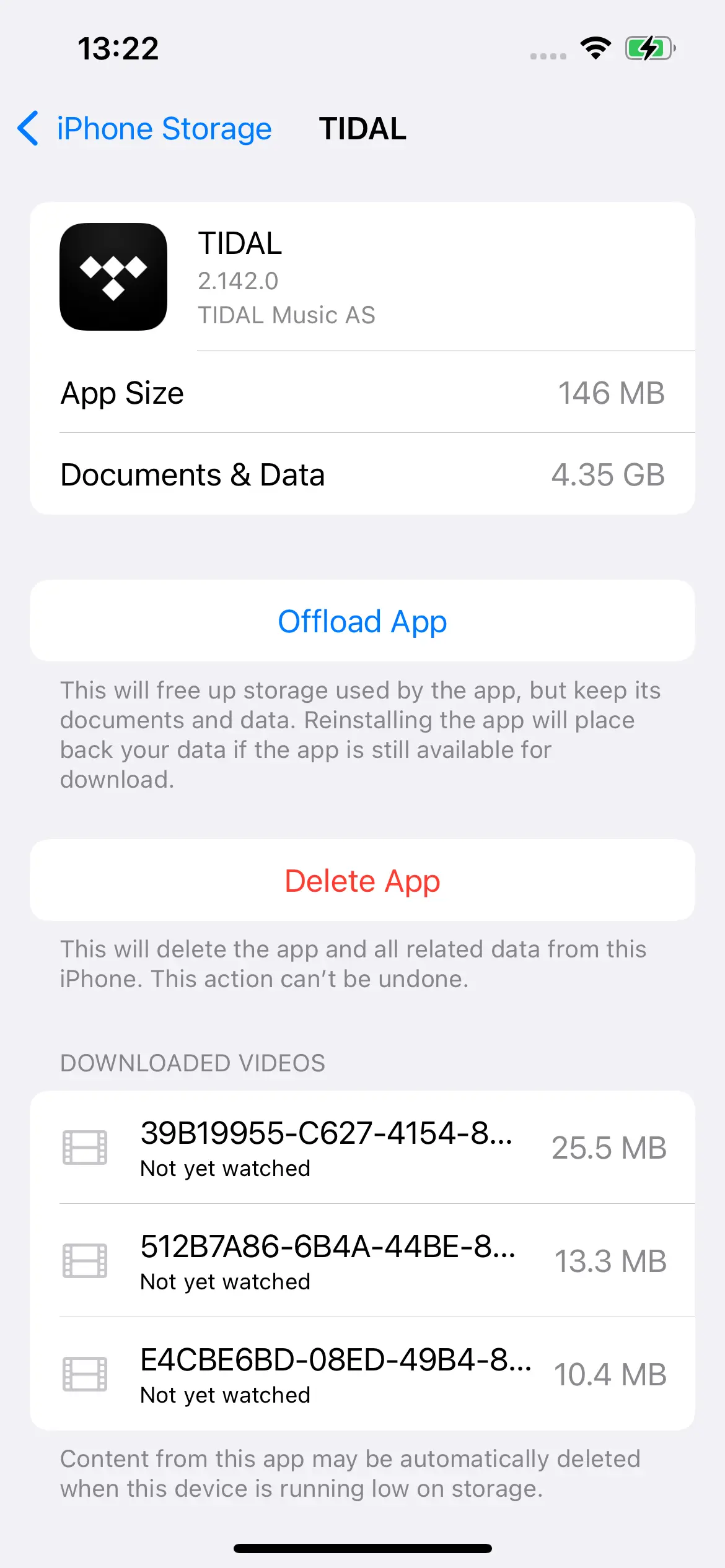
4. Don't queue the entire library to download
If you queue the entire library to download, Tidal may get stuck, so you’d better download a couple of playlists, albums, mixes or favorite tracks at a time. And you’d better set your phone to never auto-lock.
5. Download Tidal to MP3
To get rid of all Tidal download issues, the best option is to download Tidal songs/albums/playlists to FLAC, WAV or MP3 and play them offline anywhere you like. This guide will show you a powerful tool that allows you to download Tidal music to FLAC/WAV/MP3/M4A/AAC/AIFF, so you can listen to them offline without Tidal offline mode.
Ondesoft TIDAL Music Converter is currently the fastest and most stable TIDAL to FLAC Converter in the market. It is specially designed for all TIDAL users to download and convert TIDAL songs, albums and playlists to MP3, M4A, AAC, FLAC, WAV and AIFF.
Key features of Ondesoft TIDAL Music Converter
- Download TIDAL songs to MP3, M4A, AAC, FLAC, WAV and AIFF
- Download TIDAL songs with either TIDAL HiFi, HiFi Plus or TIDAL Free.
- Preserve all ID3 tags and metadata such as title, artist, album, genre, album art, etc.
- Download TIDAL songs to MP3 in up to 320 kbps or keep high quality with FLAC/WAV/AIFF.
- Support batch converting.
- Convert TIDAL songs at 10X speed.
- Built in TIDAL web player, no TIDAL app needed.
- Automatically archive downloaded songs by album or artist.
1. Launch TIDAL Music Converter
Download, install and run Ondesoft TIDAL Music Converter on your Mac or Windows.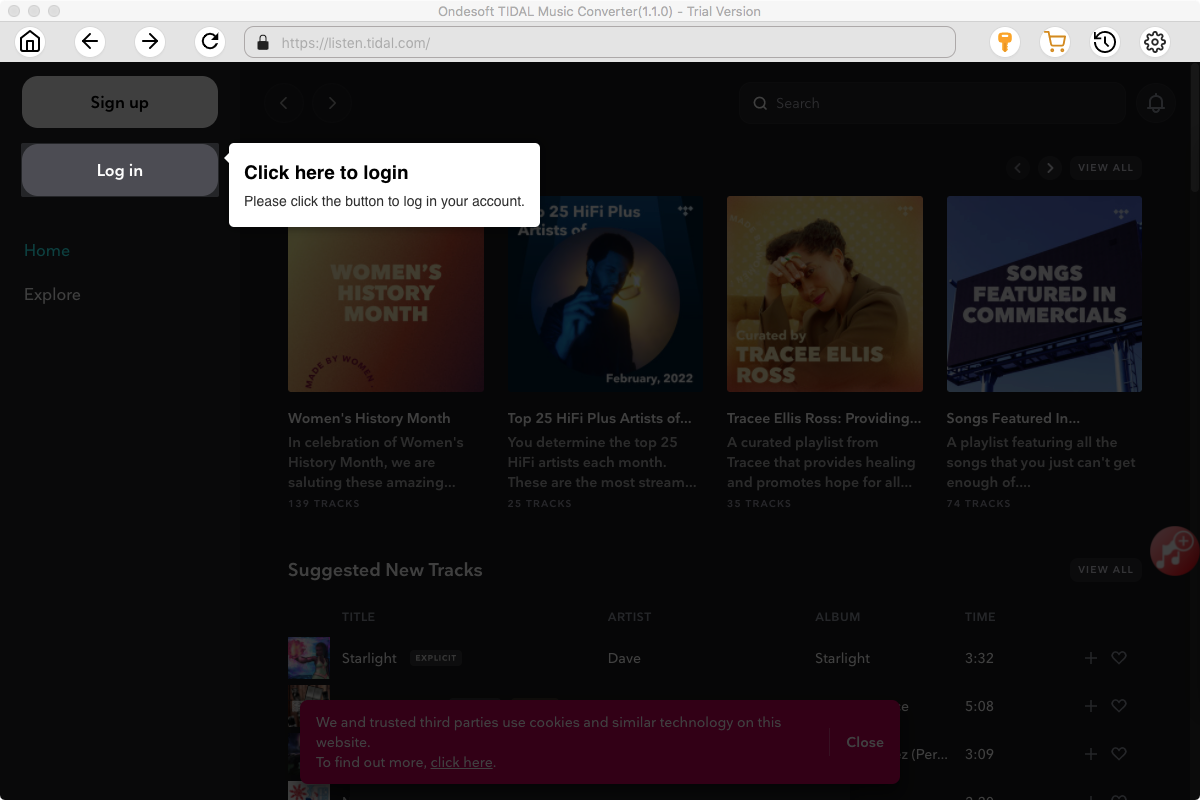
2. Sign in your TIDAL account
Click the Sign in button and log in your TIDAL account. With the built-in TIDAL web player and step-by-step directions, you may find it extremely easy to download TIDAL songs and save them as MP3 files on Mac/Widnows.
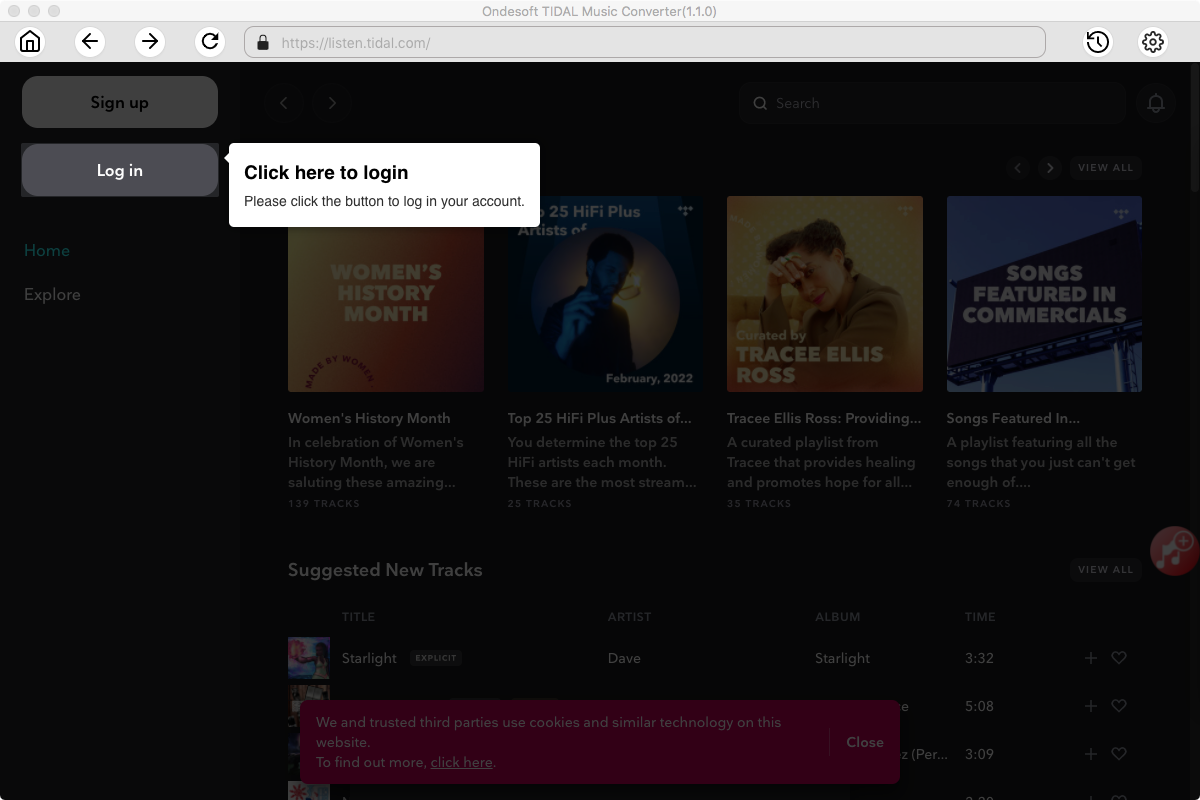
3. Change output format(optional)
The default output format is lossless M4A. Ondesoft TIDAL Music Converter also supports converting TIDAL Music to MP3, AAC, FLAC, WAV and AIFF. You can also customize output file name with any combination of title, artist, album, playlist index and track ID.
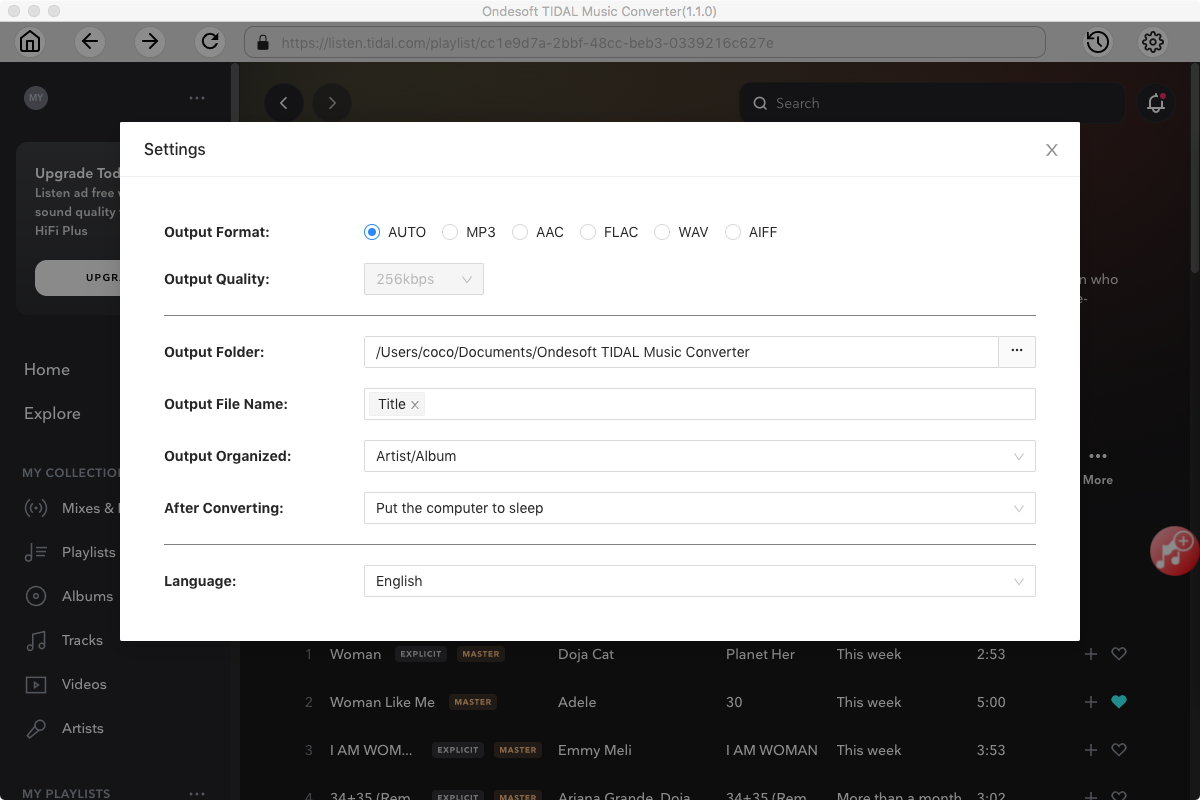
4. Select music
Follow the on-screen instructions to choose the playlist or album you want to convert.
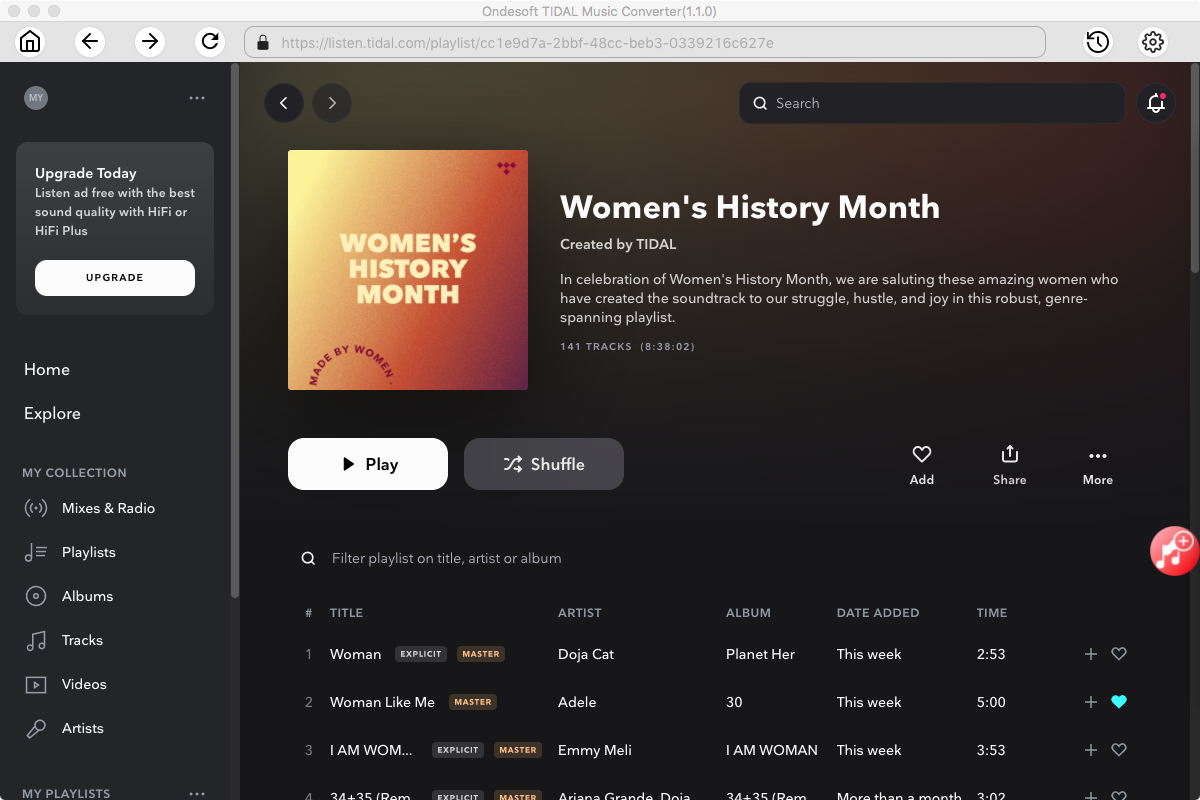
Click Add songs.
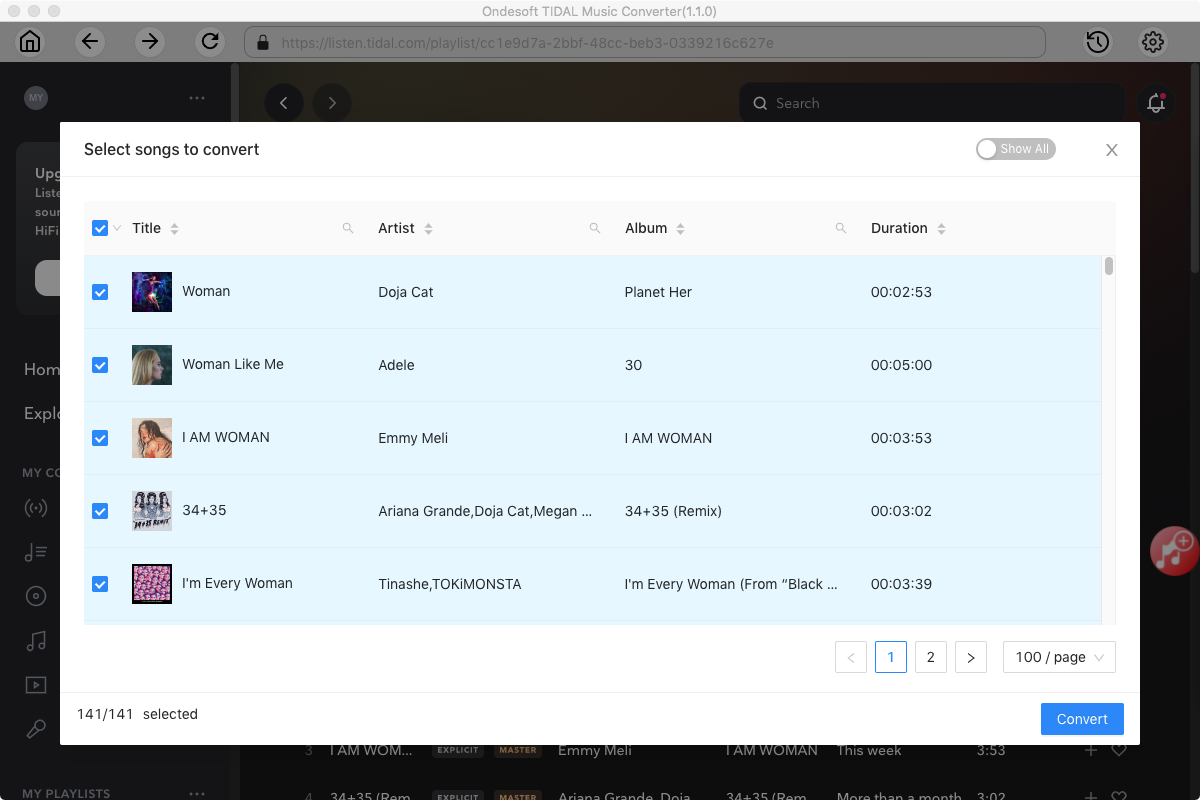
5. Start Conversion
By default, all songs in the playlist/album will be checked. If there are songs you don't want to convert, please uncheck the box. Then click Convert button to start downloading songs to the format you choose.
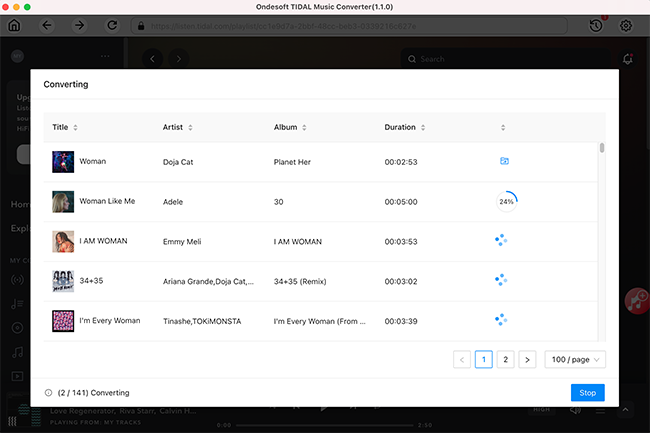
After conversion, click below folder icon to quickly locate the downloaded songs.
Sidebar
Ondesoft TIDAL Music Converter
Related articles
- Convert TIDAL to MP3
- Download TIDAL to FLAC
- Best TIDAL Music Downloader
- Play TIDAL on Samsung TV
- Play TIDAL on MP3 Player
- Play TIDAL on Google Home
- Play TIDAL on Roku
- Play TIDAL on Sonos
- Play TIDAL on Tesla
- Tidal vs. Apple Music
- Tidal Family Plan: A Complete Guide
- Fix Tidal offline mode not working
- How to download music from Tidal on Mac/Windows PC
- How to use Tidal with Serato DJ Pro/Lite
- How to use Tidal with djay Pro
- How to use Tidal with Rekordbox
- How to use tidal-dl-ng to download TIDAL music
Hot Tips
Useful Tips
- How to Convert Apple Music to MP3 on Mac
- How to Convert Apple Music to MP3 on Windows
- How to play Apple Music on MP3 Players
- Remove DRM from Apple Music M4P songs
- Convert Apple Music AAC Audio File to MP3
- How to Convert Spotify to MP3
- How to Convert M4P to MP3
- How to Transfer iTunes Music to Nokia Phone
- How to Remove iTunes DRM
- How to Transfer iTunes Music to Google Play
- How to Play Apple Music M4P Songs on PSP
- Fixed! Import iTunes M4P music to Powerpoint
- Easy Solution to Convert iTunes Beatles music to MP3
- iTunes DRM Media Converter
- Remove DRM from iTunes movies
Hot Tags
- M4P Converter
- M4P Converter Windows
- Audiobook Converter
- Audiobook Converter Windows
- Audible Converter
- Audible Converter Windows
- Apple Music Converter
- Apple Music Converter Windows
- M4V Converter
- iTunes DRM Audio Converter
- iTunes DRM Audio Converter Windows
- iTunes DRM Video Converter
- iTunes Movie Converter
- iTunes DRM Removal





