
Menu
Ondesoft iTunes Converter
How to use Tidal with Rekordbox [Complete Guide]
If you want to DJ using a streaming service, TIDAL is a better choice. rekordbox, VirtualDJ, rekordbox, etc. all support TIDAL. this is quite an attractive option because you can listen to your favorite music from TIDAL's vast catalog, put it into a playlist, and then instantly play it in the Rekordbox. If you want to connect Rekordbox to your TIDAL account, then this guide is for you. This guide will explain how to connect TIDAL to Rekordbox and how to use TIDAL online/offline in Rekordbox so you can play this music at any gig, with or without an internet connection.
Contents
- How to connect Tidal to Rekordbox?
- How to use TIDAL playlists/albums in Rekordbox?
- How to use TIDAL family plan with Rekordbox?
- How to use TIDAL offline with Rekordbox?
- How to use TIDAL offline without DJ extension?
1. How to connect Tidal to Rekordbox?
What you need:
- TIDAL Individual(or Student) + DJ extension Add-on subscription
- Rekordbox app installed on your Mac/Windows/iOS/Android
1. Install and run Rekordbox on your device. Choose TIDAL in the left side and click Log in.
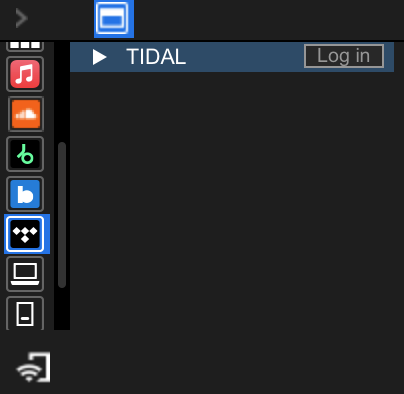
2. In the webpage it opens, log in your Tidal account and allow it to open Rekordbox. Now you can access your TIDAL Collection within Rekordbox. Other options include: search tracks, display tracks by genres, display the Moods playlists, display recommended tracks, display Featured tracks and downloads.
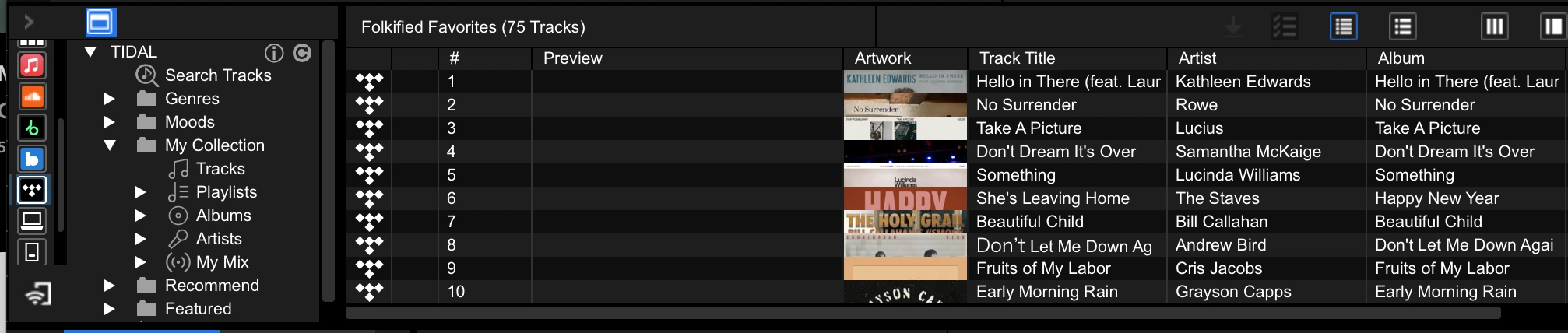
2. How to use TIDAL playlists/albums in Rekordbox?
Once connected TIDAL to Rekordbox, it will load all albums/playlists and tracks in your Collection. Browse to find the tracks you want to mix or search tracks.
Rekordbox allows you to download TIDAL tracks/albums/playlists offline within the Rekordbox app, so you can mix TIDAL songs offline without internet connection. However, not all songs can be downloaded.
3. How to use TIDAL family plan with Rekordbox?
If you have family accounts, you can’t use Tidal in Rekordbox as there is no DJ Extension option for TIDAL family subscription. You need to subscribe to Individual or Student plan with DJ Extension, this would cost you $19.99 or $14.49 per month. Another option is to download TIDAL music to FLAC and use them with Rekordbox as local files.
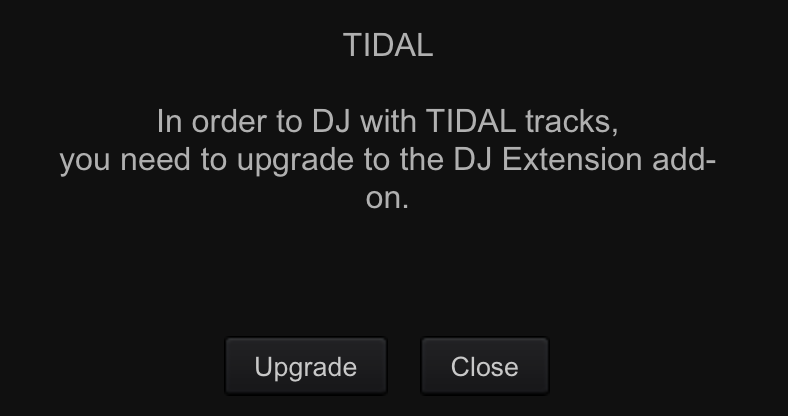
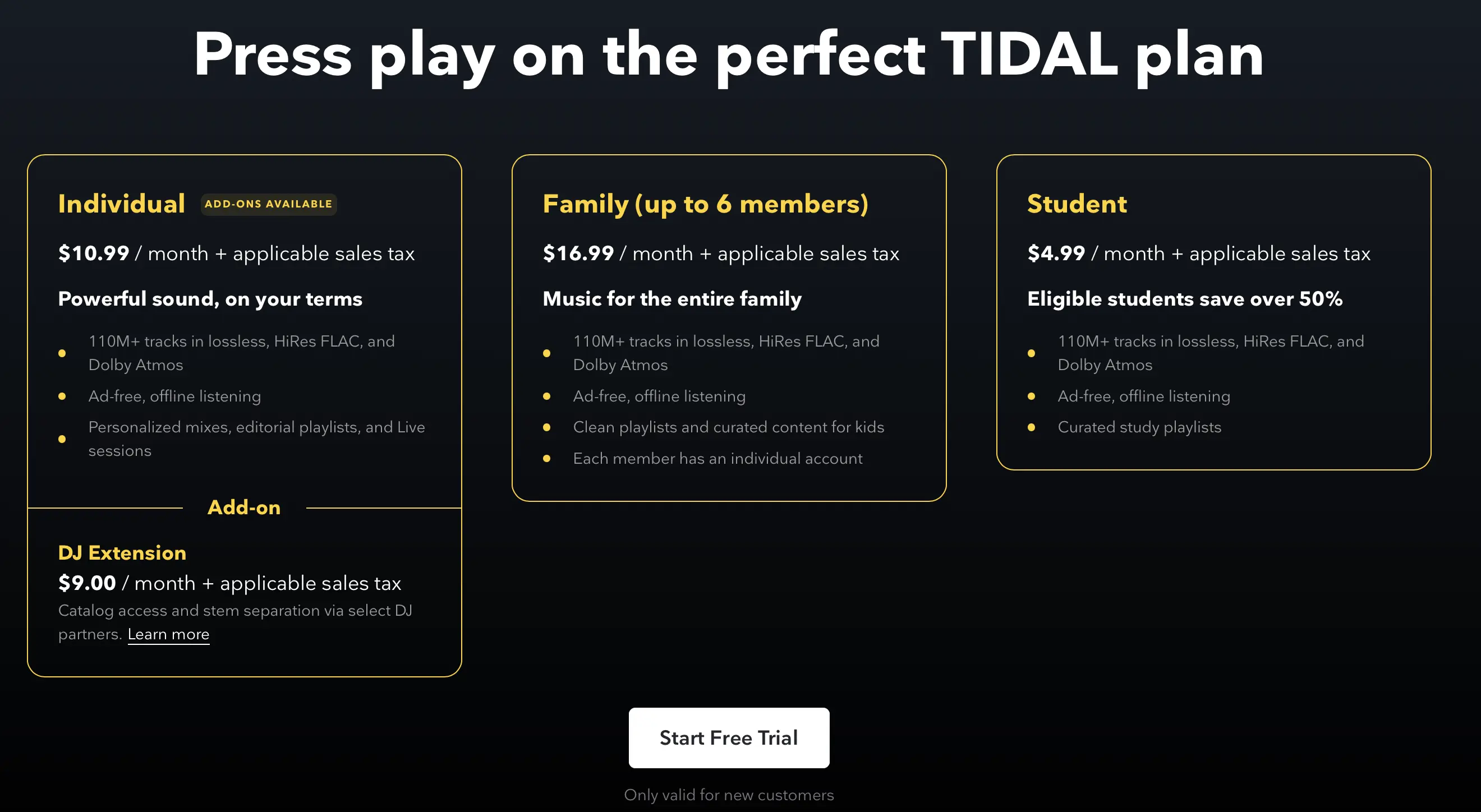
4. How to use TIDAL offline with Rekordbox?
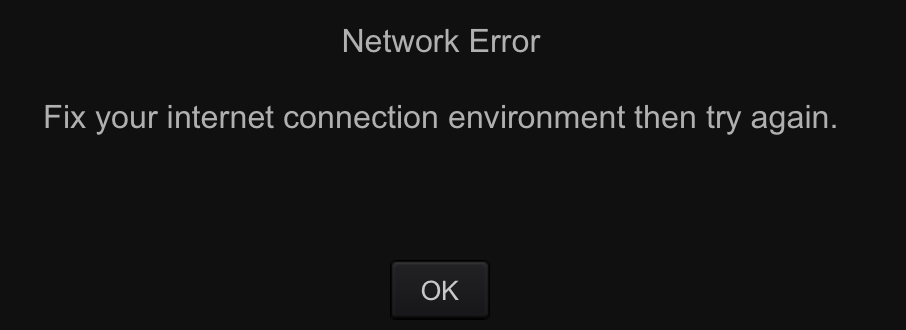
You may occaionally encounter network error while using Rekordbox, so you’d better select some tracks on the TIDAL tracklist and store them offline to save the tracks to rekordbox and allow for them to be played offline. With Rekordbox 7.0.4 or later, you can store applicable TIDAL tracks offline play them with rekordbox when you are offline.
To get TIDAL tracks offline, right click on tracks and select Store Offline. The offline songs will also be shown in Downloads.
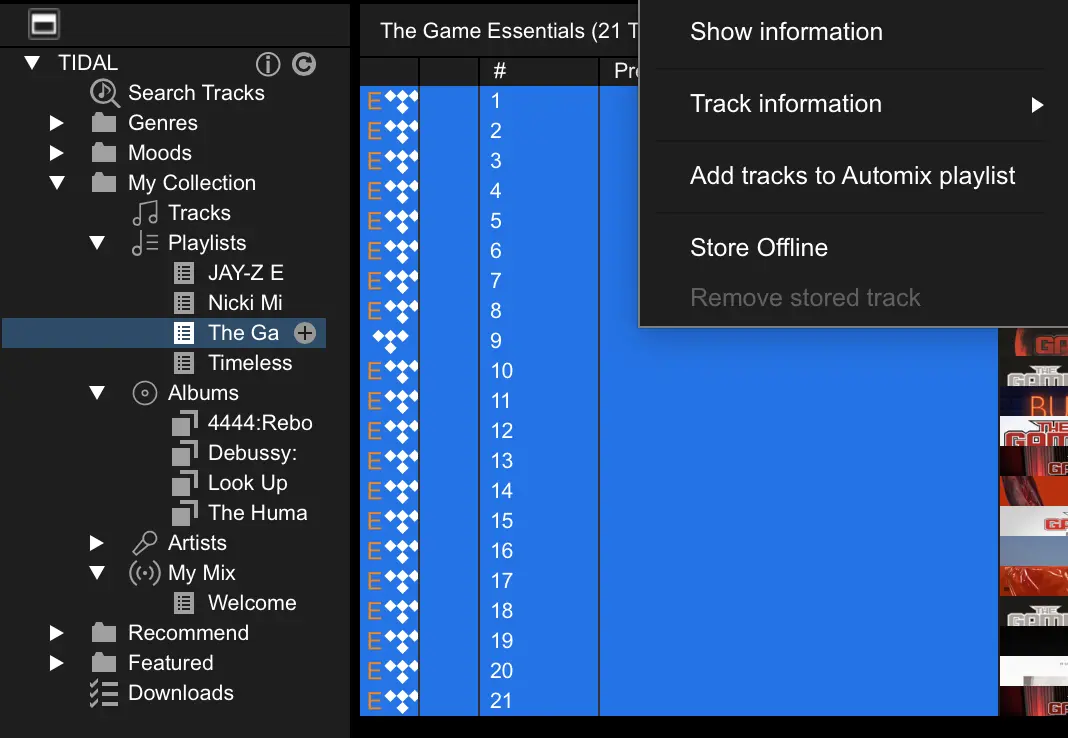
However, not all songs can be stored offline. Sometimes you may get download error. Neither TIDAL or Rekordbox tell the reason, but only says some TIDAL tracks cannot be stored offline on Rekordbox FAQ page.
5. How to use TIDAL with Rekordbox without DJ extension?
Rekordbox TIDAL integration requires TIDAL individual plan as well as an extra $9 for the DJ extension subscription. However, by downloading TIDAL to local music files, you can play TIDAL offline tracks without any subscription. All you need is Ondesoft Tidal Downloader.
Ondesoft TIDAL Music Converter is currently the fastest and most stable TIDAL to FLAC Converter in the market. It is specially designed for all TIDAL users to download and convert TIDAL songs, albums and playlists to MP3, M4A, AAC, FLAC, WAV and AIFF.
Key features of Ondesoft TIDAL Music Converter
- Download TIDAL songs to MP3, M4A, AAC, FLAC, WAV and AIFF
- Download TIDAL songs with either TIDAL HiFi, HiFi Plus or TIDAL Free.
- Preserve all ID3 tags and metadata such as title, artist, album, genre, album art, etc.
- Download TIDAL songs to MP3 in up to 320 kbps or keep high quality with FLAC/WAV/AIFF.
- Support batch converting.
- Convert TIDAL songs at 10X speed.
- Built in TIDAL web player, no TIDAL app needed.
- Automatically archive downloaded songs by album or artist.
Part 2. How to Convert TIDAL Music to MP3 Effectively on Windows/Mac
With the built-in TIDAL web player and step-by-step directions, you may find it extremely easy to download TIDAL songs and save them as MP3 files on Mac/Widnows.
1. Launch TIDAL Music Converter
Download, install and run Ondesoft TIDAL Music Converter on your Mac or Windows.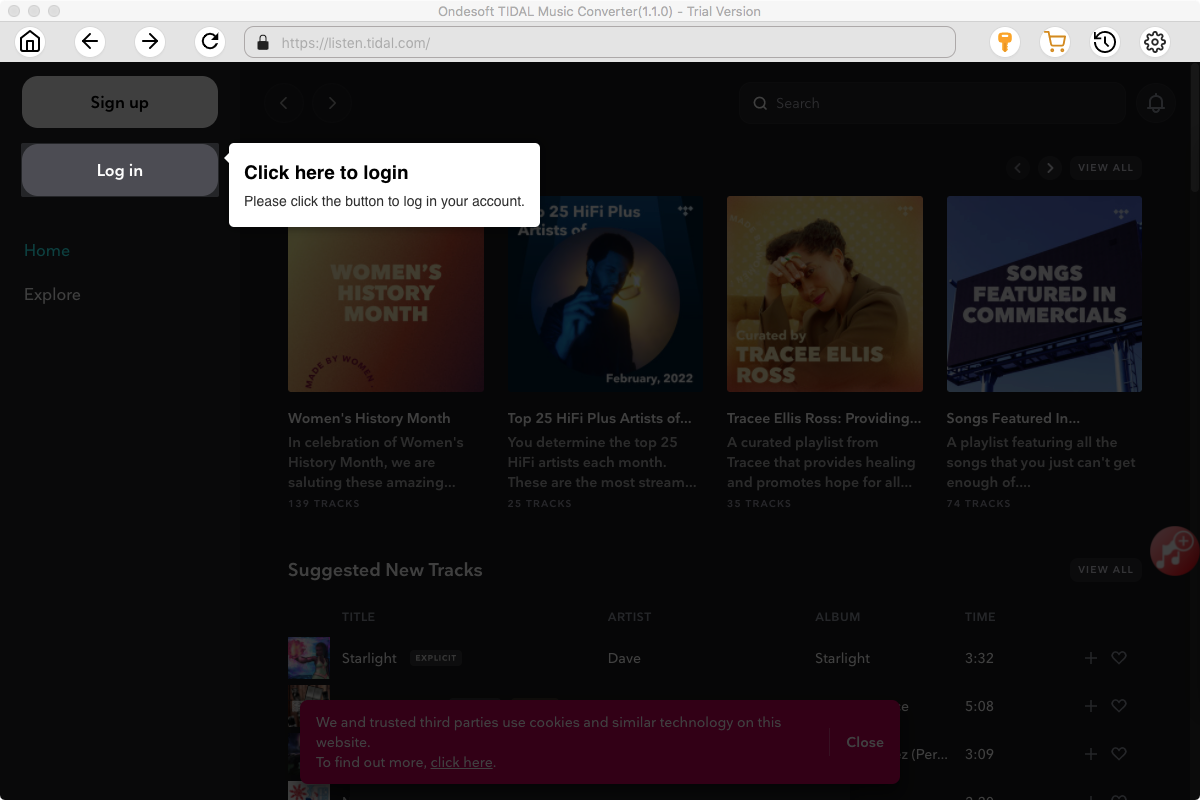
Click the Key icon to register it if you have purchased a license. If you don't have a license, go ahead with the free trial version.
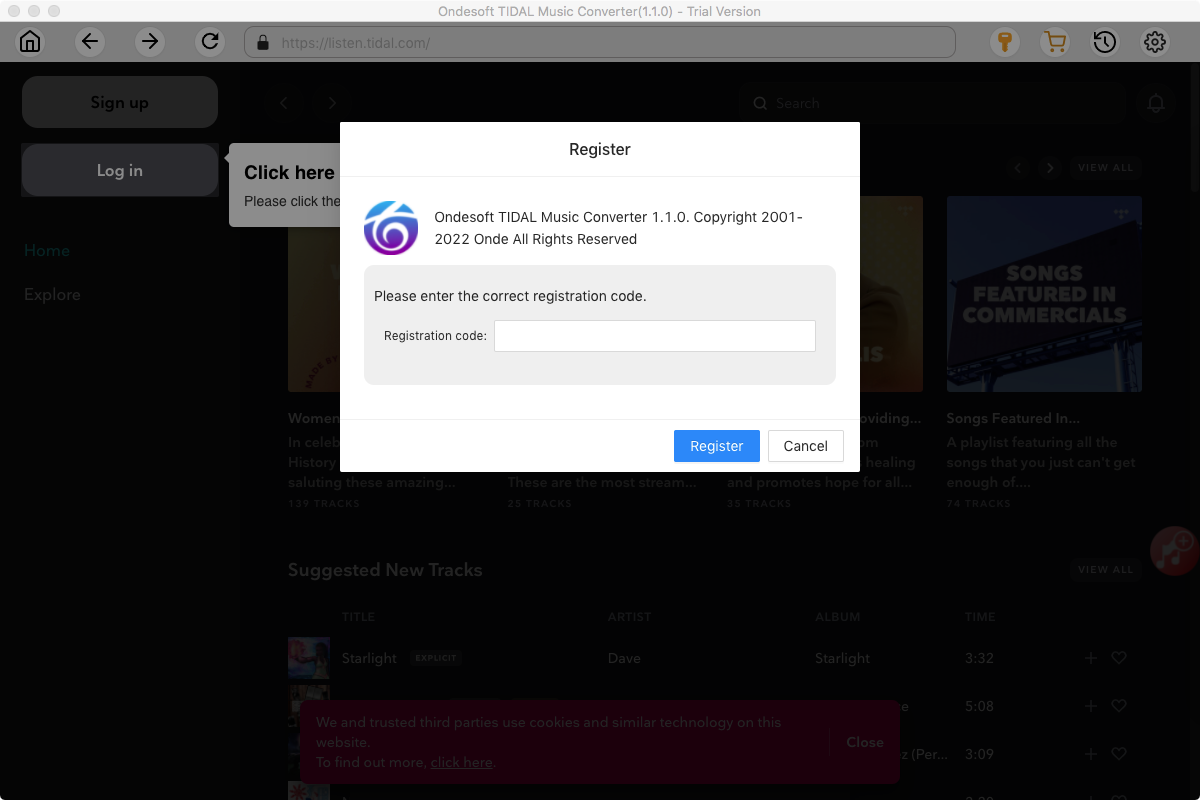
2. Sign in your TIDAL account
Click the Sign in button and log in your TIDAL account.
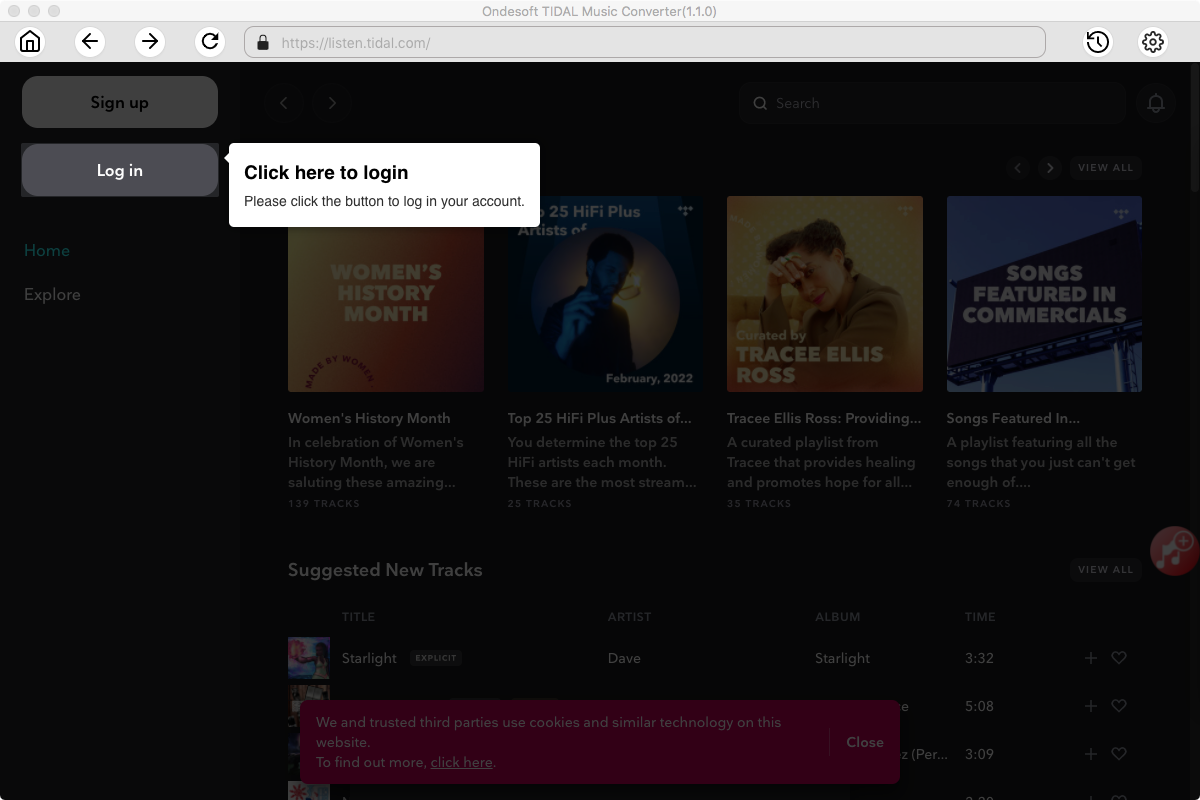
3. Change output format(optional)
The default output format is lossless M4A. Ondesoft TIDAL Music Converter also supports converting TIDAL Music to MP3, AAC, FLAC, WAV and AIFF. You can also customize output file name with any combination of title, artist, album, playlist index and track ID.
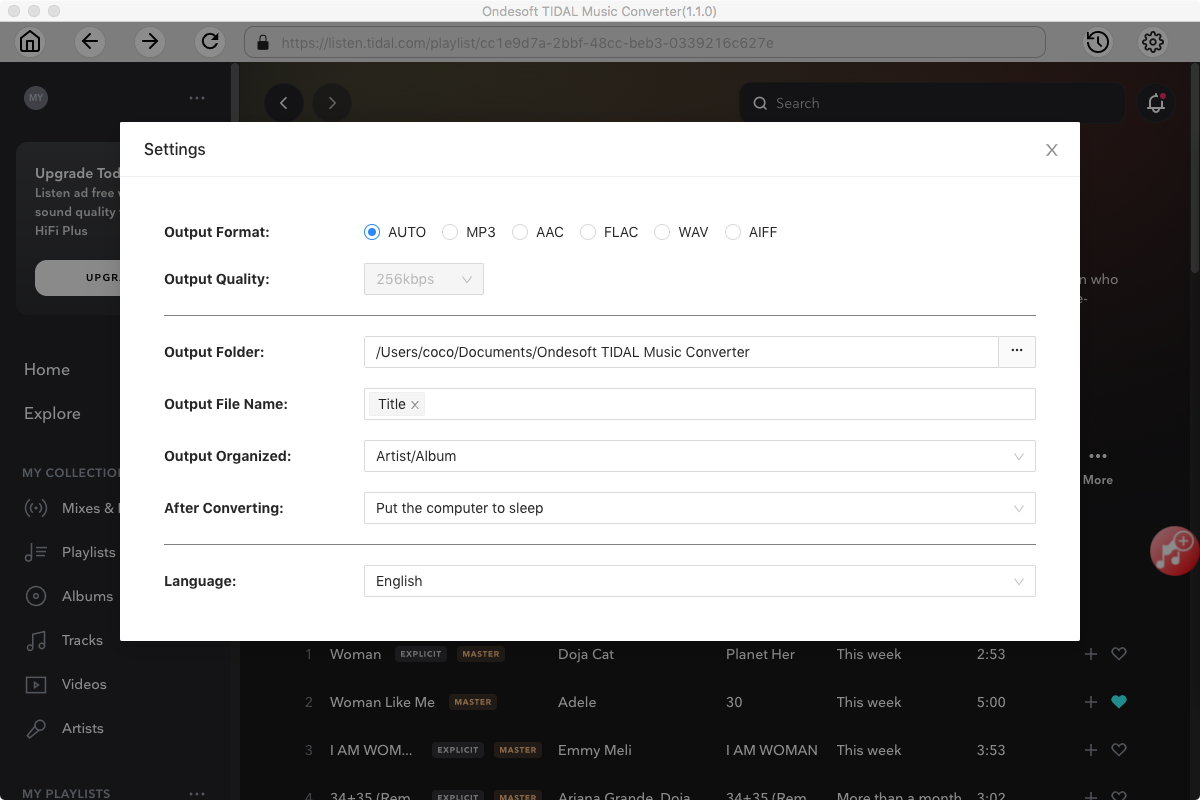
4. Select music
Follow the on-screen instructions to choose the playlist or album you want to convert.
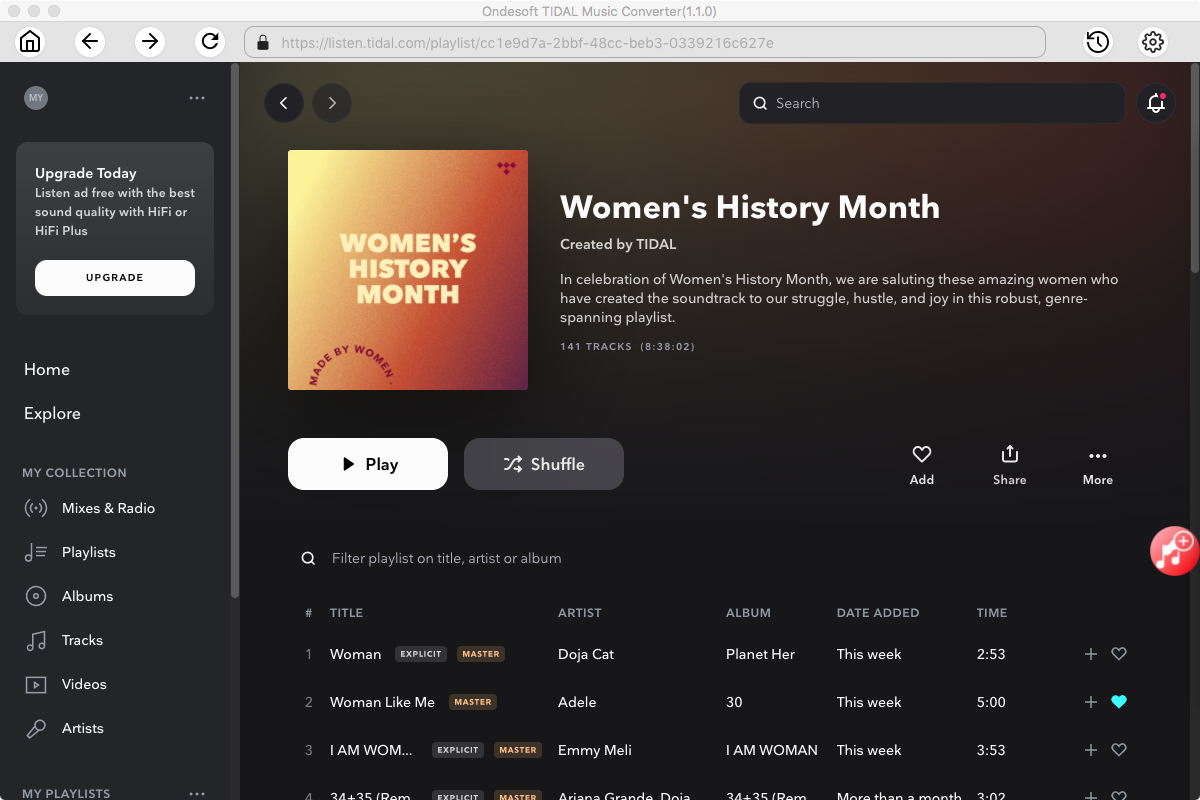
Click Add songs.
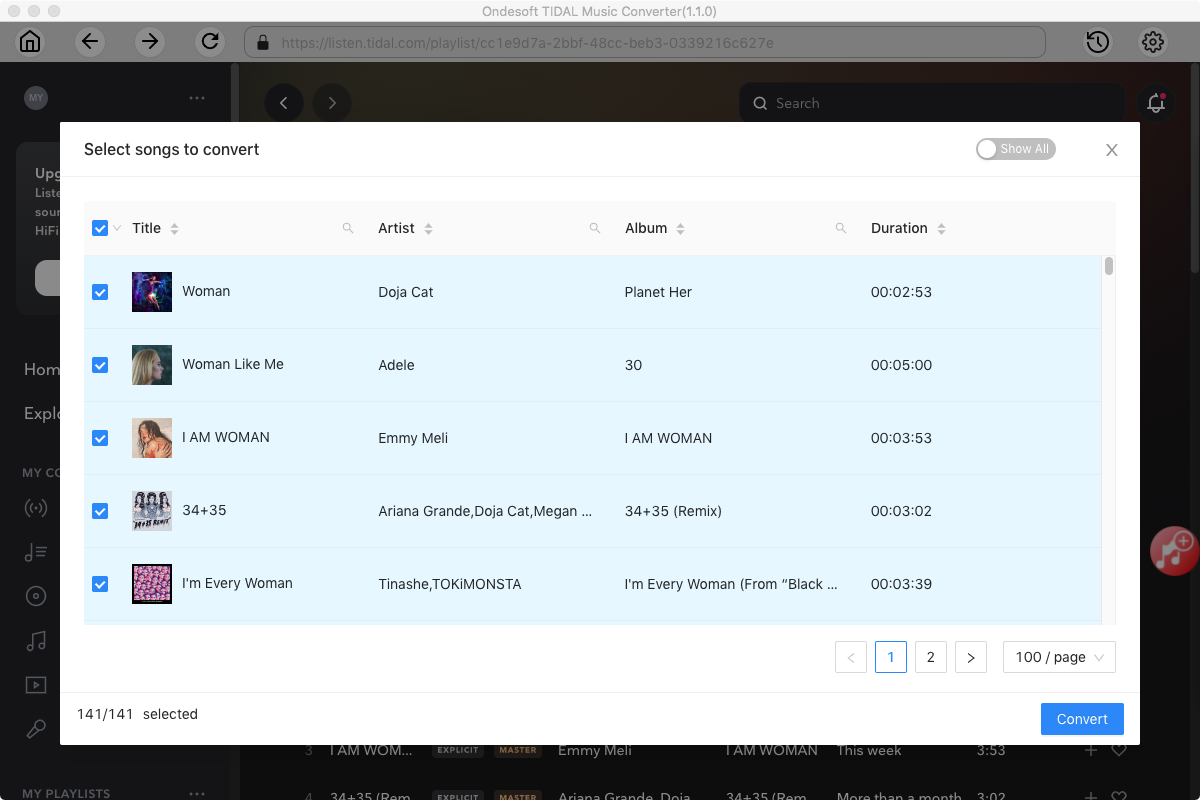
5. Start Conversion
By default, all songs in the playlist/album will be checked. If there are songs you don't want to convert, please uncheck the box. Then click Convert button to start downloading songs to the format you choose. After conversion, click below folder icon to quickly locate the downloaded songs.
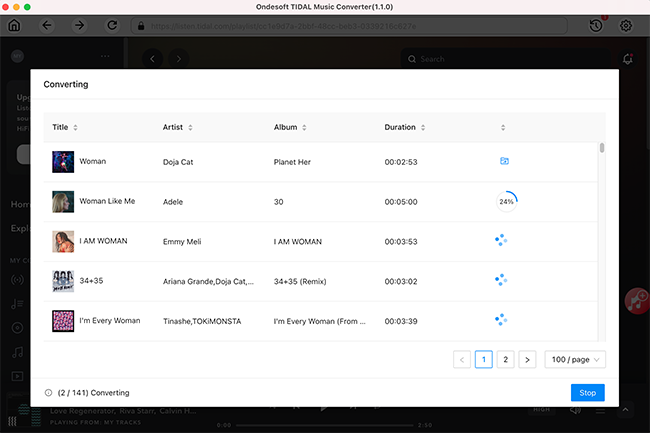
6. Add the downloaded songs to Rekordbox
Click Display Explorer in the left side and browse to above output folder, now you use TIDAL music offline with Rekordbox even without TIDAL or DJ Extension subscription.
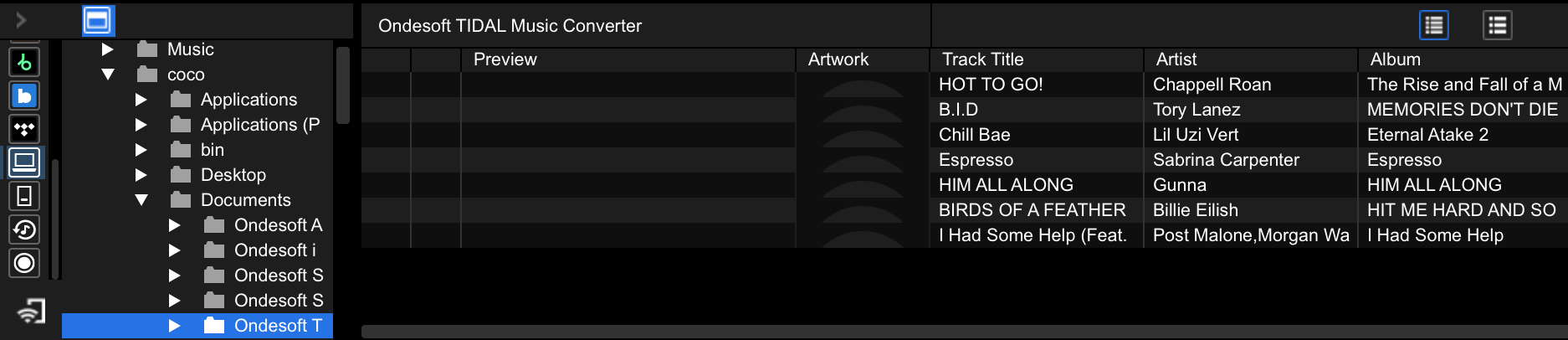
Sidebar
Ondesoft TIDAL Music Converter
Related articles
- Convert TIDAL to MP3
- Download TIDAL to FLAC
- Best TIDAL Music Downloader
- Play TIDAL on Samsung TV
- Play TIDAL on MP3 Player
- Play TIDAL on Google Home
- Play TIDAL on Roku
- Play TIDAL on Sonos
- Play TIDAL on Tesla
- Tidal vs. Apple Music
- Tidal Family Plan: A Complete Guide
- Fix Tidal offline mode not working
- How to download music from Tidal on Mac/Windows PC
- How to use Tidal with Serato DJ Pro/Lite
- How to use Tidal with djay Pro
- How to use Tidal with Rekordbox
- How to use tidal-dl-ng to download TIDAL music
Hot Tips
Useful Tips
- How to Convert Apple Music to MP3 on Mac
- How to Convert Apple Music to MP3 on Windows
- How to play Apple Music on MP3 Players
- Remove DRM from Apple Music M4P songs
- Convert Apple Music AAC Audio File to MP3
- How to Convert Spotify to MP3
- How to Convert M4P to MP3
- How to Transfer iTunes Music to Nokia Phone
- How to Remove iTunes DRM
- How to Transfer iTunes Music to Google Play
- How to Play Apple Music M4P Songs on PSP
- Fixed! Import iTunes M4P music to Powerpoint
- Easy Solution to Convert iTunes Beatles music to MP3
- iTunes DRM Media Converter
- Remove DRM from iTunes movies
Hot Tags
- M4P Converter
- M4P Converter Windows
- Audiobook Converter
- Audiobook Converter Windows
- Audible Converter
- Audible Converter Windows
- Apple Music Converter
- Apple Music Converter Windows
- M4V Converter
- iTunes DRM Audio Converter
- iTunes DRM Audio Converter Windows
- iTunes DRM Video Converter
- iTunes Movie Converter
- iTunes DRM Removal





