
Menu
Spotify Converter
How to add Spotify music to InShot video?
Do you want to add Spotify music to video? How to import Spotify music into InShot video as background music? There are some InShot users have proposed a question about how to add favorite Spotify music to InShot video editor.
InShot is a powerful free HD video maker with plenty of features, create videos, edit photos, create image collages, trim clips, change the speed of your footage, and add filters, music, text and emoji. It is one of the easiest and free video editing apps for iPhone and Android. It is a perfect app for beginners getting into video editing. The app allows you to add music or sound to your video. Background music adds up life to the videos, especially when you have shot a special occasion. When you edit video in InShot, you can choose background music from their featured music or load songs that are already present in your storage. Although the app provides some popular songs, you might not find the right music for every moment. Spotify gives you access to million songs, so it is a good place to find background music for InShot.

Since Spotify doesn’t support to add it library to InShot, you should download Spotify songs to local and transfer them to InShot for video editing. However, free Spotify users can not download songs, and all downloaded music from Spotify are encrypted in the OGG format. And InShot doesn’t support DRM protected music like Spotify music. In order to import Spotify music into InShot, you should get rid of the DRM protection from Spotify music first.
We highly recommend Ondesoft Music Converter, an all-in-one Spotify music downloader, which allows you to download Spotify songs, remove DRM protection and convert Spotify songs to common audio formats. In this way, you can import the downloaded Spotify songs to InShot. Please read the completely guide below and learn how to add Spotify music as background music to InShot by using Ondesoft Spotify Converter.
Read More: How to use Apple Music songs in Inshot video?
Part 1 Download Spotify tracks to mp3 with Ondesoft Spotify Converter
Ondesoft Spotify Music Converter is a professional Spotify to mp3 converter that helps you to download any Spotify songs, albums and playlists to mp3 without quality loss. The following guide shows how to convert Spotify music to MP3 only in 3 steps.
Step 1: Import Spotify music
Download, install and launch Ondesoft Music Converter on your Mac or Windows.
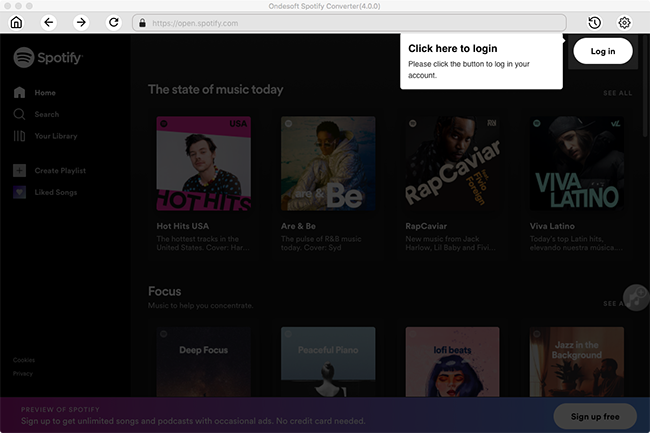
Step 2 : Customize Output Settings
Click the gear icon on the top right corner to open Settings window. Here you can change the output format to MP3, choose output quality, rename the output file and set the output folder.

Step 3 : Select Spotify music for converting
Browse or search within the built-in Spotify web player to find the songs, albums or playlists you want to download. Click it and Spotify Converter will load all songs.

Step 4 : Convert Spotify music to MP3
Click the Convert button, the conversion process will begin. You can find the converted Spotify music by clicking the History button.

When the conversion is done, click the History button, then you will find all converted Spotify songs.
Part 2 Use Spotify Music to InShot video as background music
Transfer converted Spotify music to your iPhone or Android. Open InShot on your phone, select the Video tile from the app’s home screen, select a video. Tap on the Music tab from the bottom toolbar, then tap on the Tracks button. Tap Featured on the next screen, and select Imported music. Then you can browser converted Spotify music from local folder.

Sidebar
Related articles
- Spotify to MP3 Converter
- Play Spotify on HomePod
- Burn Spotify Music to CD
- Sync Spotify Music to Apple Watch
- How to free download Spotify K-pop music to mp3
- How to stream Spotify music to Apple TV
- Free Download Madison Beer’s song Selfish to mp3 from Spotify
- Play Spotify music on Fossil smartwatches
- Play Spotify music on Garmin smartwatches
- Spotify revealed Most Streamed Female Artists in 2020
- Free Download Hip-Hop Music to MP3 from Spotify
- Free Download Spotify playlist New Cleveland Music to MP3
- Free Download Lil Uzi Vert’s album Eternal Atake to mp3 from Spotify
- Play local music with Alexa
- Stream Spotify free with Alexa
- Free Download Spotify most played songs to mp3
- Free Download Spotify Podcasts to MP3
- How to set Spotify song as iPhone alarm?
- Use Spotify playlists in Serato DJ
- Best Spotify Equalizer Settings
- How to speed up songs on Spotify
- How to Turn Off Smart Shuffle on Spotify
Hot Tips
Useful Tips
- Spotify to MP3
- Spotify to M4A
- Spotify to WAV
- Spotify to FLAC
- Remove DRM from Spotify
- Burn Spotify to CD
- Save Spotify Music as MP3
- Spotify vs. Apple Music
- Spotify Free vs. Premium
- Play Spotify music on Sonos
- Stream Spotify to Apple TV
- Spotify music to Google Drive
- Download DRM-free Spotify
- Spotify Offline on iPhone 8
- Spotify Music to iPhone X
- Spotify to Sony Walkman
- Listen to Spotify offline without Premium
- Transfer Spotify Playlist to iTunes library
- Listen to Spotify music free
- Add Spotify music to iMovie
- Play Spotify music in the car
- Transfer Spotify music to USB
- Sync Spotify music to iPod
- Spotify music on Apple Watch
- Spotify music quality
- Spotify Student Discount
- Download Music from Spotify
- Play Spotify Music on PS4
- Backup Spotify music
- Download Spotify Music without Premium
- Listen to Spotify on iPod
- Download Spotify music free
- Spotify to Google Play Music
- Spotify to Apple Music
- Play Spotify on HomePod
- Play Spotify on iPod Shuffle
- Spotify on Sandisk MP3 player
- Solve Spotify shuffle issue
- Spotify Compatible MP3 player
- Top 5 Spotify Downloader
- Free Spotify Recorder
- 4 ways to download Spotify music
- Top 3 Spotify to MP3 Converter
- Free Spotify Converter for Mac
- Convert Spotify playlist to Tidal
- Convert Spotify playlist to YouTube
- 7 Best Free Spotify Visualizer
- How to Get Spotify Premium Free on iOS/Mac/Windows
- How to Download Drake More Life to MP3
- Free Download Spotify Playlist New Music Friday to mp3
- Download Drake songs to mp3
- Free Download album “Map of the Soul: 7” to mp3
- Free Download Monsta X's 'All About Luv' Album to mp3
- Disconnect Spotify from Facebook?
- Free download Spotify Sweden Top 50 to mp3
- Join Spotify Family Premium
- Free Download Billboard Hot 100 to MP3 from Spotify
- Free Download album Metamorphosis to MP3
- Play Spotify music on TomTom Spark
- Play Spotify music with MediaMonkey
- Play Spotify music with Shuttle Music Player
- Free download Spotify K-pop music to mp3
- Play Spotify music on smartwatches
- Stream Spotify music to Apple TV
- Free Download Taylor Swift Album folklore to MP3
- Add Spotify music to InShot video
- Add Spotify music to Instagram story
- Play Spotify music on Discord
- Transfer Spotify Playlist to another Account
- 4 Solutions to Fix Spotify Wrapped not Working
- Play Spotify in Tesla without Premium or Premium Connectivity





