
Menu
Apple Music Converter
How to upload Apple Music to Dropbox?
Dropbox makes it easy to access your files on multiple devices and platforms, from Windows and Mac to mobile devices like iPhone, iPad, and Android via the Dropbox mobile app. Dropbox frees up disk space with safe and secure online storage and you can access your work offline, anywhere, anytime. It keeps all your files safe with powerful online cloud storage. These convenient features attract many people to store music library on Dropbox, allowing them to access their favorite tunes on the go.
The question Is: Is it possible to upload Apple Music songs to Dropbox? Many people ask this since Apple Music songs are DRM protected, restricting Apple Music downloads to be played only on authorized devices with iTunes or Apple Music app. This means you cannot directly upload them to Dropbox and expect them to play on other devices. Uploading the downloaded M4P files will not work because they are incompatible with most media players.
So, how to play Apple Music songs more freely? Actually, if you can download Apple Music to MP3, you can then play it anywhere you want. Here we'll explore an effective method to download Apple Music songs/playlists to MP3 and add them to your Dropbox account. In this way, you can access your favorite music on any device, even if your Apple Music subscription ends.
Contents
Part 1. Download Apple Music M4P songs to MP3
Part 2. Add Apple Music MP3 songs to your Dropbox account
Part 3. Conclusion
Related: How to add Spotify to VirtualDJ ?
Part 1. Download Apple Music M4P songs to MP3
To convert Apple Music songs to mp3, all you need is Ondesoft Apple Music Converter. Available on Mac and Windows, it allows you to quickly download any Apple Music songs to DRM-free mp3, m4a, etc. with 100% original quality and all ID3 tags.
Follow below steps to download Apple Music songs/albums/playlists to mp3 format first.
1. Download and Launch Apple Music Converter
Download, install and launch Ondesoft Apple Music Converter on your Mac or Windows.

2. Sign in to your Apple Music account
Click the Sign in button and enter your Apple ID.

3. Change output format(optional)
The default output format is lossless M4A. Ondesoft Apple Music Converter also supports converting Apple Music to MP3, AAC, FLAC, WAV and AIFF. You can also customize output file name with any combination of title, artist, album, playlist index and track ID.

4. Select music
Follow the on-screen instructions to choose the playlist or album you want to convert.

Click Add songs.

5. Start Conversion
By default, all songs in the playlist/album will be checked. If there are songs you don't want to convert, please uncheck the box. Then click Convert button to start downloading songs to the format you choose.

After conversion, click below folder icon to quickly locate the downloaded songs. Now you can transfer the downloaded Apple Music songs to any devie/app including Dropbox.

Part 2. Add Apple Music MP3 songs to your Dropbox account
You can upload files through the desktop app, mobile apps, dropbox.com, no matter their size.
On mobile app
To upload the downloaded Apple Music songs with the Dropbox mobile app, transfer the downloaded tracks to your phone or tablet first. Then follow these steps:
- Open the Dropbox app on your mobile device.
- Click the Upload button (the upward arrow icon) in the top right.
- Select "Upload file" > "Audio."
- Select the song you want to upload.
On your computer
Drag and drop songs into the Dropbox folder on your desktop. Songs in your Dropbox folder will automatically sync to dropbox.com and to your other connected devices.
On dropbox.com
Sign in to dropbox.com. Click Upload files or Upload folder. Files uploaded to dropbox.com must be 50 GB or smaller.
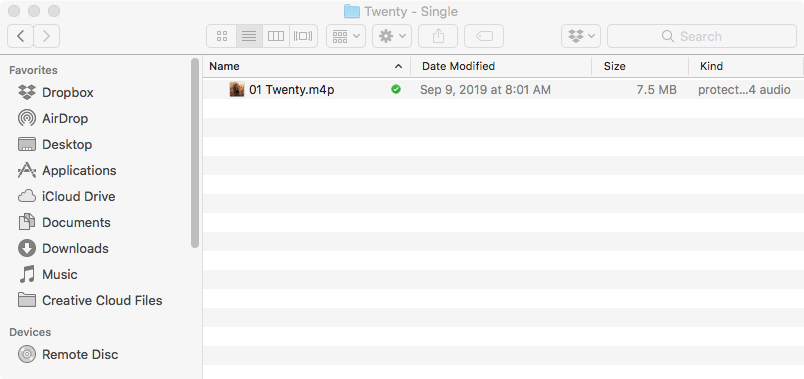
How to download songs from Dropbox?
- Sign in to dropbox.com.
- Find the folder or song you want to download.
- Click the … (ellipsis) icon to the right of the folder's name.
- Click Download .
Part 3. Conclusion
While Apple Music offers a download feature, these downloaded songs (typically in M4P format) are protected by DRM (Digital Rights Management) and can't be directly uploaded to Dropbox and played on other devices.If you want to listen to your Apple Music library offline on various devices, consider converting the downloaded songs to DRM-free formats like MP3 with Ondesoft Apple Music Converter. This allows for wider compatibility and playback on most devices.
Features of Ondesoft Apple Music Converter:
Built-in Apple Music web player
Ondesoft Apple Music Converter features built-in Apple Music web player.
Once logged in your Apple Music account, you can easily browse and select any songs, albums and playlists you want to download.
Customize profile settings
Apple Music to MP3 converter allows you to customize Codec, Bitrate, Sample rate and Channels of the output file. Also you may save them as custom profile for future use.
Fast Conversion Speed
The conversion speed can be as fast as 16X and you are free to set it as you desired.
Search Function
The powerful search function enables you to quickly find Apple Music tracks you need according to name, artist and album.
Customize file name format
Output file name can contain Title, Artist, Album, TrackID and DiskID and you are free to customize it as you like.
Save ID tags
ID tags such as song name, Artist name, Album, Album artist, Genre and Artwork will be saved to the output MP3 and M4A files.
Batch conversion
Batch conversion allows you to convert as many Apple Music tracks as you want at a time.
Sidebar
Apple Music Converter
Hot Tips
Apple Music Tips
More >>- Top 4 Apple Music Converter
- Workout Motivation Music MP3 Free Download
- Set Apple Music as ringtone on Android
- Set Apple Music as ringtone on iPhone
- Apple Music supported devices
- Play Apple Music on Google Pixel
- Play Apple Music on Moto G7
- Play Apple Music on Samsung Galaxy
- Play Apple Music on Fitbit Ionic
- Use Apple Music on Serato DJ
- Play Apple Music without iTunes
- Change Apple Music plan
- Download Apple Music Antidote playlist to mp3
- Fix Apple Music do not download on iPhone
- What is Apple Music DRM and how to remove DRM
- Apple Music on Android TV
- Play Apple Music songs on iPhone 4
- Apple Launches Web Version for its Apple Music Service
- Convert Apple Music M4P to MP3
- Convert Apple Music to MP3
- Download Apple Music on SD card
- Download Drake More Life to MP3 from Apple Music
- Solved: 3 Ways to Get Free Apple Music
- Cancel Apple Music subscription
- Listen to Apple Music without iTunes
- Listen to Apple Music without paying
- Play Apple Music on Amazon Echo without subscription
- Play Apple Music on Amazon Echo
- Stream Apple Music on Amazon Fire 7 Tablet
- Play Apple Music on Fire TV without subscription
- Play Apple Music on Android TV
- Play Apple Music on Fire TV
- Play Apple Music on MP3 Players
- Solved: Play Apple Music on Sonos without subscription
- Play Apple Music on SoundTouch
- Play Apple Music songs on Android without Apple Music app
- Remove Apple Music DRM on Mac
- Stream Apple Music on Amazon Fire TV Stick 4K
- Play Apple Music on Google Home
- Transfer Apple Music playlists to Spotify
- Upload and stream Apple Music songs on Google Play Music
- Play Apple Music on Android
- Apple Music on Amazon devices
- Stream Apple Music to Roku for free
- Apple Music on Samsung Smart TV
- Play Apple Music on TV
- Play Apple Music on Xbox One
- Set Apple Music songs as ringtone
- Enjoy Apple Music in the car
- Play Apple Music songs on Android Tablet
- Play Apple Music songs on iPod nano
- Play Apple Music songs on iPod shuffle
- Play Apple Music songs on iPod classic
- Play Apple Music songs on SAMSUNG Galaxy Tab
- Stream Apple Music on PS4 without downloading them
- Transfer Apple Music songs to USB Flash Drive
- Apple Music on PlayStation®
- Play apple Music on Chromebook
- 3 ways to listen to Apple Music on PC
- Convert Apple Music to MP3 on Windows
- Play Apple Music on Microsoft Lumia
- Play Apple Music on SanDisk Clip Jam
- Play Apple Music on Windows phone
- Apple Music Converter for Windows
- Apple Music now groups different versions of the same albums
- Download album Black Habits to mp3 from Apple Music
- Download Apple Music Replay 2020 playlist to mp3
- Download Apple Music Playlist Agenda to mp3
- Download Naomi Campbell's Apple Music Playlist to mp3
- Play Apple Music on Garmin Smartwatch
- Download Album YHLQMDLG to mp3 from Apple Music
- Convert Genius' video series Verified to MP4 from Apple Music
- Convert Lady Gaga Stupid Love music video to mp4
- Extract Audio from iTunes Movies, TV Shows or Music Videos
- Convert Justin Bieber Music Video Habitual to MP4 from Apple Music
- Ask Alexa to play Apple Music on Amazon Echo
- Download Halle Berry Apple Music Playlist to mp3
- Download Lady Gaga Apple Music Playlist to mp3
- Convert Justin Bieber's Music Video for Song ‘Available’ to MP4 from Apple Music
- Keep Apple Music songs after cancelling membership
- Use Apple Music in djay
- Add Apple Music to VirtualDJ
- Use Apple Music in Camtasia
- Play Apple Music on TomTom Spark 3
- Convert Apple Music to FLAC
- Convert M4P to M4A
- How to burn Apple Music songs to CD
- Play Apple Music on Kodi
- Set Apple Music songs as Alarm
- Apple Music Converter For Diehard Music Lovers
- Set a Sleep Timer in Apple Music
- How to turn off iCloud Music Library
- Create a Collaborative Playlist on Apple Music
- Why is Garth Brooks not on Apple Music or Spotify?
- 4 Ways to play Apple Music on Tesla
- How to use Apple Music Sing
- Apple Music Equalizer
- Free MP3 Download Sites
- How to check Apple Music stats





