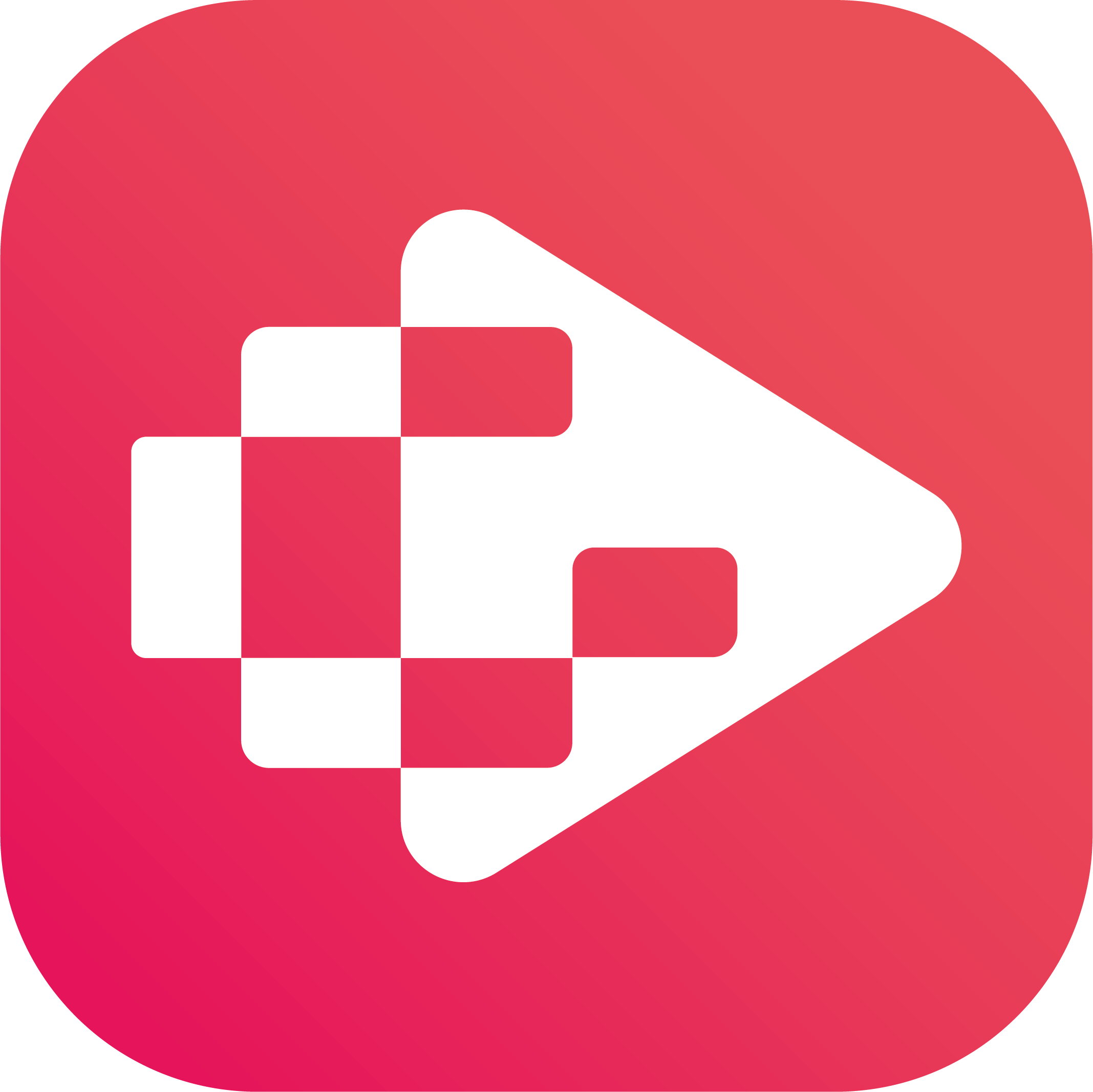Menu
Ondesoft iTunes Converter
How to play YouTube Music on Xbox
Although most music streaming platforms are available on the Xbox, YouTube music is still an excepation. Many xbox users feel upset as they can’t get their favorite music app on their favorite console. Very disappointed as it’s been years people have been asking this same question.
Luckily, here is an alternative. Although Xbox doesn’t support YouTube Music, there are some media player apps on Xbox that support local music. So you can download your favorite YouTube Music songs to MP3 and play them on Xbox with these media player app.
Related:
How to play YouTube Music on HomePod?
How to play YouTube Music on Alexa?
Part 1. What is the best media player app on Xbox?
1. Microsoft Media Player
Microsoft Media Player allows you to play media from your USB device or DLNA media server on your Xbox One.
2. Simple Background Music Player
Simple Background Music Player is a music player app for Xbox that supports playing MP3, M4A, MP4, FLAC and WMA music files from a USB key or USB external drive formatted as FAT32 or NTFS as background music. Simply create a folder called "Xbox Music Library" on a USB key or USB external drive, copy some of your favorite music into that folder, plug the USB key into your Xbox, start the app and start play back of all the music in that folder. Then go play your favorite game with your favorite music in the background!
Part 2. Download YouTube Music to MP3 and play on Xbox
Now you need to download YouTube Music to MP3 and store the songs in USB drive or your media server. Ondesoft YouTube Music Converter will be a good option for you to download and convert multiple YouTube Music songs to MP3 format at once. It is an excellent YouTube Music to MP3 Converter which can help you download songs from YouTube Music and convert them to MP3, AAC, FLAC, AIFF, WAV, or M4A with 100% original quality. Then you can keep and use that converted songs forever. The converted songs can be used on any device that is compatible with MP3 format and without an internet connection. What’s more, Ondesoft YouTube Music Converter can download songs at 10X faster speed and keep ID3 tags after conversion. Here’s how you can convert YouTube Music to MP3 using Ondesoft YouTube Music Converter.
1. Run Ondesoft YouTube Music Converter
To get started, download, install and run Ondesoft YouTube Music Converter on your Mac/Windows, which features a built-in YouTube Music web player.


If you have already purchased a license, click the key icon to register the converter. If not, continue using the trial version.
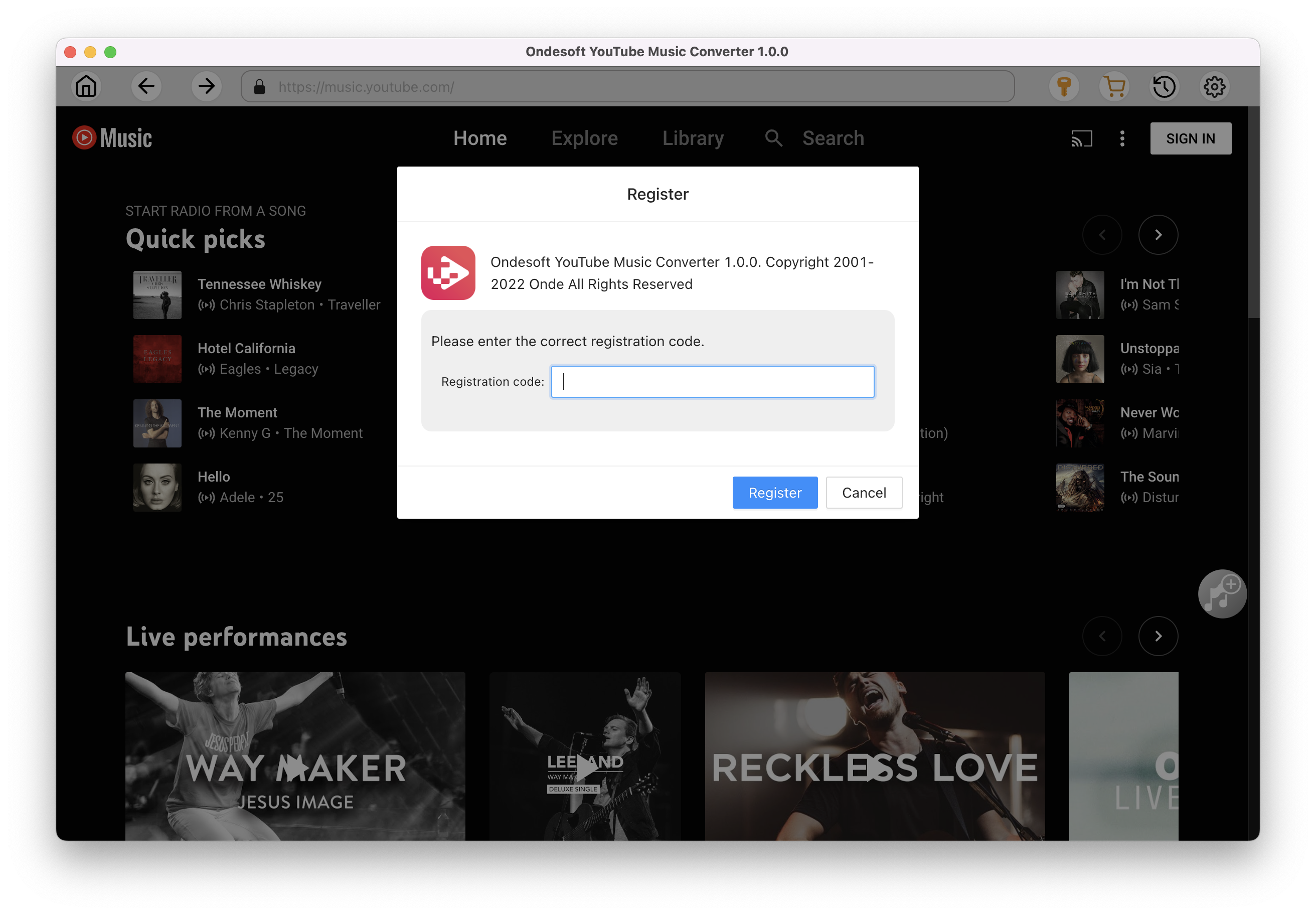
2. Customize output settings(optional)
Tap on the Settings gear icon to change the output settings. The default output format is MP3. Ondesoft YouTube Music Converter also supports M4A, WAV, FLAC, AIFF, AAC. You can also change bitrate, samplerate according to your needs.
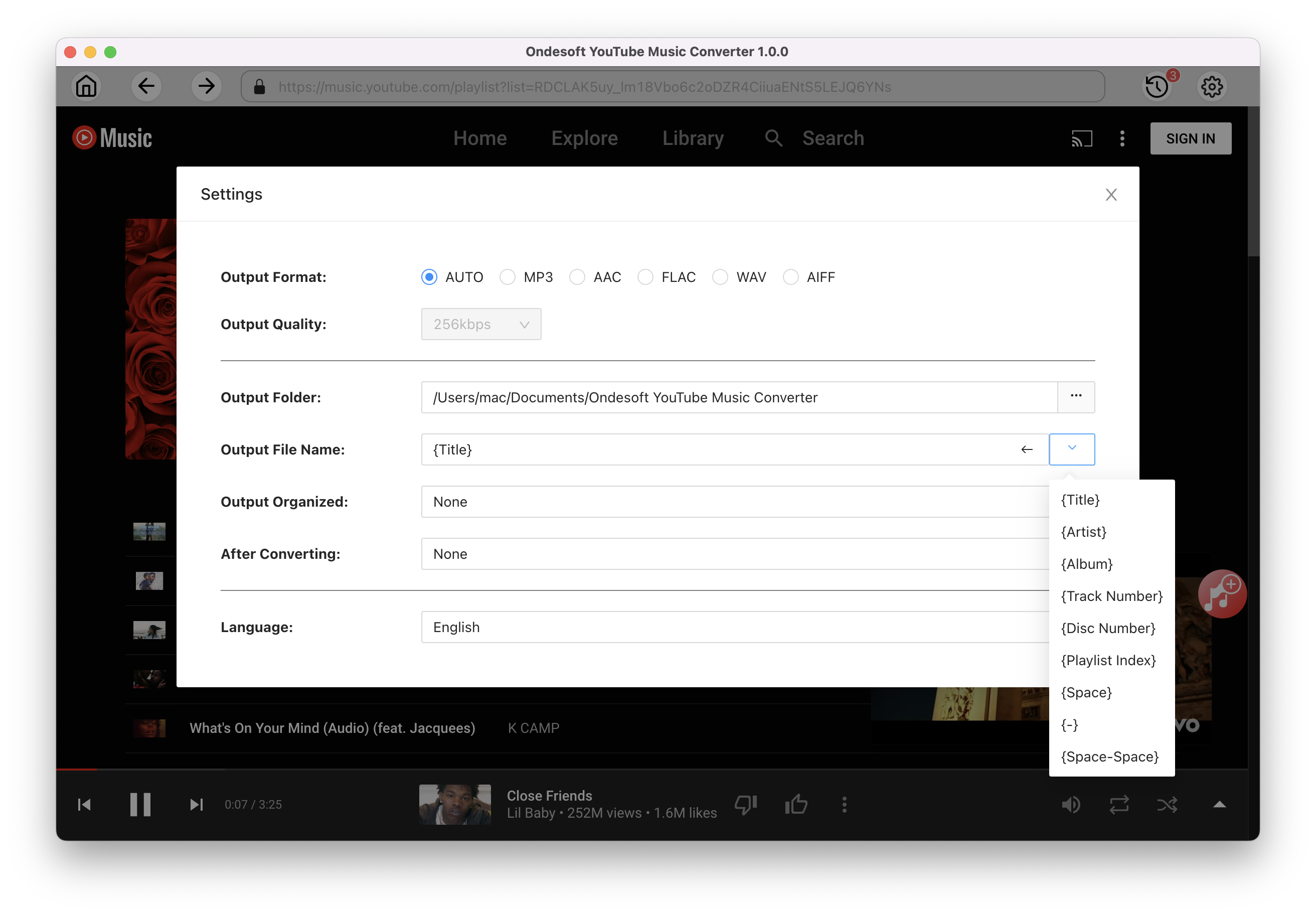
3. Add songs
Click a playlist or album you want to download. Then click the red Add to list button to load songs. All songs in the playlist will be added by default. You can uncheck the songs you don't want to get.
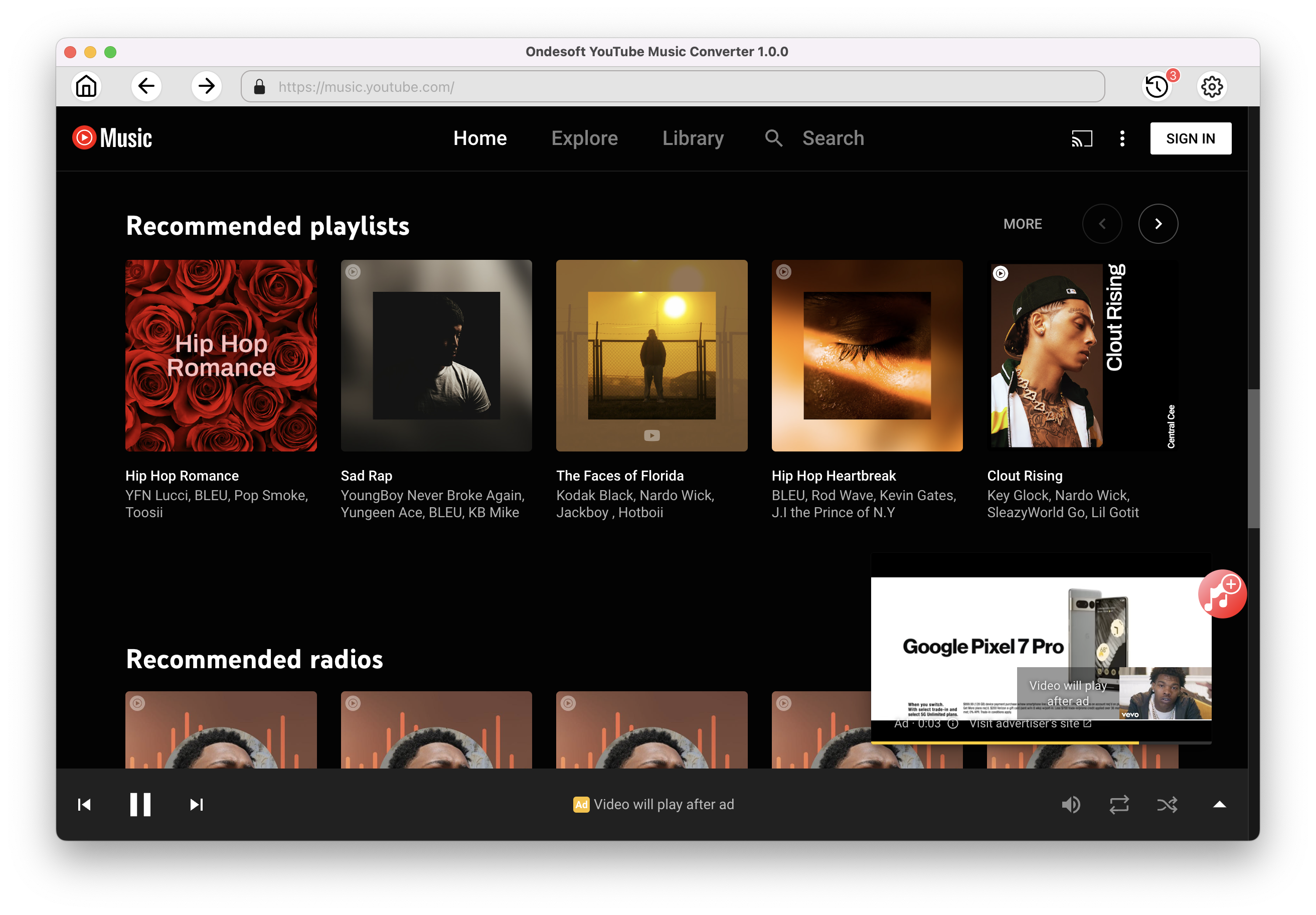
Click Add songs.
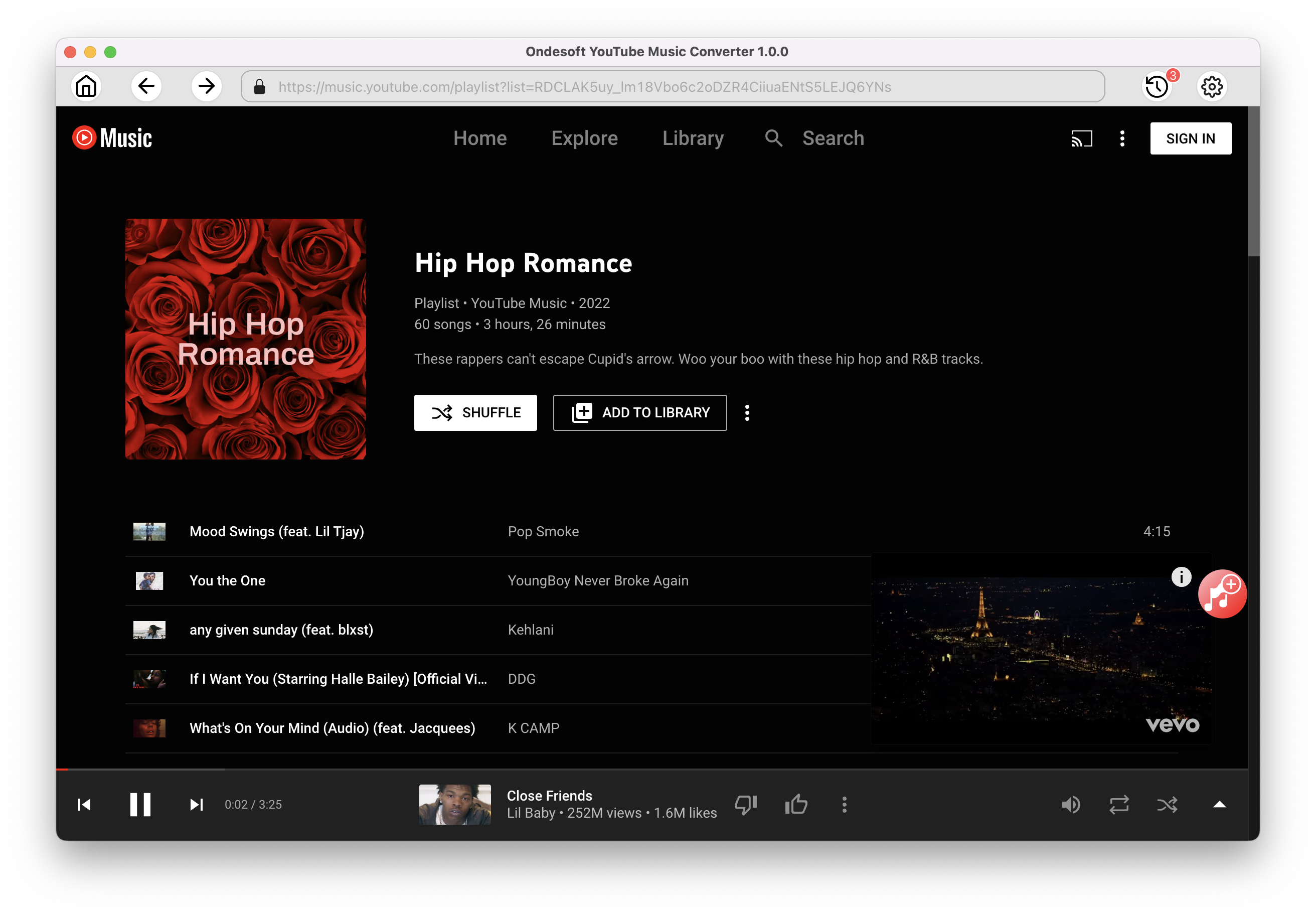
4. Download MP3 from YouTube Music
After selecting the songs, click Convert button to start downloading YouTube music to the format you choose. You will see a progress circle indicating your music is downloading.
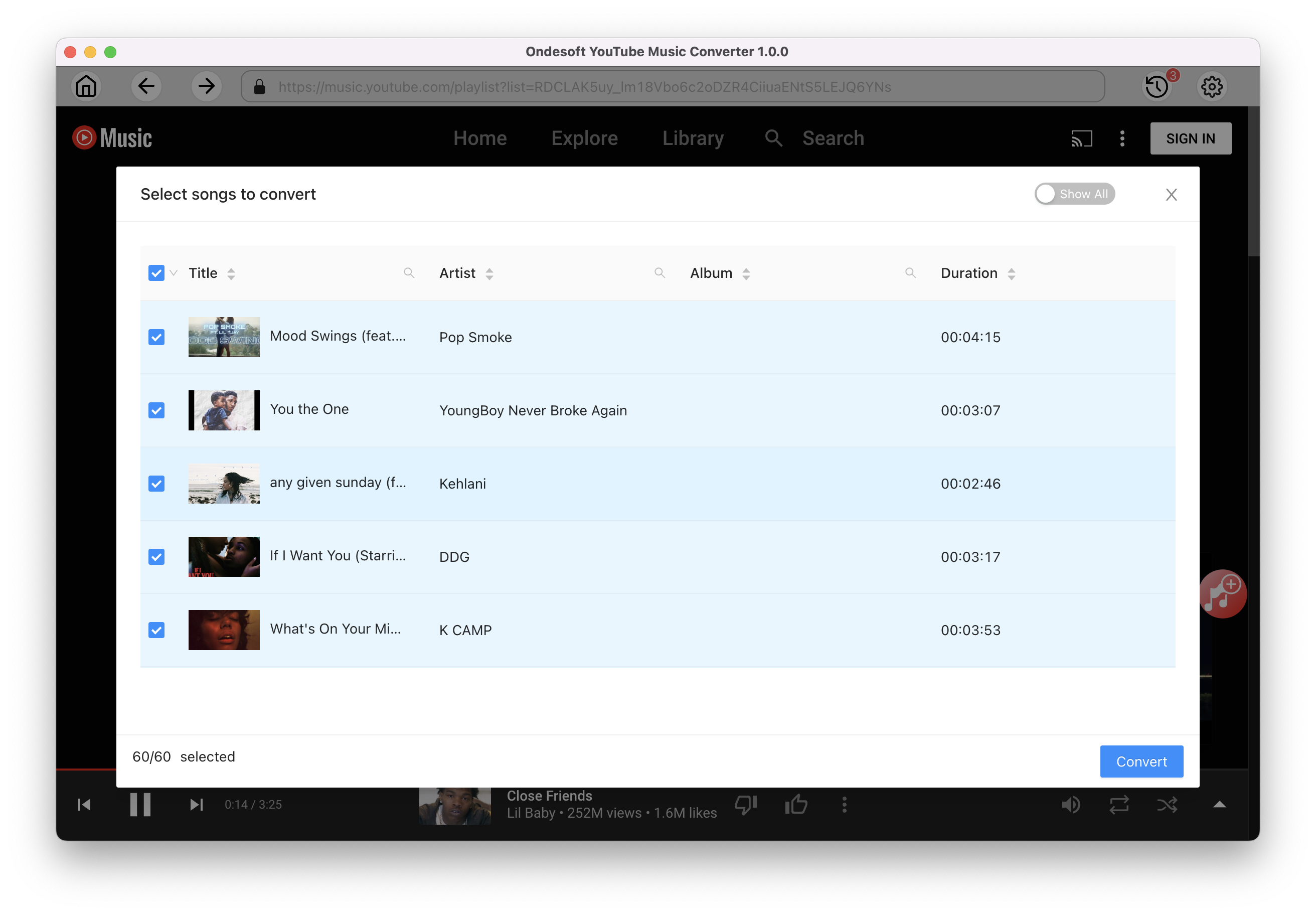
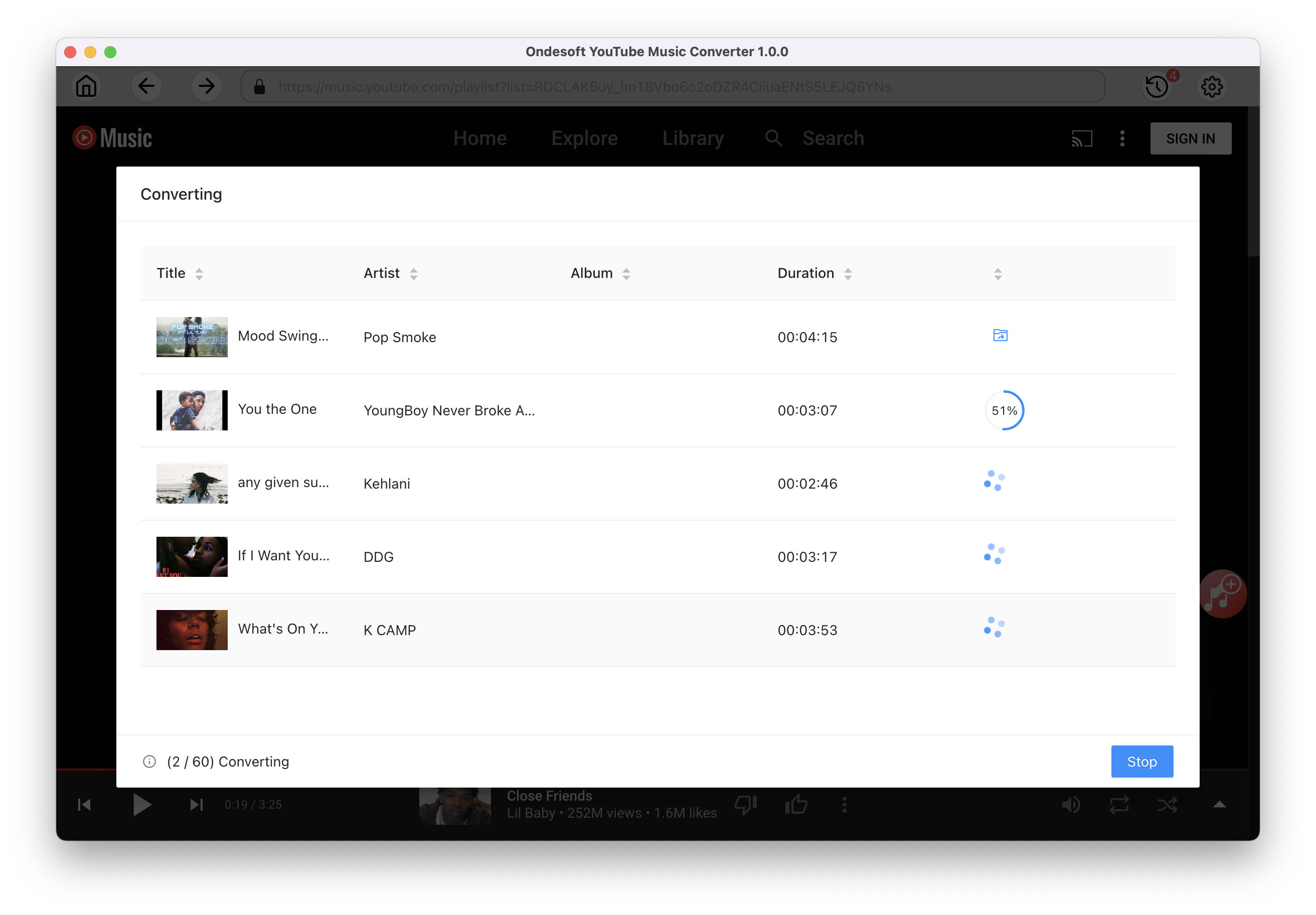
Once the songs have been downloaded, click the folder icon to quickly locate the DRM-free YouTube Music songs in the format you choose. Transfer the downloaded YouTube Music MP3 songs to your USB external drive and then you can play them on your Xbox one as well as the series X/S.
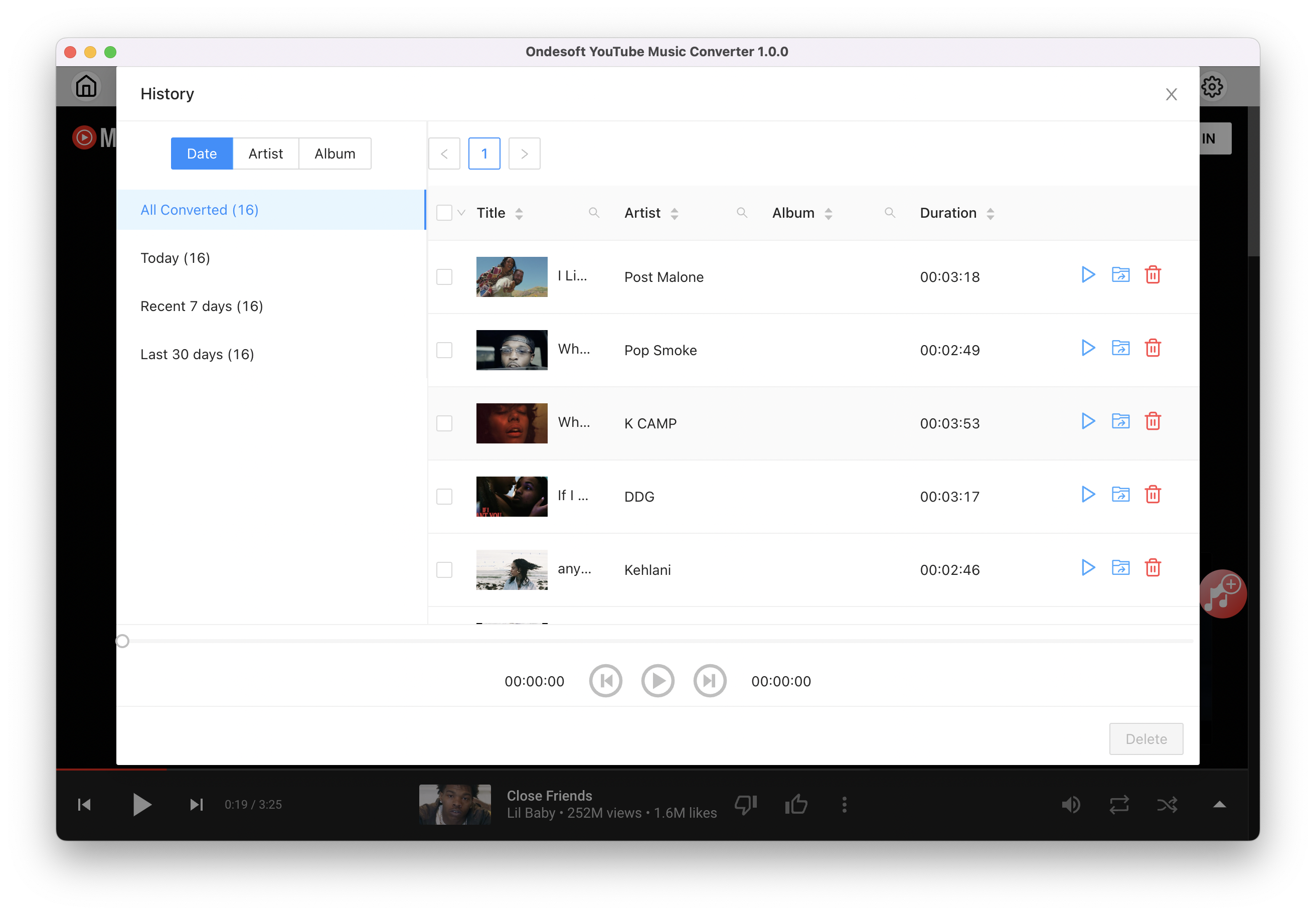
Sidebar
Ondesoft YouTube Music Converter
Related articles
- How to convert YouTube Music to MP3?
- How to download music from YouTube on Android?
- How to download music from YouTube to your phone?
- How to download music from YouTube?
- How to download YouTube Music to computer?
- How to transfer YouTube Music to Spotify?
- Play YouTube Music on Fire TV/Fire TV Stick
- Play YouTube Music on MP3 Player
- Play YouTube Music on Tesla
- Free and Best YouTube Music Downloader
- Get YouTube Premium Free Trial for 6 months
- Convert YouTube Playlist to MP3
- How to get YouTube Premium cheaper
- Play YouTube Music on Alexa
- Play YouTube Music on HomePod
- Play YouTube Music on PlayStation PS4/PS5
- Get YouTube Music on Roku
- Get YouTube Music Desktop App
- Get YouTube Music Premium Free
- Play YouTube Music on Apple Watch without iPhone
- Play YouTube Music on Xbox
Hot Tips
Useful Tips
- How to Convert Apple Music to MP3 on Mac
- How to Convert Apple Music to MP3 on Windows
- How to play Apple Music on MP3 Players
- Remove DRM from Apple Music M4P songs
- Convert Apple Music AAC Audio File to MP3
- How to Convert Spotify to MP3
- How to Convert M4P to MP3
- How to Transfer iTunes Music to Nokia Phone
- How to Remove iTunes DRM
- How to Transfer iTunes Music to Google Play
- How to Play Apple Music M4P Songs on PSP
- Fixed! Import iTunes M4P music to Powerpoint
- Easy Solution to Convert iTunes Beatles music to MP3
- iTunes DRM Media Converter
- Remove DRM from iTunes movies
Hot Tags
- M4P Converter
- M4P Converter Windows
- Audiobook Converter
- Audiobook Converter Windows
- Audible Converter
- Audible Converter Windows
- Apple Music Converter
- Apple Music Converter Windows
- M4V Converter
- iTunes DRM Audio Converter
- iTunes DRM Audio Converter Windows
- iTunes DRM Video Converter
- iTunes Movie Converter
- iTunes DRM Removal