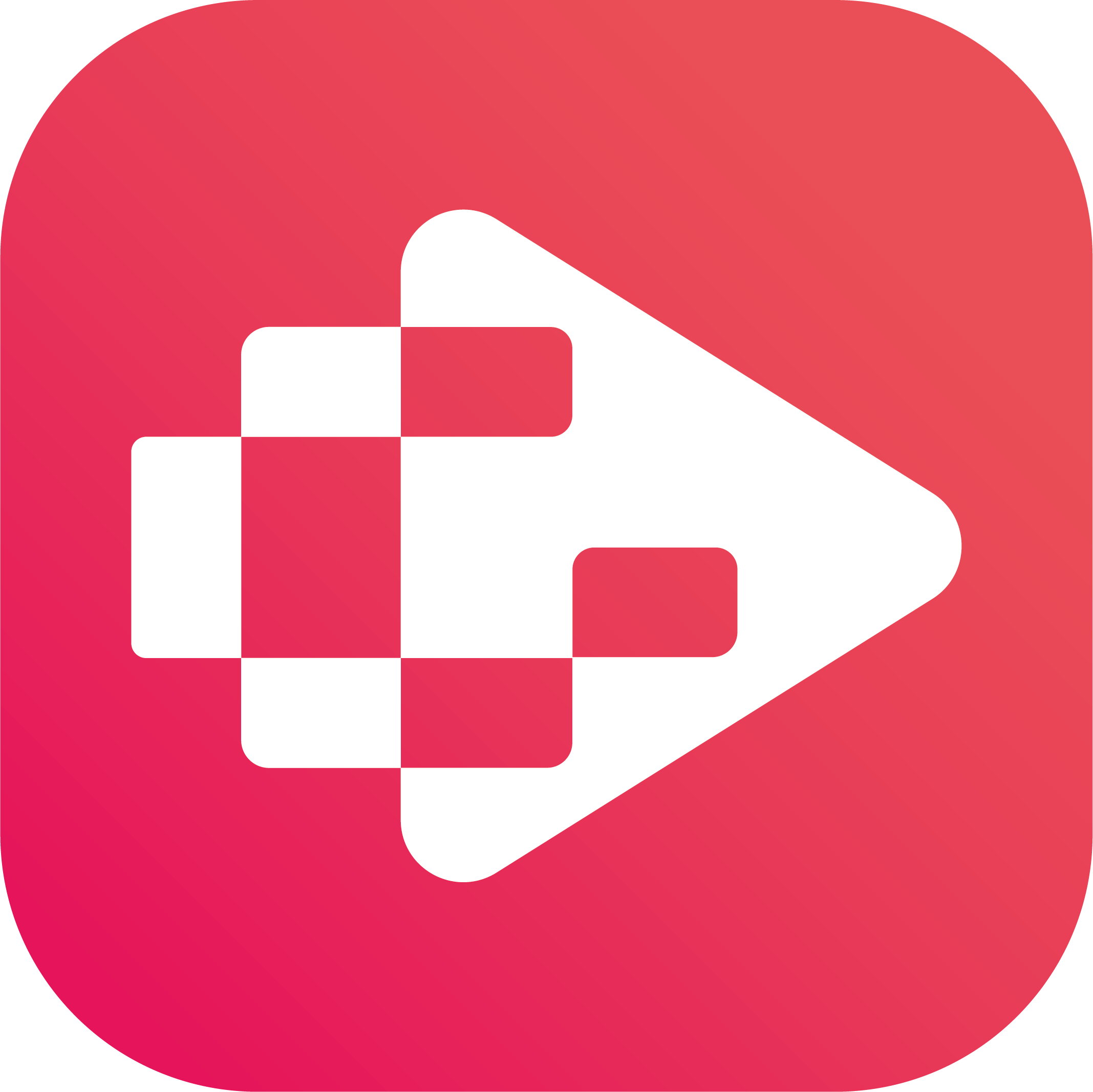Menu
Ondesoft iTunes Converter
How to Play YouTube Music on Alexa? Solved!
Alexa device and YouTube Music users may feel disappointed when they find that YouTube Music is not supported on Alexa, although you can voice control Amazon Music, Spotify, Tidal, Deezer and Apple Music on Alexa-enabled devices.
While the lack of support for YouTube Music on Alexa may be disappointing, there are still 2 ways to play YouTube Music on Alexa-enabled devices. In this guide, we’ll explain why does Alexa not support YouTube Music and explore alternative ways to play YouTube Music on Alexa-enabled devices. Check them out!
Related:
How to play YouTube Music on HomePod?
How to get YouTube Music Premium cheaper?
Why does Alexa not support YouTube Music?
The main reason is the competition between Amazon and Google, the creators of Alexa and YouTube Music, respectively. This corporate rivalry has led to limitations on certain services (including YouTube Music) for Amazon's Alexa-enabled devices.
How to play YouTube Music on Alexa devices?
While YouTube Music doesn’t integrate with Alexa, there are still ways to listen to YouTube Music on Alexa-enabled devices.
One solution is to stream YouTube music from your smartphone or tablet to your Alexa device using Bluetooth pairing. Simply connect your device to your Alexa speaker via Bluetooth and use the YouTube Music app to play your favorite YouTube Music tracks.
If you prefer to play and control YouTube Music tracks through voice commands, another option is to download YouTube Music playlists as local audio files and play them with third-party Alexa skills. You have three options:
- My Media for Alexa (Alexa skill/app, paid) - It allows you to voice control and stream music from your home media collection to your Amazon Echo or Amazon Dot device. However you will have to have a local computer always on and running the My Media for Alexa server. It also allows you to connect to NAS devices on your local network.
- OurJukebox (Alexa skill/app, free) - Similar to My Media for Alexa but with less features and free. Still also requires a dedicated always on/running local server.
- Plex Media Server - Still requires a local device to be always on to act as a local media server. This option is a little more complicated to set up.
- My Pod (Alexa skill/app, limited free & paid options) - Allows you to play music from a cloud storage service such as Google Drive, Dropbox, etc. Also allows you to upload music files to the My Pod server for playback.
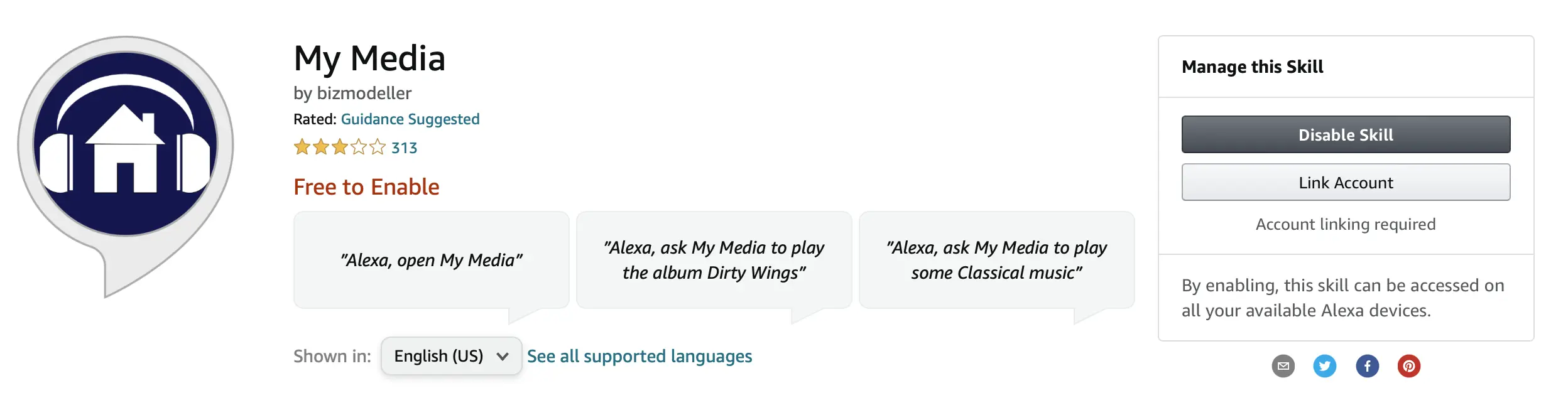
How to download YouTube Music as local audio files
Once you download YouTube Music playlists as local files and save them in your home media library or upload to Google Drive, Dropbox, OneDrive, etc., you can use above Alexa skills to voice control and stream the music on Alexa devices. Here we will show you how to download YouTube Music to MP3 and save on your computer.
Ondesoft YouTube Music Converter is a professional tool for you to download any YouTube Music songs,albums and playlists to MP3 format at once. It is an excellent YouTube Music to MP3 Converter which can help you download songs from YouTube Music and convert them to MP3, AAC, FLAC, AIFF, WAV, or M4A with 100% original quality. Then you can keep and use that converted songs forever. The converted songs can be used on any device that is compatible with MP3 format and without an internet connection. What’s more, Ondesoft YouTube Music Converter can download songs at 10X faster speed and keep ID3 tags after conversion. Here’s how you can convert YouTube Music to MP3 using Ondesoft YouTube Music Converter.
1. Run Ondesoft YouTube Music Converter
To get started, download, install and run Ondesoft YouTube Music Converter on your Mac/Windows, which features a built-in YouTube Music web player.
If you have already purchased a license, click the key icon to register the converter. If not, continue using the trial version.
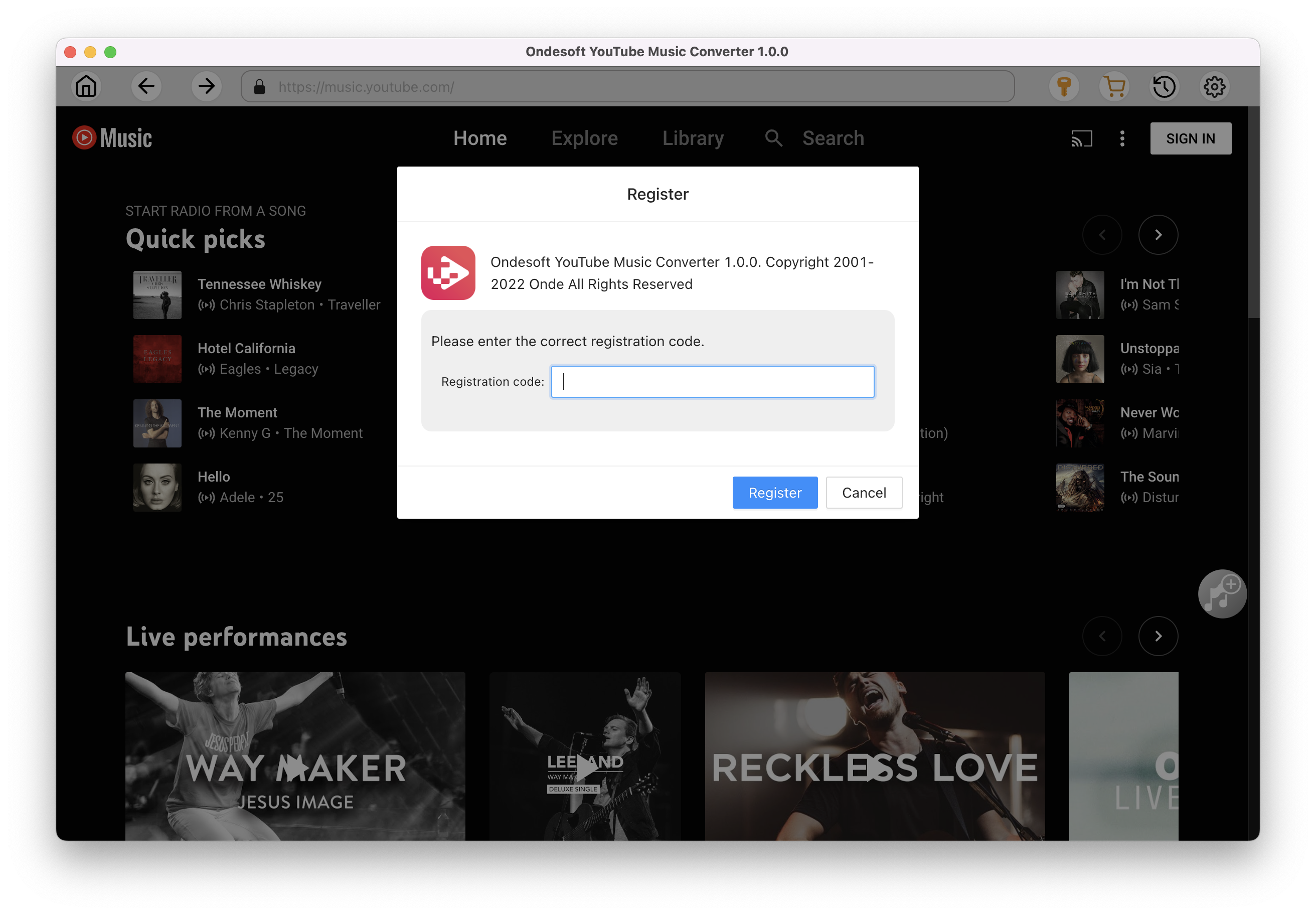
2. Customize output settings(optional)
Tap on the Settings gear icon to change the output settings. The default output format is MP3. Ondesoft YouTube Music Converter also supports M4A, WAV, FLAC, AIFF, AAC. You can also change bitrate, samplerate according to your needs.
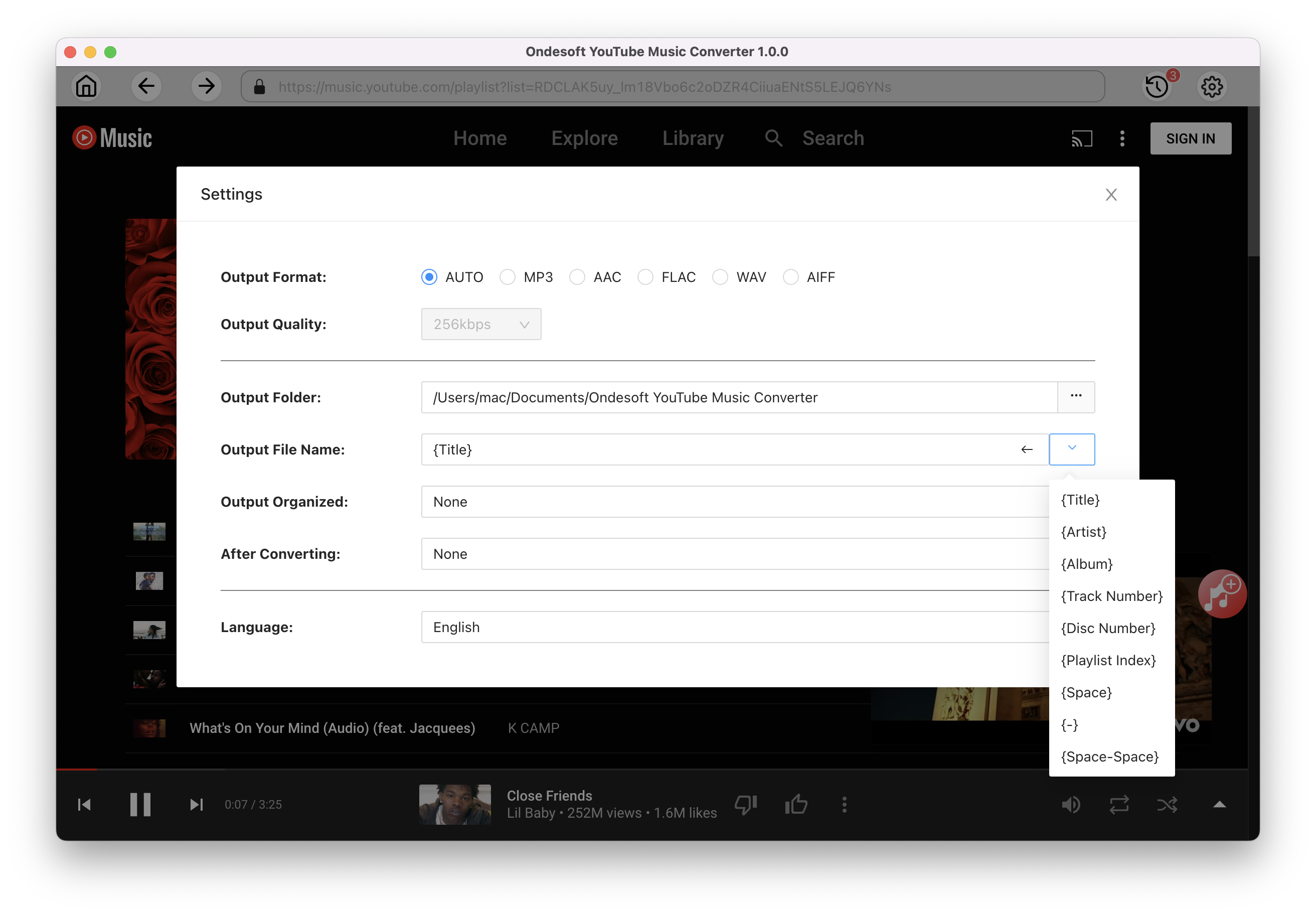
3. Add songs
Click a playlist or album you want to download. Then click the red Add to list button to load songs. All songs in the playlist will be added by default. You can uncheck the songs you don't want to get.
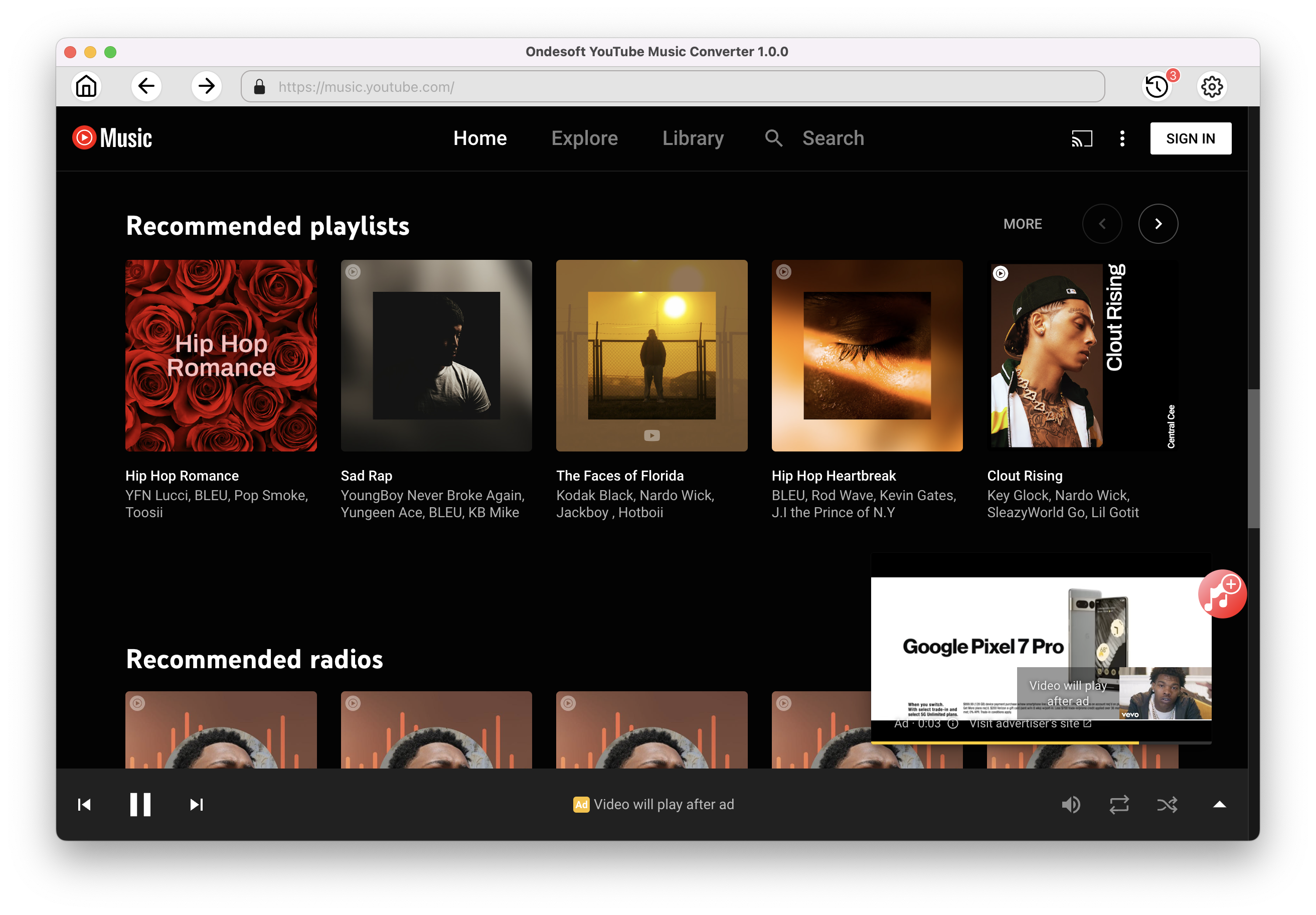
Click Add songs.
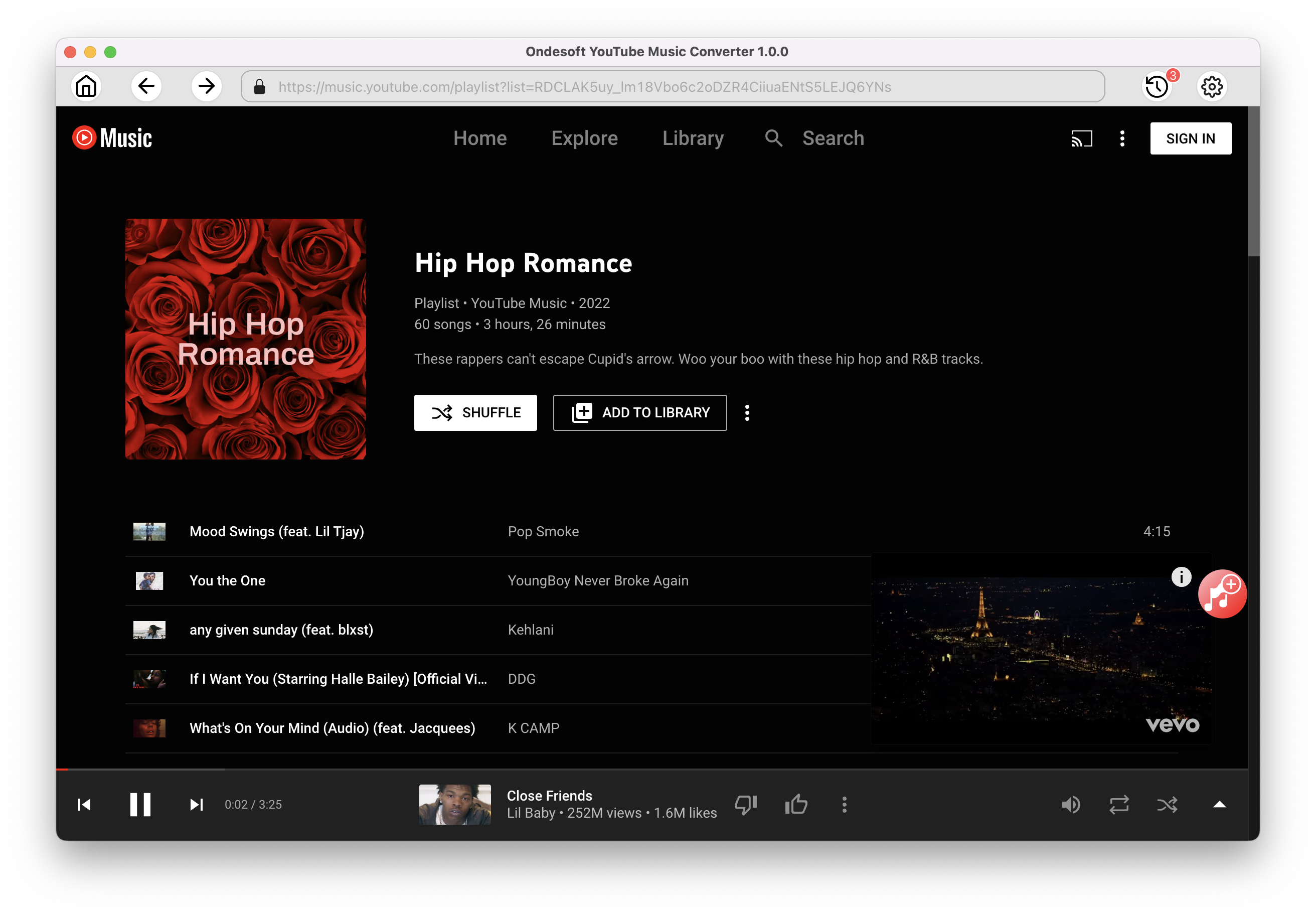
4. Download MP3 from YouTube Music
After selecting the songs, click Convert button to start downloading YouTube music to the format you choose. You will see a progress circle indicating your music is downloading.
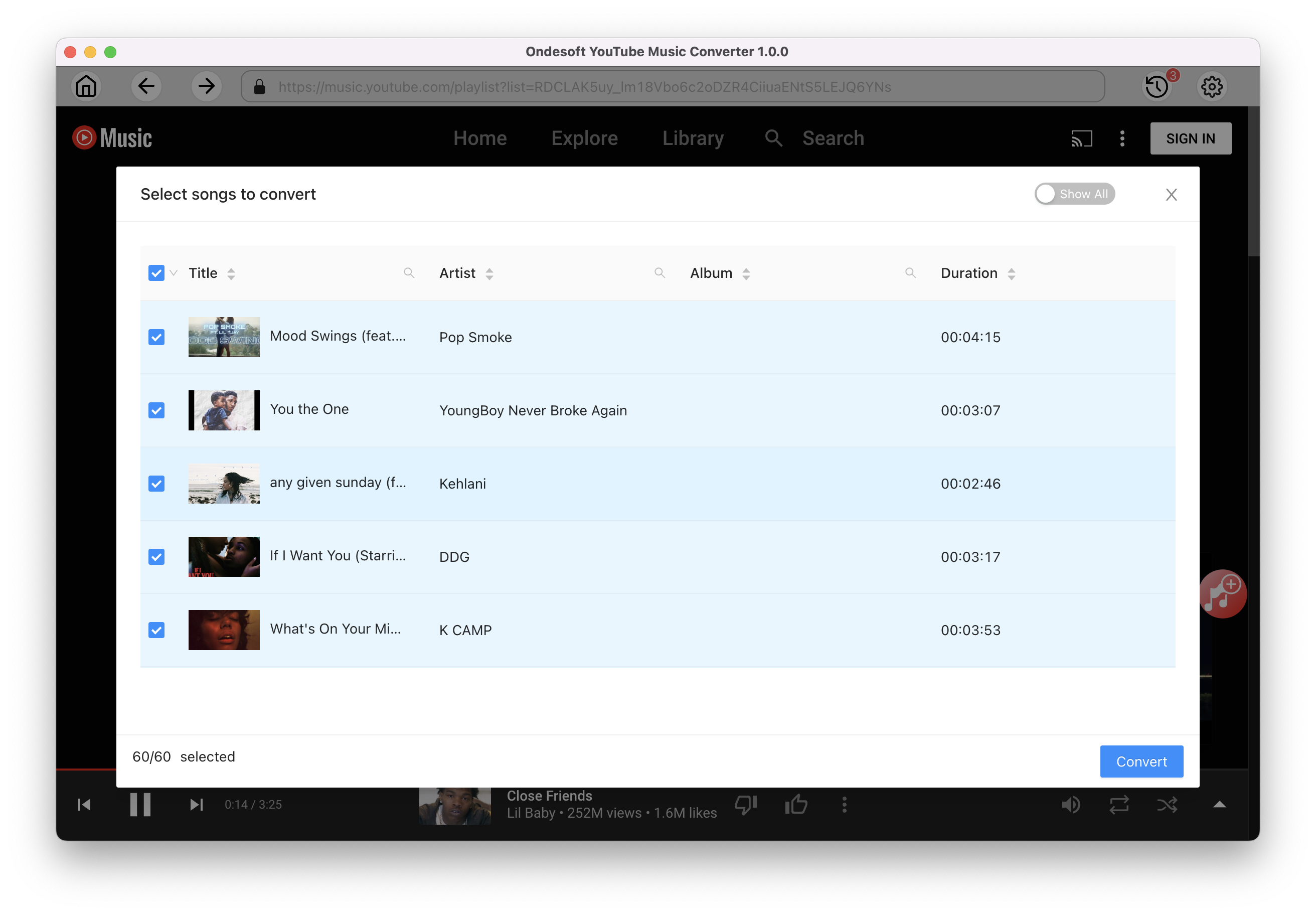
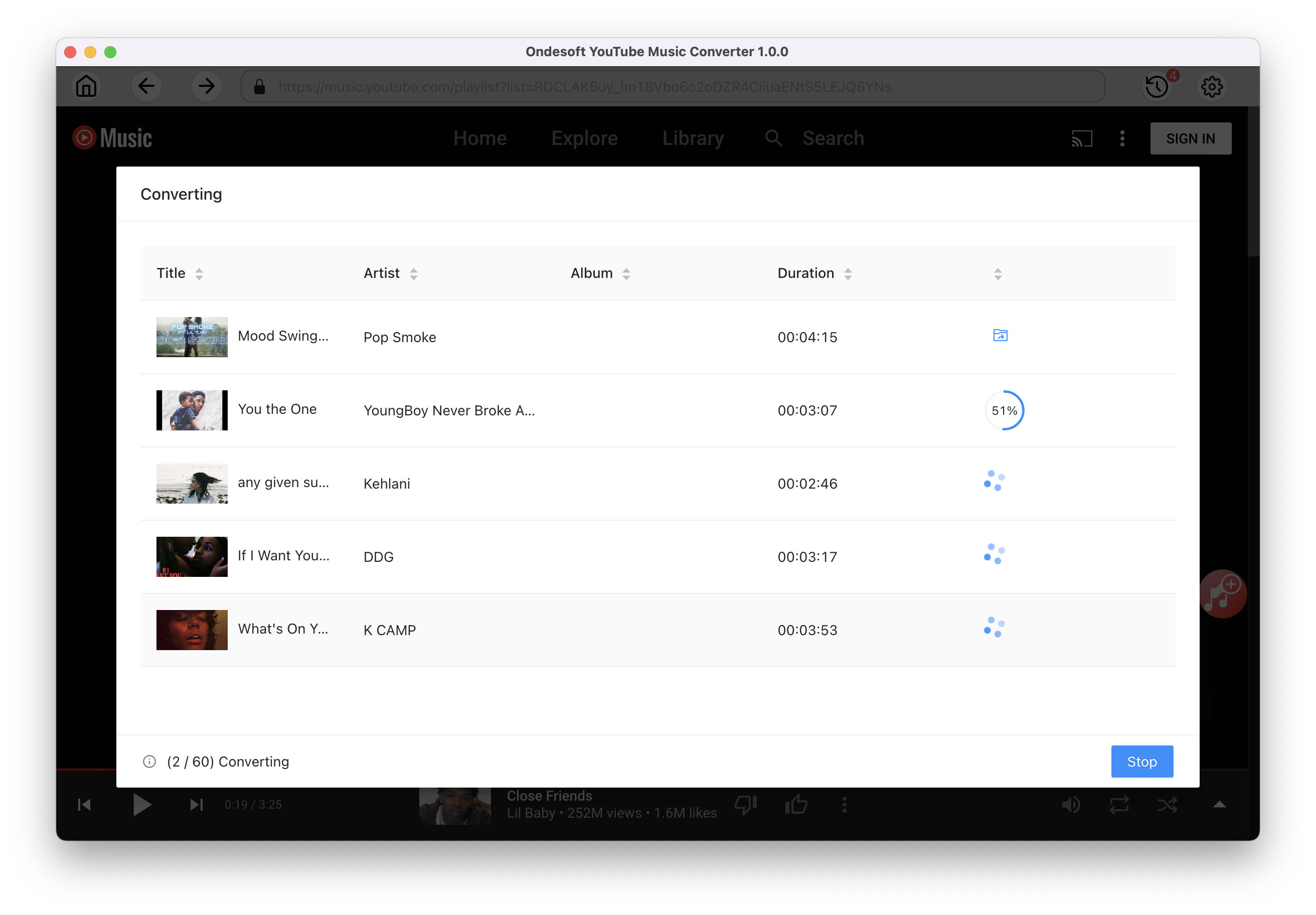
Once the songs have been downloaded, click the folder icon to quickly locate the DRM-free YouTube Music songs in the format you choose. You can then voice control and stream the songs on Alexa devices using above Alexa skills.
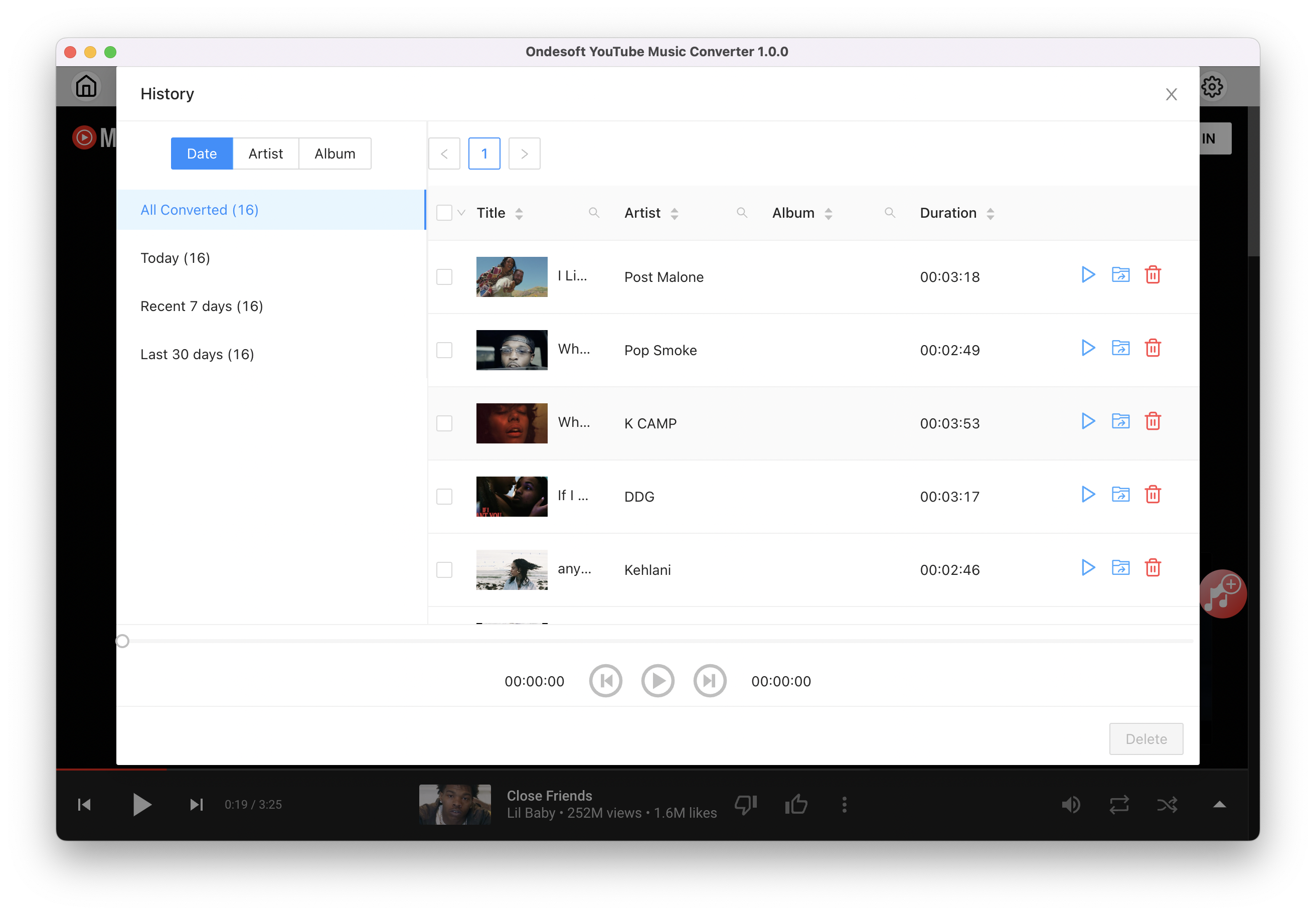
Conclusion
Although YouTube Music doesn’t integrate with Alexa, there are alternative methods to enjoy your favorite YouTube Music tunes on your Alexa device.
As outlined in this article, playing YouTube Music on Alexa devices via Bluetooth is a straightforward solution. Additionally, you can also download YouTube Music to MP3 and voice control them on Alexa devices with third party Alexa skills.
So, choose any method that works best for you, integrate YouTube Music with your Alexa-enabled devices, and enjoy!
Sidebar
Ondesoft YouTube Music Converter
Related articles
- How to convert YouTube Music to MP3?
- How to download music from YouTube on Android?
- How to download music from YouTube to your phone?
- How to download music from YouTube?
- How to download YouTube Music to computer?
- How to transfer YouTube Music to Spotify?
- Play YouTube Music on Fire TV/Fire TV Stick
- Play YouTube Music on MP3 Player
- Play YouTube Music on Tesla
- Free and Best YouTube Music Downloader
- Get YouTube Premium Free Trial for 6 months
- Convert YouTube Playlist to MP3
- How to get YouTube Premium cheaper
- Play YouTube Music on Alexa
- Play YouTube Music on HomePod
- Play YouTube Music on PlayStation PS4/PS5
- Get YouTube Music on Roku
- Get YouTube Music Desktop App
- Get YouTube Music Premium Free
- Play YouTube Music on Apple Watch without iPhone
- Play YouTube Music on Xbox
Hot Tips
Useful Tips
- How to Convert Apple Music to MP3 on Mac
- How to Convert Apple Music to MP3 on Windows
- How to play Apple Music on MP3 Players
- Remove DRM from Apple Music M4P songs
- Convert Apple Music AAC Audio File to MP3
- How to Convert Spotify to MP3
- How to Convert M4P to MP3
- How to Transfer iTunes Music to Nokia Phone
- How to Remove iTunes DRM
- How to Transfer iTunes Music to Google Play
- How to Play Apple Music M4P Songs on PSP
- Fixed! Import iTunes M4P music to Powerpoint
- Easy Solution to Convert iTunes Beatles music to MP3
- iTunes DRM Media Converter
- Remove DRM from iTunes movies
Hot Tags
- M4P Converter
- M4P Converter Windows
- Audiobook Converter
- Audiobook Converter Windows
- Audible Converter
- Audible Converter Windows
- Apple Music Converter
- Apple Music Converter Windows
- M4V Converter
- iTunes DRM Audio Converter
- iTunes DRM Audio Converter Windows
- iTunes DRM Video Converter
- iTunes Movie Converter
- iTunes DRM Removal