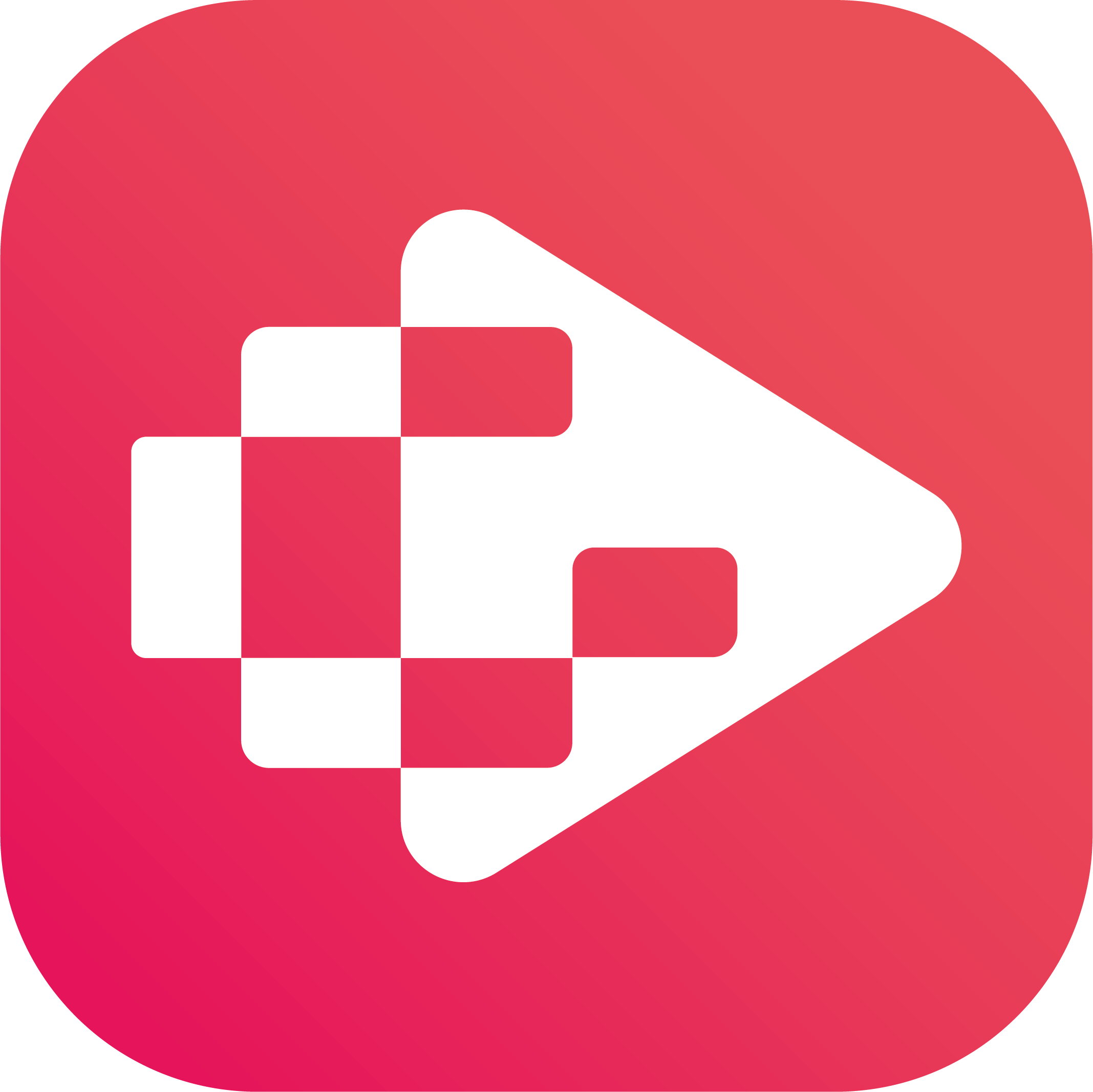Menu
Ondesoft iTunes Converter
3 Ways to play YouTube Music on PlayStation PS4/PS5
YouTube Music is a music streaming app that offers millions of tracks, podcasts and more.
There, you can access new releases, exclusive YouTube Music Originals content and playlists created by experts, all on demand. You can also get personalized recommendations, create your own playlists and share them with friends, with top-quality sound and no ads.
With YouTube Music Premium, which is included in YouTube Premium, you can stream music without ads, download songs to play later, and listen to music in the background or when the screen is off.
However, a big minus is that there is no dedicated YouTube Music app for PlayStation. If you like to play some games with YouTube Music in the background on your PlayStation, you may feel disappointed.
Contents
- Option 1. Use YouTube app on PlayStation PS4/PS5
- Option 2. Play YouTube Music to Roku via Chromecast
- Option 3. Download YouTube Music to MP3 and play with Roku Media Player
Related:
How to play YouTube Music on HomePod?
How to play YouTube Music on Alexa?
Option 1. Use YouTube app on PlayStation PS4/PS5
If you have Apple devices, you can AirPlay YouTube Music to any of your Rokus on the same network. Your iPhone or Apple device(iPad, MacBook, iMac) and your Roku must be connected to the same Wifi network.
On iPhone or iPad
Option 1.
- Open the YouTube Music app on your iPhone, iPad.
- Play a song and tap on "Now Playing" bar at the bottom of the screen.
- Click the cast icon in the upper right-hand corner.
- Select AirPlay & Bluetooth devices.
- Select your Roku device under AirPlay.
Option 2.
-
Play YouTube Music on your iPhone or iPad, then open Control Center:
- On iPhone X or later or iPad, swipe down from the upper-right corner of the screen.
- On iPhone 8 or earlier or iOS 11 or earlier, swipe up from the bottom edge of the screen.
- Tap AirPlay in the group of controls in the top-right corner.
- Tap the Roku device that you want to play YouTube Music to.
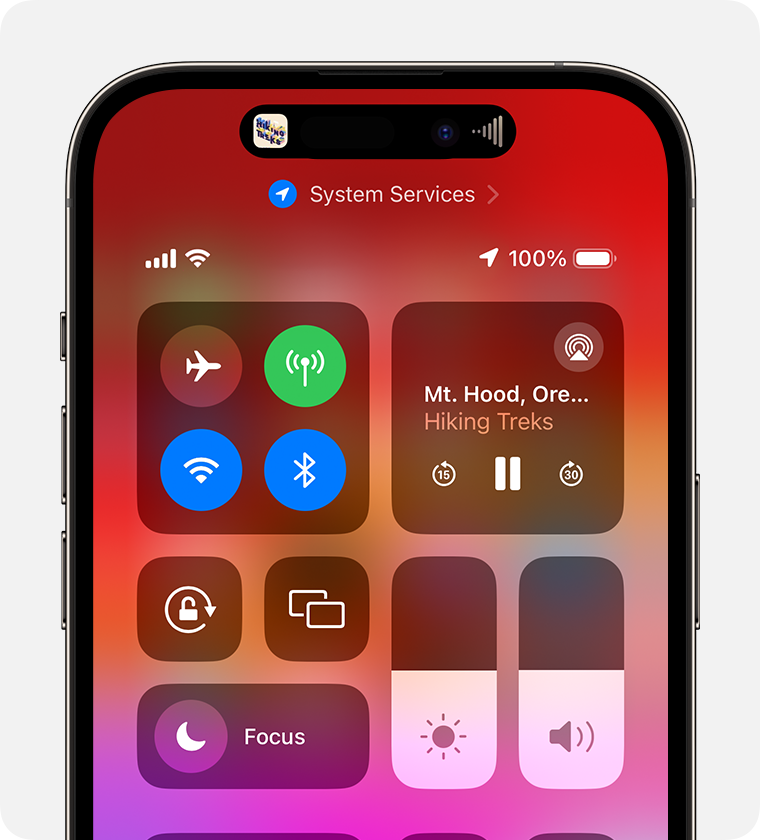
On Mac
YouTube Music doesn't have official desktop app, but you can get YouTube Music third-party desktop apps or progressive web app (PWA).
- Open the YouTube Music app on your Mac and play a song.
- On your Mac, click Control Center
 in the menu bar.
in the menu bar. - Click the AirPlay icon, then select your Roku device.
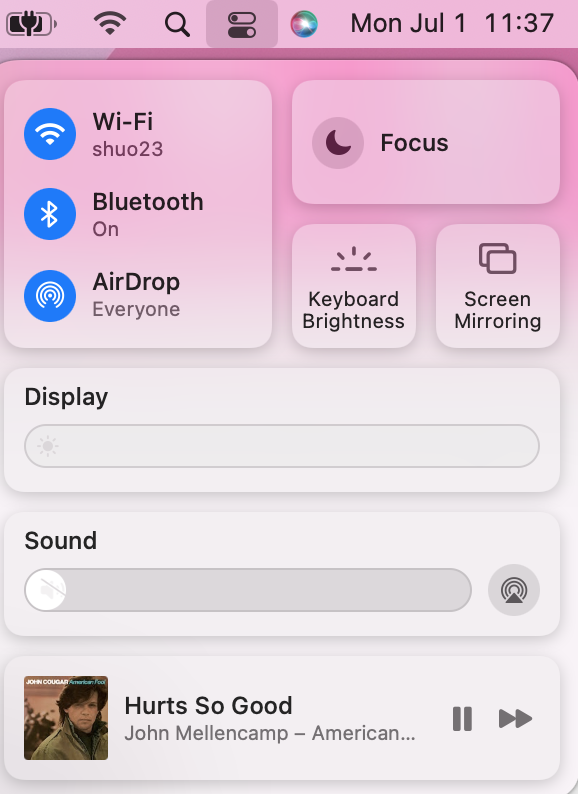
Option 2. Play YouTube Music to Roku via Chromecast
Make sure your phone, tablet, or computer with a supported cast browser is connected to the same Wi-Fi network as your casting device.
- Open the YouTube Music app and play a song.
- Tap Cast
icon on the Now Playing window.
- Tap the Roku device you want to cast to.
- Now the YouTube Music song will be played on that Roku device.
- To stop casting content, tap Cast
and choose This Phone.
Option 3. Download YouTube Music to MP3 and play with Roku Media Player
Another option is to download YouTube Music playlists to MP3 and then play them with Roku Media Player or Plex.
Roku Media Player is an app available for download from the Roku Store. It may also be pre-installed on some Roku streaming devices. Roku Media Player allows you to listen to your music files using the USB port on your Roku device (if available) or by accessing a media server on your local network.
So all you need to do is download YouTube Music to MP3 and store the songs in USB drive or your media server. Ondesoft YouTube Music Converter will be a good option for you to download and convert multiple YouTube Music songs to MP3 format at once. It is an excellent YouTube Music to MP3 Converter which can help you download songs from YouTube Music and convert them to MP3, AAC, FLAC, AIFF, WAV, or M4A with 100% original quality. Then you can keep and use that converted songs forever. The converted songs can be used on any device that is compatible with MP3 format and without an internet connection. What’s more, Ondesoft YouTube Music Converter can download songs at 10X faster speed and keep ID3 tags after conversion. Here’s how you can convert YouTube Music to MP3 using Ondesoft YouTube Music Converter.
1. Run Ondesoft YouTube Music Converter
To get started, download, install and run Ondesoft YouTube Music Converter on your Mac/Windows, which features a built-in YouTube Music web player.


If you have already purchased a license, click the key icon to register the converter. If not, continue using the trial version.
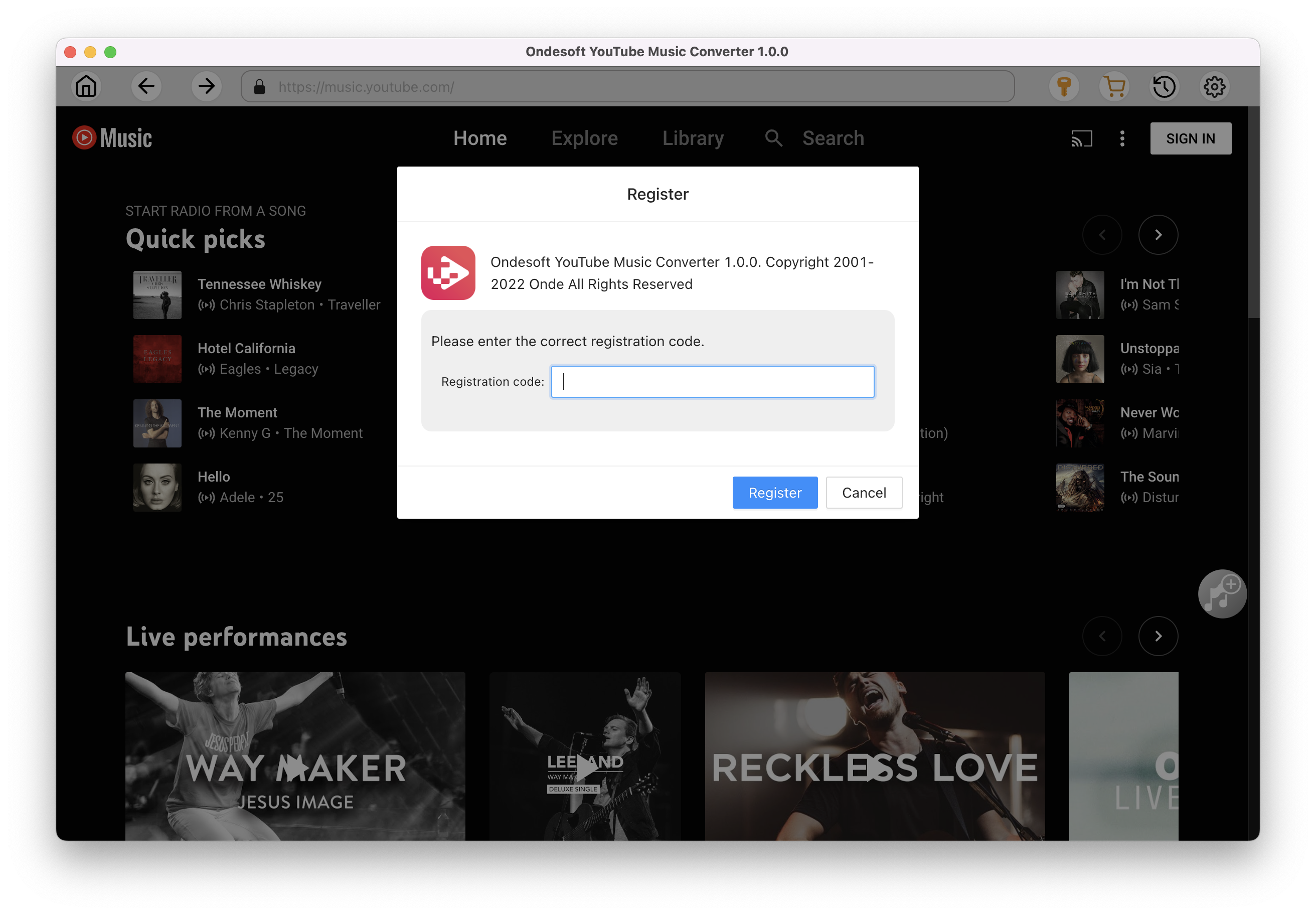
2. Customize output settings(optional)
Tap on the Settings gear icon to change the output settings. The default output format is MP3. Ondesoft YouTube Music Converter also supports M4A, WAV, FLAC, AIFF, AAC. You can also change bitrate, samplerate according to your needs.
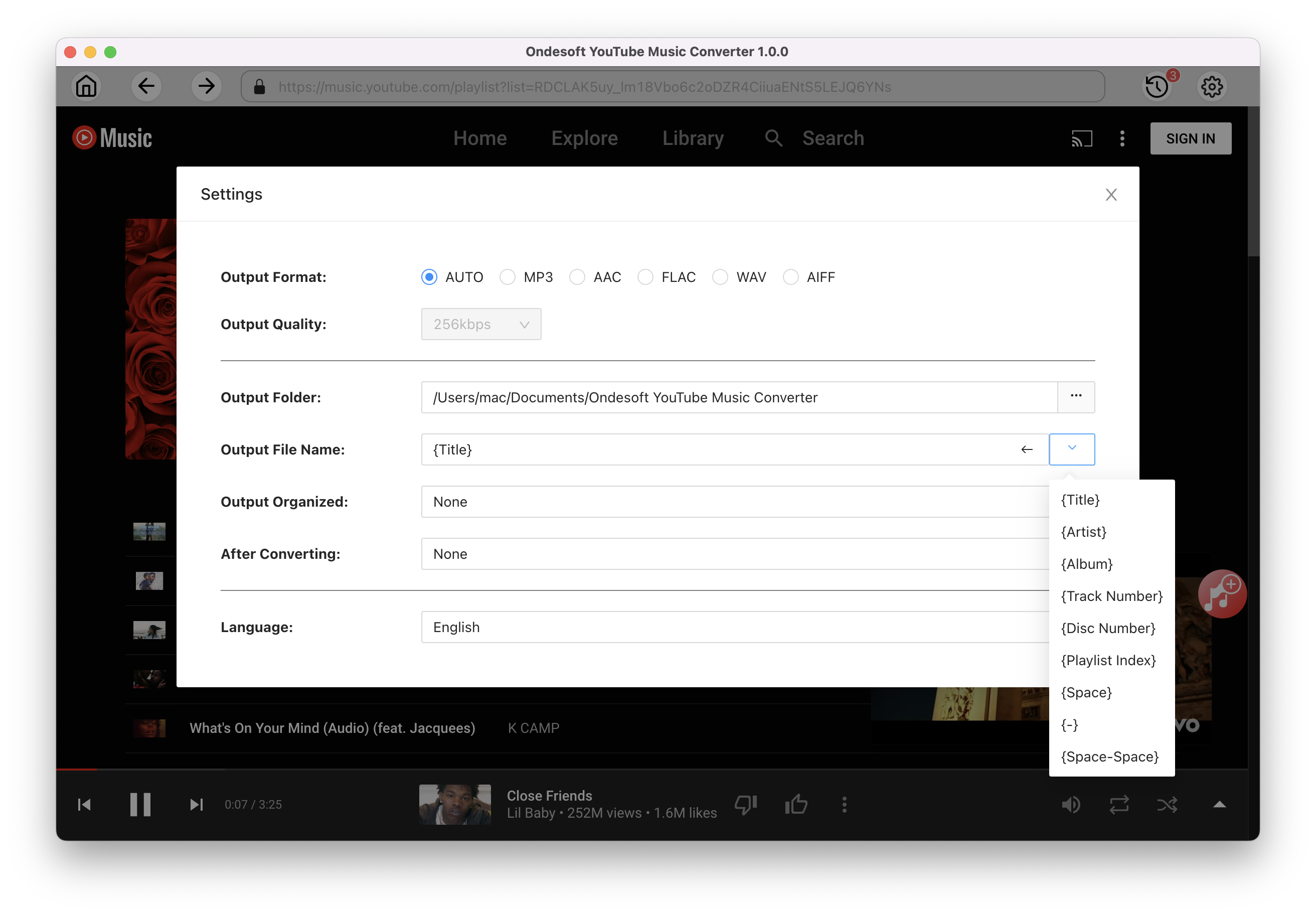
3. Add songs
Click a playlist or album you want to download. Then click the red Add to list button to load songs. All songs in the playlist will be added by default. You can uncheck the songs you don't want to get.
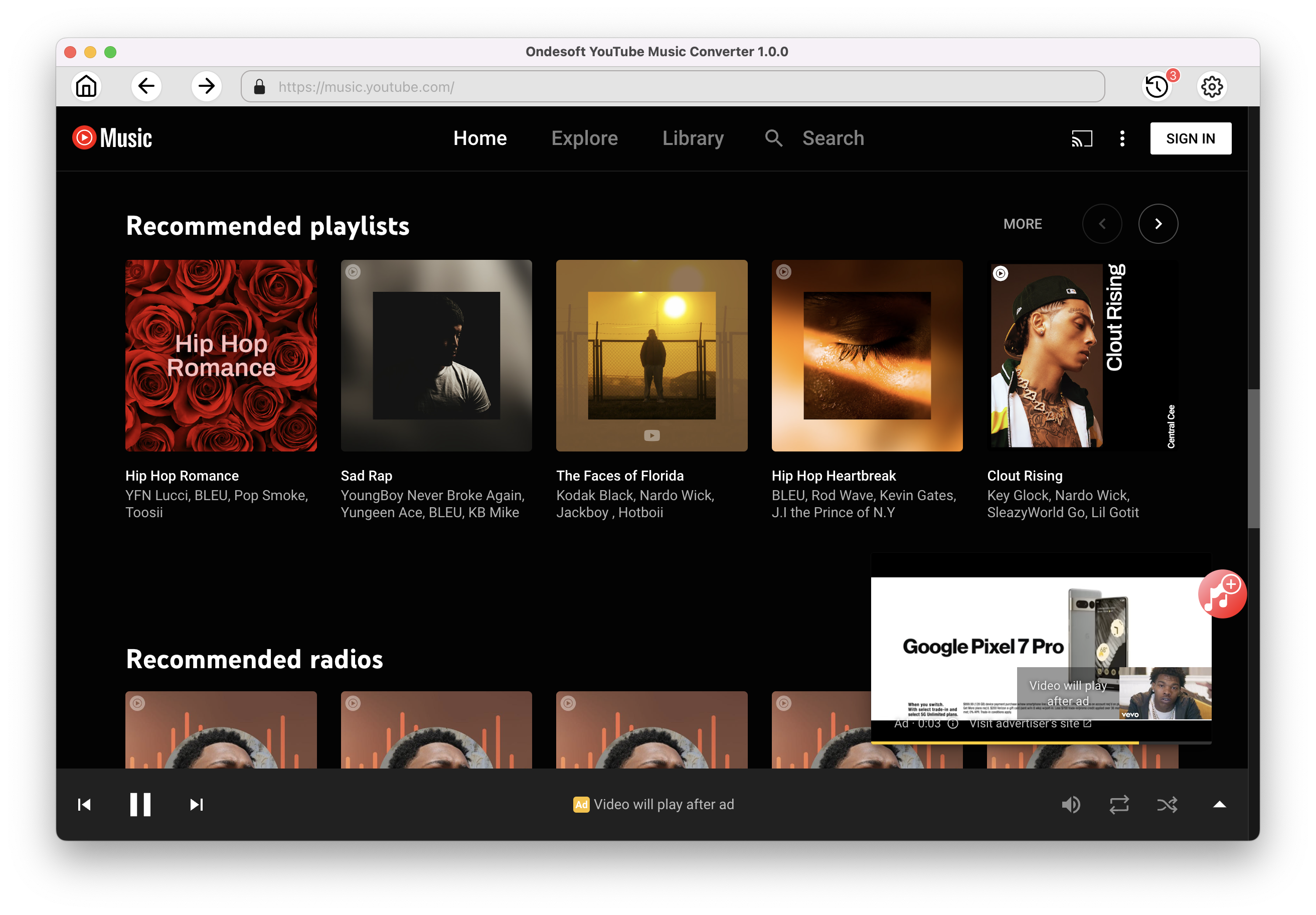
Click Add songs.
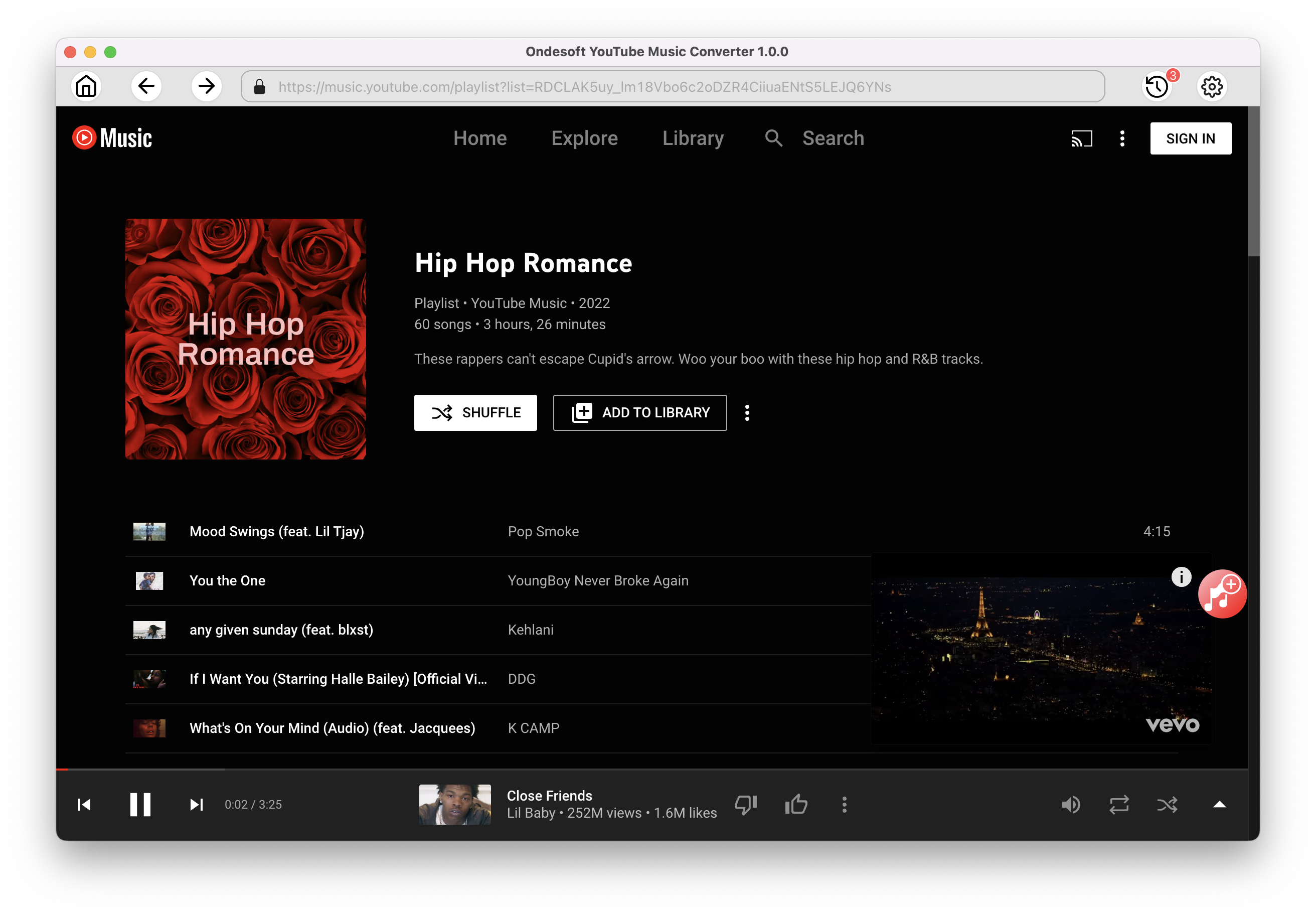
4. Download MP3 from YouTube Music
After selecting the songs, click Convert button to start downloading YouTube music to the format you choose. You will see a progress circle indicating your music is downloading.
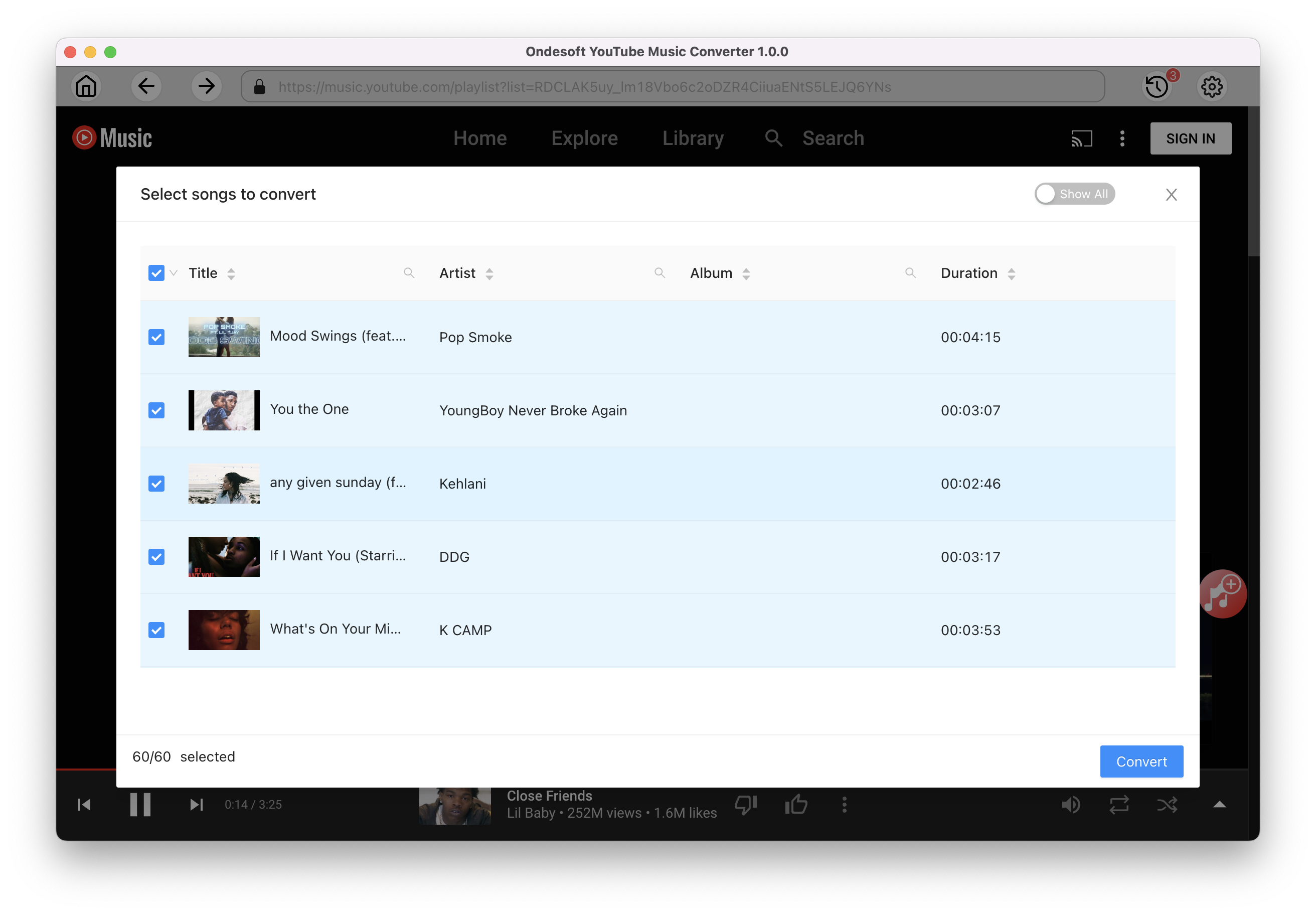
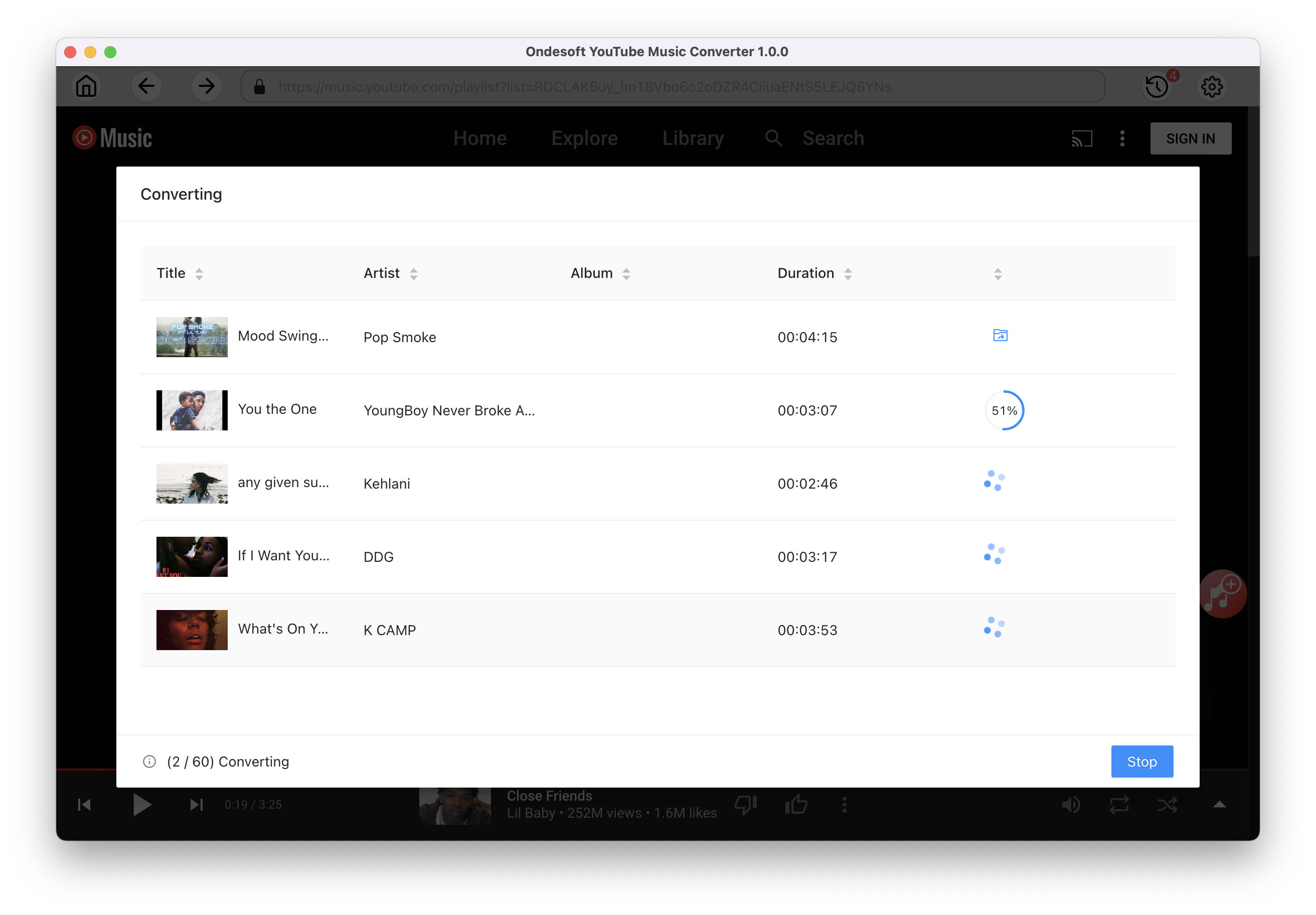
Once the songs have been downloaded, click the folder icon to quickly locate the DRM-free YouTube Music songs in the format you choose. You can then transfer and play it anywhere. To view or manage the music you’ve downloaded, click the clock icon on the top right corner of Ondesoft YouTube Music Converter interface. Now you can play the download YouTube Music songs with Roku Media Player on your Roku device.
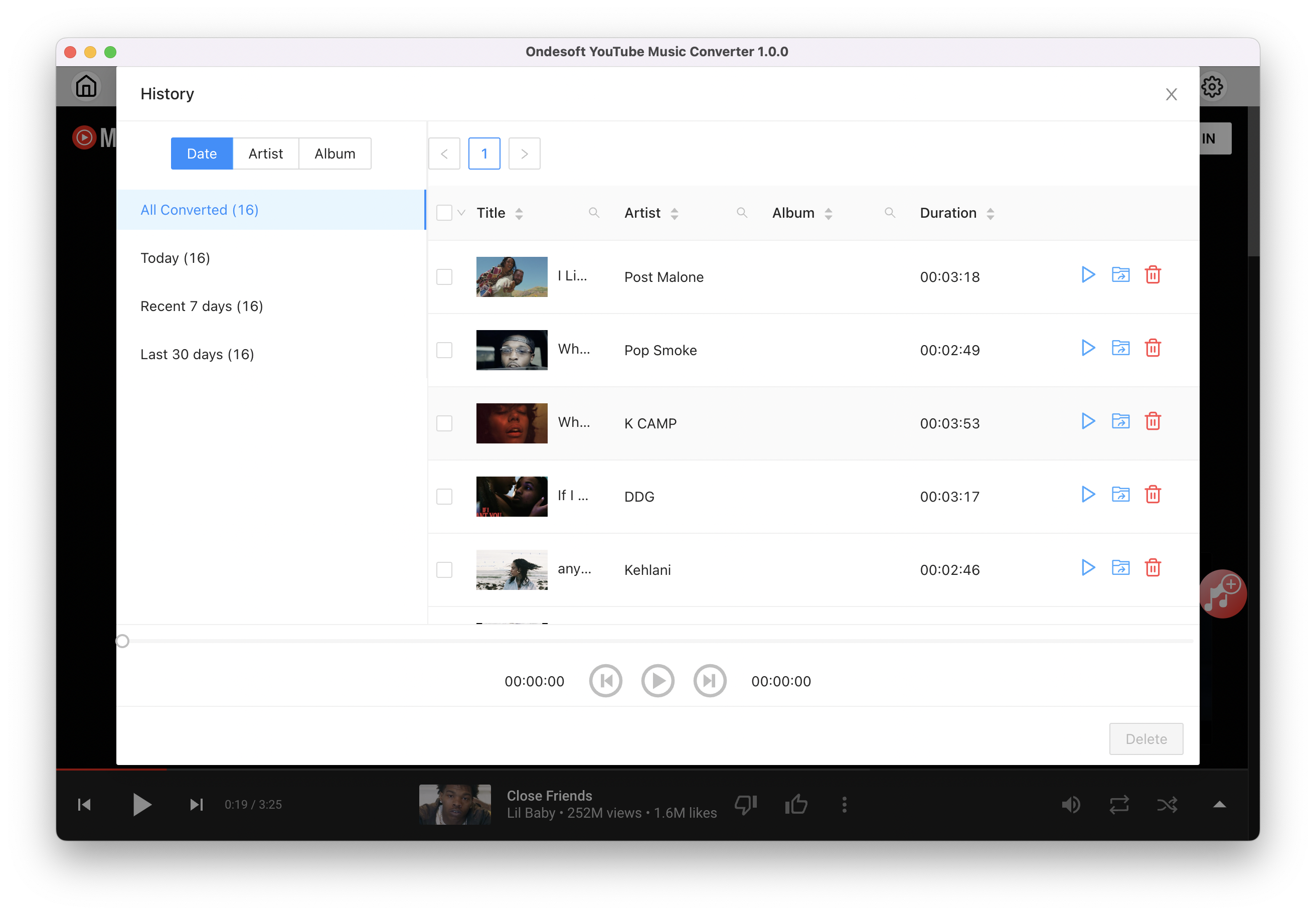
Sidebar
Ondesoft YouTube Music Converter
Related articles
- How to convert YouTube Music to MP3?
- How to download music from YouTube on Android?
- How to download music from YouTube to your phone?
- How to download music from YouTube?
- How to download YouTube Music to computer?
- How to transfer YouTube Music to Spotify?
- Play YouTube Music on Fire TV/Fire TV Stick
- Play YouTube Music on MP3 Player
- Play YouTube Music on Tesla
- Free and Best YouTube Music Downloader
- Get YouTube Premium Free Trial for 6 months
- Convert YouTube Playlist to MP3
- How to get YouTube Premium cheaper
- Play YouTube Music on Alexa
- Play YouTube Music on HomePod
- Play YouTube Music on PlayStation PS4/PS5
- Get YouTube Music on Roku
- Get YouTube Music Desktop App
- Get YouTube Music Premium Free
- Play YouTube Music on Apple Watch without iPhone
- Play YouTube Music on Xbox
Hot Tips
Useful Tips
- How to Convert Apple Music to MP3 on Mac
- How to Convert Apple Music to MP3 on Windows
- How to play Apple Music on MP3 Players
- Remove DRM from Apple Music M4P songs
- Convert Apple Music AAC Audio File to MP3
- How to Convert Spotify to MP3
- How to Convert M4P to MP3
- How to Transfer iTunes Music to Nokia Phone
- How to Remove iTunes DRM
- How to Transfer iTunes Music to Google Play
- How to Play Apple Music M4P Songs on PSP
- Fixed! Import iTunes M4P music to Powerpoint
- Easy Solution to Convert iTunes Beatles music to MP3
- iTunes DRM Media Converter
- Remove DRM from iTunes movies
Hot Tags
- M4P Converter
- M4P Converter Windows
- Audiobook Converter
- Audiobook Converter Windows
- Audible Converter
- Audible Converter Windows
- Apple Music Converter
- Apple Music Converter Windows
- M4V Converter
- iTunes DRM Audio Converter
- iTunes DRM Audio Converter Windows
- iTunes DRM Video Converter
- iTunes Movie Converter
- iTunes DRM Removal