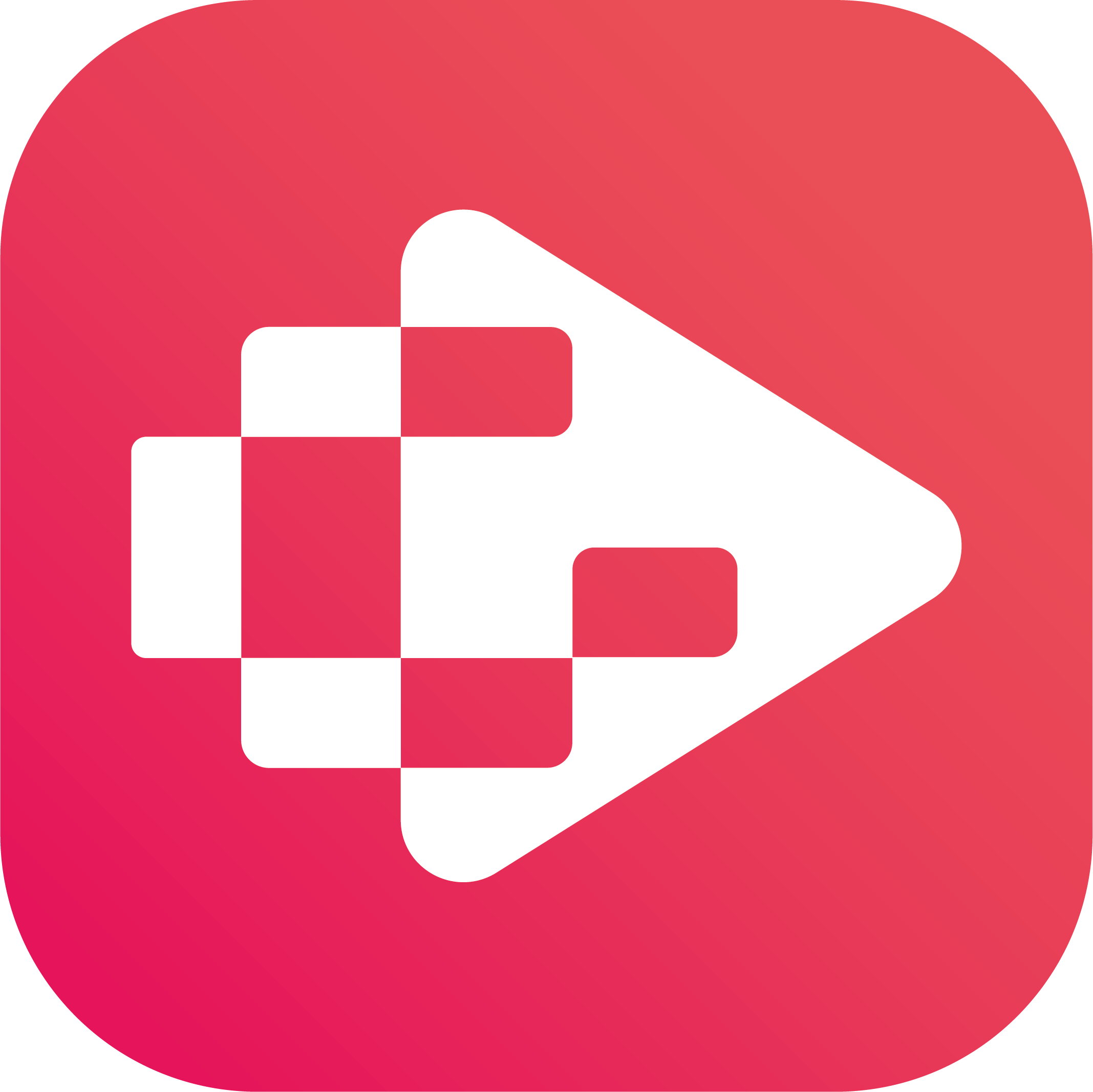Menu
Ondesoft iTunes Converter
How to Play YouTube Music on Fire TV/Fire TV Stick?
When you want to listen to YouTube Music on Fire TV/Fire TV stick, you may feel disappointed to find that there is no actual YouTube Music app available to download and install from the Amazon Appstore, although YouTube is already available on Fire TV/Fire TV stick. Luckily, you can use other workarounds to get YouTube Music on Firestick.
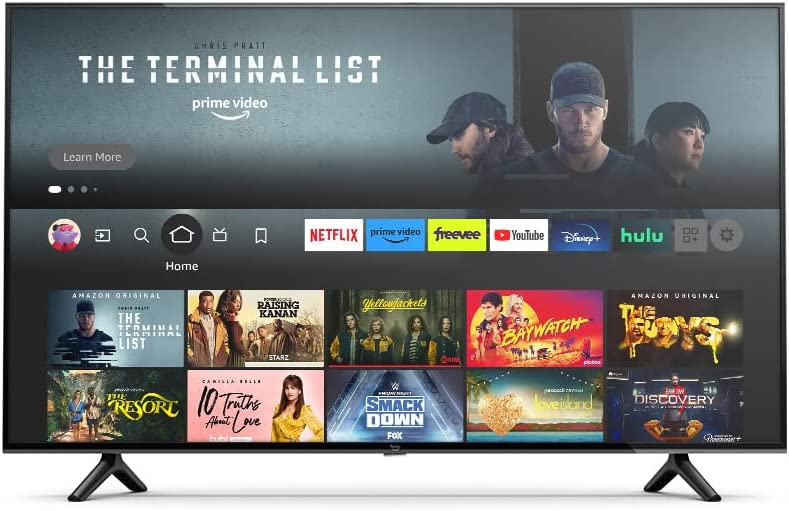
Method 1: Get YouTube Music on Fire TV/Stick Using YouTube App
1. On your Fire TV homescreen, search and install the YouTube app.
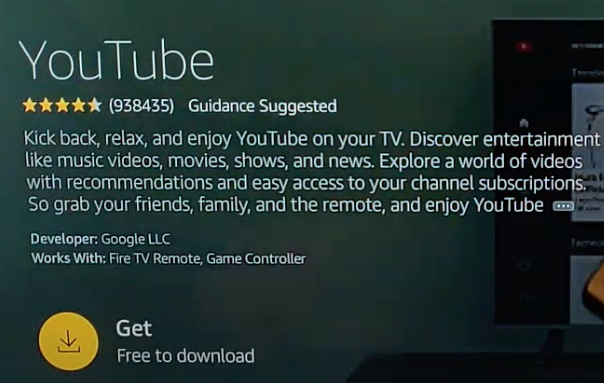
2. Log in your YouTube account and select the Music tab from the left side.
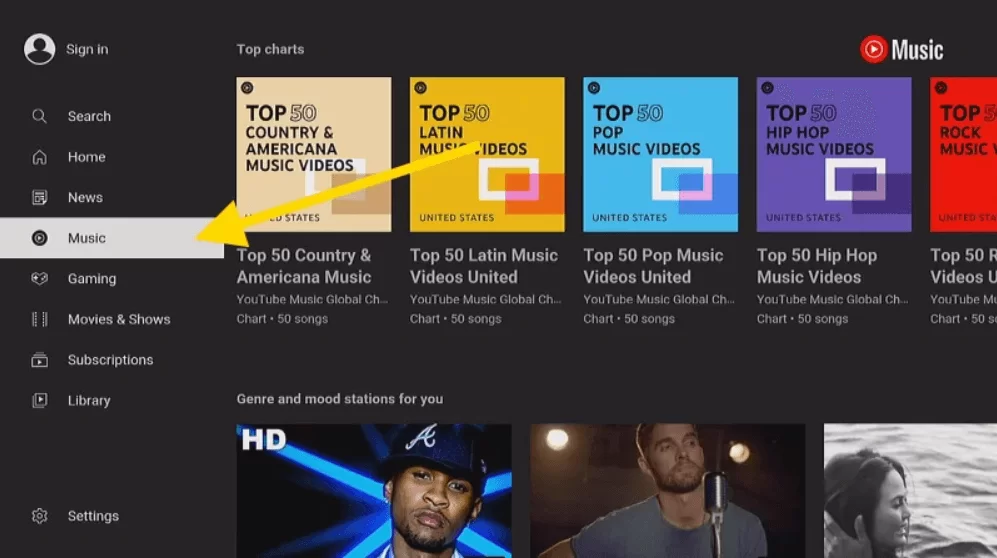
3. Now select and listen to the music that you like on your Fire TV or Fire TV Stick.
Method 2: Cast YouTube Music on Firestick from Mobile
1. Ensure that both your Fire TV and mobile device are connected to the same Wi-Fi network.
2. From your Fire TV, select “Settings” > “Display & Audio” > “Enable Display Mirroring“.
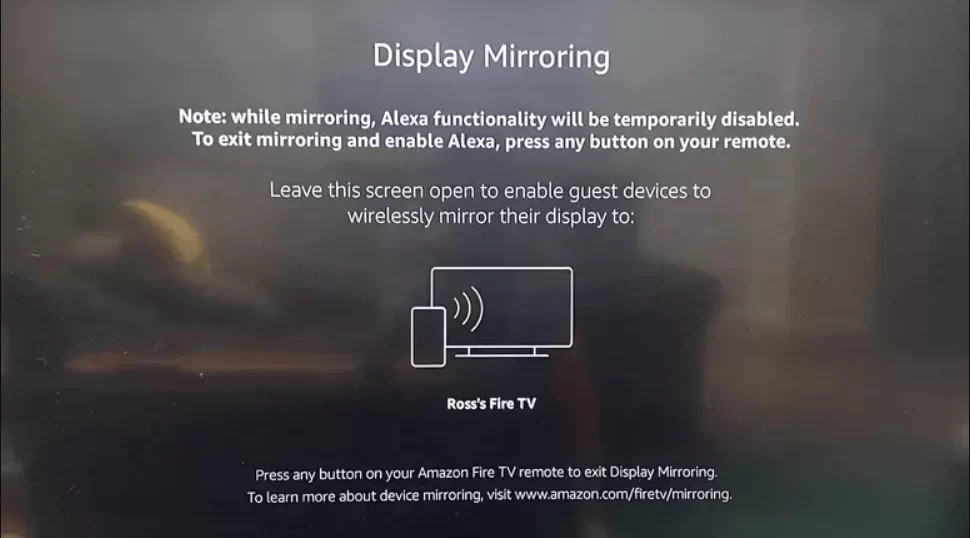
3. Now, your Firestick will be in Display Mirroring mode.
4. Run YouTube Music on your mobile device and play a song.
5. Tap on the Cast icon from the top right corner of the screen.
6. Select your Firestick device, and the song will play on the Firestick-connected TV.
Method 3: Download YouTube Music to MP3 and play them on Fire TV from USB Drive
The Amazon Fire TV and Fire TV Stick are primarily designed to stream media over the internet, but they can also be used to play local video and music files from a microSD or USB drive connected directly to your Fire TV or Fire TV Stick. So you can download YouTube Music songs to USB drive and then play them on Fire TV and Fire TV Stick. Here is a breakdown of everything you need to know to play audio/video files from an attached external microSD card or USB drive.
We start with the most effective tool — Ondesoft YouTube Music Converter. It is a professional music downloader tool that allows you to download songs, albums, and playlists from YouTube Music to your local computer for offline listening. No need to install the YouTube Music app or a premium account, it can convert YouTube Music songs to MP3/M4A/AAC/WAV/FLAC/AIFF at 10X speed. All the songs will be downloaded with original audio quality, keeping the ID3 tags after conversion.
1. Run Ondesoft YouTube Music Converter
To get started, download, install and run Ondesoft YouTube Music Converter on your Mac/Windows, which features a built-in YouTube Music web player.


If you have already purchased a license, click the key icon to register the converter. If not, continue using the trial version.
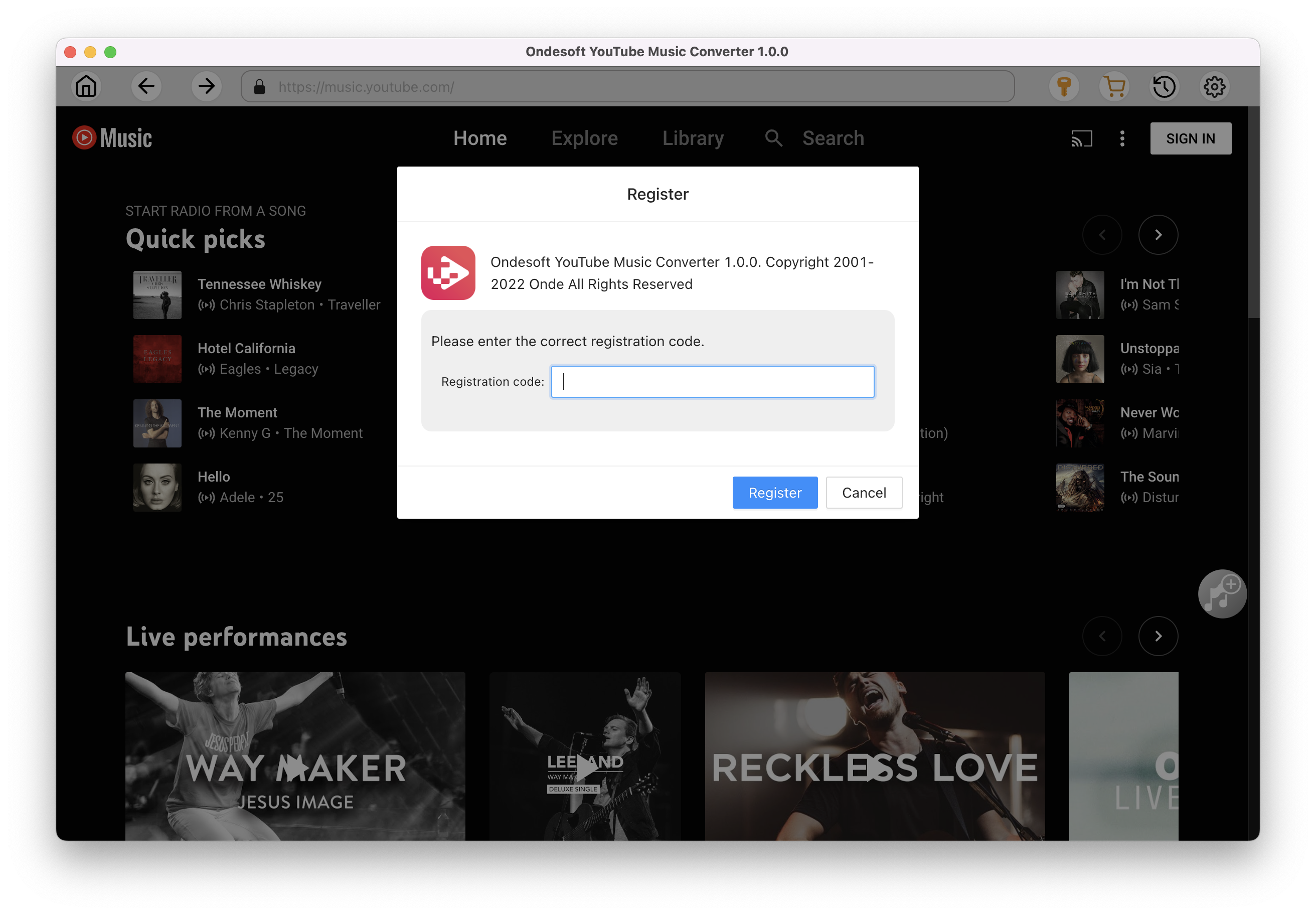
2. Customize output settings(optional)
Tap on the Settings gear icon to change the output settings. The default output format is MP3. Ondesoft YouTube Music Converter also supports M4A, WAV, FLAC, AIFF, AAC. You can also change bitrate, samplerate according to your needs.
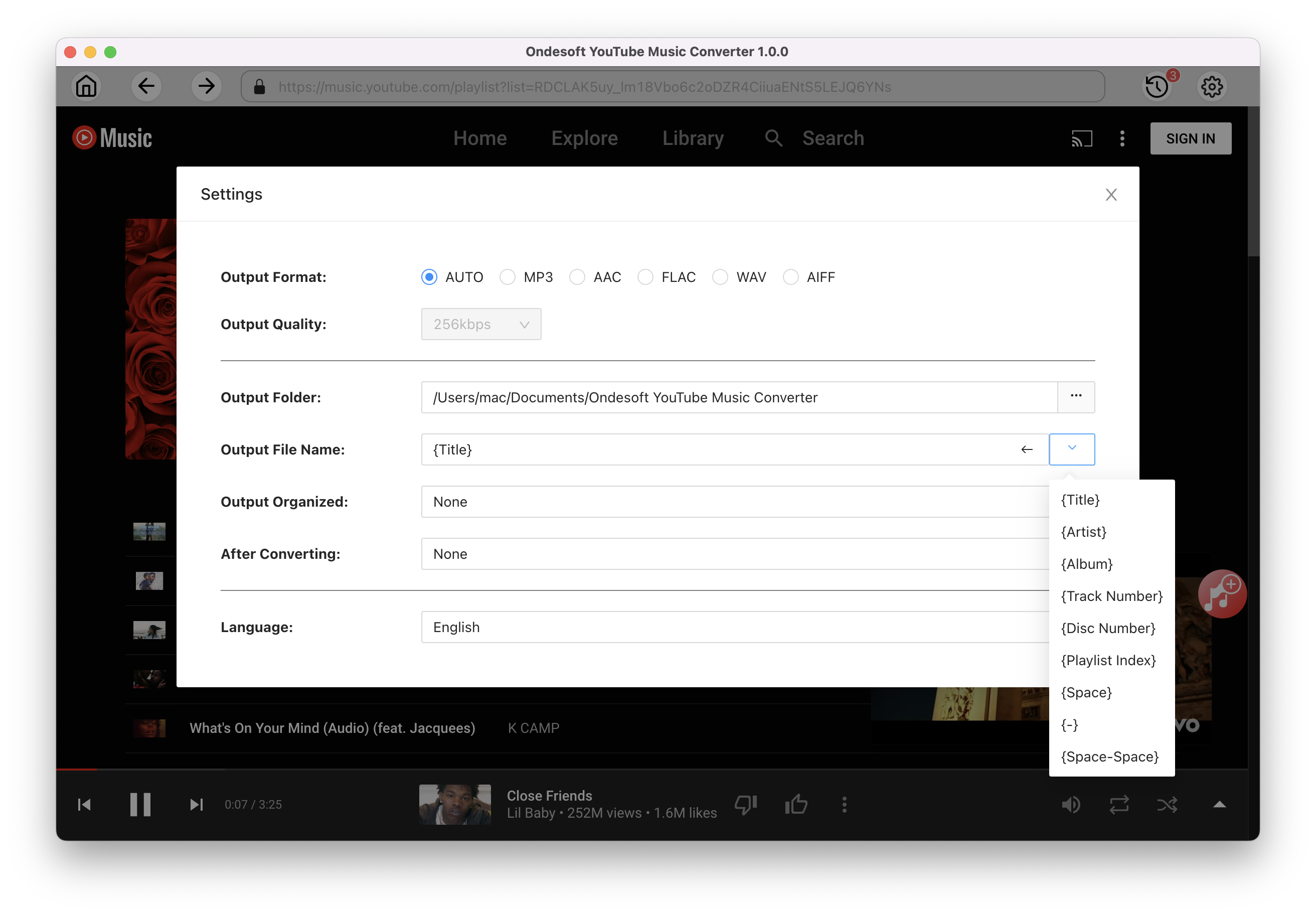
3. Add songs
Click a playlist or album you want to download. Then click the red Add to list button to load songs. All songs in the playlist will be added by default. You can uncheck the songs you don't want to get.
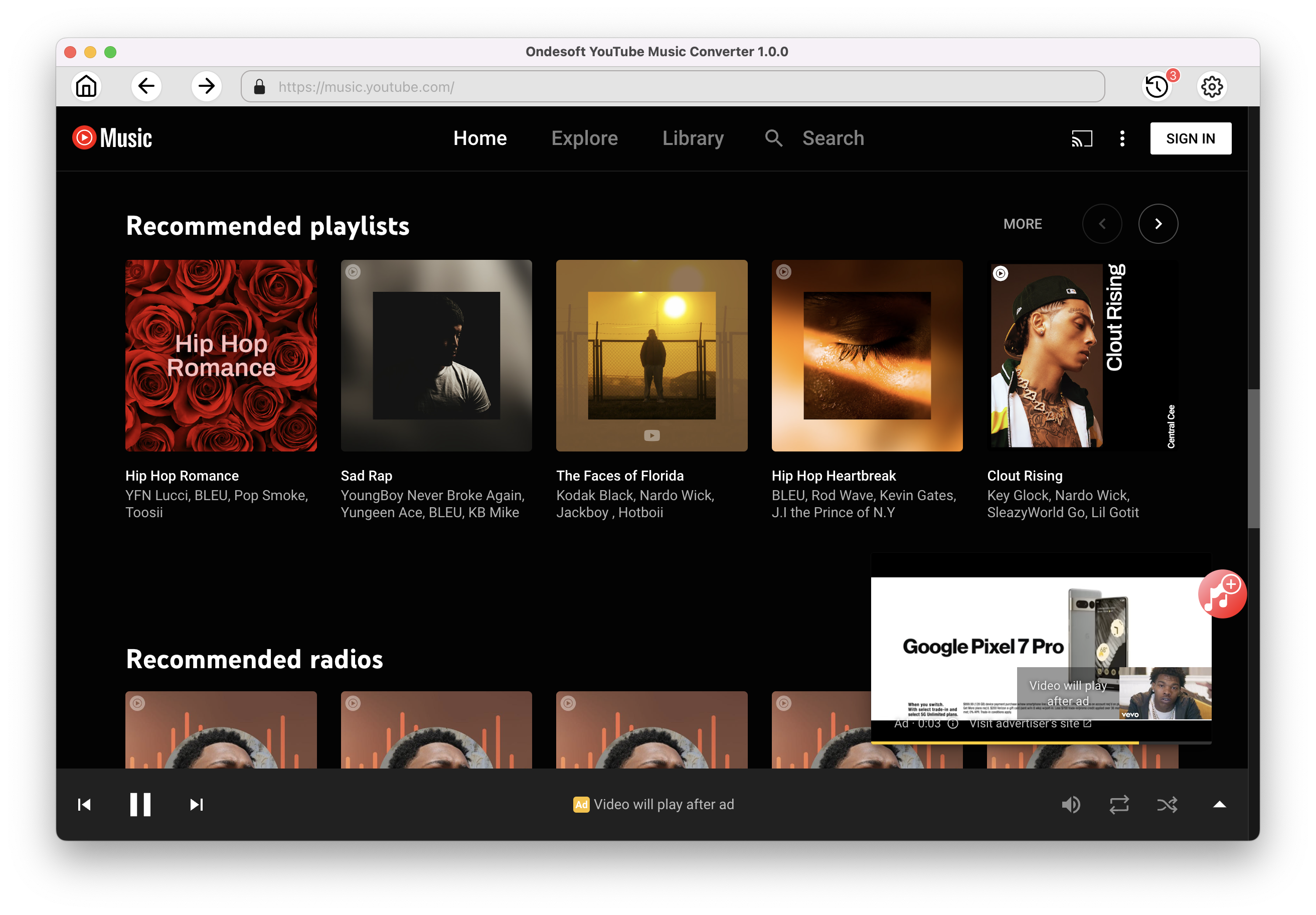
Click Add songs.
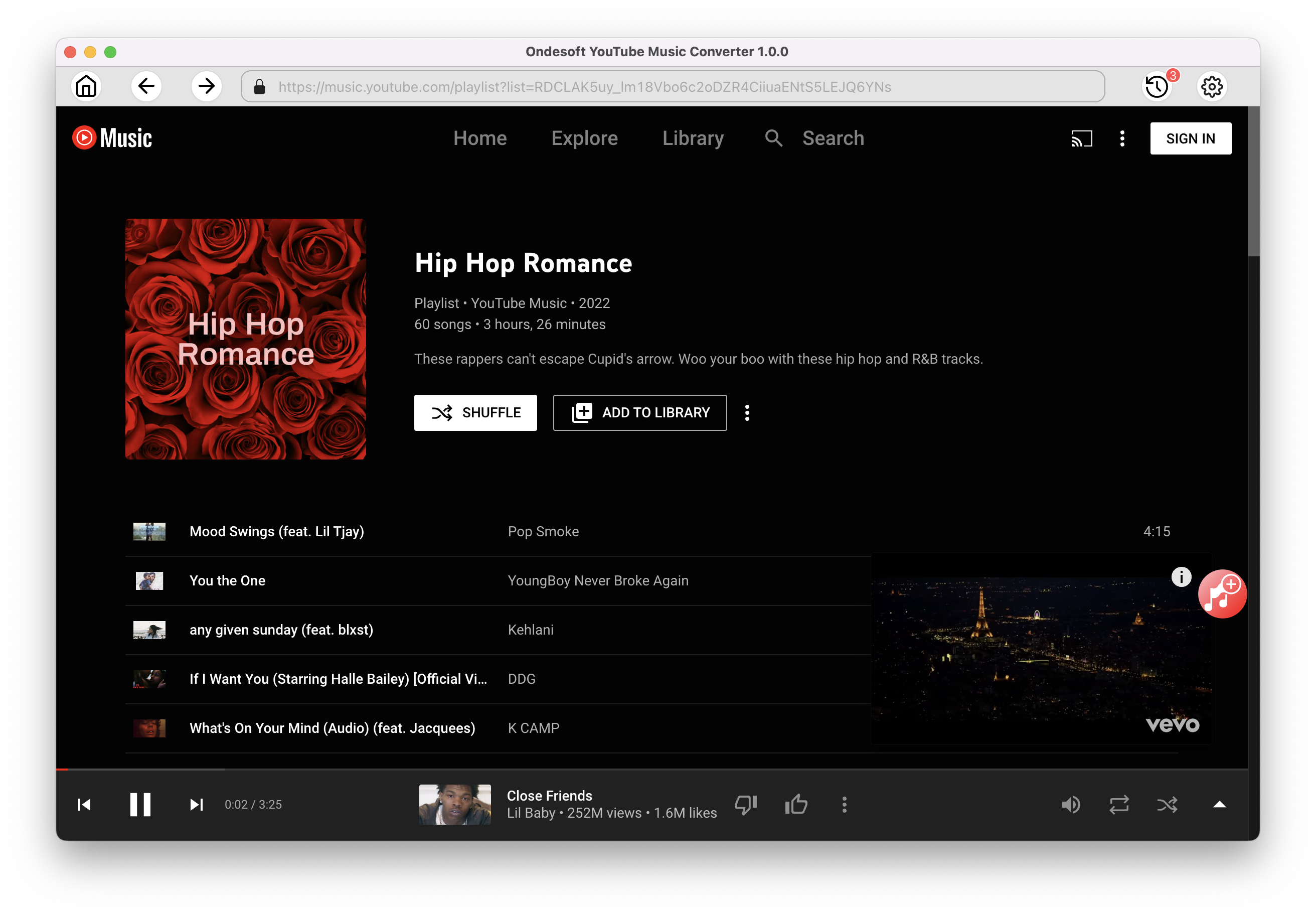
4. Download MP3 from YouTube Music
After selecting the songs, click Convert button to start downloading YouTube music to the format you choose. You will see a progress circle indicating your music is downloading.
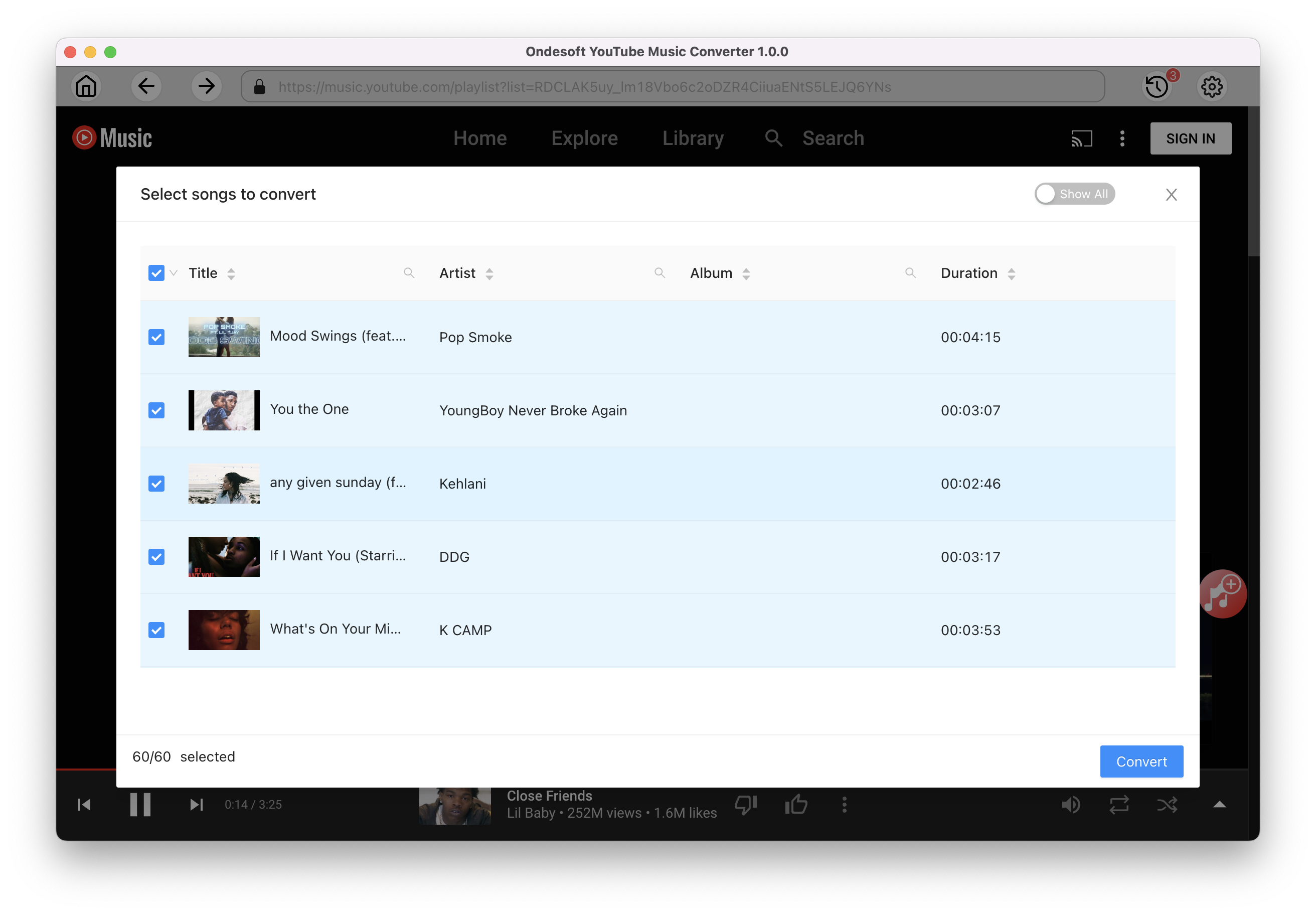
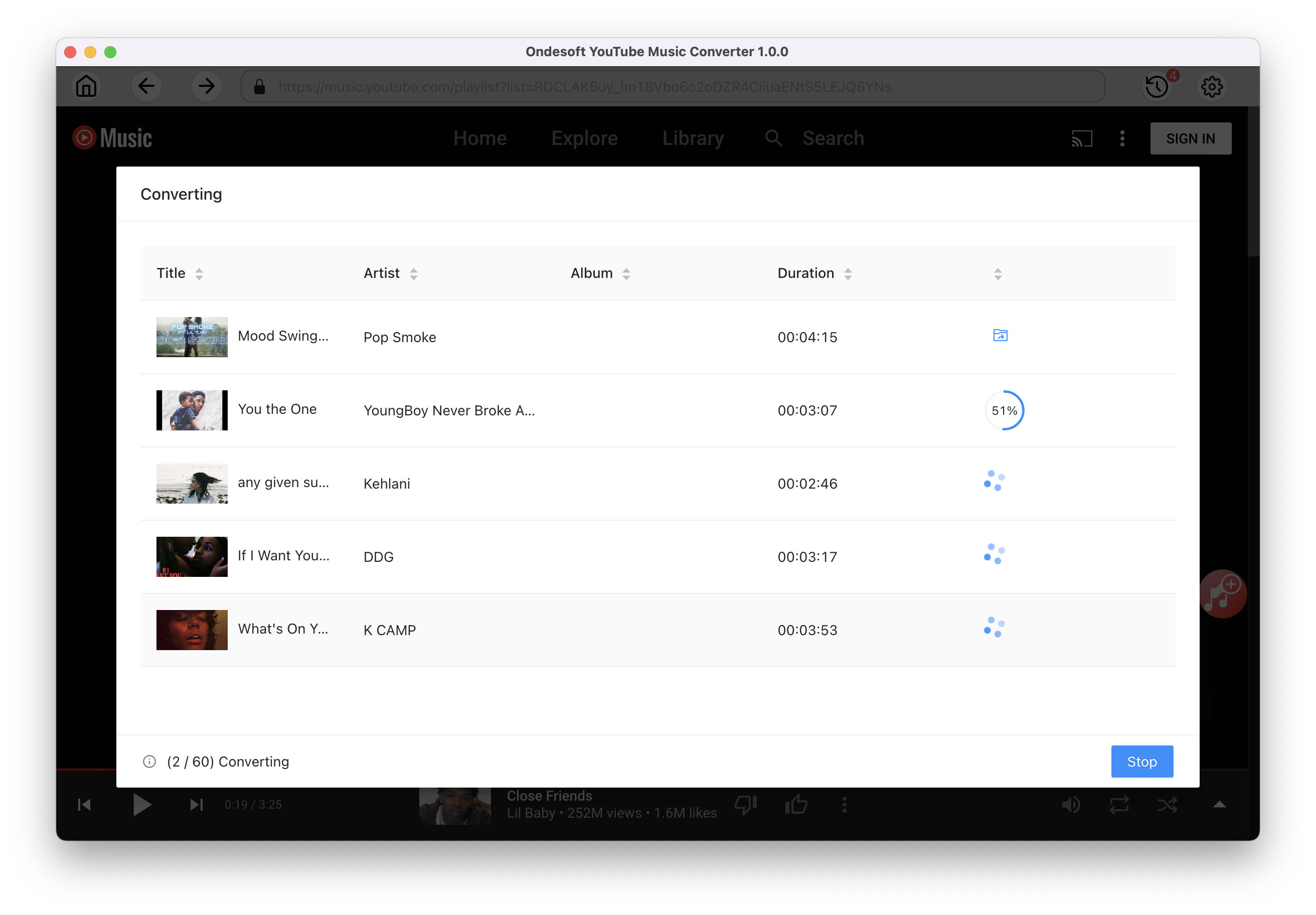
Once the songs have been downloaded, click the folder icon to quickly locate the DRM-free YouTube Music songs in the format you choose. Then transfer the songs to your USB drive.
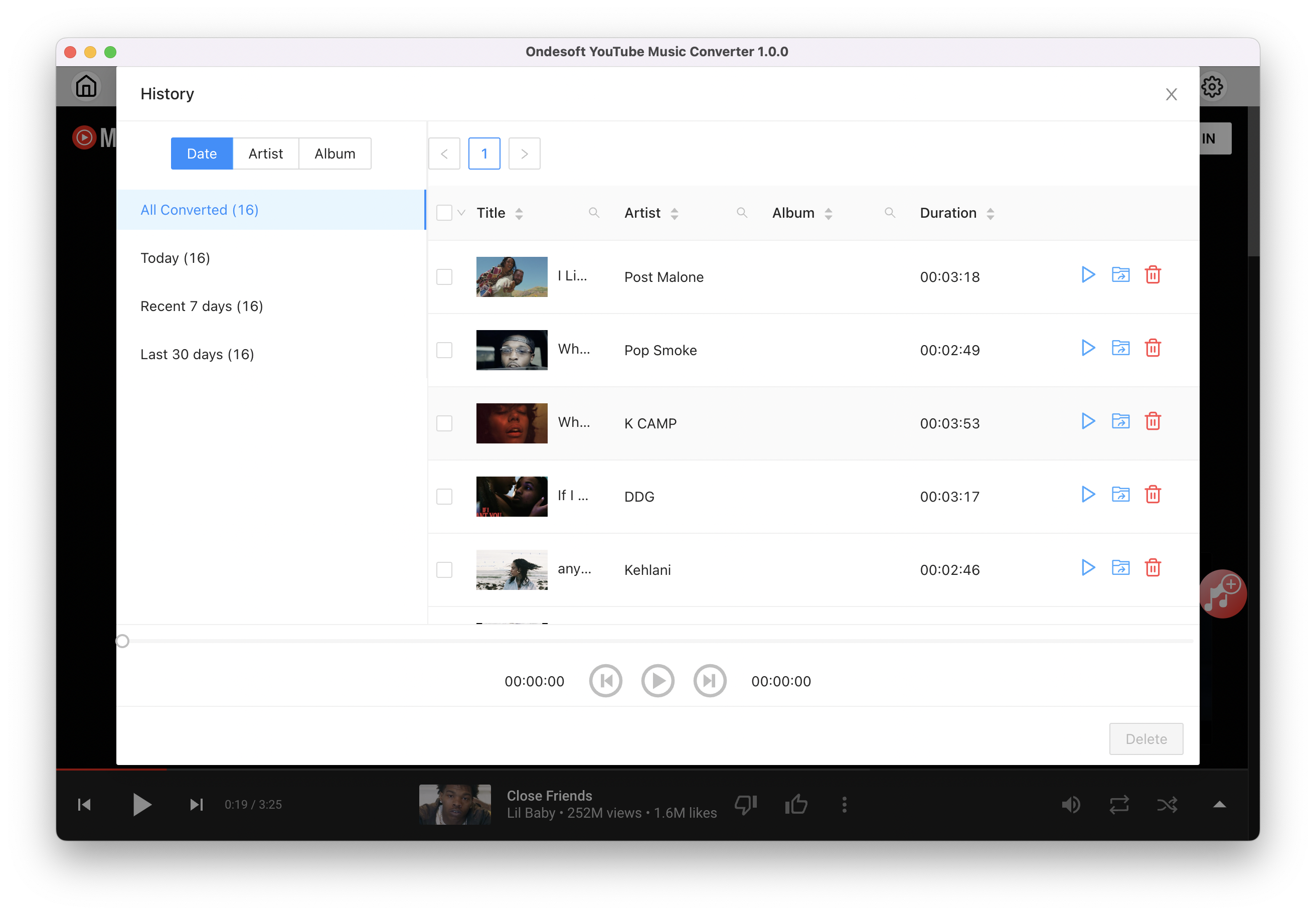
How to Play Your Own Music from a USB Device on a Fire TV Stick or Cube?
1. Install and open VLC Media Player on your Fire TV/Fire TV Stick.
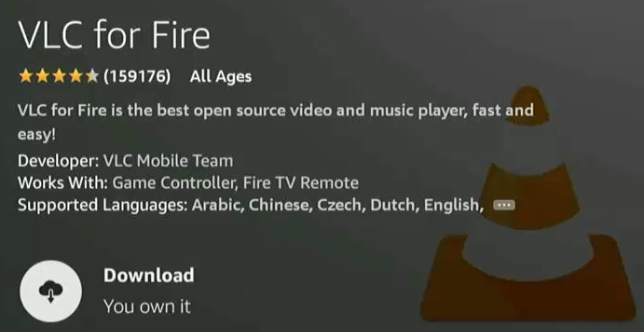
2. Plug the USB drive to the USB port of your Fire TV. Click Yes when you get below notice.
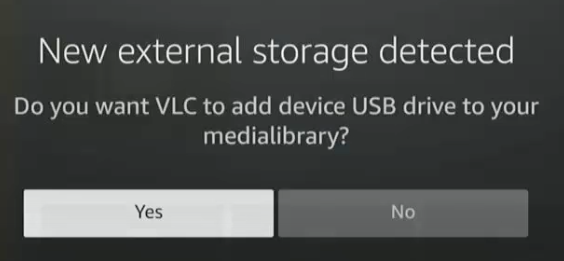
3. Navigate to Audio and select your songs by Artist, Album or Genres.
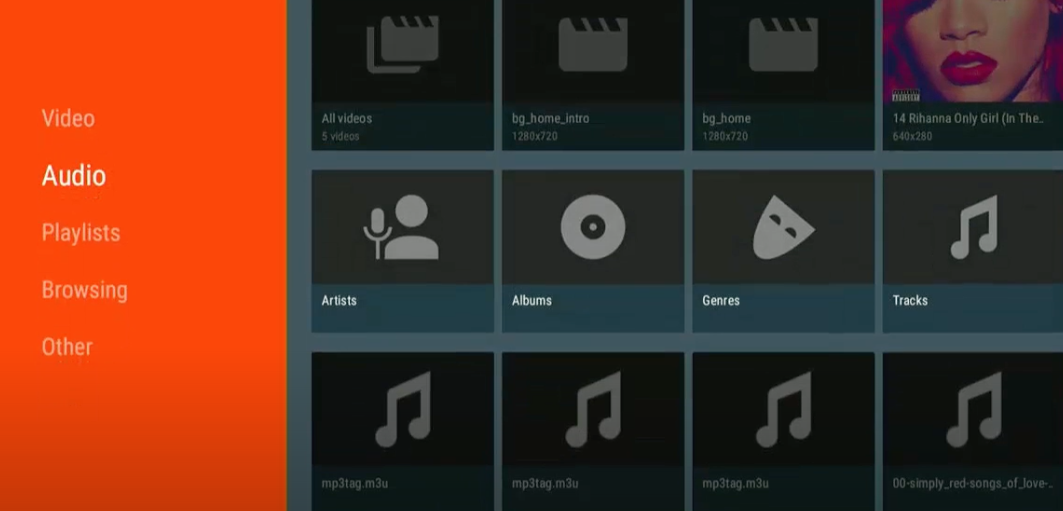
4. Play the songs you want.
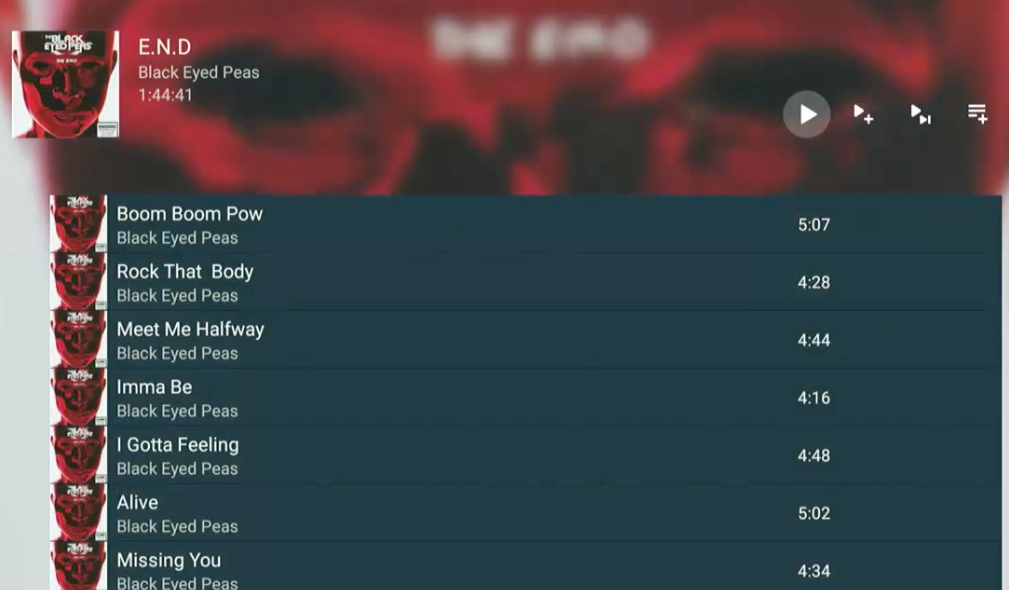
Sidebar
Ondesoft YouTube Music Converter
Related articles
- How to convert YouTube Music to MP3?
- How to download music from YouTube on Android?
- How to download music from YouTube to your phone?
- How to download music from YouTube?
- How to download YouTube Music to computer?
- How to transfer YouTube Music to Spotify?
- Play YouTube Music on Fire TV/Fire TV Stick
- Play YouTube Music on MP3 Player
- Play YouTube Music on Tesla
- Free and Best YouTube Music Downloader
- Get YouTube Premium Free Trial for 6 months
- Convert YouTube Playlist to MP3
- How to get YouTube Premium cheaper
- Play YouTube Music on Alexa
- Play YouTube Music on HomePod
- Play YouTube Music on PlayStation PS4/PS5
- Get YouTube Music on Roku
- Get YouTube Music Desktop App
- Get YouTube Music Premium Free
- Play YouTube Music on Apple Watch without iPhone
- Play YouTube Music on Xbox
Hot Tips
Useful Tips
- How to Convert Apple Music to MP3 on Mac
- How to Convert Apple Music to MP3 on Windows
- How to play Apple Music on MP3 Players
- Remove DRM from Apple Music M4P songs
- Convert Apple Music AAC Audio File to MP3
- How to Convert Spotify to MP3
- How to Convert M4P to MP3
- How to Transfer iTunes Music to Nokia Phone
- How to Remove iTunes DRM
- How to Transfer iTunes Music to Google Play
- How to Play Apple Music M4P Songs on PSP
- Fixed! Import iTunes M4P music to Powerpoint
- Easy Solution to Convert iTunes Beatles music to MP3
- iTunes DRM Media Converter
- Remove DRM from iTunes movies
Hot Tags
- M4P Converter
- M4P Converter Windows
- Audiobook Converter
- Audiobook Converter Windows
- Audible Converter
- Audible Converter Windows
- Apple Music Converter
- Apple Music Converter Windows
- M4V Converter
- iTunes DRM Audio Converter
- iTunes DRM Audio Converter Windows
- iTunes DRM Video Converter
- iTunes Movie Converter
- iTunes DRM Removal