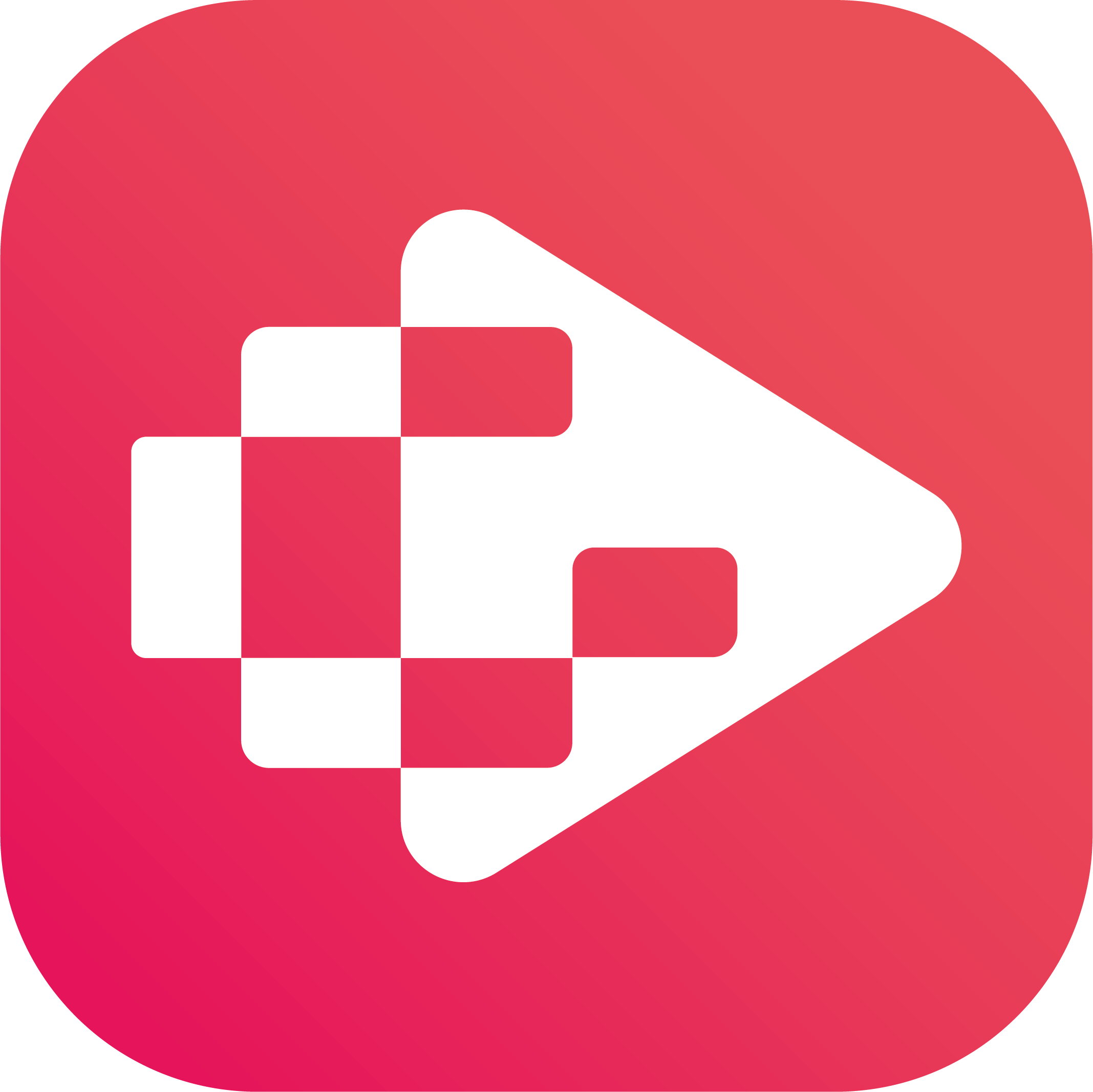Menu
Ondesoft iTunes Converter
How to play YouTube Music on Apple Watch without iPhone?
It’s 2024. Working out or walking the dog or commuting and walking around shouldn’t require having your phone to stream music. Especially for those with LTE connectivity. But also for those who want to download playlists locally for offline playback. You can stream or download songs on Apple Watch with Spotify, Apple Music. However, things are different for YouTube Music. At the moment YouTube Music is only providing a iPhone remote control app on the Apple Watch. Is there any way to bypass this? Well, the answer is yes. Keep reading.
Related:
How to play YouTube Music on HomePod?
How to play YouTube Music on Alexa?
Can I download YouTube Music songs on Apple Watch?
You can't download music directly to your Apple Watch from YouTube Music, even if you have a Premium subscription.
Can I stream YouTube Music songs on Apple Watch with cellular?
You can stream Spotify, Apple Music, podcasts or radio streams with cellular while running, however, YouTube Music is not supported. Streaming directly over cellular is not a function of the Youtube Music app for Apple Watch at this time.
How to play YouTube Music on Apple Watch without iPhone?
Besides music streaming apps, Apple Watch also allows you to add local music to your Apple Watch, you can listen to it wherever you go, even when you don’t have your iPhone with you. Besides, there are also many third-party music apps for Apple Watch that allows you to play ofline music. So even if you don't have the cellular model and even if you don't pay for YouTube Music, you'd still be able to put music on Apple Watch offline without your phone, you just need to transfer the music to your iPhone first via the Apple Music app (no need for the subscription) and then use the Watch app on the iPhone to select what to send to the watch from there. So to play YouTube Music on Apple Watch without iPhone, all you need to do is download YouTube Music songs to MP3 and then sync them to your Apple Watch.
Step 1. Download YouTube Music to MP3
To play YouTube Music on Apple Watch without iPhone, first you need to download YouTube Music songs as local media. Ondesoft YouTube Music Converter will be a good option for you to download and convert multiple YouTube Music songs to MP3 format at once. It is an excellent YouTube Music to MP3 Converter which can help you download songs from YouTube Music and convert them to MP3, AAC, FLAC, AIFF, WAV, or M4A with 100% original quality. Then you can keep and use that converted songs forever. The converted songs can be used on any device that is compatible with MP3 format and without an internet connection. What’s more, Ondesoft YouTube Music Converter can download songs at 10X faster speed and keep ID3 tags after conversion. Here’s how you can convert YouTube Music to MP3 using Ondesoft YouTube Music Converter.
1. Run Ondesoft YouTube Music Converter
To get started, download, install and run Ondesoft YouTube Music Converter on your Mac/Windows, which features a built-in YouTube Music web player.


If you have already purchased a license, click the key icon to register the converter. If not, continue using the trial version.
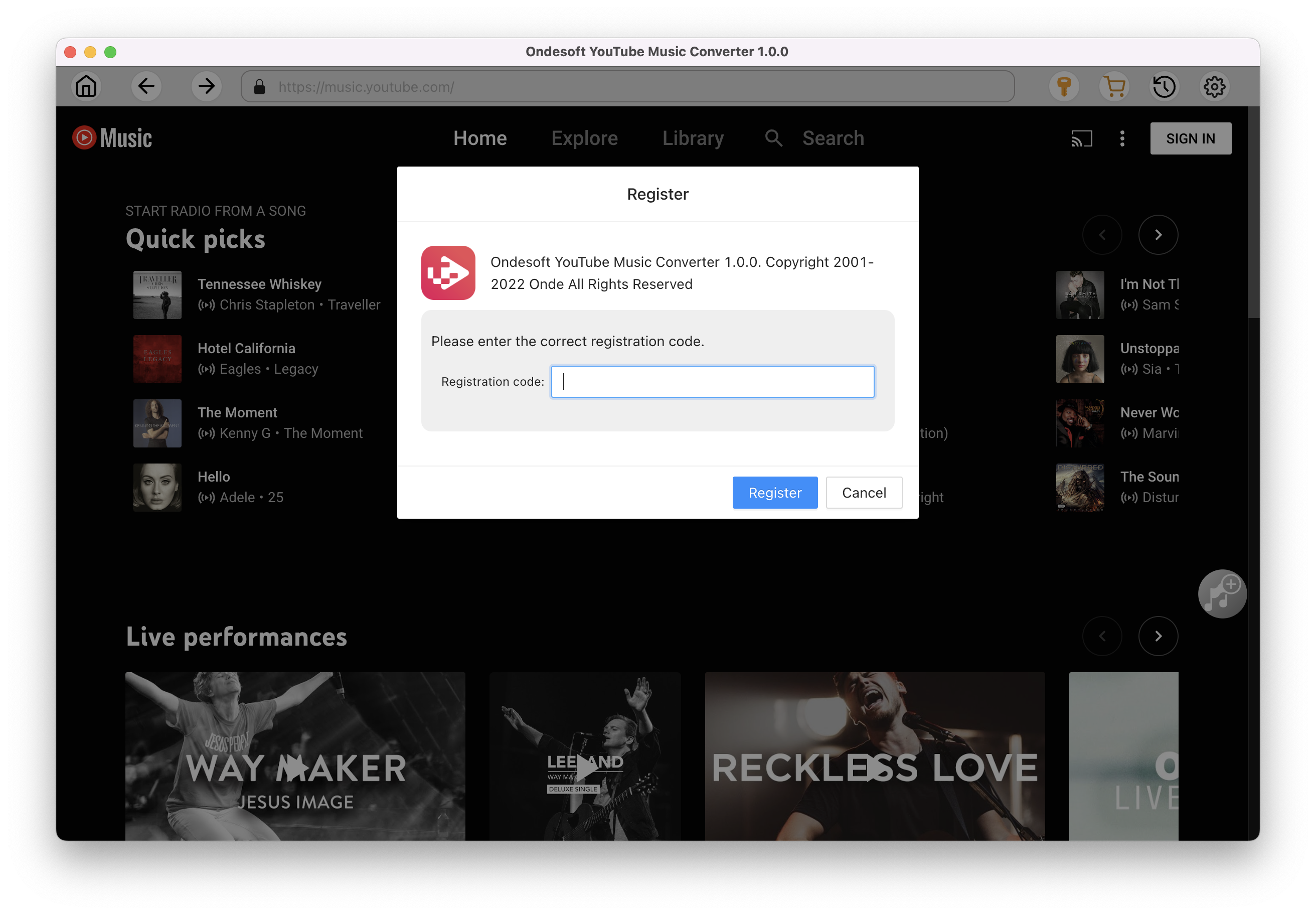
2. Customize output settings(optional)
Tap on the Settings gear icon to change the output settings. The default output format is MP3. Ondesoft YouTube Music Converter also supports M4A, WAV, FLAC, AIFF, AAC. You can also change bitrate, samplerate according to your needs.
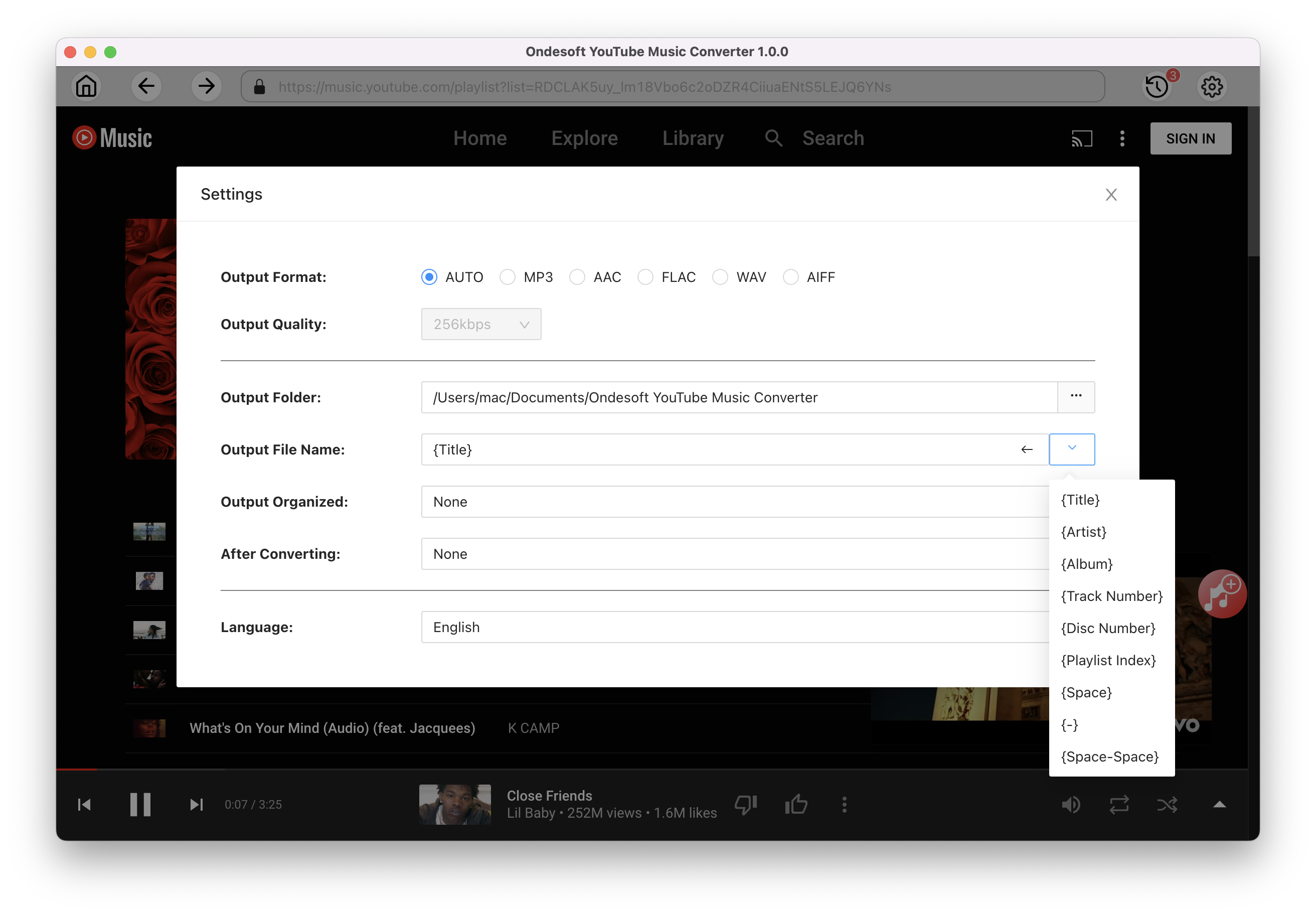
3. Add songs
Click a playlist or album you want to download. Then click the red Add to list button to load songs. All songs in the playlist will be added by default. You can uncheck the songs you don't want to get.
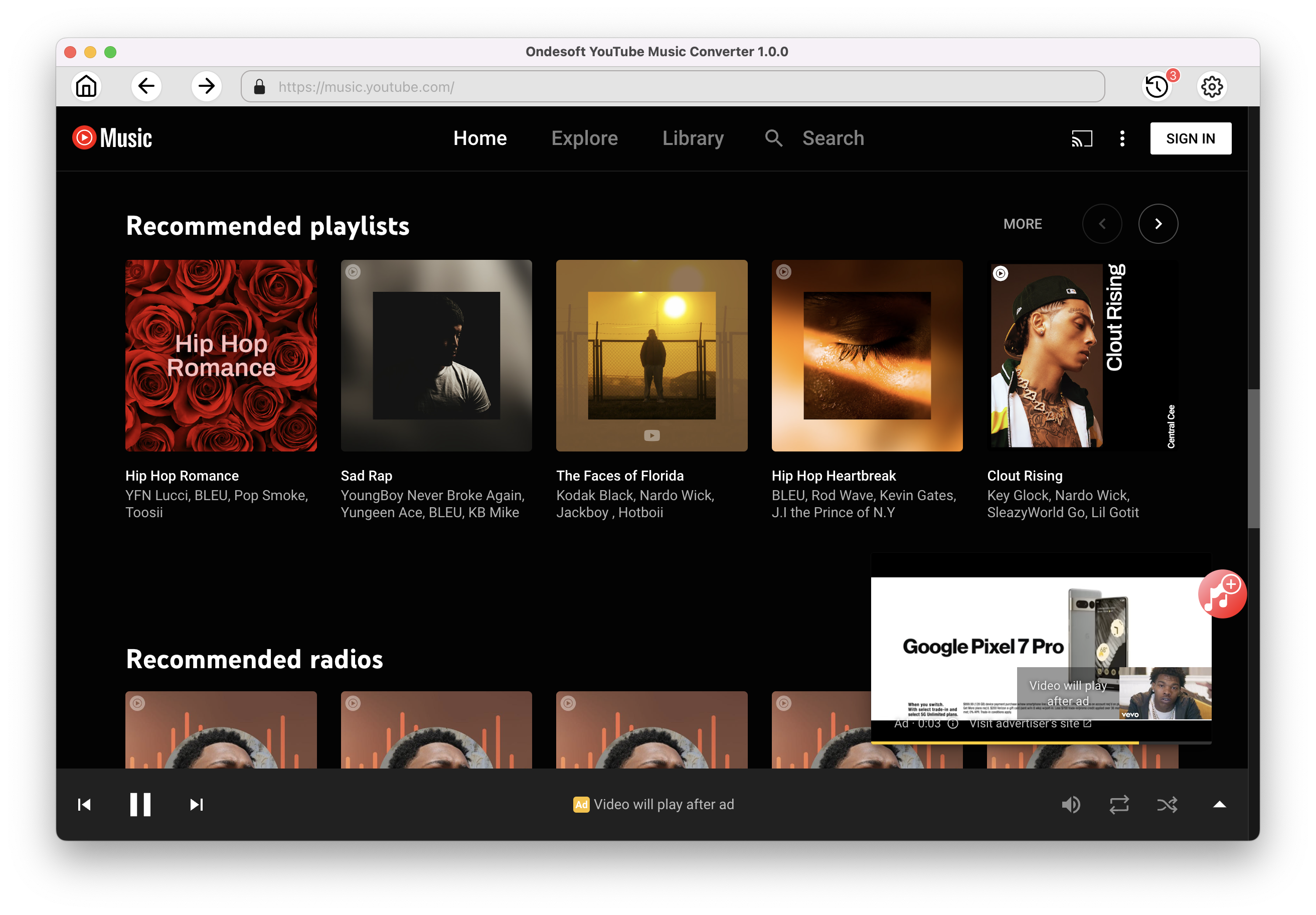
Click Add songs.
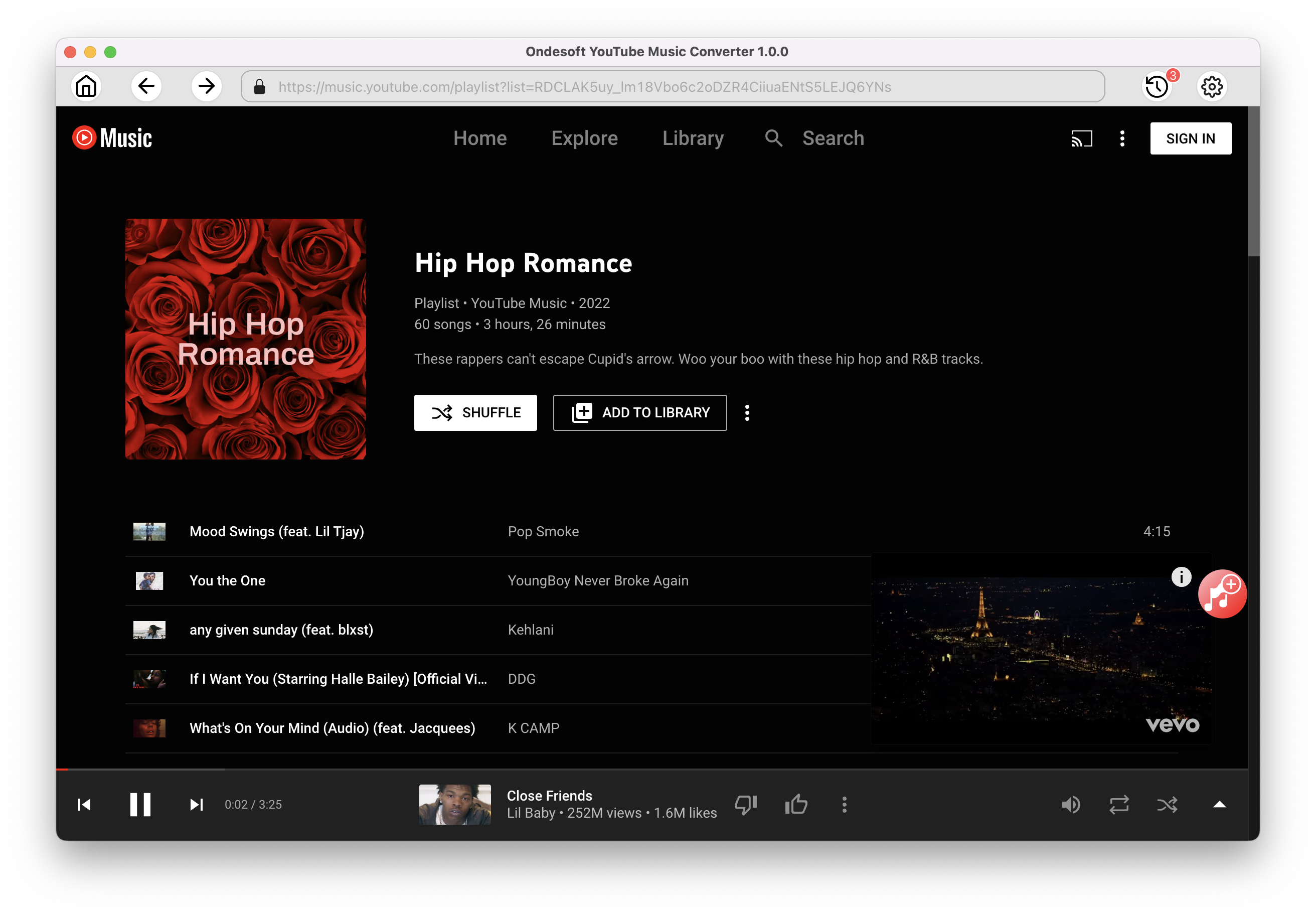
4. Download MP3 from YouTube Music
After selecting the songs, click Convert button to start downloading YouTube music to the format you choose. You will see a progress circle indicating your music is downloading.
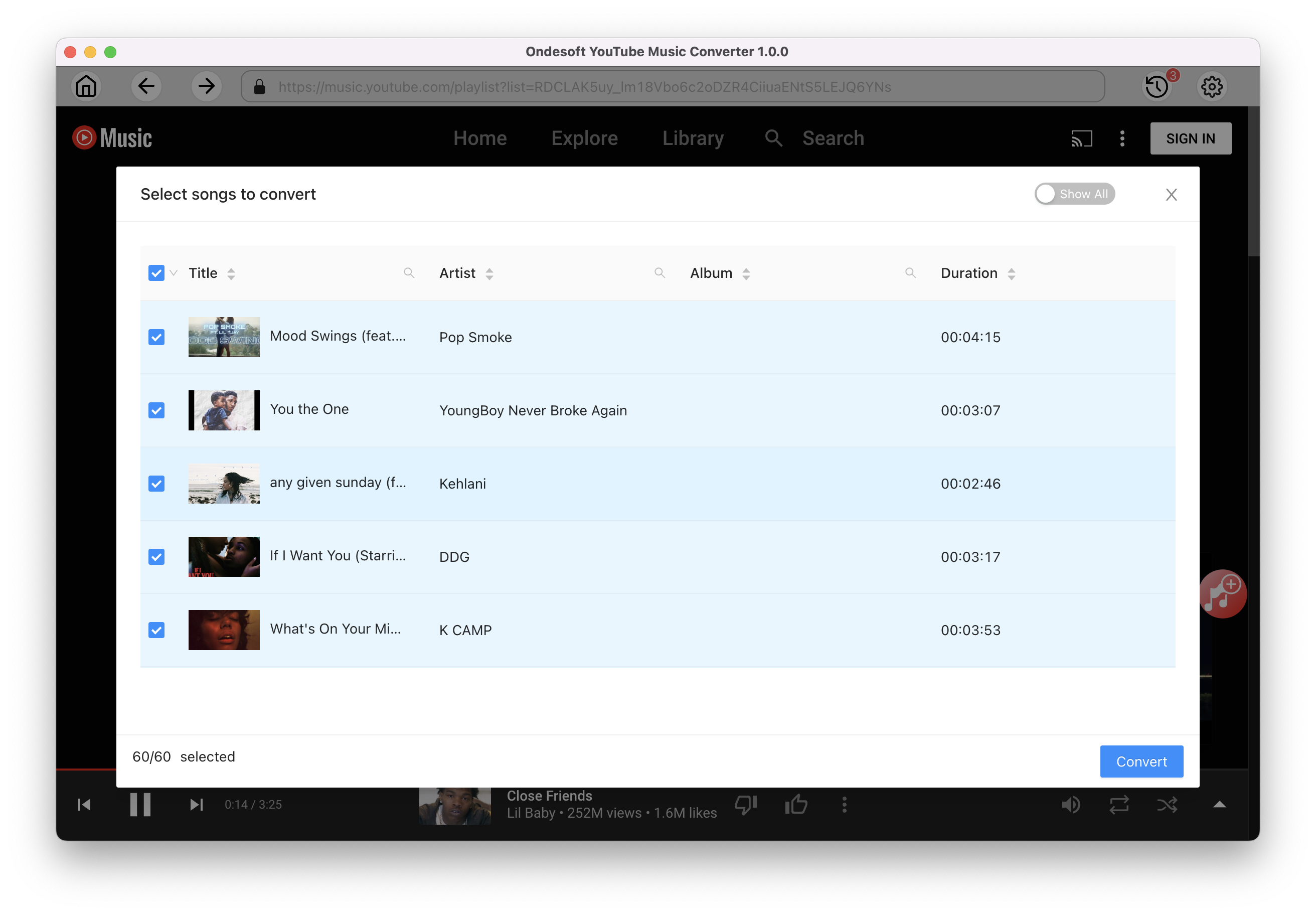
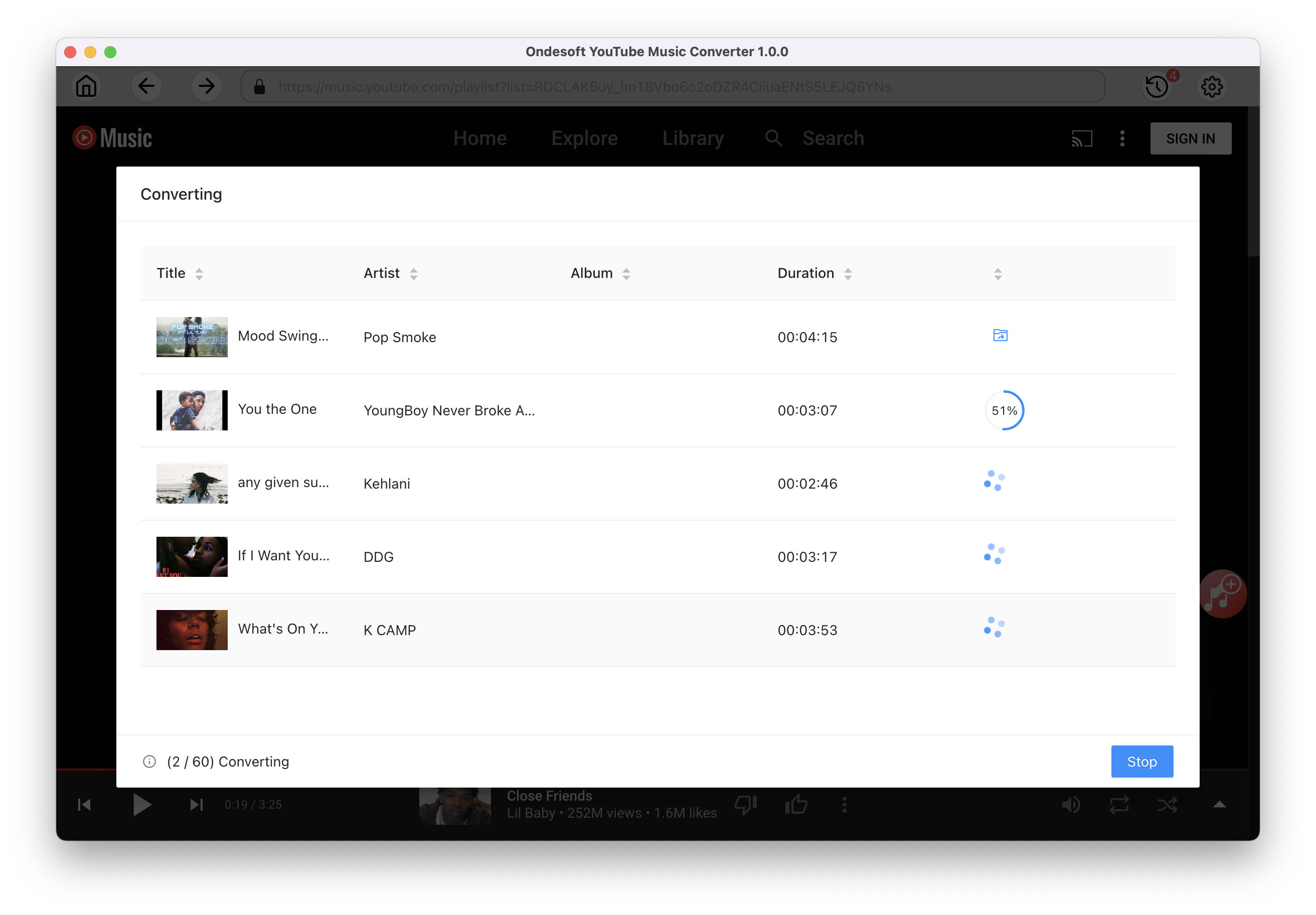
Once the songs have been downloaded, click the folder icon to quickly locate the DRM-free YouTube Music songs in the format you choose. You can then transfer and play it anywhere. To view or manage the music you’ve downloaded, click the clock icon on the top right corner of Ondesoft YouTube Music Converter interface. Now you can play the download YouTube Music songs with Roku Media Player on your Roku device.
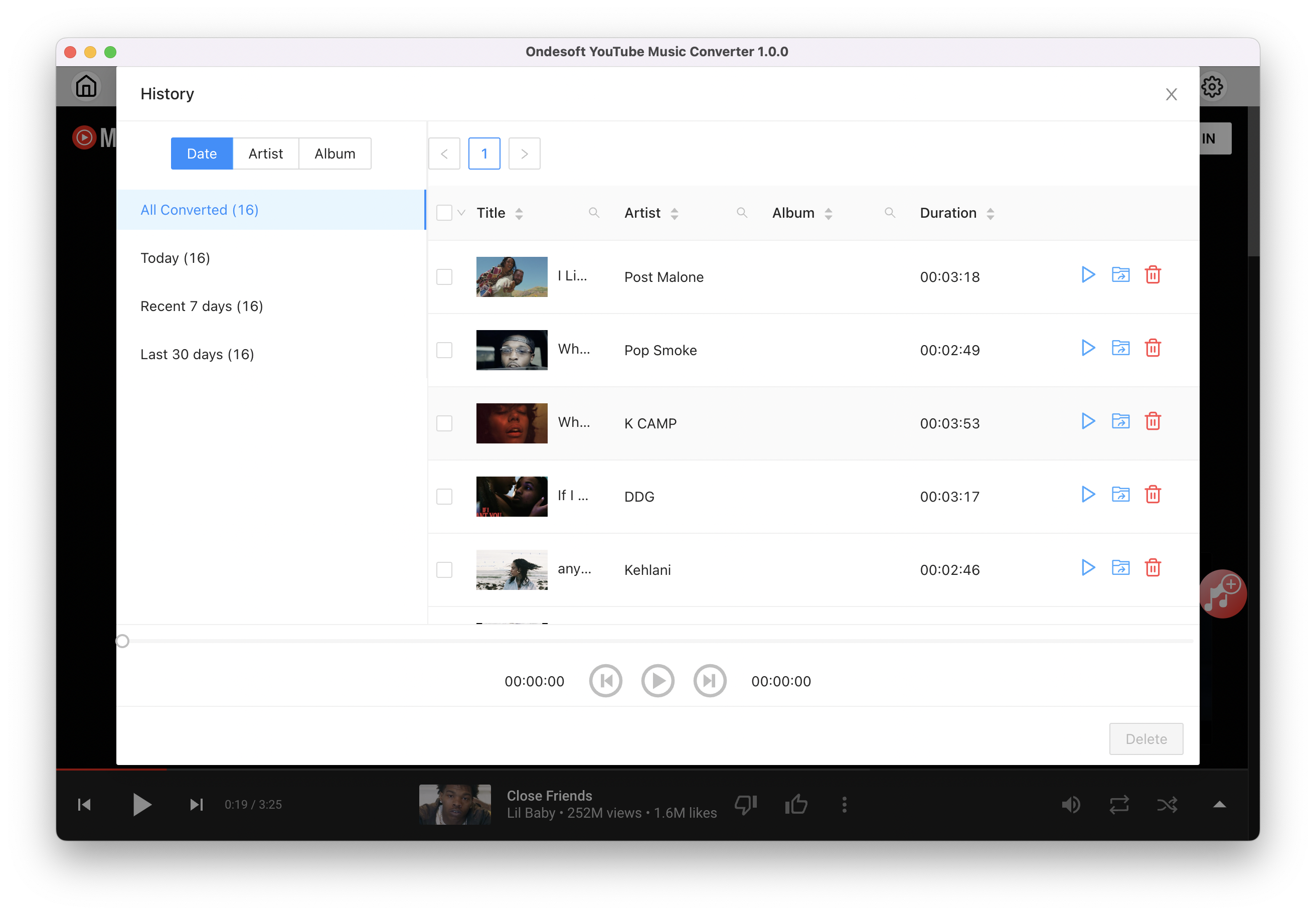
Step 2. Transfer YouTube Music MP3 songs to your Apple Watch
-
Transfer the downloaded YouTube Music MP3 songs to your iPhone.
-
Go to the Apple Watch app on your iPhone.
-
Tap My Watch, then tap Music.
-
Below Playlists & Albums, tap Add Music.
-
Navigate to downloaded YouTube Music MP3 songs, then tap
 to add them to the Playlists & Albums queue. Music is added when Apple Watch is near your iPhone.
to add them to the Playlists & Albums queue. Music is added when Apple Watch is near your iPhone.
Besides the official Music app, there are also some third-party music apps you can use to play offline music on Apple Watch.
Sidebar
Ondesoft YouTube Music Converter
Related articles
- How to convert YouTube Music to MP3?
- How to download music from YouTube on Android?
- How to download music from YouTube to your phone?
- How to download music from YouTube?
- How to download YouTube Music to computer?
- How to transfer YouTube Music to Spotify?
- Play YouTube Music on Fire TV/Fire TV Stick
- Play YouTube Music on MP3 Player
- Play YouTube Music on Tesla
- Free and Best YouTube Music Downloader
- Get YouTube Premium Free Trial for 6 months
- Convert YouTube Playlist to MP3
- How to get YouTube Premium cheaper
- Play YouTube Music on Alexa
- Play YouTube Music on HomePod
- Play YouTube Music on PlayStation PS4/PS5
- Get YouTube Music on Roku
- Get YouTube Music Desktop App
- Get YouTube Music Premium Free
- Play YouTube Music on Apple Watch without iPhone
- Play YouTube Music on Xbox
Hot Tips
Useful Tips
- How to Convert Apple Music to MP3 on Mac
- How to Convert Apple Music to MP3 on Windows
- How to play Apple Music on MP3 Players
- Remove DRM from Apple Music M4P songs
- Convert Apple Music AAC Audio File to MP3
- How to Convert Spotify to MP3
- How to Convert M4P to MP3
- How to Transfer iTunes Music to Nokia Phone
- How to Remove iTunes DRM
- How to Transfer iTunes Music to Google Play
- How to Play Apple Music M4P Songs on PSP
- Fixed! Import iTunes M4P music to Powerpoint
- Easy Solution to Convert iTunes Beatles music to MP3
- iTunes DRM Media Converter
- Remove DRM from iTunes movies
Hot Tags
- M4P Converter
- M4P Converter Windows
- Audiobook Converter
- Audiobook Converter Windows
- Audible Converter
- Audible Converter Windows
- Apple Music Converter
- Apple Music Converter Windows
- M4V Converter
- iTunes DRM Audio Converter
- iTunes DRM Audio Converter Windows
- iTunes DRM Video Converter
- iTunes Movie Converter
- iTunes DRM Removal