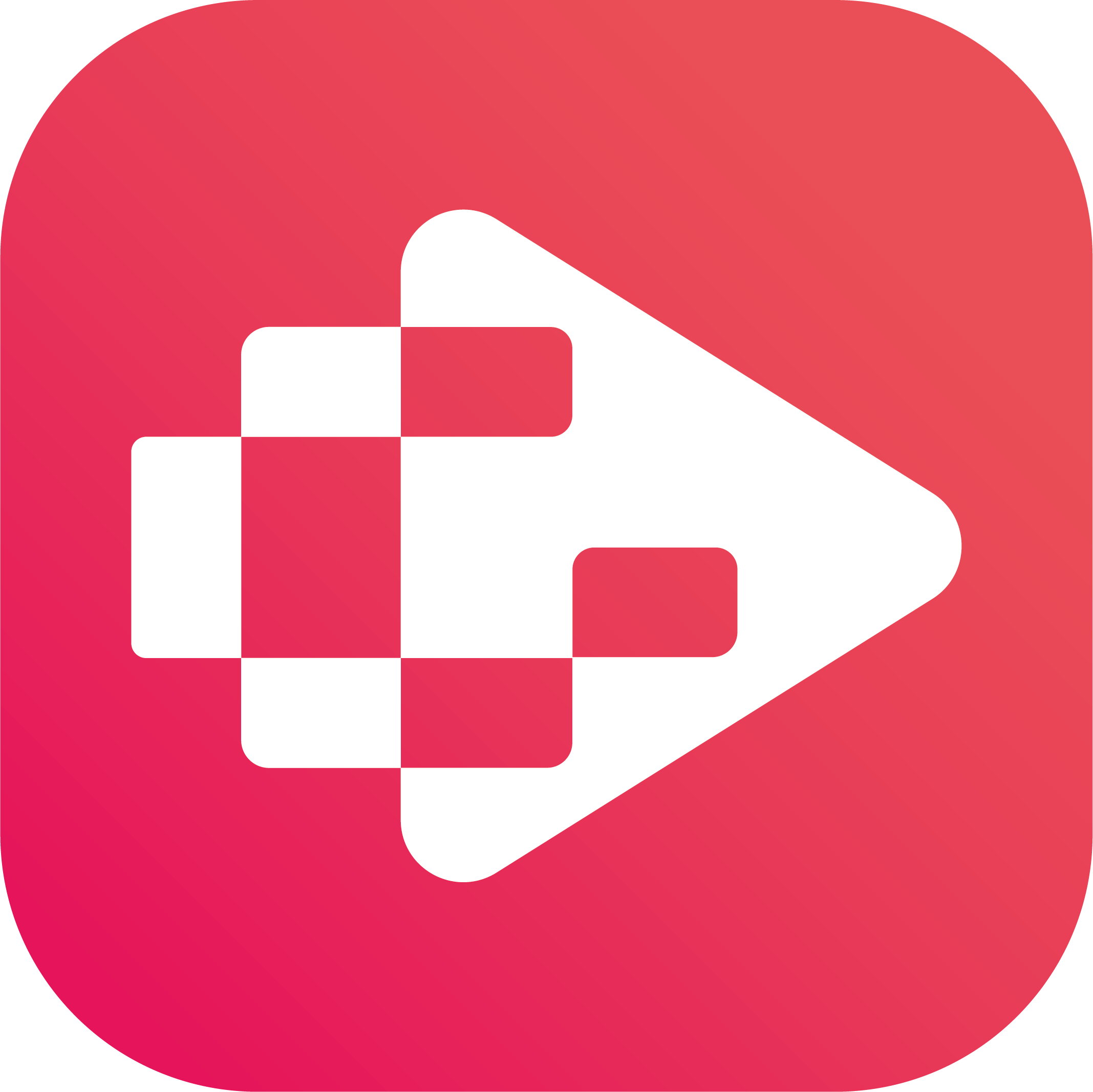Menu
Ondesoft iTunes Converter
How to download music from YouTube on Android
Youtube Music is a music streaming service owned by Youtube, a subsidiary of Google. It makes use of a freemium model, giving would-be subscribers free but limited access to certain app features while providing an option to upgrade to a paid account. Alongside the basic functions of any music streaming app, Youtube Music has the bonus of being able to play music videos from its vast collection.
How to Download Music from YouTube Music with YouTube Music Premium?
With Youtube Music Premium, you’ll get unlimited, ad-free access to all music-related content, in addition to other premium streaming features. If you're a YouTube Music Premium member, you can enjoy music offline by downloading your favorite songs and videos to your mobile device. You'll need to reconnect to the internet at least once every 30 days to maintain your downloads. There are two ways to download music to listen to offline: turn on smart downloads or choose specific playlists, songs, or albums to download. Follow the steps below to download YouTube Music songs to your Android phone.
1. Turn on smart downloads
Once smart downloads are turned on, music will be automatically downloaded for you based on your listening history. You can view, pause, or delete your watch history to improve your recommendations and which music gets downloaded for you. To make sure you always have music available–even on the go–turn on smart downloads on your mobile device:
1. Open the YouTube Music app.
2. Tap your profile photo.
3. Tap Downloads.
4. Tap Settings.
5. Turn on "Smart downloads."
2. Download playlists and albums
Anywhere you see a playlist or album within the YouTube Music app, tap Menu and select Download. You can also click the download arrow on the album or playlist details page.
Download songs
You can download individual songs from the watch page, by tapping on the cover art of any song and then tapping Download or by tapping Menu and then tapping Download.
How to Download Music from YouTube Video with Online Tool?
The above methods explained clear steps to download songs from YouTube Music with YouTube Music Premium. If you are a YouTube Music free user or you want to download music from YouTube Video, you can try OnlineVideoConverter(http://www.onlinevideoconverter.com/mp3-converter). It is a free website-based YouTube video downloader that helps you download YouTube video and audio files with ease. It lets you manually tweak the Audio quality for conversion (like 192 kbps, 256 kbps etc). Here, you get several audio formats to convert the video. The supported audio conversion formats – AAC, OGG, WMA, WAV, M4A, FLAC. In addition, you can also set the duration for the required music files to be converted from YouTube.
1. Copy and paste the video link that you want to convert.
2. Select “MP3" in the format field.
3. Click the "Start" button to initiate the conversion.
4. When the conversion is done, download the file from the link provided.
How to Download Music from YouTube Music with Ondesoft Audio Recorder?
Ondesoft Audio Recorder is another good way to record songs from YouTube Music. It is a powerful and easy-to-use Mac audio recording software, with it, you can capture and record audio from any application on Mac (Safari, Firefox, Chrome, Skype, iChat, iTunes, Apple Music , VLC, QuickTime, FaceTime), record streaming music from YouTube, YouTube Music, Apple Music, Spotify, Vimeo, Pandora, Lastfm, GrooveShark, and iTunes Radio, grab audio from Mic and CD player.
Step 1 Install Ondesoft Audio Recorder
Download Ondesoft Audio Record on your Mac and launch and program. Click Applications button to add YouTube Music. If you want to download streaming music from YouTube Music web player, add the browser you use to play the streaming music.
Step 2 Record YouTube Music songs
Click the red Record icon of the application you are going to download streaming music from. Play the music on that application and the downloading begins. Click the Stop button to stop the recording. Click the Play button to listen to the downloaded music immediately or click the Folder button to quickly locate the downloaded songs and transfer them anywhere you want. Click the Audio Editor you can cut down your recordings by setting the start and end points.
Step 3 Transfer YouTube Music to Android
After the recording process is finished, all the songs have been downloaded to your local computer. Now you can connect your Android phone to computer via USB cable, then free copy the downloaded YouTube songs from computer to your Android.
How to Download Music from YouTube Music with Ondesoft YouTube Music Converter?
If you need a fast YouTube Music downloader tool, Ondesoft YouTube Music Converter will be your best choice. It works with both the free user and the Premium user. This handy YouTube Music Converter not only enables you to download songs from YouTube Music, but also helps you convert them to MP3, AAC, WAV, FLAC, AIFF, or M4A audio files. Even better, it downloads music from YouTube Music at 10X fast speed with original output audio quality, keeping the ID3 tags. Let's check the step-to-step guide on how to download YouTube Music tracks to local files.
1. Run Ondesoft YouTube Music Converter
To get started, download, install and run Ondesoft YouTube Music Converter on your Mac/Windows, which features a built-in YouTube Music web player.


If you have already purchased a license, click the key icon to register the converter. If not, continue using the trial version.
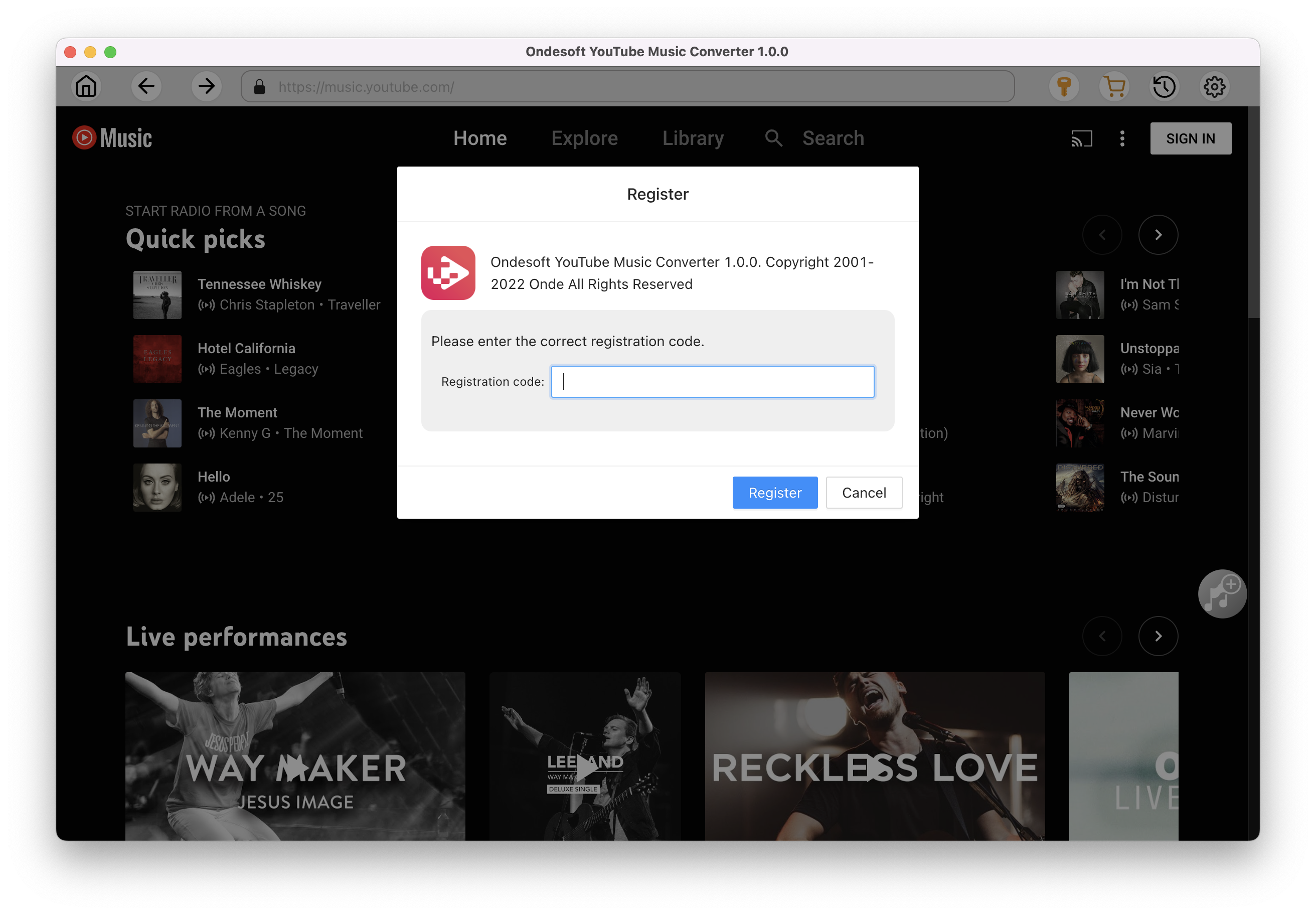
2. Customize output settings(optional)
Tap on the Settings gear icon to change the output settings. The default output format is MP3. Ondesoft YouTube Music Converter also supports M4A, WAV, FLAC, AIFF, AAC. You can also change bitrate, samplerate according to your needs.
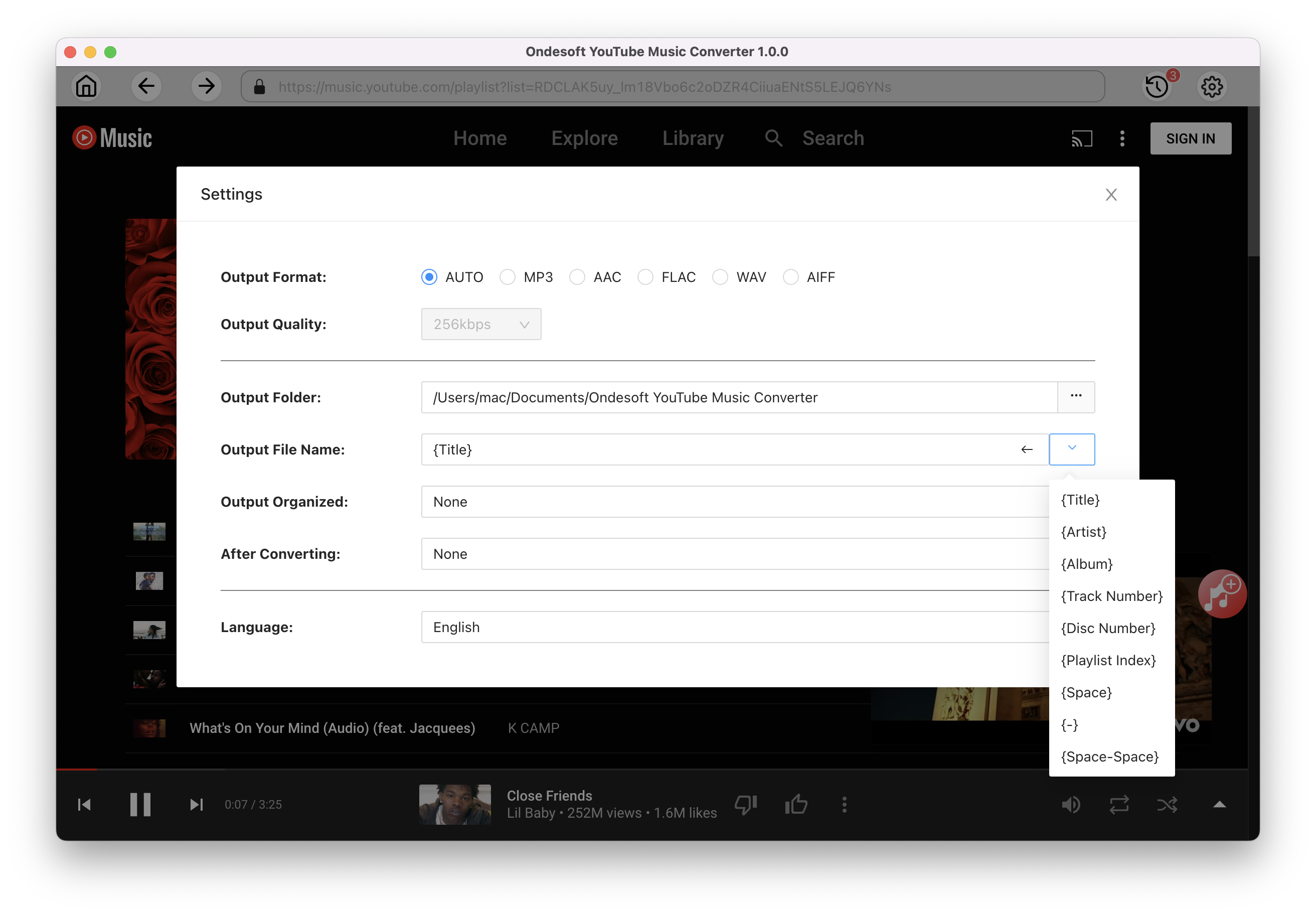
3. Add songs
Click a playlist or album you want to download. Then click the red Add to list button to load songs. All songs in the playlist will be added by default. You can uncheck the songs you don't want to get.
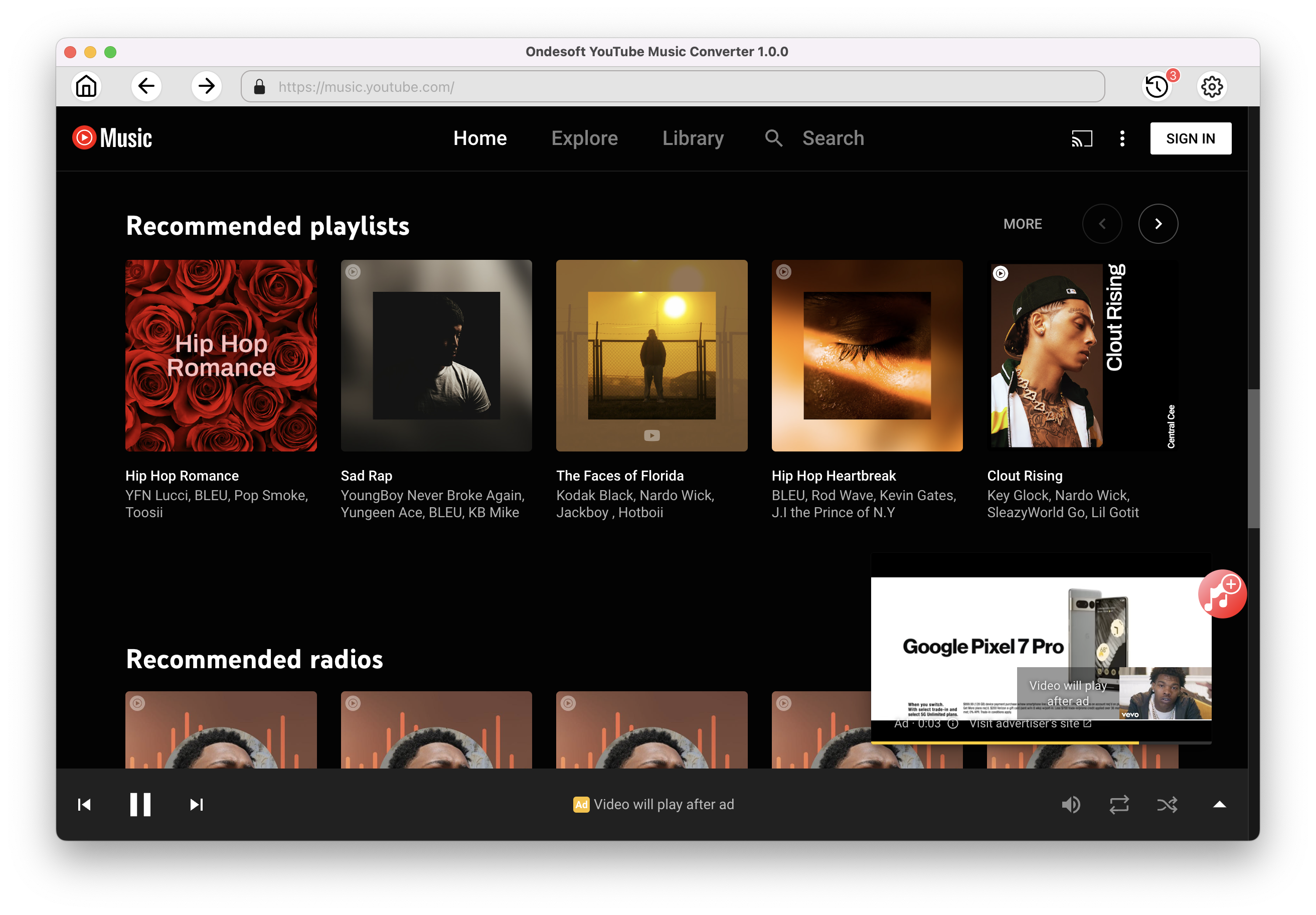
Click Add songs.
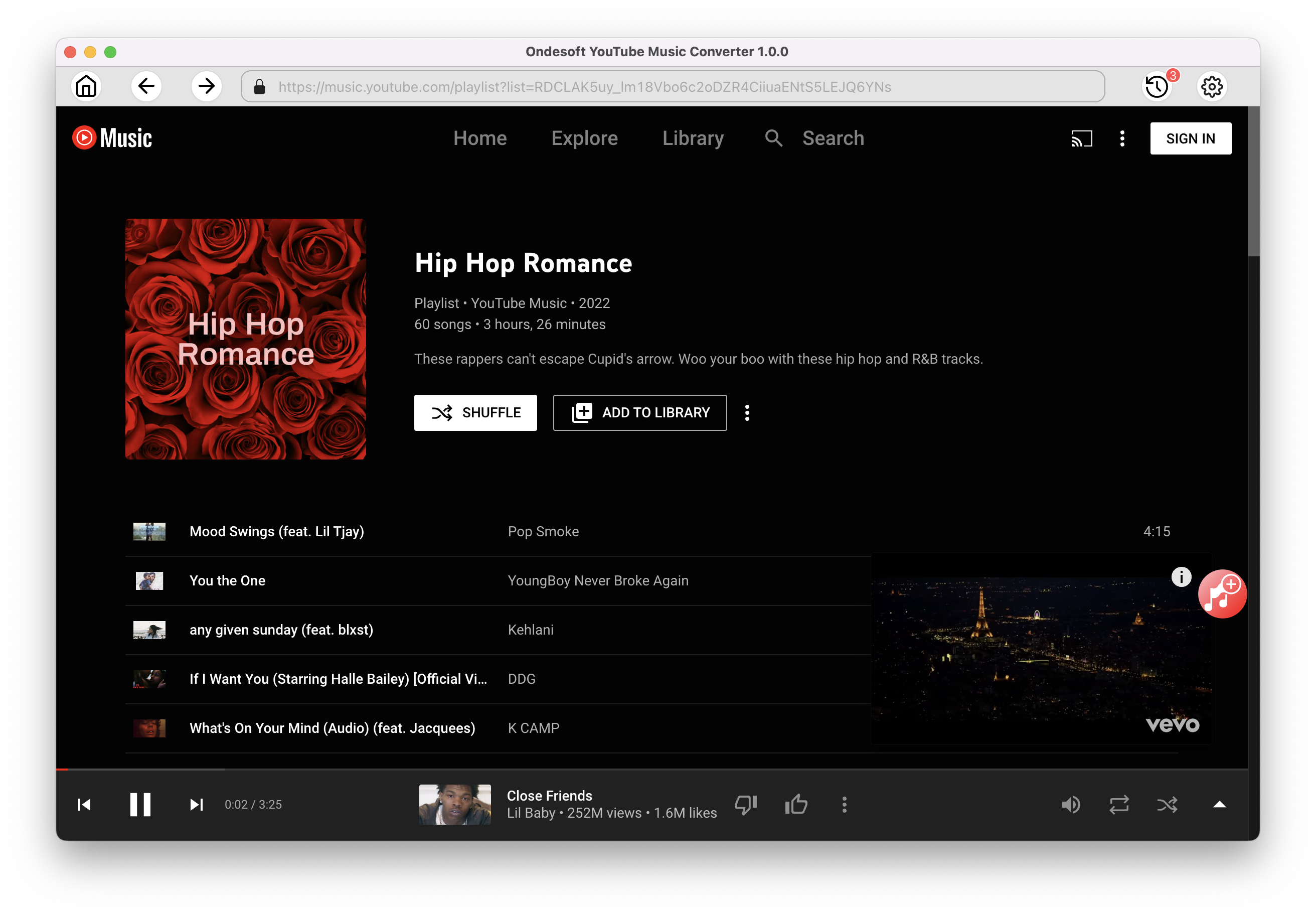
4. Download MP3 from YouTube Music
After selecting the songs, click Convert button to start downloading YouTube music to the format you choose. You will see a progress circle indicating your music is downloading.
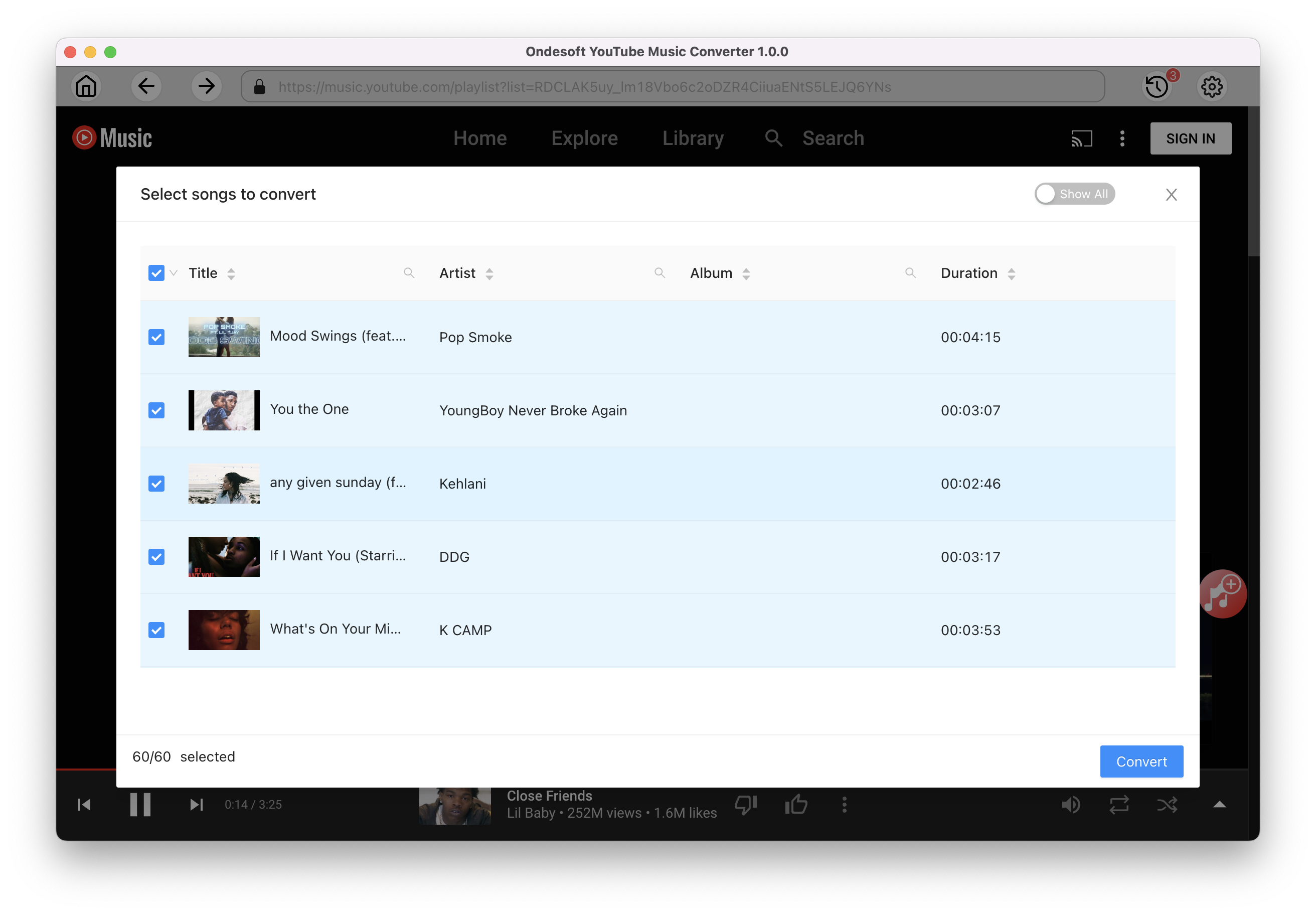
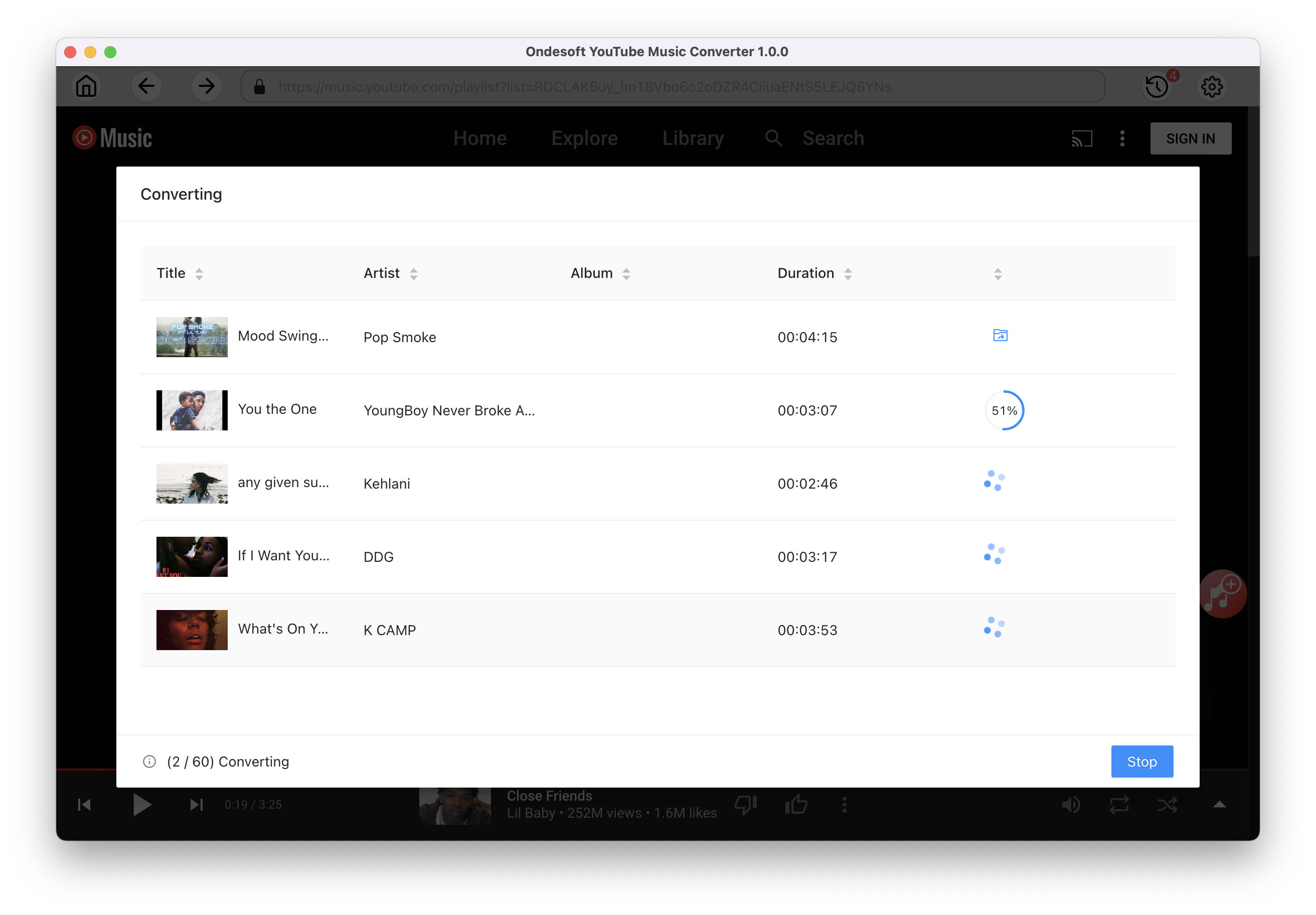
Once the songs have been downloaded, click the folder icon to quickly locate the DRM-free YouTube Music songs in the format you choose. You can then transfer and play it anywhere. To view or manage the music you’ve downloaded, click the clock icon on the top right corner of Ondesoft YouTube Music Converter interface.
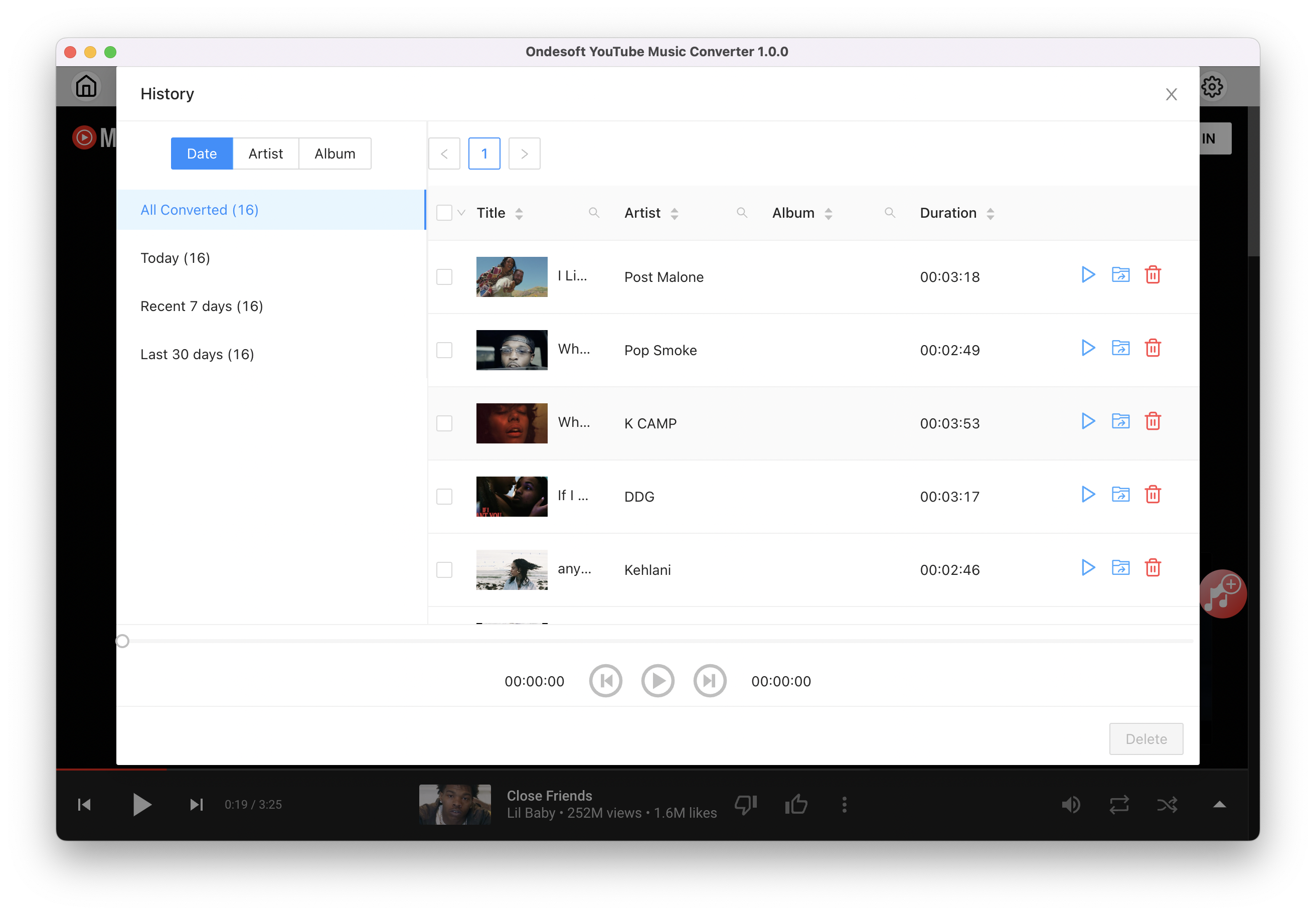
Sidebar
Ondesoft YouTube Music Converter
Related articles
- How to convert YouTube Music to MP3?
- How to download music from YouTube on Android?
- How to download music from YouTube to your phone?
- How to download music from YouTube?
- How to download YouTube Music to computer?
- How to transfer YouTube Music to Spotify?
- Play YouTube Music on Fire TV/Fire TV Stick
- Play YouTube Music on MP3 Player
- Play YouTube Music on Tesla
- Free and Best YouTube Music Downloader
- Get YouTube Premium Free Trial for 6 months
- Convert YouTube Playlist to MP3
- How to get YouTube Premium cheaper
- Play YouTube Music on Alexa
- Play YouTube Music on HomePod
- Play YouTube Music on PlayStation PS4/PS5
- Get YouTube Music on Roku
- Get YouTube Music Desktop App
- Get YouTube Music Premium Free
- Play YouTube Music on Apple Watch without iPhone
- Play YouTube Music on Xbox
Hot Tips
Useful Tips
- How to Convert Apple Music to MP3 on Mac
- How to Convert Apple Music to MP3 on Windows
- How to play Apple Music on MP3 Players
- Remove DRM from Apple Music M4P songs
- Convert Apple Music AAC Audio File to MP3
- How to Convert Spotify to MP3
- How to Convert M4P to MP3
- How to Transfer iTunes Music to Nokia Phone
- How to Remove iTunes DRM
- How to Transfer iTunes Music to Google Play
- How to Play Apple Music M4P Songs on PSP
- Fixed! Import iTunes M4P music to Powerpoint
- Easy Solution to Convert iTunes Beatles music to MP3
- iTunes DRM Media Converter
- Remove DRM from iTunes movies
Hot Tags
- M4P Converter
- M4P Converter Windows
- Audiobook Converter
- Audiobook Converter Windows
- Audible Converter
- Audible Converter Windows
- Apple Music Converter
- Apple Music Converter Windows
- M4V Converter
- iTunes DRM Audio Converter
- iTunes DRM Audio Converter Windows
- iTunes DRM Video Converter
- iTunes Movie Converter
- iTunes DRM Removal