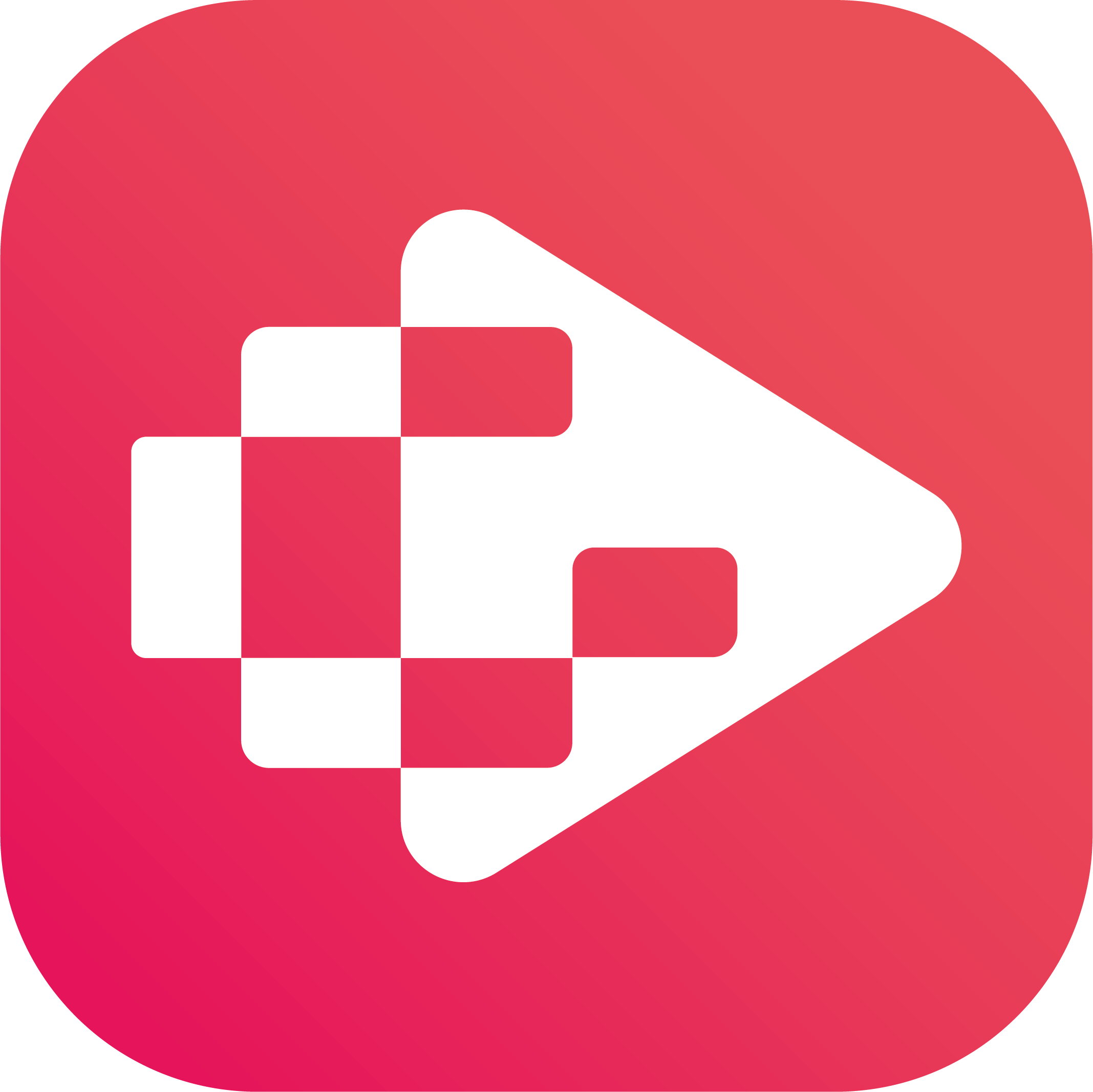Menu
Ondesoft iTunes Converter
How to download music from YouTube to your phone
YouTube Music is YouTube’s counter to other popular ad-free streaming services like Spotify, Apple Music, and Tidal. YouTube Music offers a vast library of official and unofficial music videos that populate search results alongside audio files. YouTube Music Premium allows you to download content and listen to it from anywhere, saving you from running over your data cap. You can download music and listen to them without using all your data. This is invaluable for anyone with a limited data plan and takes just a few moments to do. If you are wondering how to download music from YouTube to your phone directly, then this is the post for you! In this post, I will share with you how to download music from YouTube to your phone and enjoy your favorite music tunes on the go.
How to Download Songs From YouTube Music?
YouTube Music lets you download songs, playlists, and albums for offline play. You need a premium subscription to use this feature. It costs $9.99/month. Here's how:
1. Open the YouTube Music app on your phone.
2. Select the song or album you want to download.
3. Tap Download.
4. Download changes from a down-arrow to a check mark when the download completes, making the song available for offline listening.
How to See Your Downloaded Music in YouTube Music?
After you download songs to your phone, set YouTube Music to show only the downloaded tracks. When you do this, songs are easier to find for offline listening.
1. Open the YouTube Music app.
2. Tap the Library icon at the bottom of the screen.
3. Tap Downloads.
4. The songs downloaded to your device display, along with the amount of space available.
How to Download YouTube Music Songs From Ondesoft YouTube Music Converter?
If you are a YouTube Premium user, you can easily download songs from YouTube Music. However, free users can not enjoy this feature, and although YouTube Music Premium users can play songs offline, it doesn’t mean that paid users can save them forever. Once the subscription is canceled, all the Youtube Music songs won’t be allowed to stream offline. So is there any way to download YouTube Music songs to your phone and keep them forever? A YouTube Music tool is a must to download music from YouTube Music. Ondesoft YouTube Music Converter is the most popular tool for downloading songs from YouTube Music. It is a professional music downloader tool which allows you to download songs, albums and playlists from YouTube Music to local computer for offline listening. With no need to install the YouTube Music app, it can help you convert YouTube Music songs as MP3/AAC/WAV/FLAC/AIFF/M4A files to your local computer so that you can download, backup, and transfer YouTube music for better enjoyment. Ondesoft YouTube Music Converter works for both free and premium users. Among all the YouTube Music Converters, Ondesoft YouTube Music Converter stands out for its speed, complete ID3 tags, the original output audio quality and stability. If you want to download music from YouTube Music and transfer them to your phone, read the following tutorial.
1. Run Ondesoft YouTube Music Converter
To get started, download, install and run Ondesoft YouTube Music Converter on your Mac/Windows, which features a built-in YouTube Music web player.


If you have already purchased a license, click the key icon to register the converter. If not, continue using the trial version.
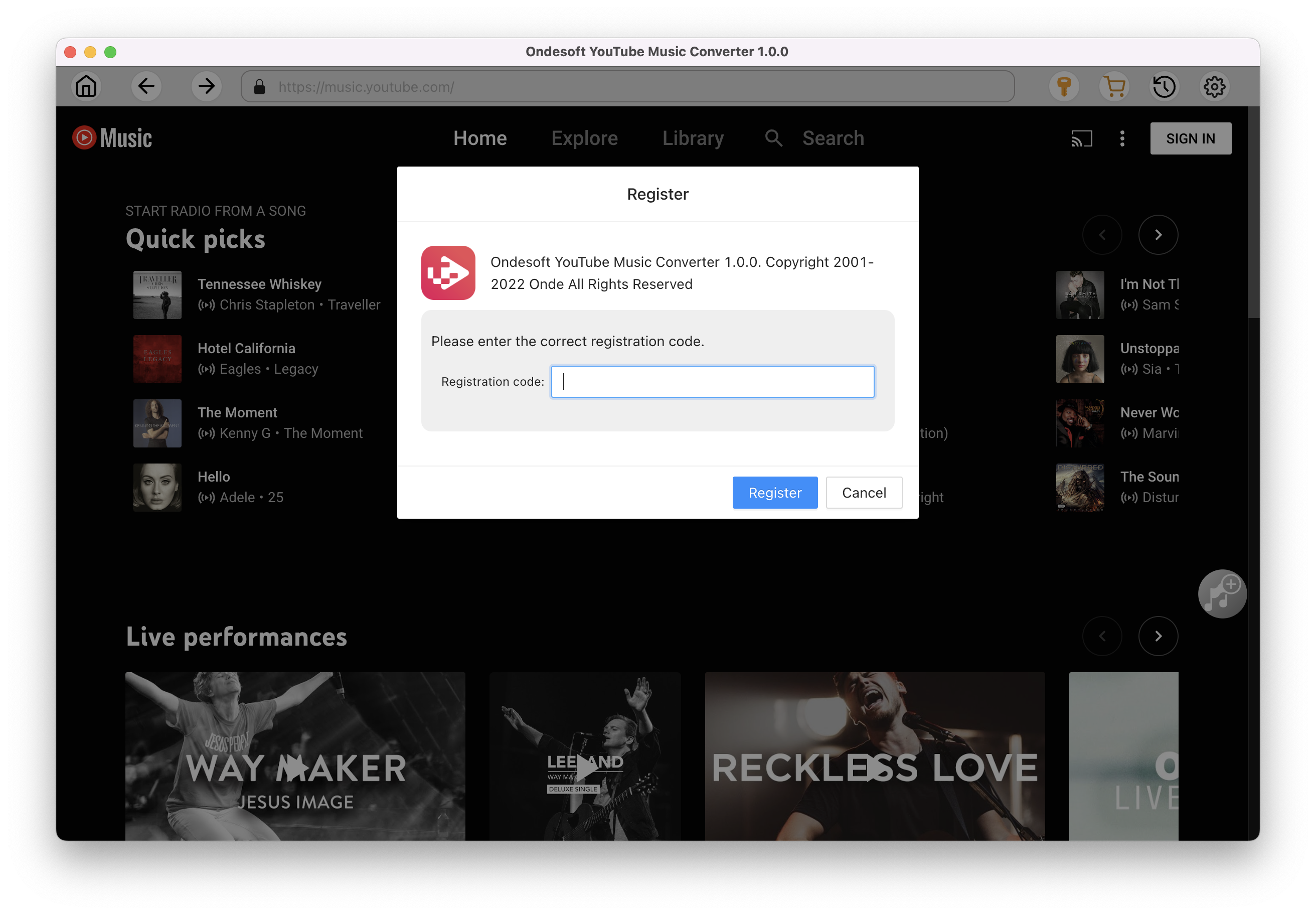
2. Customize output settings(optional)
Tap on the Settings gear icon to change the output settings. The default output format is MP3. Ondesoft YouTube Music Converter also supports M4A, WAV, FLAC, AIFF, AAC. You can also change bitrate, samplerate according to your needs.
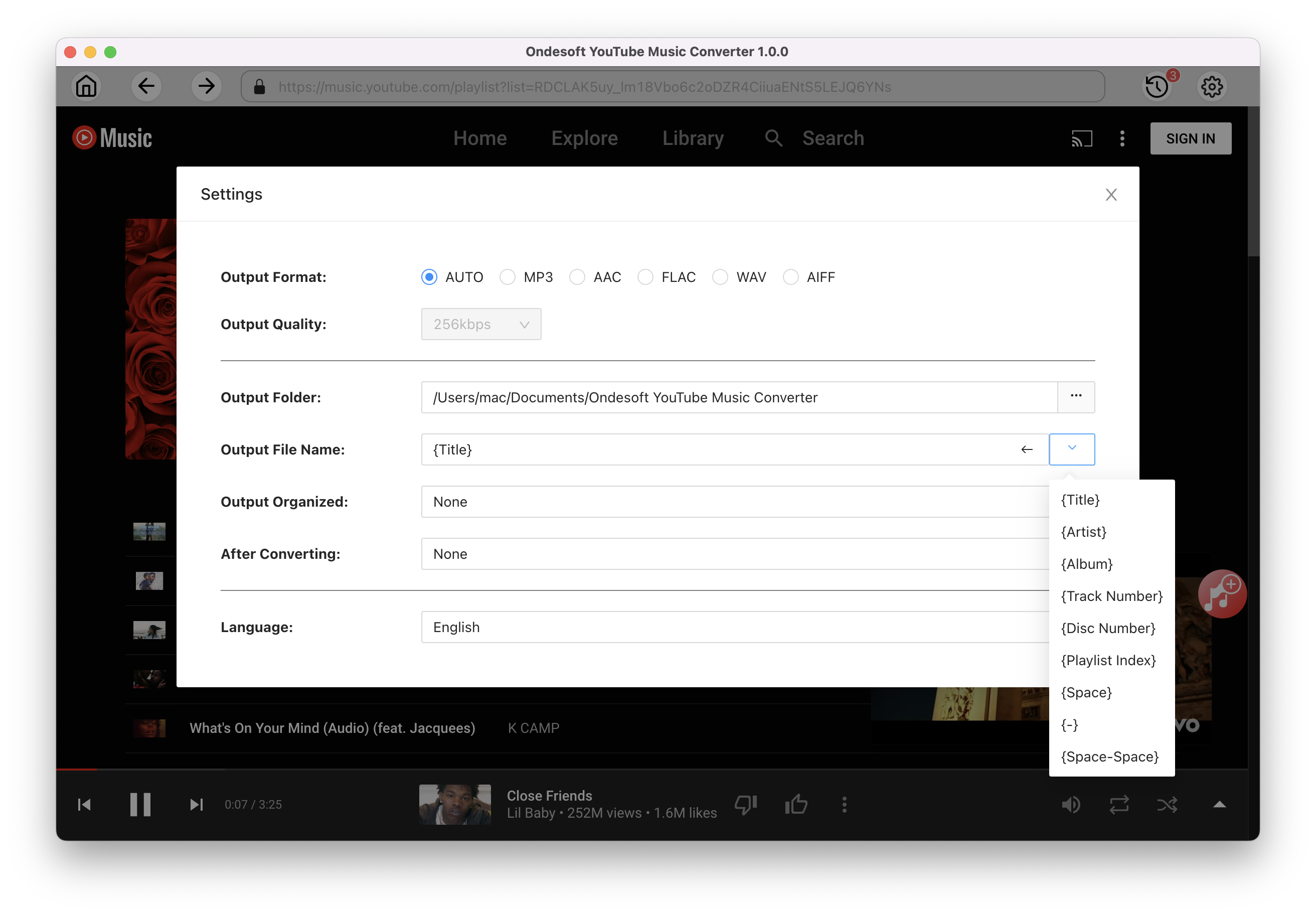
3. Add songs
Click a playlist or album you want to download. Then click the red Add to list button to load songs. All songs in the playlist will be added by default. You can uncheck the songs you don't want to get.
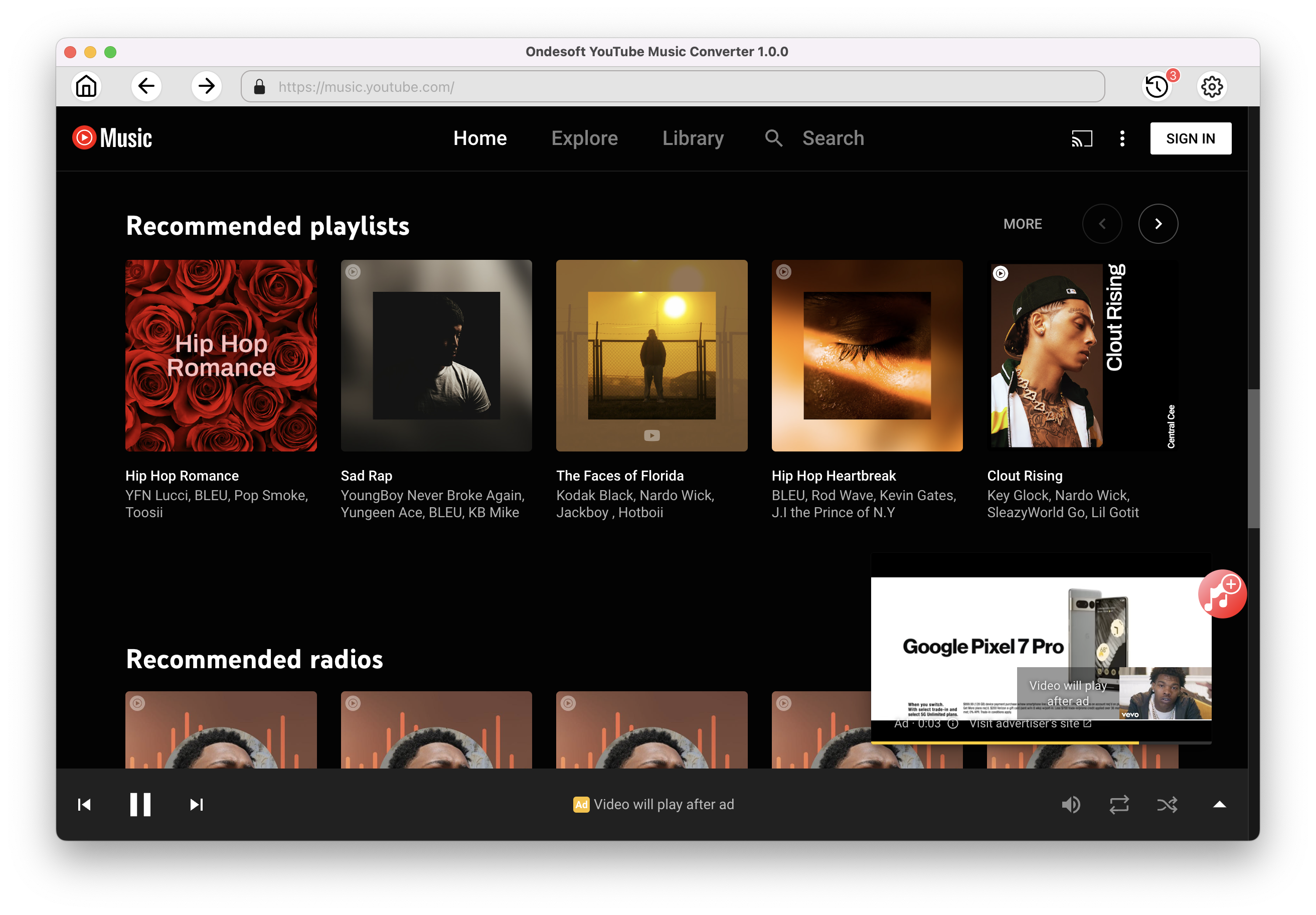
Click Add songs.
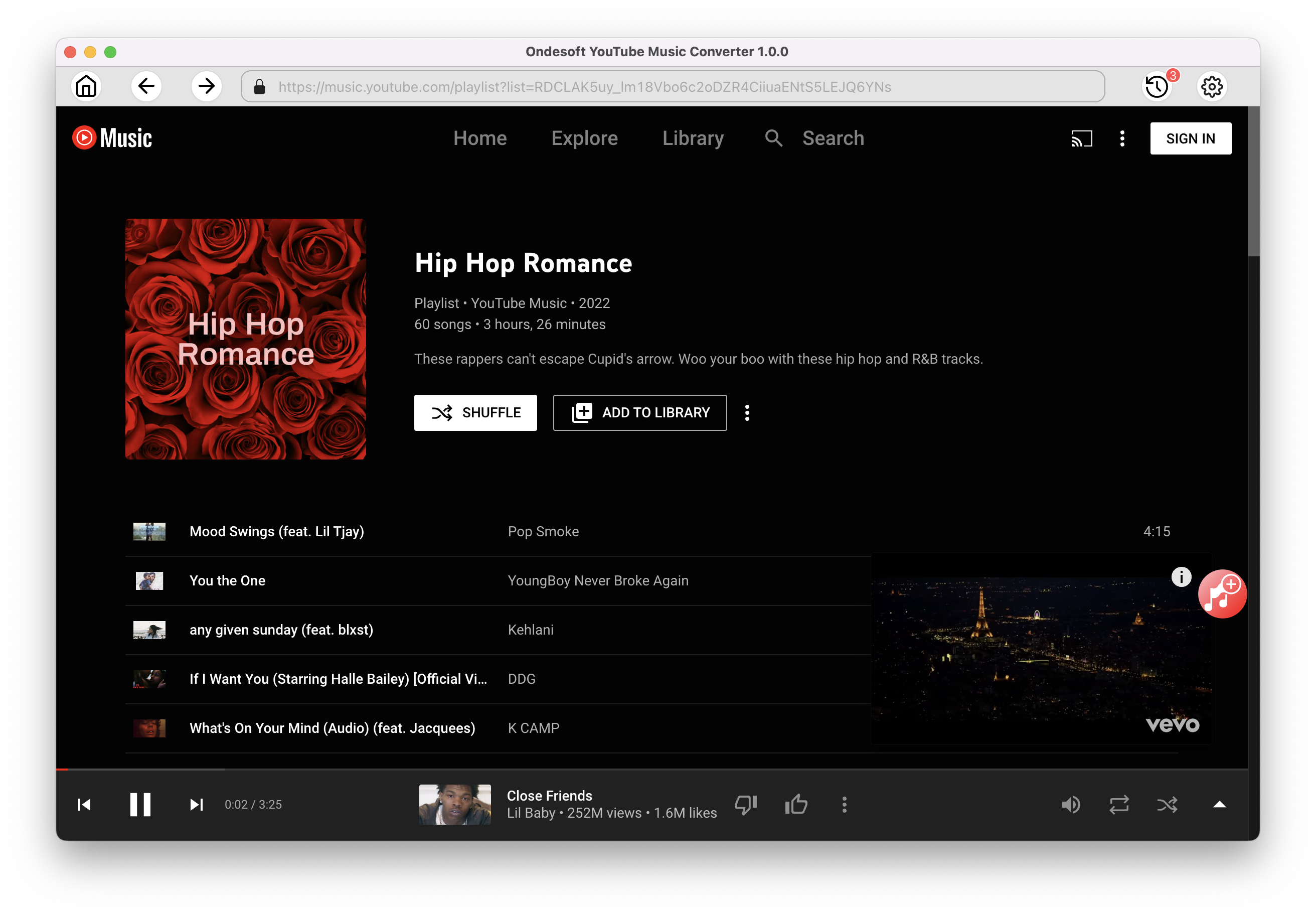
4. Download MP3 from YouTube Music
After selecting the songs, click Convert button to start downloading YouTube music to the format you choose. You will see a progress circle indicating your music is downloading.
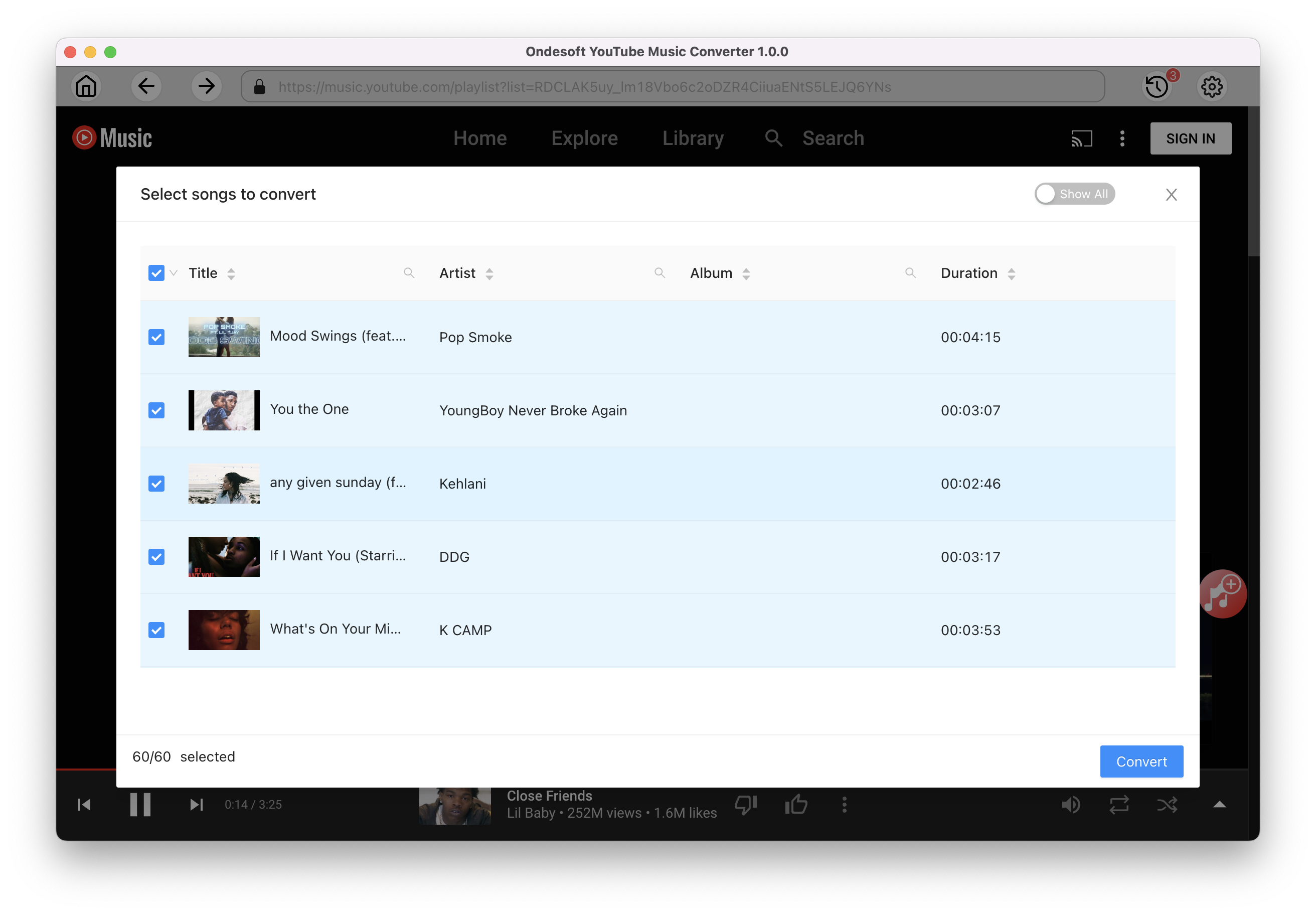
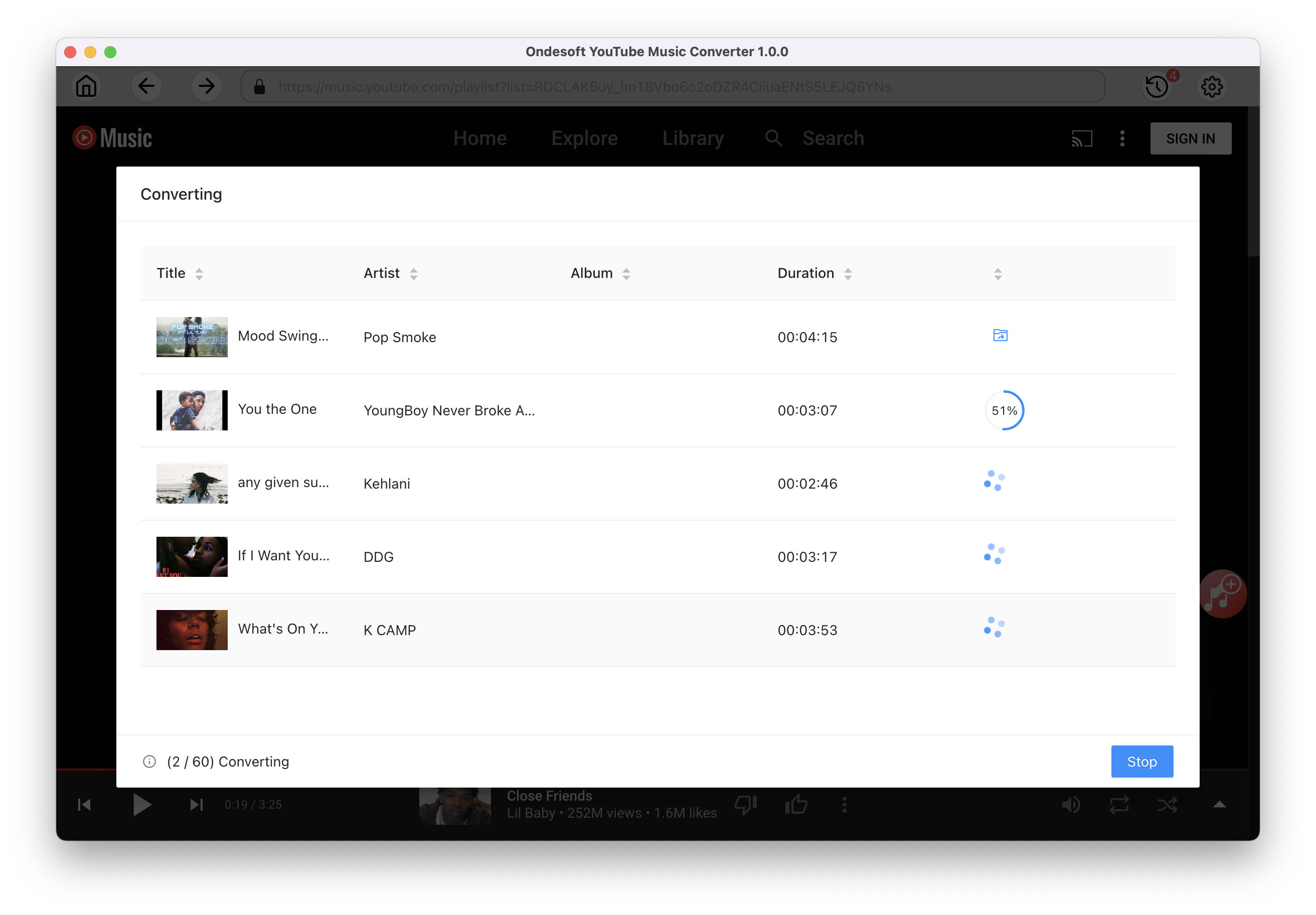
Once the songs have been downloaded, click the folder icon to quickly locate the DRM-free YouTube Music songs in the format you choose. You can then transfer and play it anywhere. To view or manage the music you’ve downloaded, click the clock icon on the top right corner of Ondesoft YouTube Music Converter interface.
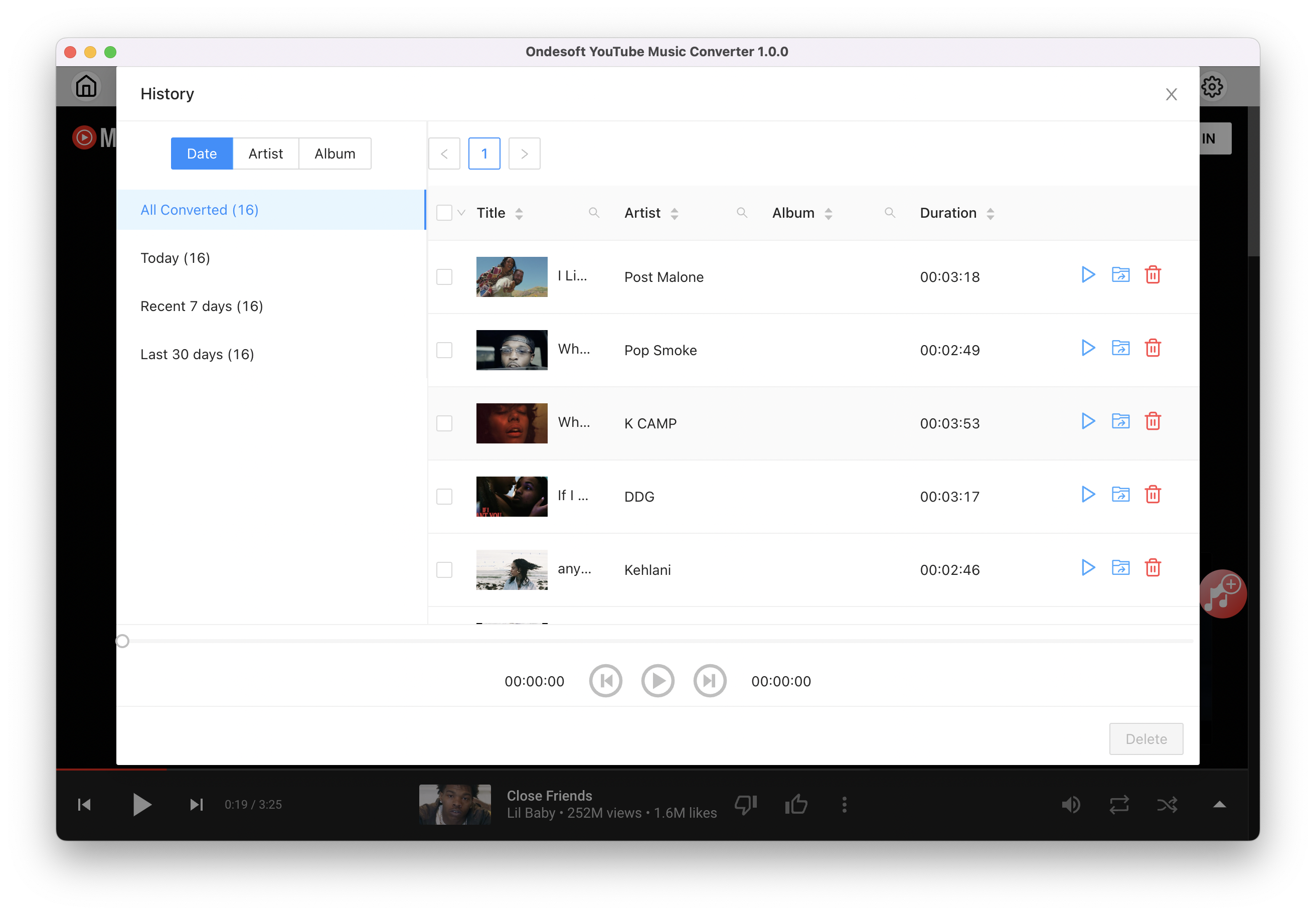
Sidebar
Ondesoft YouTube Music Converter
Related articles
- How to convert YouTube Music to MP3?
- How to download music from YouTube on Android?
- How to download music from YouTube to your phone?
- How to download music from YouTube?
- How to download YouTube Music to computer?
- How to transfer YouTube Music to Spotify?
- Play YouTube Music on Fire TV/Fire TV Stick
- Play YouTube Music on MP3 Player
- Play YouTube Music on Tesla
- Free and Best YouTube Music Downloader
- Get YouTube Premium Free Trial for 6 months
- Convert YouTube Playlist to MP3
- How to get YouTube Premium cheaper
- Play YouTube Music on Alexa
- Play YouTube Music on HomePod
- Play YouTube Music on PlayStation PS4/PS5
- Get YouTube Music on Roku
- Get YouTube Music Desktop App
- Get YouTube Music Premium Free
- Play YouTube Music on Apple Watch without iPhone
- Play YouTube Music on Xbox
Hot Tips
Useful Tips
- How to Convert Apple Music to MP3 on Mac
- How to Convert Apple Music to MP3 on Windows
- How to play Apple Music on MP3 Players
- Remove DRM from Apple Music M4P songs
- Convert Apple Music AAC Audio File to MP3
- How to Convert Spotify to MP3
- How to Convert M4P to MP3
- How to Transfer iTunes Music to Nokia Phone
- How to Remove iTunes DRM
- How to Transfer iTunes Music to Google Play
- How to Play Apple Music M4P Songs on PSP
- Fixed! Import iTunes M4P music to Powerpoint
- Easy Solution to Convert iTunes Beatles music to MP3
- iTunes DRM Media Converter
- Remove DRM from iTunes movies
Hot Tags
- M4P Converter
- M4P Converter Windows
- Audiobook Converter
- Audiobook Converter Windows
- Audible Converter
- Audible Converter Windows
- Apple Music Converter
- Apple Music Converter Windows
- M4V Converter
- iTunes DRM Audio Converter
- iTunes DRM Audio Converter Windows
- iTunes DRM Video Converter
- iTunes Movie Converter
- iTunes DRM Removal