
Menu
Apple Music Converter
How to crossfade Apple Music on iOS/Android/Mac/Windows?
Best DJs always crossfad songs so there was no awkward silence between them. When you have guests or at a party, crossfades can make music sound compatible, creating a smooth and continuous flow to your music. It became an art to do good segues and fades.
With the release of iOS 17, Apple Music brings this professional touch to your fingertips. You can now easily activate crossfading across various devices. Check out our guide on how to enable crossfading on your iPhone, iPad, Mac, and Windows for a seamless listening experience.
How to crossfade Apple Music on your Mac?
Here's how you can enable the Crossfade feature in Apple Music for Mac:
- Open the Apple Music app on your Mac.
- In the menubar, click Music > Preferences/Settings...
- Click Playback.
- Check "Crossfade Songs", drag the slider to set the amount of time.
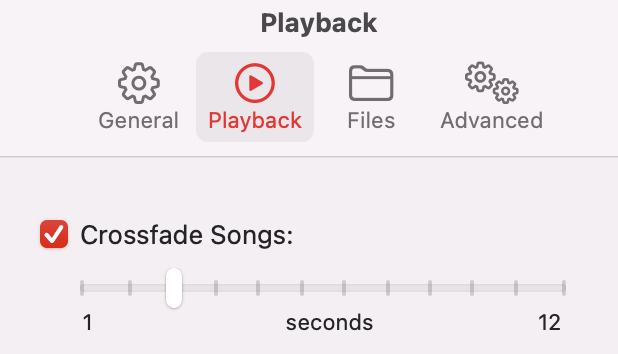
How to crossfade songs on Apple Music on Windows?
- Open iTunes on your Windows, choose Edit > Preferences, then click Playback.
- Select Crossfade Songs.
- To change the amount of time it takes for the current song to fade out at the end and the new song to fade in, drag the Seconds slider.
How to crossfade Apple Music on iPhone or iPad?
- Open Settings.
- Tap Music.
- Turn on Crossfade.
- Drag the slider to set the amount of time it takes for the current song to fade out and the new song to fade in.
If you don't see Crossfade, make sure your device is running iOS 17 and later.
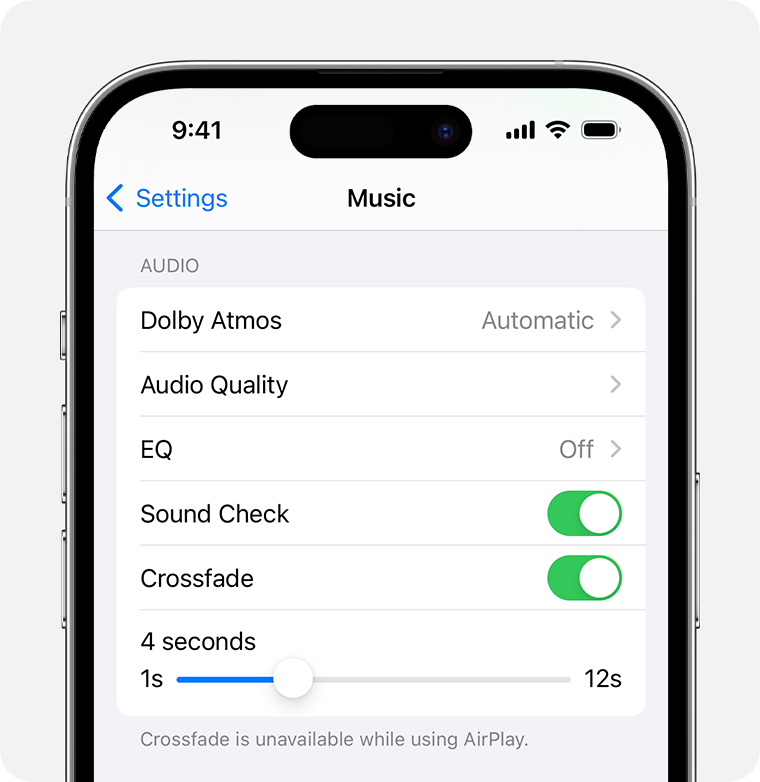
How to crossfade Apple Music on Android?
- Launch the Apple Music app on Android.
- Tap on your profile icon and select Settings.
- Under the ‘Audio’ tab, you’ll find the Crossfade option. Tap on it.
- Select Automatic or Manual.
- Pick any value between 1 and 12.
The Automatic option uses algorithm to determine the perfect time to fade. This can be hit and miss, but it usually works well, especially on songs where the lyrics are sung to the last second.
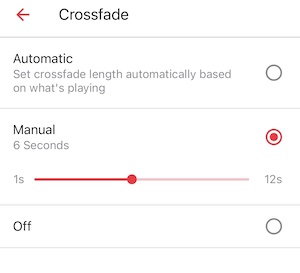
Best alternative to crossfade Apple Music on any device
While Apple Music offers a built-in crossfade feature, it's limited to iOS 17 and later versions. If you're using an older device or prefer more advanced mixing options, consider these alternatives:
- Dedicated DJ Apps: Software like Mixonset or djay Pro offers professional-grade mixing tools, including advanced crossfading capabilities.
- Spotify's Crossfade Feature: Spotify also provides a crossfade option, allowing you to adjust the overlap time between tracks.
Both Mixonset and Spotify can play MP3 audio files saved on your mobile phone. With Ondesoft Apple Music Converter, you can easily download any Apple Music songs to MP3 and use the songs with any DJ app for better mixing or Spotify for crossfading.
Ondesoft Apple Music Converter offers the capability to convert any copy-protected Apple Music or iTunes songs in your library to high-quality formats such as MP3, AAC, WAV, FLAC, M4A, and AIFF, without compromising the audio fidelity. Notably, this converter stands out with its exceptional speed, performing downloads and conversions nearly ten times faster than comparable software. Furthermore, it is seamlessly integrated with the Apple Music web player, enabling batch conversion of Apple Music playlists or albums to your preferred format, all without the need for the Apple Music app. To learn how to download Apple Music as MP3 and acquire Apple Music for free, the following tutorial will guide you through the process.

Ondesoft Apple Music Converter Features
- Download Apple Music to mp3 and play them anywhere you want.
- Download any Apple Music songs, albums and playlists to MP3, M4A, AAC, FLAC, WAV and AIFF.
- Fast download speed with all metadata.
- Built-in Apple Music player.
1. Download and Launch Apple Music Converter
Download, install and launch Ondesoft Apple Music Converter on your Mac or Windows.
Click the Sign in button and enter your Apple ID.

2. Change output format(optional)
The default output format is lossless M4A. Ondesoft Apple Music Converter also supports converting Apple Music to MP3, AAC, FLAC, WAV and AIFF. You can also customize output file name with any combination of title, artist, album, playlist index and track ID.

3. Select music
Search for the song, playlist, or album you want to convert. Then click the Add Songs button.

4. Start Conversion
By default, all songs in the playlist/album will be added. Uncheck the boxes next to songs that you don't want if there is any. Then click the Convert button to start downloading songs to the format you choose.

After conversion, click the Folder icon to quickly locate the downloaded songs. Now you can add the songs to any DJ software for mixing.

5. Crossfade Local music with Mixonset on iPhone and iPad
- Connect your iOS device to your computer using a USB cable and transfer the downloaded Apple Music tracks to it.
- Launch Mixonset and choose the Apple Music/Local Library login.
- Go to a playlist, artist, or album, and tap the red "Smart Mix" button.
Mixonset analyzes your playlist and transforms it into a music mix. It will generate red and purple dots as the transition points to create a seamless listening experience.
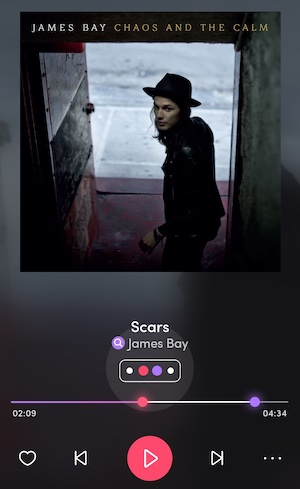
6. Crossfade Local music with Spotify on any supported device
- Launch the Spotify app and navigate to Local files:
- On Mobile: Tap your profile icon > Settings and privacy > Local Files, and turn on "Show audio files from this device."
- On Mac and Windows: Tap your profile icon > Settings > Show Songs from, and add the folder with your downloaded Apple Music.
- Enable "Crossfade Songs" under Playback. You can manually adjust the timing for crossfade.
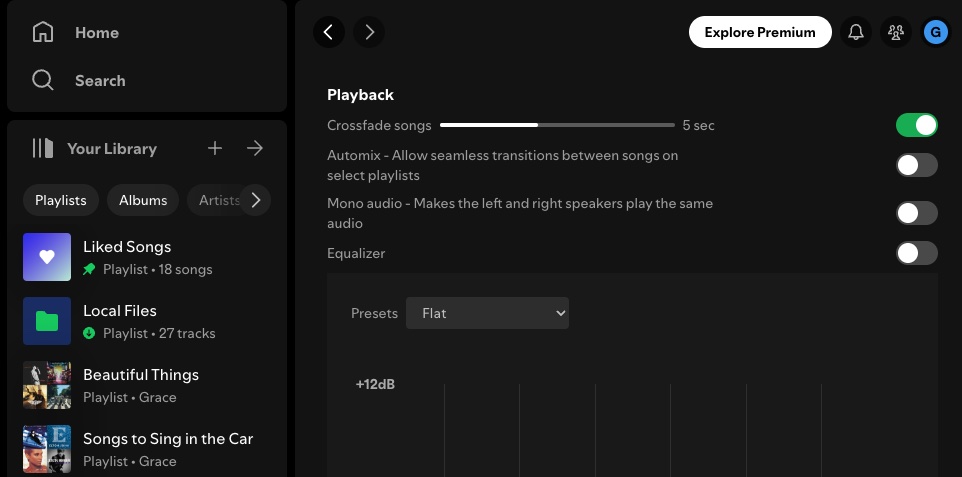
FAQs
1. What’s the best timing for crossfade?
There is no “the best” and it’s just what you prefer. Many people recommend 12 seconds. It cancels out the last few quiet seconds of a song and brings in the new one perfectly.
2. Why Apple Music crossfade not working?
If you play an album in chronological order the crossfade feature won’t work. This is because albums are programmed for a start-to-finish listening experience to make a more authentic album experience. Try shuffle playing the album to activate the crossfade feature.
Sidebar
Apple Music Converter
Hot Tips
Apple Music Tips
More >>- Top 4 Apple Music Converter
- Workout Motivation Music MP3 Free Download
- Set Apple Music as ringtone on Android
- Set Apple Music as ringtone on iPhone
- Apple Music supported devices
- Play Apple Music on Google Pixel
- Play Apple Music on Moto G7
- Play Apple Music on Samsung Galaxy
- Play Apple Music on Fitbit Ionic
- Use Apple Music on Serato DJ
- Play Apple Music without iTunes
- Change Apple Music plan
- Download Apple Music Antidote playlist to mp3
- Fix Apple Music do not download on iPhone
- What is Apple Music DRM and how to remove DRM
- Apple Music on Android TV
- Play Apple Music songs on iPhone 4
- Apple Launches Web Version for its Apple Music Service
- Convert Apple Music M4P to MP3
- Convert Apple Music to MP3
- Download Apple Music on SD card
- Download Drake More Life to MP3 from Apple Music
- Solved: 3 Ways to Get Free Apple Music
- Cancel Apple Music subscription
- Listen to Apple Music without iTunes
- Listen to Apple Music without paying
- Play Apple Music on Amazon Echo without subscription
- Play Apple Music on Amazon Echo
- Stream Apple Music on Amazon Fire 7 Tablet
- Play Apple Music on Fire TV without subscription
- Play Apple Music on Android TV
- Play Apple Music on Fire TV
- Play Apple Music on MP3 Players
- Solved: Play Apple Music on Sonos without subscription
- Play Apple Music on SoundTouch
- Play Apple Music songs on Android without Apple Music app
- Remove Apple Music DRM on Mac
- Stream Apple Music on Amazon Fire TV Stick 4K
- Play Apple Music on Google Home
- Transfer Apple Music playlists to Spotify
- Upload and stream Apple Music songs on Google Play Music
- Play Apple Music on Android
- Apple Music on Amazon devices
- Stream Apple Music to Roku for free
- Apple Music on Samsung Smart TV
- Play Apple Music on TV
- Play Apple Music on Xbox One
- Set Apple Music songs as ringtone
- Enjoy Apple Music in the car
- Play Apple Music songs on Android Tablet
- Play Apple Music songs on iPod nano
- Play Apple Music songs on iPod shuffle
- Play Apple Music songs on iPod classic
- Play Apple Music songs on SAMSUNG Galaxy Tab
- Stream Apple Music on PS4 without downloading them
- Transfer Apple Music songs to USB Flash Drive
- Apple Music on PlayStation®
- Play apple Music on Chromebook
- 3 ways to listen to Apple Music on PC
- Convert Apple Music to MP3 on Windows
- Play Apple Music on Microsoft Lumia
- Play Apple Music on SanDisk Clip Jam
- Play Apple Music on Windows phone
- Apple Music Converter for Windows
- Apple Music now groups different versions of the same albums
- Download album Black Habits to mp3 from Apple Music
- Download Apple Music Replay 2020 playlist to mp3
- Download Apple Music Playlist Agenda to mp3
- Download Naomi Campbell's Apple Music Playlist to mp3
- Play Apple Music on Garmin Smartwatch
- Download Album YHLQMDLG to mp3 from Apple Music
- Convert Genius' video series Verified to MP4 from Apple Music
- Convert Lady Gaga Stupid Love music video to mp4
- Extract Audio from iTunes Movies, TV Shows or Music Videos
- Convert Justin Bieber Music Video Habitual to MP4 from Apple Music
- Ask Alexa to play Apple Music on Amazon Echo
- Download Halle Berry Apple Music Playlist to mp3
- Download Lady Gaga Apple Music Playlist to mp3
- Convert Justin Bieber's Music Video for Song ‘Available’ to MP4 from Apple Music
- Keep Apple Music songs after cancelling membership
- Use Apple Music in djay
- Add Apple Music to VirtualDJ
- Use Apple Music in Camtasia
- Play Apple Music on TomTom Spark 3
- Convert Apple Music to FLAC
- Convert M4P to M4A
- How to burn Apple Music songs to CD
- Play Apple Music on Kodi
- Set Apple Music songs as Alarm
- Apple Music Converter For Diehard Music Lovers
- Set a Sleep Timer in Apple Music
- How to turn off iCloud Music Library
- Create a Collaborative Playlist on Apple Music
- Why is Garth Brooks not on Apple Music or Spotify?
- 4 Ways to play Apple Music on Tesla
- How to use Apple Music Sing
- Apple Music Equalizer
- Free MP3 Download Sites
- Apple Music DJ App





