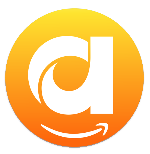Menu
Ondesoft iTunes Converter
How to play Amazon Music with Samsung Music app
"I have always downloaded music from Amazon and the songs are then playable on Samsung Music. I just downloaded the 9 track new Korn album and it's not showing up anywhere EXCEPT in the Amazon Music app. I don't want to play music through their app, I want to use the Samsung Music app. I just recently downloaded 2 albums from Amazon and they show up in Samsung Music, I don't understand why this album can not be found on my SD card and won't play on Samsung Music app. Any ideas?"
Samsung Music app is the default music player on Samsung smart devices like phones, tablets, TVs(DLNA,Screen mirroring), Wearable, etc. Features a clean and intuitive user interface, Samsung Music app supports playback of various sound formats such as MP3, AAC, FLAC. One of the best features is the integration with Spotify. The Samsung music shows recommendation of playlists from Spotify. You can find Spotify recommendation music by Spotify tab and search Spotify music you’ll love. (The Spotify tab is only available in countries where Spotify is on service.)
As for Amazon Music users, although there is no Amazon Music tab on Samsung Music app. It is indeed possible to play purchased Amazon Music songs with the Samsung Music app. Songs you purchased from Amazon Music will automatically download to Samsung Music app on your phone. However, recently many users complained that they can't find downloaded Amazon Music songs in Samsung Music app. Amazon technical team is still working on a solution. In the meantime, they have provided a workaround as follows. In addition, we'll also include an ultimate solution to play Amazon Music with the Samsung Music app.
Related Articles
Download Spotify to MP3 with Ondsoft Spotify Converter
Download Apple Music to MP3 with Ondesoft Apple Music Converter
Contents
Part 1. How to play purchased Amazon Music songs with Samsung Music app
Part 2. How to play Amazon Music Unlimited/Prime songs with Samsung Music app
Part 1. How to play purchased Amazon Music songs with Samsung Music app
To play the purchased music with Samsung Music, download them with Amazon Music app and copy the downloaded MP3 files to Samsung Music app.
- Open the Amazon Music app.
- Select Library > Music.
- Select Playlists.
- Select Purchased playlist to see the music that you own.
- Tap the context menu next to the song and choose Download.
- Downloaded music is saved by default to an Amazon Music folder on your Android device. This folder can be found at /Android/data/com.amazon.mp3/files/Music/Purchased.
- To copy music to another folder or device, use a file browser such as Android File Transfer. It can be downloaded from the Google Play Store. Navigate to the file path and copy the files to their new location.
Part 2. How to play Amazon Music Unlimited/Prime songs with Samsung Music app
Besides selling digital music, Amazon Music also offers the music streaming service with 3 plans: Amazon Music Unlimited, Apple Music Prime and Amazon Music Free.
- Amazon Music Unlimited: $10.99/month. $9.99/month($99/year)for Prime member. 100 MILLION SONGS.
- Amazon Music Prime: Included with your Amazon Prime membership($14.99/month or $139/year) at no extra cost. 100 million songs played in shuffle mode.
- Amazon Music Free: Thousands of free stations and playlists with ads.
Amazon Music Unlimited and Amazon Music Prime allow you to download songs for offline playback. However, the downloaded songs can't be transferred to the Samsung Music app or other music players since they are cache files and can only be played with Amazon Music app. If you want to play Amazon Music Unlimited and Amazon Music Prime songs with Samsung Music app, you need to download the songs to MP3 with a professional Amazon Music Downloader.
Ondesoft Amazon Music Converter is such a professional Amazon Music Converter that allows you to download any Amazon Music songs, albums and playlists to MP3, M4A, etc. Thanks to the integrated web player, you can easily download Amazon Music songs on Mac and Windows even without the Amazon Music app.
Key features of Ondesoft Amazon Music Converter
- Download Amazon Music songs to MP3, M4A, AAC, FLAC, WAV and AIFF
- Compatible with Amazon Music Unlimited, Amazon Music Prime and Amazon Music Free.
- Preserve complete metadata including Artist, Album and Song Title, genre, album art, etc.
- Download Amazon Music songs to MP3 in up to 320 kbps or keep high quality with FLAC/WAV/AIFF.
- Support batch converting.
- Convert Amazon Music songs at 10X speed.
- Built in Amazon Music web player, no Amazon Music app needed.
- Automatically archive downloaded songs by album or artist.
1. Launch Amazon Music Converter
Download, install and run Ondesoft Amazon Music Converter on your Mac or Windows. It is available on Windows 7/8/10/11 and Mac OS X 10.11 or higher.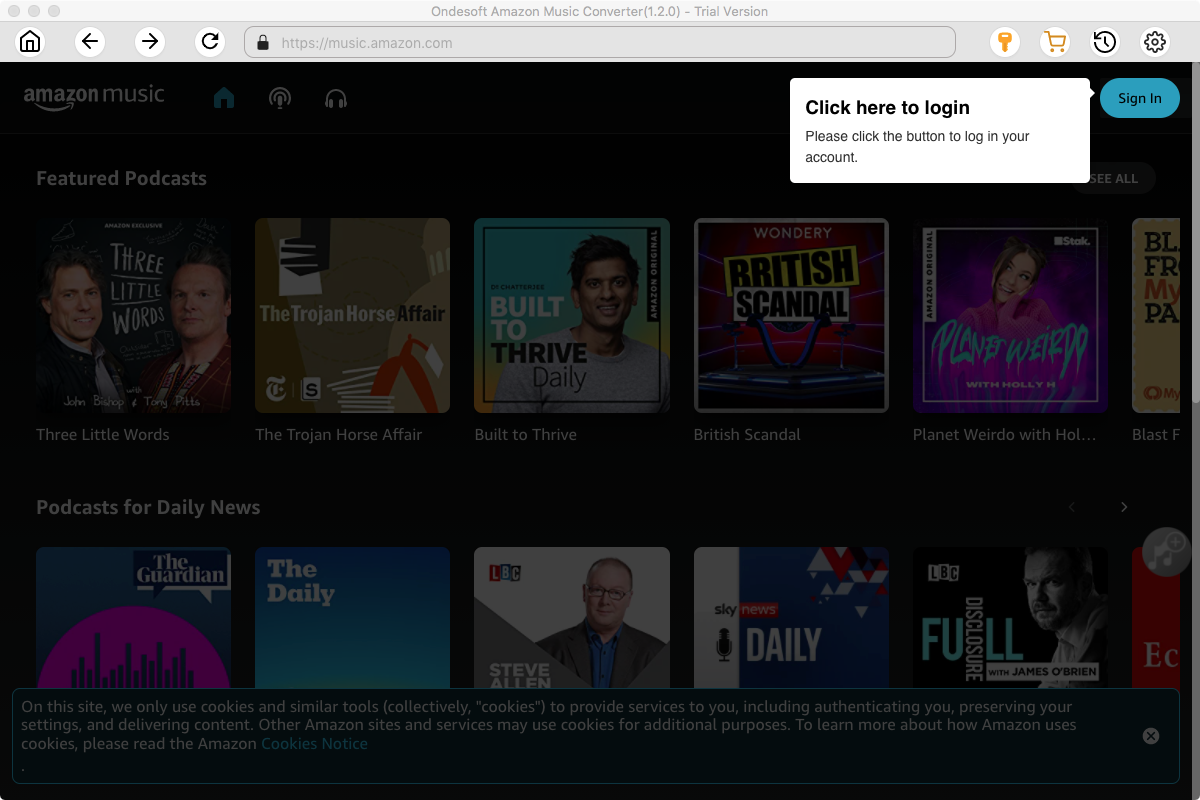
Click the Key icon to register it if you have purchased a license. If you don't have a license, go ahead with the free trial version.

2. Sign in to your Amazon Music account
In the built-in Amazon Music web player, click the Sign in button and log in to your Amazon Music account.
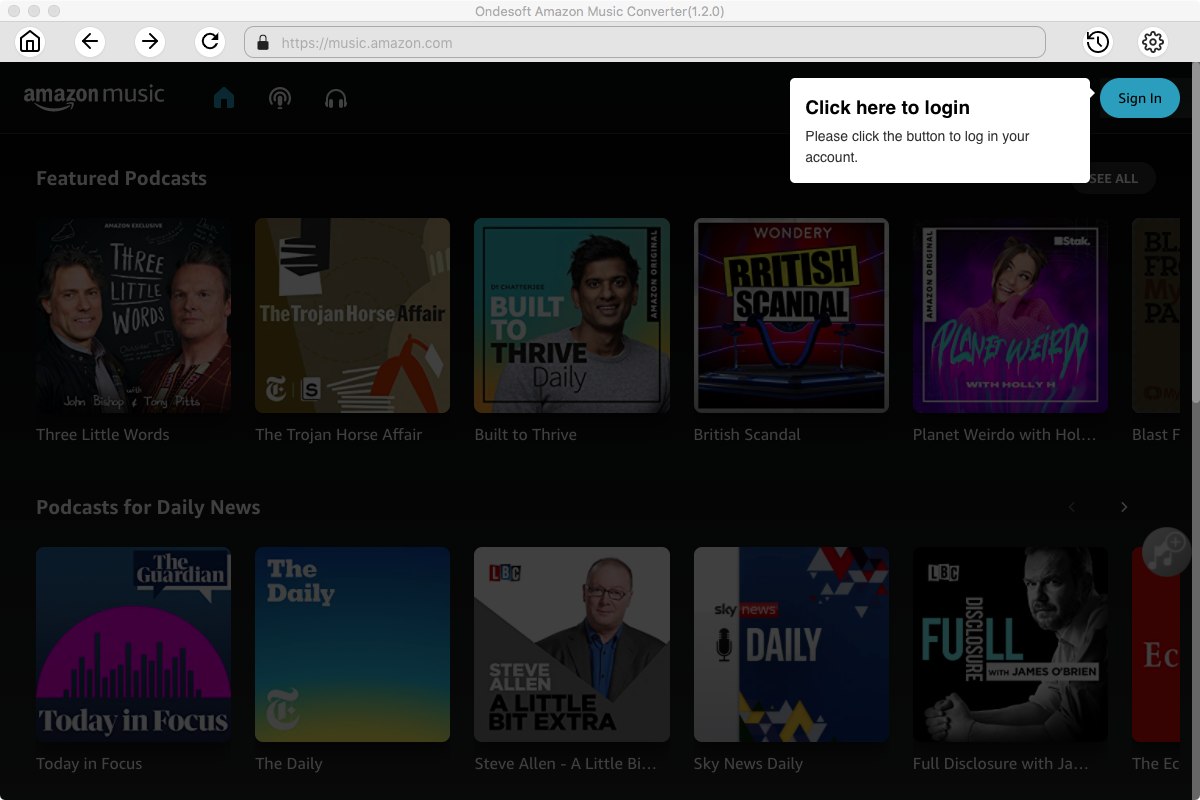
3. Change output format(optional)
Click the gear icon on the top right corner to open Settings, here you can customize the file format, bitrate and other output settings. And as for the file format, Ondesoft Amazon Music Converter offers 6 popular file formats, M4A, MP3, AAC, FLAC, WAV and AIFF. Here we recommend choosing MP3 as the output format.
FLAC is an audio coding format similar to MP3 & AAC, but lossless, meaning that audio is compressed in FLAC without any loss in quality.
Output File Name: name the songs with any combination of Title, Artist, Album, Playlist Index, Track Number. For example, if you choose Title and Artist, Tylor Swift's song Lover will be named as Lover Tylor Swift.mp3.
Output Organized: organize downloaded songs by Artist, Album, Artist/Album or Album/Artist.
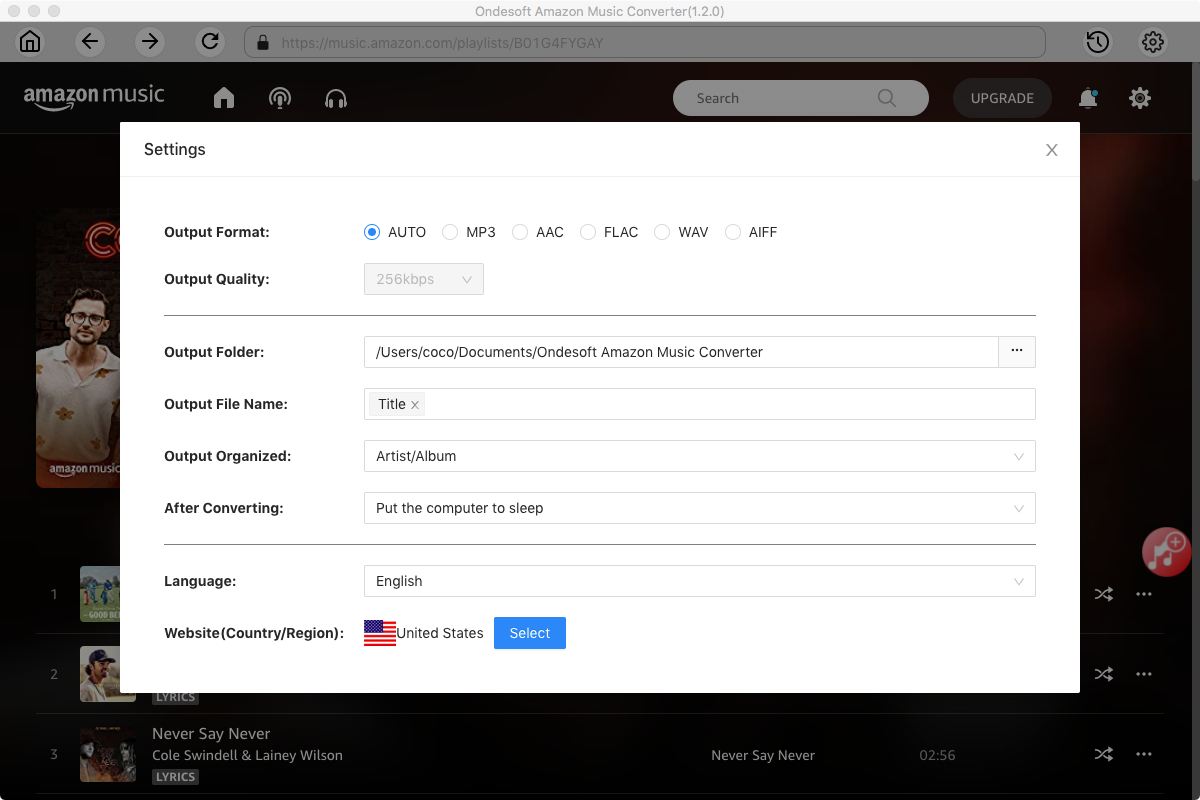
4. Select music
Follow the on-screen instructions to open the playlist or album you want to convert.
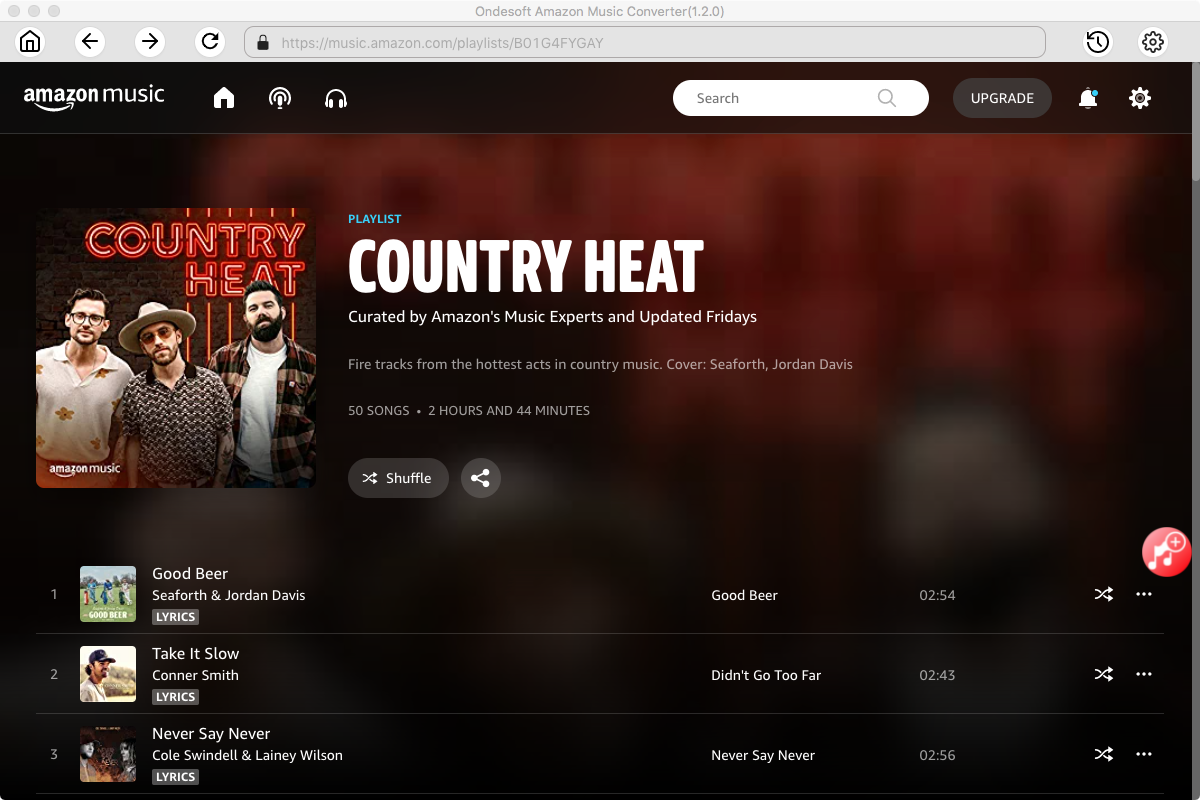
Click Add songs(the red button). All songs in the playlist/album will be selected by default. Uncheck the ones you don't want to convert if there are any.
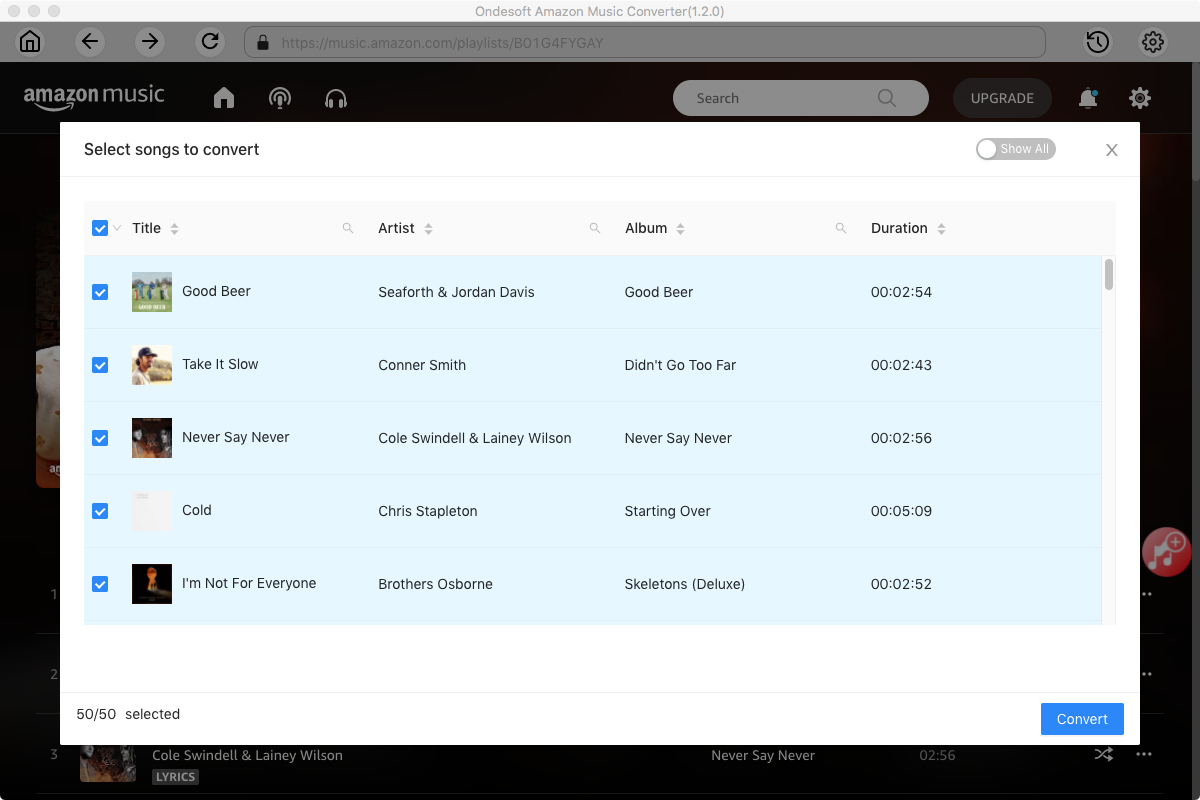
5. Start to Convert Amazon Music Songs to MP3
Now, you can just click on the "Convert" button and the program will start converting the selected Amazon Music playlist or songs to MP3(or the format you choose). When the whole conversion is finished, you can enjoy downloaded Amazon Music songs on any device without Amazon Music app.
6. Play downloaded Amazon Music Songs with Samsung Music app
Now, transfer the downloaded Amazon Music songs to your Samsung phone, tablet, Wearable, TV, etc. and play them offline with Samsung Music app.
Sidebar
Ondesoft Amazon Music Converter
Related articles
- How to convert Amazon Music to MP3?
- Add Amazon Music songs to iTunes
- Best Amazon Music Downloader in 2022
- Download Amazon Music on Any Device
- Download Amazon Music songs to computer
- Enjoy Amazon Music Prime Offline
- Listen to Amazon Music Offline
- Stream Amazon Music on Multiple Devices
- 11 Solutions to Fix Amazon Music Keeps Pausing
Hot Tips
Useful Tips
- How to Convert Apple Music to MP3 on Mac
- How to Convert Apple Music to MP3 on Windows
- How to play Apple Music on MP3 Players
- Remove DRM from Apple Music M4P songs
- Convert Apple Music AAC Audio File to MP3
- How to Convert Spotify to MP3
- How to Convert M4P to MP3
- How to Transfer iTunes Music to Nokia Phone
- How to Remove iTunes DRM
- How to Transfer iTunes Music to Google Play
- How to Play Apple Music M4P Songs on PSP
- Fixed! Import iTunes M4P music to Powerpoint
- Easy Solution to Convert iTunes Beatles music to MP3
- iTunes DRM Media Converter
- Remove DRM from iTunes movies
Hot Tags
- M4P Converter
- M4P Converter Windows
- Audiobook Converter
- Audiobook Converter Windows
- Audible Converter
- Audible Converter Windows
- Apple Music Converter
- Apple Music Converter Windows
- M4V Converter
- iTunes DRM Audio Converter
- iTunes DRM Audio Converter Windows
- iTunes DRM Video Converter
- iTunes Movie Converter
- iTunes DRM Removal