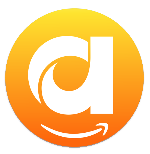Menu
Ondesoft iTunes Converter
How to Add Amazon Music Songs to iTunes
Thinking of switching from Amazon Music to Apple Music? Or maybe you just want to use iTunes to access and organize all music on your computer? To make it easy to transfer Amazon Music songs to Apole Music and iTunes, we would like to give you two simple but effective ways. Songs you purchased from Amazon Music can be added to iTunes directly. To add songs from Amazon Music Prime or Unlimited, you need to download the songs to MP3 first with a professional Amazon Music Downloader.
Related Articles
Download Spotify to MP3 with Ondsoft Spotify Converter
Download Apple Music to MP3 with Ondesoft Apple Music Converter
Contents
Part 1. How to Add Purchased Music to iTunes
Part 2. Add Amazon Music Downloaded Songs to iTunes
Part 3. Conclusion
Part 1. How to Add Purchased Music to iTunes
Beyond its streaming platform, Amazon also provides a digital storefront where you can buy music. Although Amazon no longer offers its "digital locker" service (formerly Amazon Cloud Drive) for storing personal MP3s, any music you purchase from Amazon remains accessible for streaming and downloading.
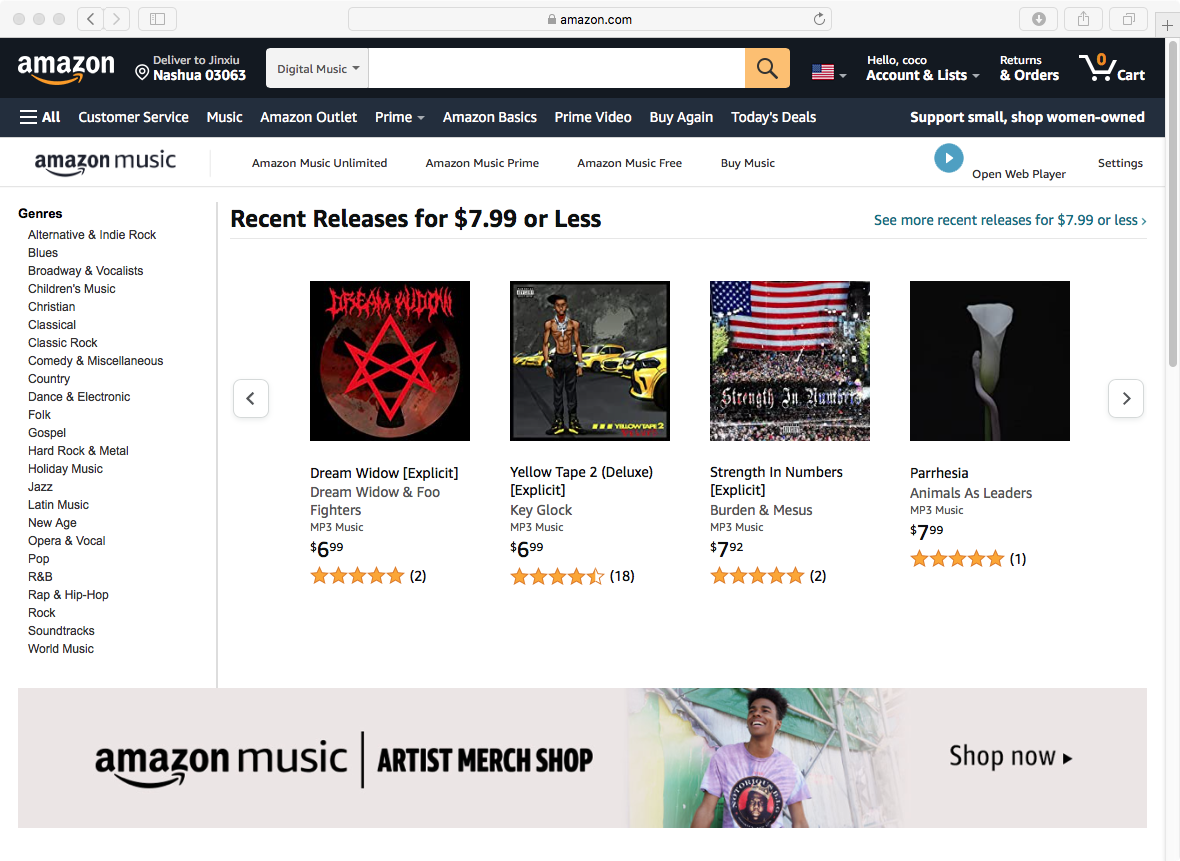
Apple has replaced the single iTunes app on Macs with separate Music, Podcasts, and TV apps since macOS Catalina (2019). However, for Windows users, iTunes remains a single app, allowing you to manage local media libraries, access the iTunes Store, and sync with Apple devices.
You can add purchased Amazon Music to iTunes on Windows or the Apple Music app on Mac, but you need to download purchased songs first.
How to Download Purchased Amazon Music Songs
1. Go to https://music.amazon.com/recently/purchased and find all the songs you've purchased.
2. Click the Download button next to a song to save it as an MP3 file on your computer.
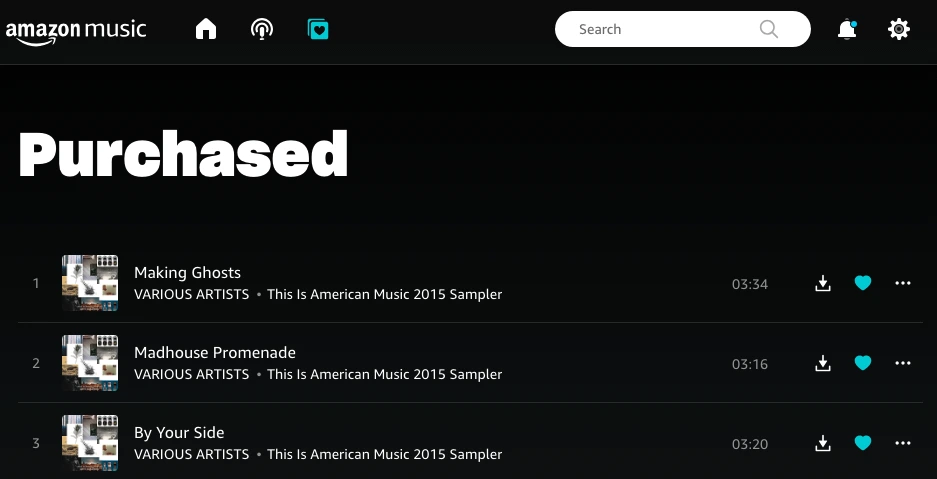
Add to iTunes on PC and MacOS Mojave 10.14 and Earlier
1. Run the iTunes app, and choose File > Add File to Library or Add Folder to Library.
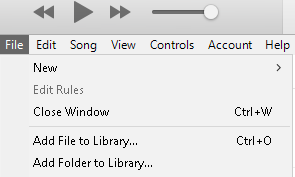
2. Locate a file or folder, then click Open. If you add a folder, all the files it contains are added to your library. You can also drag a file or folder from the desktop to the iTunes window to import it.
Add to Apple Music on Mac
1. Launch the Music app on your Mac.
2. Click "Files" > "Import" from the top menu.
3. Find and select the downloaded Amazon Music songs you want to import.
4. Click "Open."
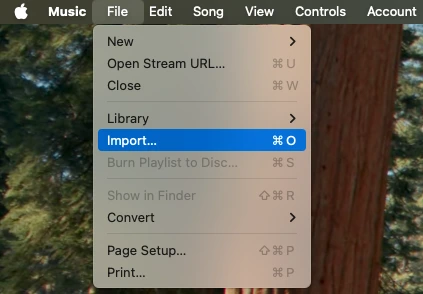
Part 2. Add Amazon Music Downloaded Songs to iTunes
Purchased Amazon Music songs can be added to iTunes or Apple Music because they are downloaded in MP3 format. However, if you subscribe to Amazon Music Prime or Unlimited and want to transfer Amazon Music playlists or a whole library to iTunes, things are different.
This is because songs/albums/playlists you downloaded from Amazon Music Prime or Unlimited are only available within the Amazon Music app. You won't find actual audio files on your device. To download and transfer Amazon Music songs to iTunes or Apple Music, you will need a professional Amazon Music downloader.
Ondesoft Amazon Music Converter is a powerful Amazon Music downloader, which allows you to download songs from Amazon Music Prime/Unlimited/HD/Free to MP3 without hassle. By downloading Amazon Music songs to MP3 files on your PC and Mac, it would be convenient for you to easily import them to iTunes with clicks.
Key features of Ondesoft Amazon Music Converter
- Download Amazon Music songs to MP3, M4A, AAC, FLAC, WAV and AIFF
- Download songs from Amazon Music Unlimited, Prime, and Amazon Music Free.
- Supports removing advertisements from Amazon Music Free.
- Save ID 3 tags (artist name, song title, album, year of release, genre of the audio file) for better management.
- Download Amazon Music songs to MP3 in up to 320 kbps or keep high quality with FLAC/WAV/AIFF.
- Support batch converting.
- Up to 10X faster speed to accelerate the downloading process.
- Built in Amazon Music web player, no Amazon Music app needed.
- Automatically archive downloaded songs by album or artist.
After getting the whole picture of the Ondesoft Amazon Music Converter, now you can follow the steps below to download Amazon Music songs and save them as MP3 files.
1. Launch Amazon Music Converter
Ondesoft Amazon Music Converter is available on Windows 7/8/10/11 and Mac OS X 10.11 or higher. Choose the right version and download it on your computer. After the installation, launch the program.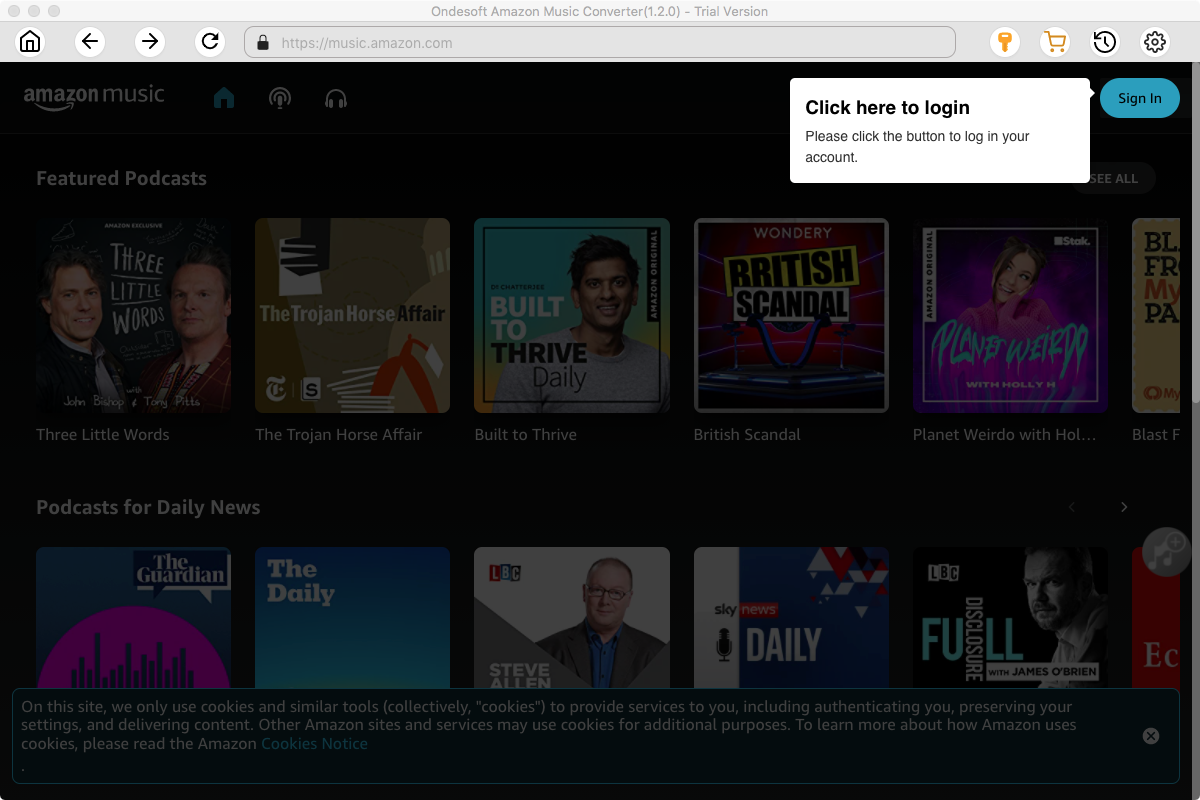
Click the Key icon to register it if you have purchased a license. If you don't have a license, go ahead with the free trial version.

2. Sign in to your Amazon Music account
In the built-in Amazon Music web player, click the Sign in button and log in to your Amazon Music account.
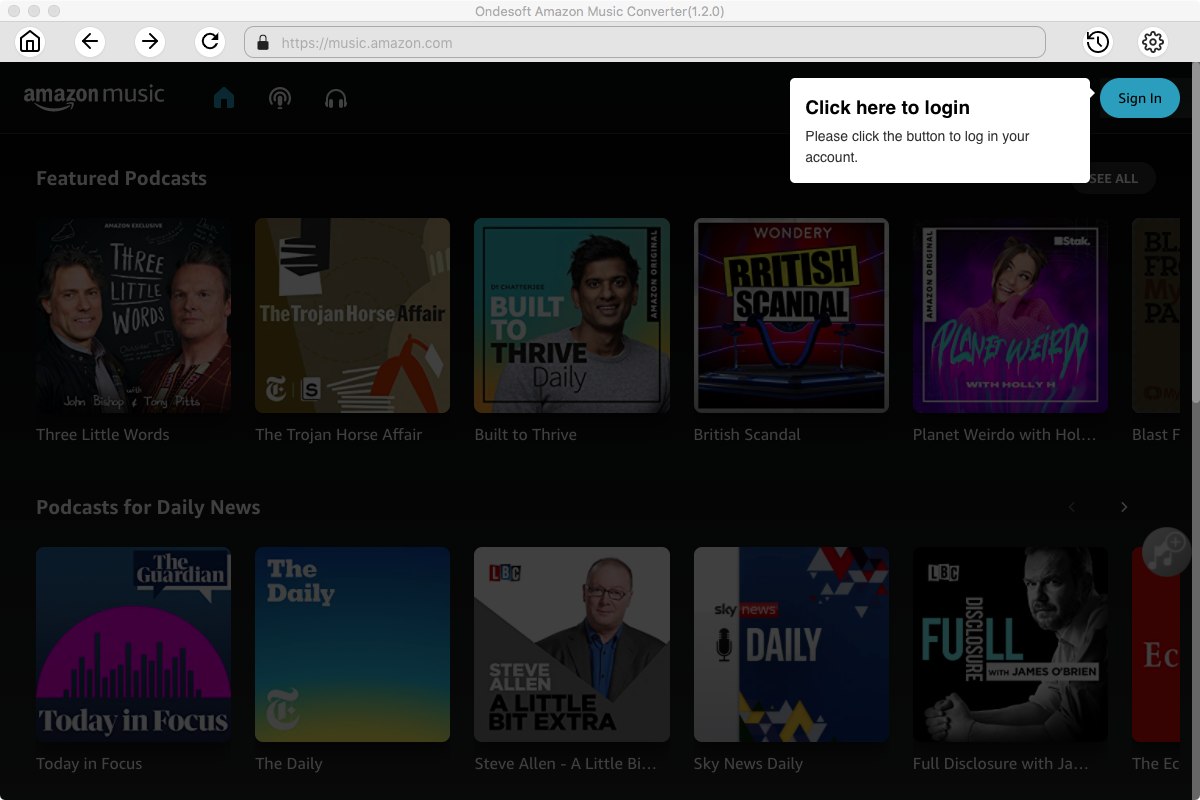
3. Change output format(optional)
Now you can just hit the gear icon on the top right corner to customize the output settings. Here you can customize the output format, quality, and output folder. As for the file format, Ondesoft Amazon Music Converter offers 6 popular file formats, M4A, MP3, AAC, FLAC, WAV and AIFF. Here we recommend choosing MP3 as the output format.
Output File Name: name the songs with any combination of Title, Artist, Album, Playlist Index, and Track Number. For example, if you choose Title and Artist, Tylor Swift's song Lover will be named as Lover Tylor Swift.mp3.
Output Organized: organize downloaded songs by Artist, Album, Artist/Album or Album/Artist.
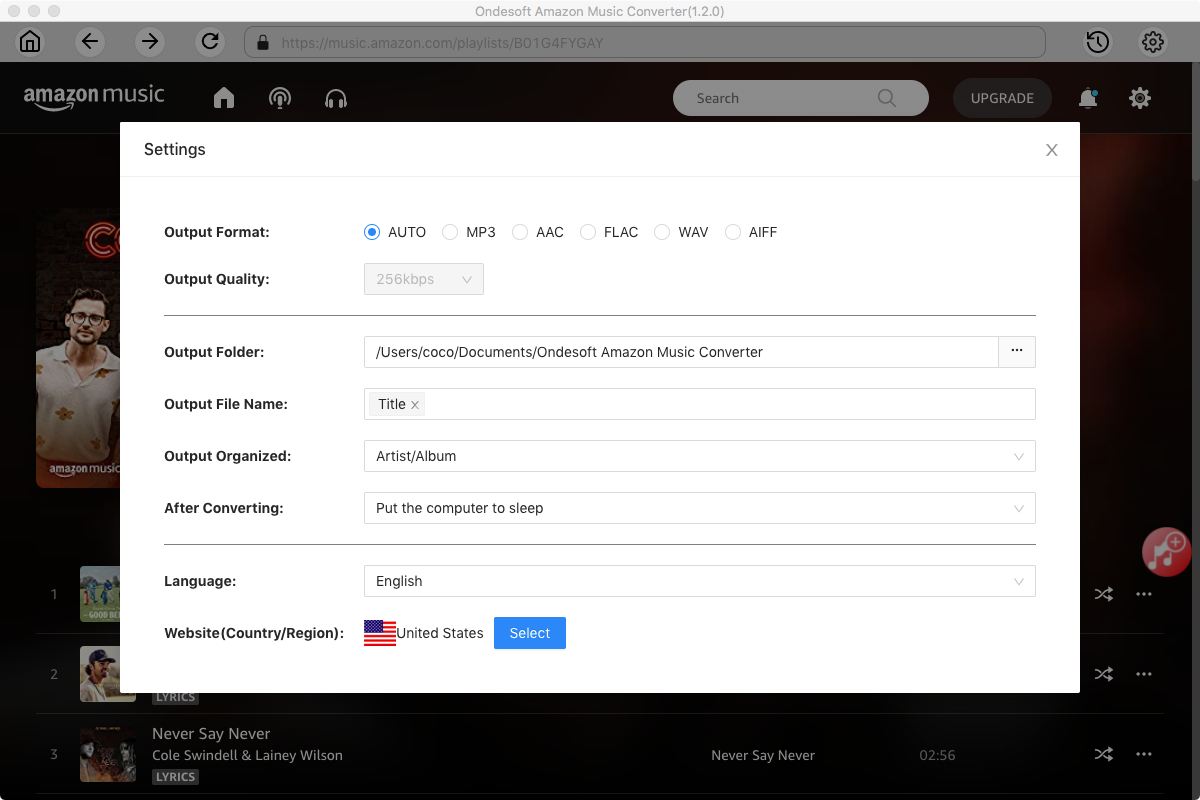
4. Select music
Follow the on-screen instructions to open the playlist or album you want to convert. When you open it, Ondesoft Amazon Music Converter will automatically analyze the playlist/album for you. Then you just need to select the Spotify songs you want to convert from the well-analyzed list.
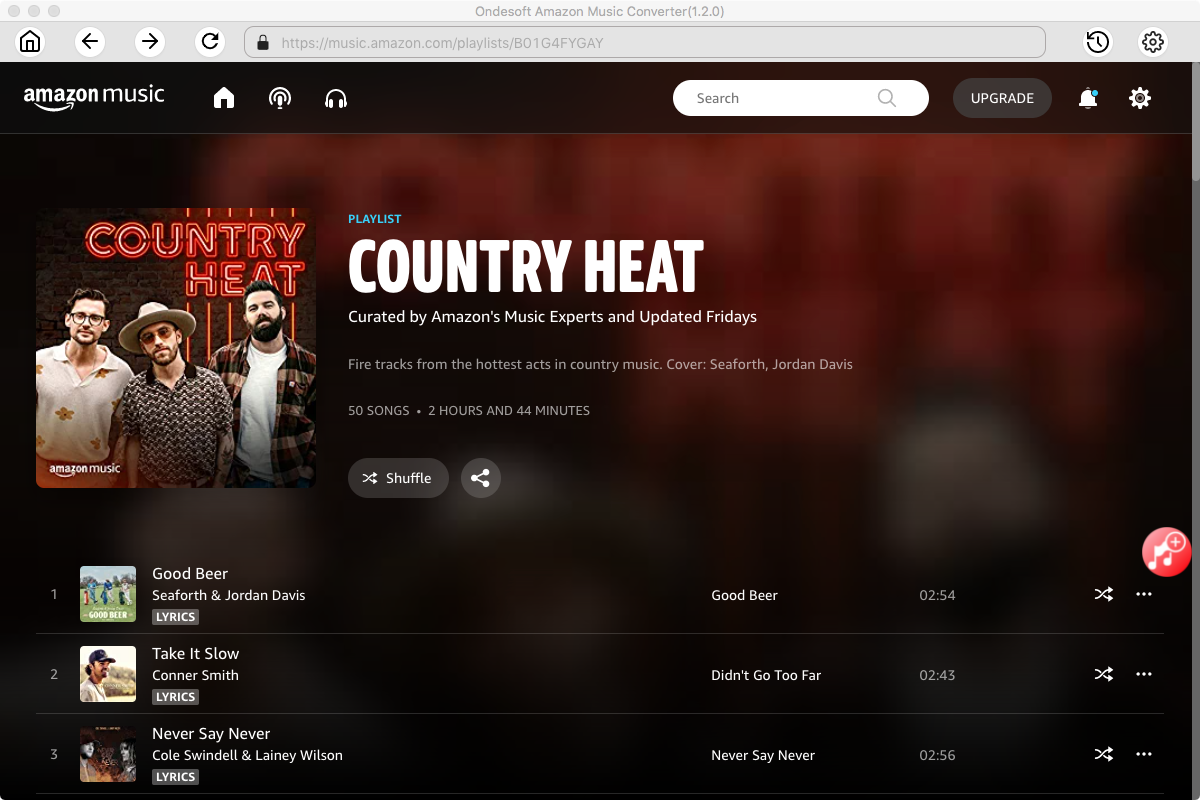
Click Add songs (the red button). All songs in the playlist/album will be selected by default. Uncheck the ones you don't want to convert if there are any.
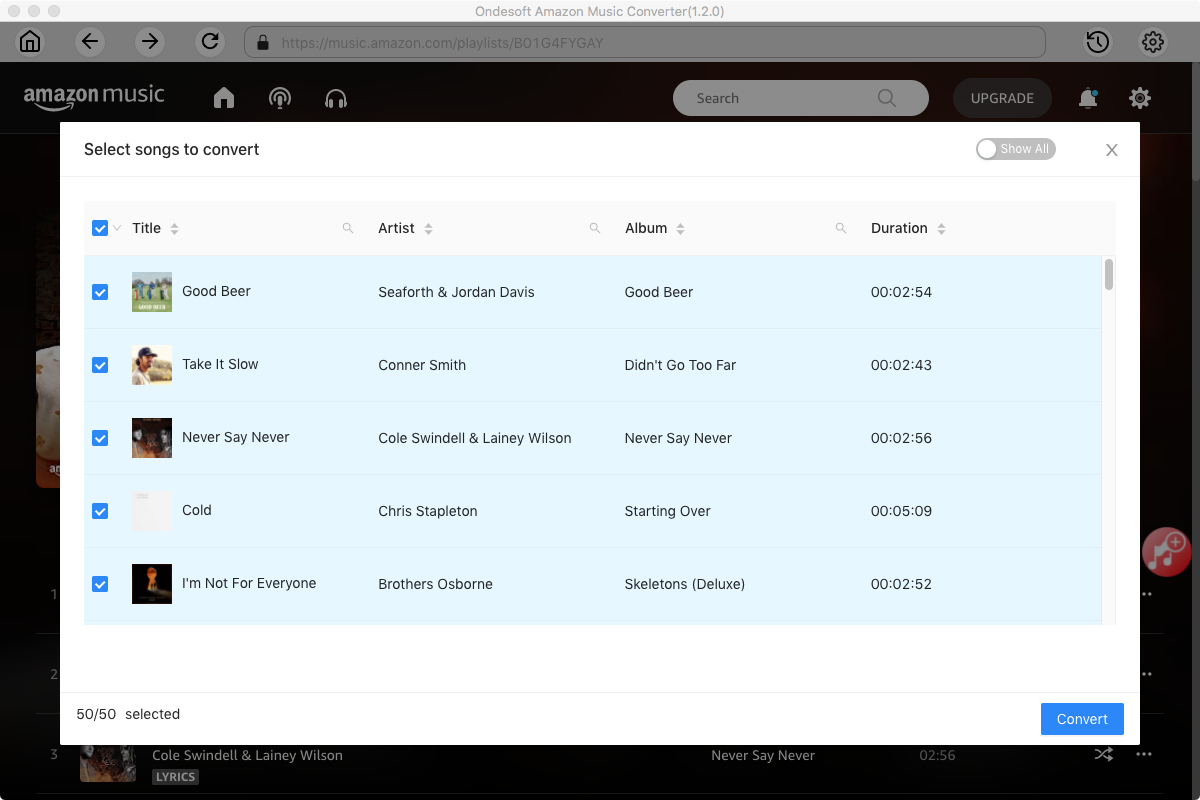
5. Download Amazon Music Songs to MP3
Now, just click "Convert" to get the whole conversion running. When the whole conversion is finished, then you can get the downloaded Amazon Music songs on the destination path. After that, you can transfer the songs to iTunes and Apple Music.
Part 3. Conclusion
Purchased Amazon Music songs are DRM-free and can be transferred directly to your iTunes. For Amazon Music Prime/Unlimited songs, you can use Ondesoft Amazon Music Converter to download Amazon Music songs to MP3 first. After conversion, you can easily add these songs to your iTunes/Apple Music library.
Sidebar
Ondesoft Amazon Music Converter
Related articles
- How to convert Amazon Music to MP3?
- Add Amazon Music songs to iTunes
- Best Amazon Music Downloader in 2022
- Download Amazon Music on Any Device
- Download Amazon Music songs to computer
- Enjoy Amazon Music Prime Offline
- Listen to Amazon Music Offline
- Stream Amazon Music on Multiple Devices
- 11 Solutions to Fix Amazon Music Keeps Pausing
Hot Tips
Useful Tips
- How to Convert Apple Music to MP3 on Mac
- How to Convert Apple Music to MP3 on Windows
- How to play Apple Music on MP3 Players
- Remove DRM from Apple Music M4P songs
- Convert Apple Music AAC Audio File to MP3
- How to Convert Spotify to MP3
- How to Convert M4P to MP3
- How to Transfer iTunes Music to Nokia Phone
- How to Remove iTunes DRM
- How to Transfer iTunes Music to Google Play
- How to Play Apple Music M4P Songs on PSP
- Fixed! Import iTunes M4P music to Powerpoint
- Easy Solution to Convert iTunes Beatles music to MP3
- iTunes DRM Media Converter
- Remove DRM from iTunes movies
Hot Tags
- M4P Converter
- M4P Converter Windows
- Audiobook Converter
- Audiobook Converter Windows
- Audible Converter
- Audible Converter Windows
- Apple Music Converter
- Apple Music Converter Windows
- M4V Converter
- iTunes DRM Audio Converter
- iTunes DRM Audio Converter Windows
- iTunes DRM Video Converter
- iTunes Movie Converter
- iTunes DRM Removal