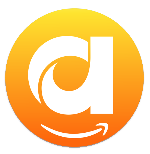Menu
Ondesoft iTunes Converter
How to Download Amazon Music on Any Device
Amazon Music is a streaming music service similar to Spotify or Apple Music. Amazon Prime members can enjoy free access to a library of over 100 million songs and thousands of playlists, stations, and podcasts, plus the ability to create custom playlists. There are also other Amazon Music plans with different prices for you to choose from, including Amazon Music Free and Amazon Music Unlimited (Individual, Family, Student, and Single Device Plan). Offline listening is available with both Amazon Music Unlimited and Amazon Music Prime, but only within the Amazon Music app.
However, there are alternative ways to download Amazon Music without the app. In this guide, we'll explore how to download Amazon Music songs on various devices including Windows, Mac, iOS, Android, and Fire tablet, with or without the Amazon Prime app.
Related Articles
Download Spotify to MP3 with Ondsoft Spotify Converter
Download Apple Music to MP3 with Ondesoft Apple Music Converter
Contents
Part 1. How to Download Amazon Music Songs on Windows/Mac/iOS/Android/Fire Tablet
Part 2. How to Download Amazon Music Songs on Any Device without the App
Part 3. Conclusion
Part 1. How to Download Amazon Music Songs on Windows/Mac/iOS/Android/Fire Tablet
With the Amazon Music app, Prime and Unlimited users can download playlists, albums, and songs on Windows, Mac, iOS, Android, and Fire tablet. For Amazon Music Prime, offline listening features are restricted to All-Access Playlists. For Amazon Music Unlimited, there's no limit to how many songs you can download this way.
How to Download Amazon Music Songs
1. Launch the Amazon Music app on your device, and go to any song, album, or playlist.
2. To download a playlist or album, click on the Download icon under its name.
3. To download a song, open its More Options menu (the three dots) and select Download.
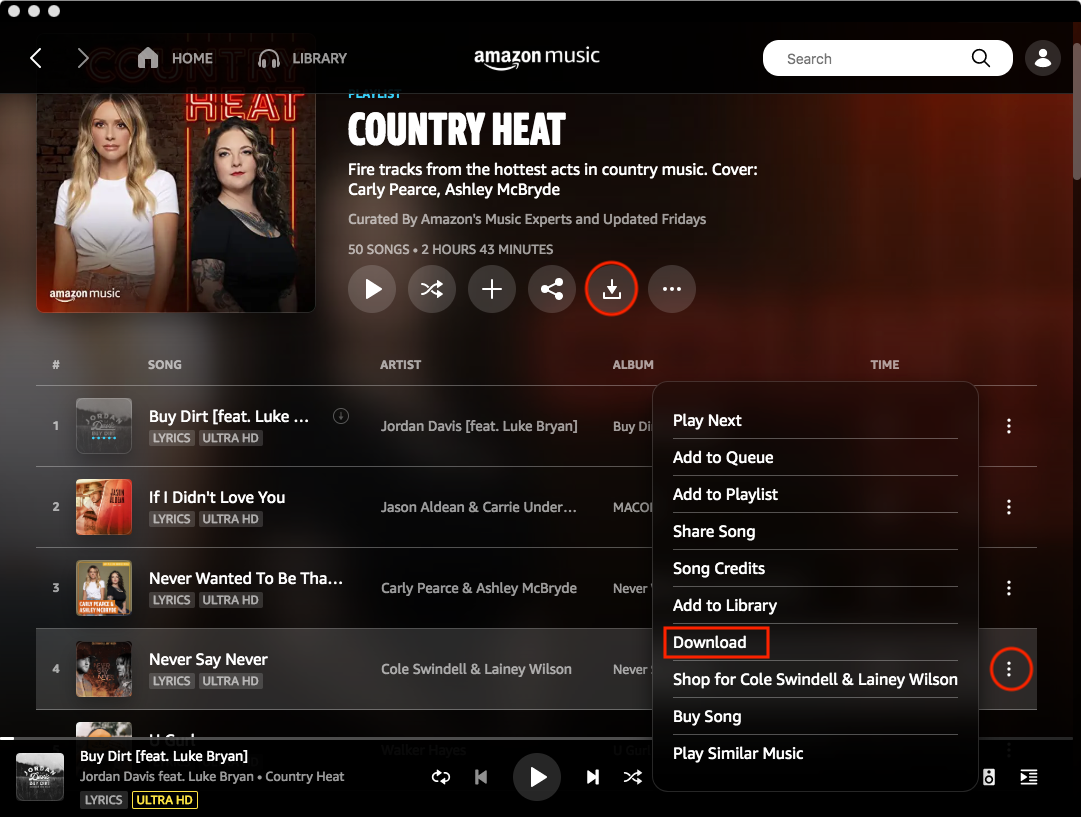
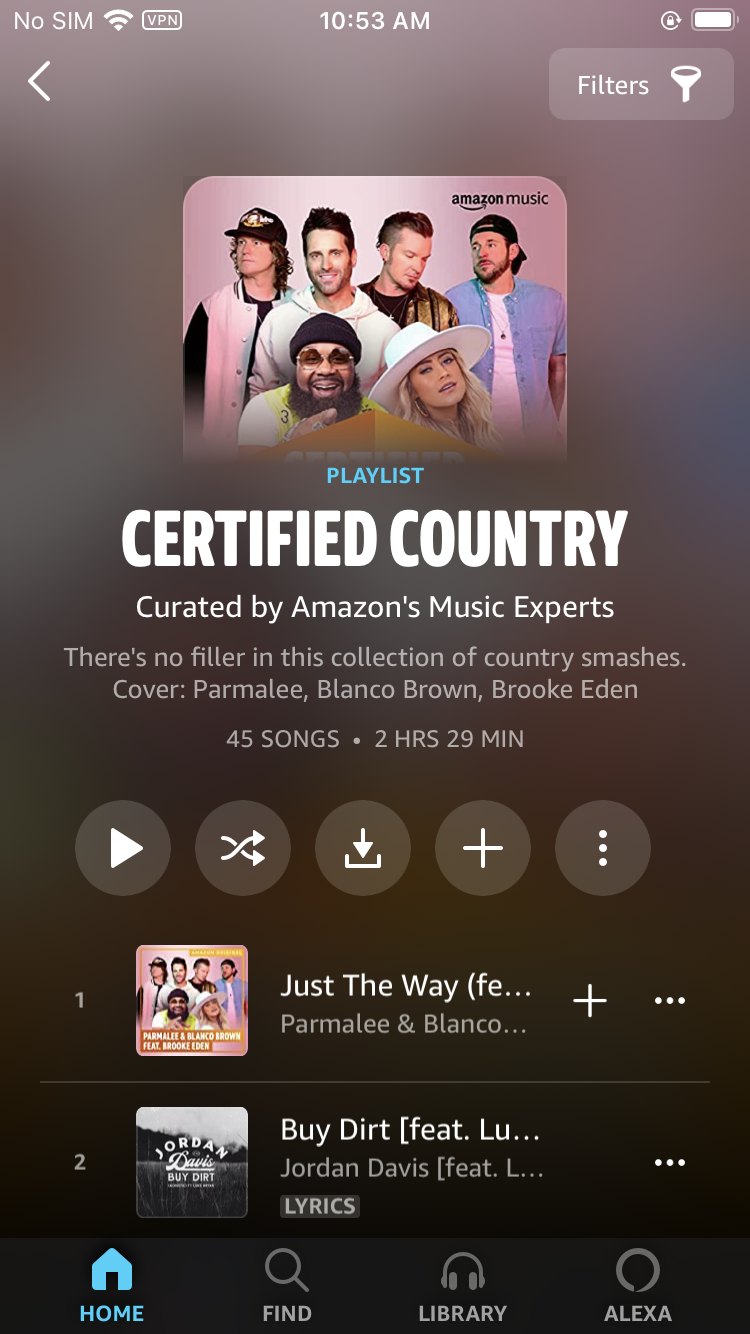
How to Enable Offline Mode on Amazon Music
After downloading, On your mobile devices, go to Library, tap on Settings in the top right corner, and choose Offline Mode from the menu to see all of your downloaded music. On your computer, go to Library, and look for tracks/playlists/albums marked with the Downloaded icon.
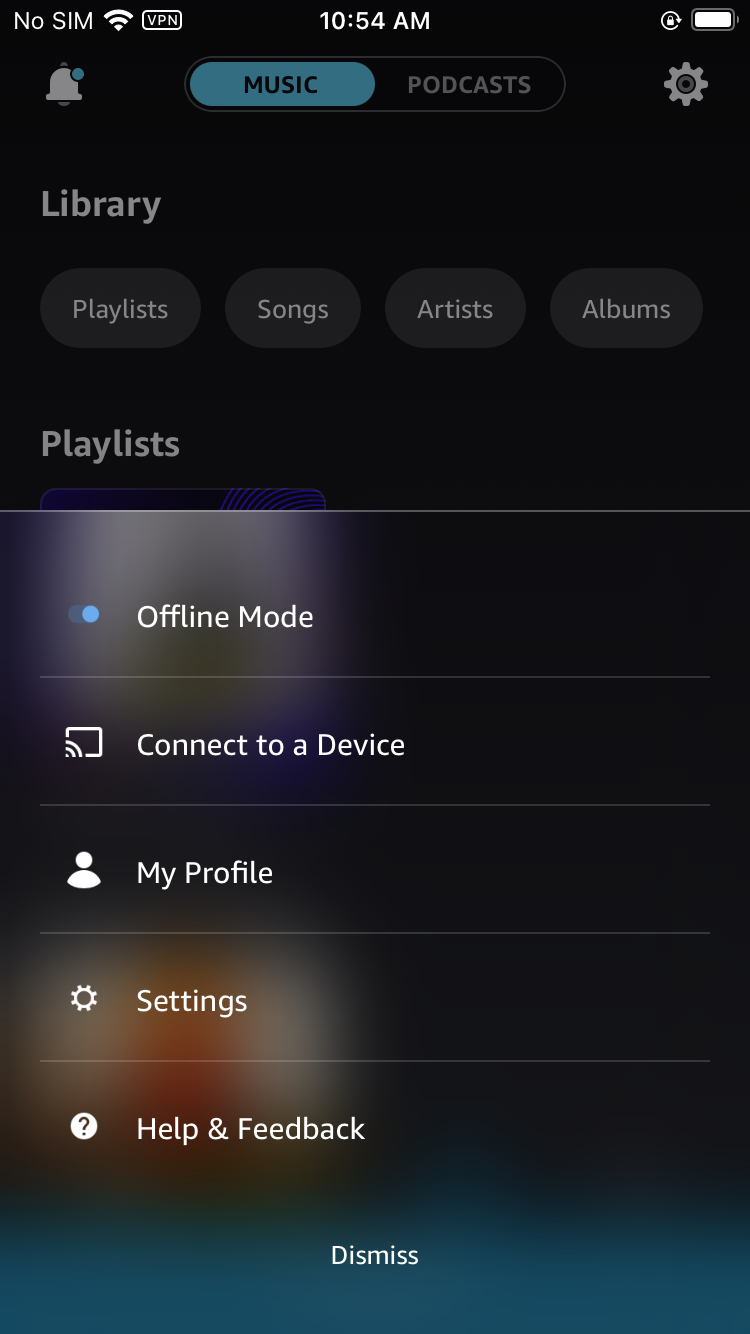
However, downloaded songs are protected and can only be played through Amazon Music app, meaning they can't be exported to an external storage or transferred to any other devices. If you are wondering about how to download Amazon Music on any device, continue reading this article.
Part 2. How to Download Amazon Music Songs on Any Device without the App
To download Amazon Music on any device, what we need is Ondesoft Amazon Music Converter. It is designed for converting Amazon Music to MP3, M4A, AAC, WAV, FLAC, and AIFF formats, even with a Free account. Ondesoft Amazon Music Converter converts songs, playlists, and albums through the Amazon Music web player, so you don’t need to install any extra Amazon Music app on your computer. This program saves the ID3 tags like title, artist, album name, and more. The song will be saved on your computer for future offline use. You can transfer the converted music to all your devices and play them on multiple devices simultaneously. We will show you how to download Amazon Music with Ondesoft Amazon Music Converter and then import the Amazon songs into any device with ease.
Key features of Ondesoft Amazon Music Converter
- Download Amazon Music songs to MP3, M4A, AAC, FLAC, WAV and AIFF
- Compatible with Amazon Music Unlimited, Amazon Music Prime and Amazon Music Free.
- Preserve all ID3 tags and metadata such as title, artist, album, genre, album art, etc.
- Download Amazon Music songs to MP3 in up to 320 kbps or keep high quality with FLAC/WAV/AIFF.
- Support batch converting.
- Convert Amazon Music songs at 10X speed.
- Built in Amazon Music web player, no Amazon Music app needed.
- Automatically archive downloaded songs by album or artist.
With the built-in Amazon Music web player and step-by-step directions, you may find it extremely easy to download Amazon Music songs for offline playback and save them as MP3 files on Mac/Windows.
1. Launch Amazon Music Converter
Download, install and run Ondesoft Amazon Music Converter on your Mac or Windows. It is available on Windows 7/8/10/11 and Mac OS X 10.11 or higher.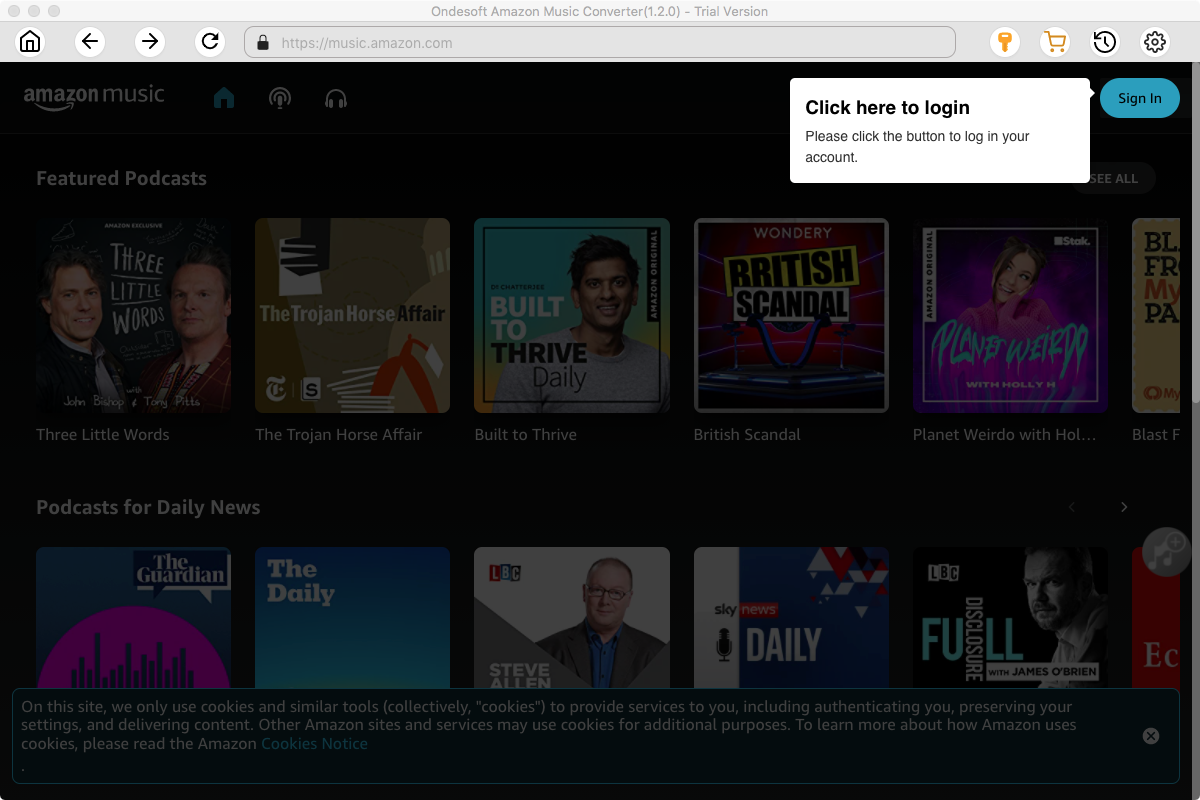
Click the Key icon to register it if you have purchased a license. If you don't have a license, go ahead with the free trial version.

2. Sign in to your Amazon Music account
In the built-in Amazon Music web player, click the Sign in button and log in to your Amazon Music account.
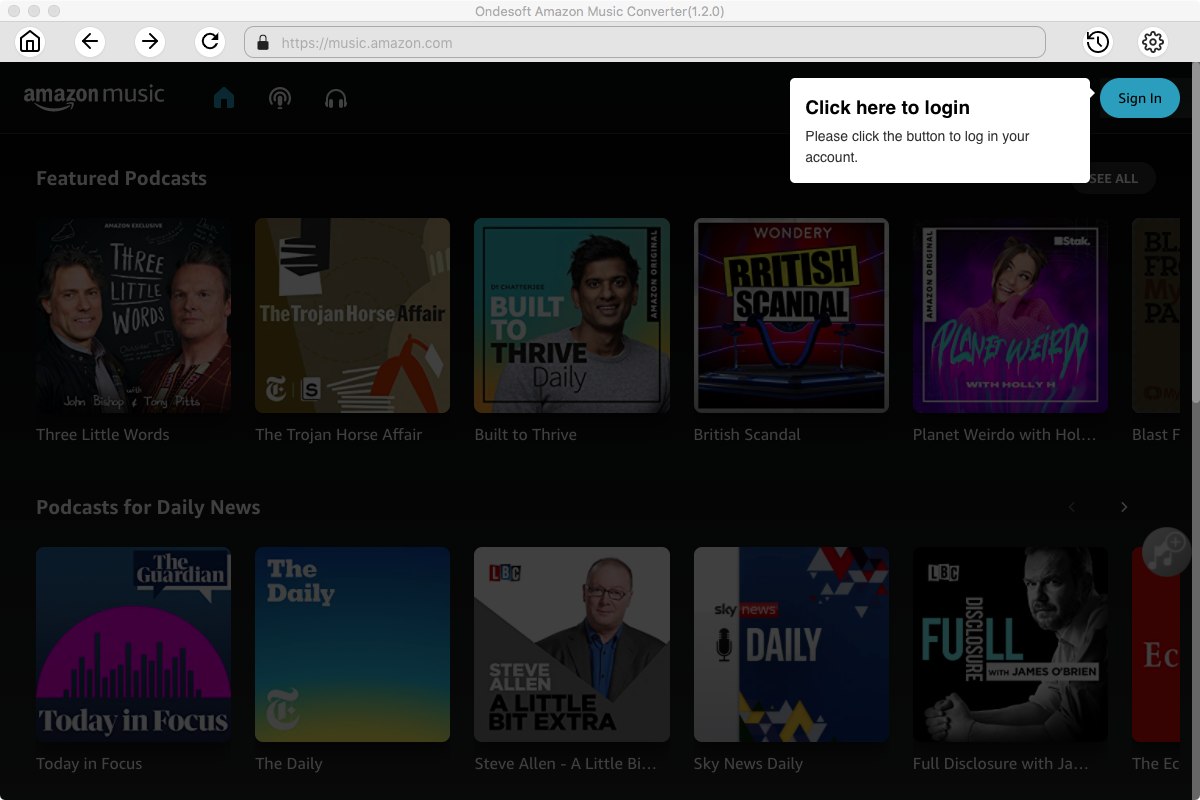
3. Change output format(optional)
Click the gear icon on the top right corner to open Settings, here you can customize the file format, bitrate and other output settings. And as for the file format, Ondesoft Amazon Music Converter offers 6 popular file formats, M4A, MP3, AAC, FLAC, WAV and AIFF. Here we recommend choosing MP3 as the output format.
Output File Name: name the songs with any combination of Title, Artist, Album, Playlist Index, Track Number. For example, if you choose Title and Artist, Tylor Swift's song Lover will be named as Lover Tylor Swift.mp3.
Output Organized: organize downloaded songs by Artist, Album, Artist/Album or Album/Artist.
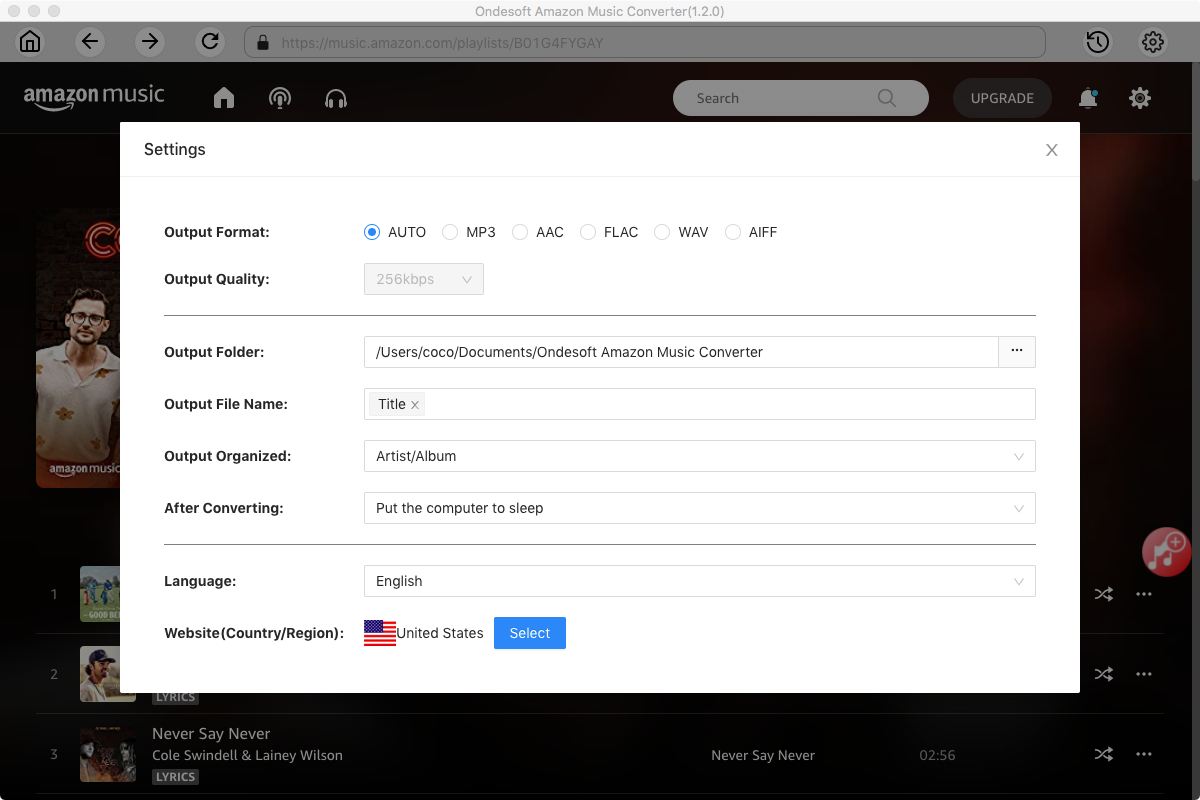
4. Select music
Follow the on-screen instructions to open the playlist or album you want to convert.
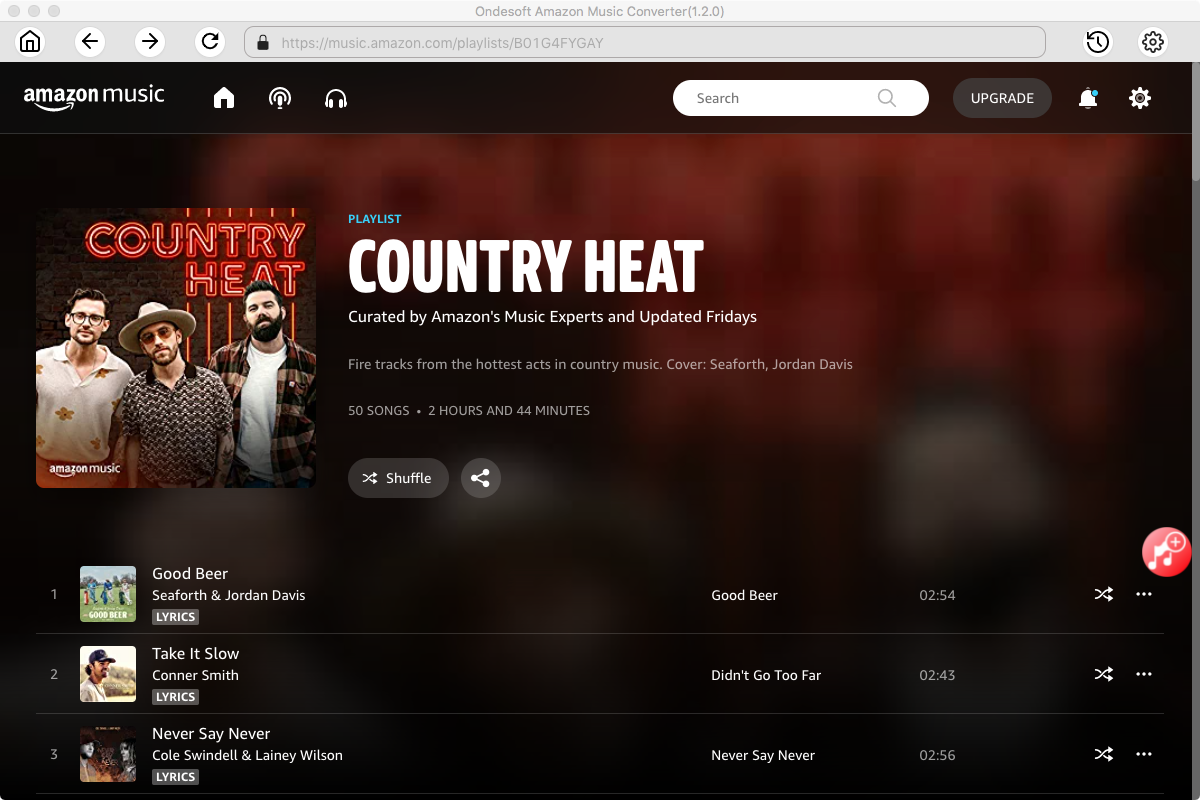
Click Add songs (the red button). All songs in the playlist/album will be selected by default. Unselect the ones you don't want to convert if there are any.
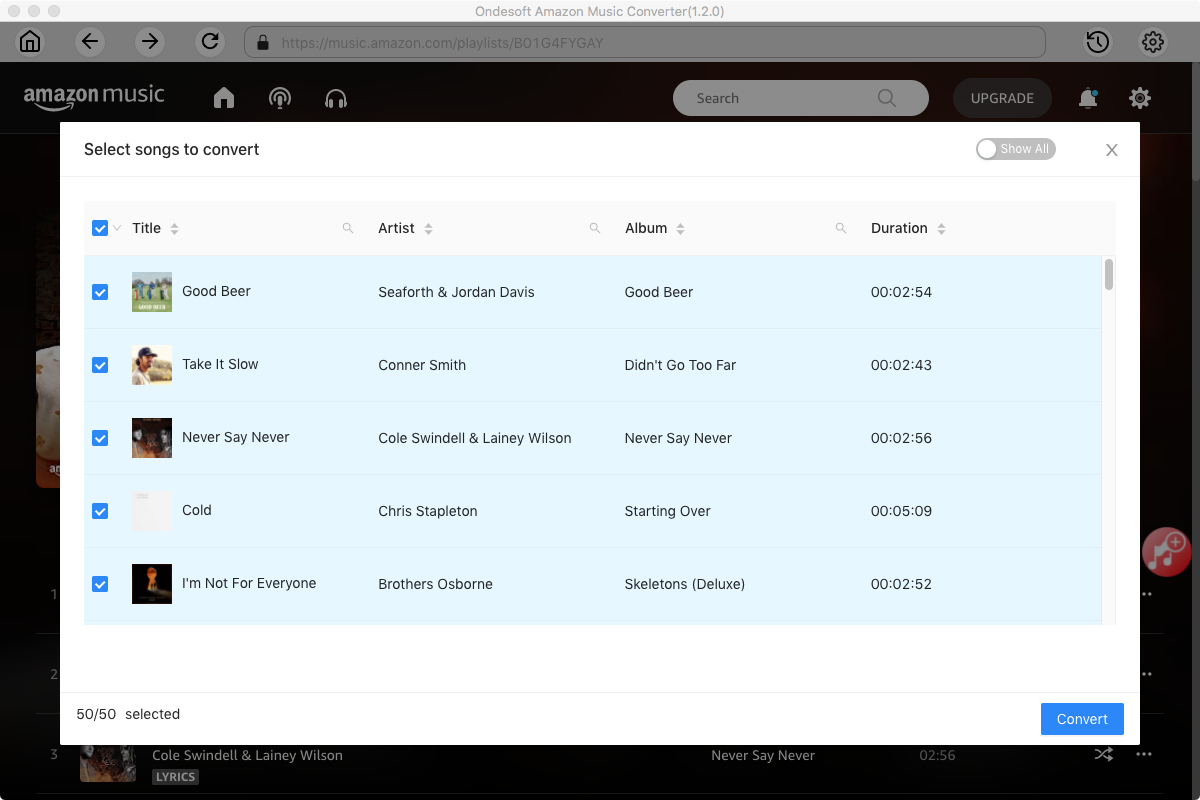
5. Start to Convert Amazon Music Songs to MP3
Now, you can just click on the "Convert" button and the program will start converting the selected Amazon Music playlist or songs to MP3 (or the format you choose). When the whole conversion is finished, you can enjoy downloaded Amazon Music songs on any device without Amazon Music app.
Conclusion
Amazon Music Prime and Unlimited subscribers can download music for offline listening using the Amazon Music app. You can also enable offline mode on your mobile devices to play only the downloaded music. For those using the Amazon Music Free plan or wanting to download music on devices where the Amazon Music app isn't available, Ondesoft Amazon Music Converter can assist.
Sidebar
Ondesoft Amazon Music Converter
Related articles
- How to convert Amazon Music to MP3?
- Add Amazon Music songs to iTunes
- Best Amazon Music Downloader in 2022
- Download Amazon Music on Any Device
- Download Amazon Music songs to computer
- Enjoy Amazon Music Prime Offline
- Listen to Amazon Music Offline
- Stream Amazon Music on Multiple Devices
- 11 Solutions to Fix Amazon Music Keeps Pausing
Hot Tips
Useful Tips
- How to Convert Apple Music to MP3 on Mac
- How to Convert Apple Music to MP3 on Windows
- How to play Apple Music on MP3 Players
- Remove DRM from Apple Music M4P songs
- Convert Apple Music AAC Audio File to MP3
- How to Convert Spotify to MP3
- How to Convert M4P to MP3
- How to Transfer iTunes Music to Nokia Phone
- How to Remove iTunes DRM
- How to Transfer iTunes Music to Google Play
- How to Play Apple Music M4P Songs on PSP
- Fixed! Import iTunes M4P music to Powerpoint
- Easy Solution to Convert iTunes Beatles music to MP3
- iTunes DRM Media Converter
- Remove DRM from iTunes movies
Hot Tags
- M4P Converter
- M4P Converter Windows
- Audiobook Converter
- Audiobook Converter Windows
- Audible Converter
- Audible Converter Windows
- Apple Music Converter
- Apple Music Converter Windows
- M4V Converter
- iTunes DRM Audio Converter
- iTunes DRM Audio Converter Windows
- iTunes DRM Video Converter
- iTunes Movie Converter
- iTunes DRM Removal