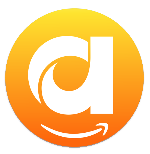Menu
Ondesoft iTunes Converter
How to listen to Amazon Music Offline
Amazon Music is an on-demand music streaming platform that works in a similar way to Spotify and Apple Music. It offers 3 plans: Amazon Music Free, Amazon Music Prime and Apple Music Unlimited.
- Amazon Music Free: Thousands of free stations and top playlists. No credit card is needed.
- Amazon Music Prime: Included with your Amazon Prime membership. Stream 100 million songs.
- Amazon Music Unlimited: 1-month free trial (sometimes 3 months for limited time), unlimited access to 100 million songs.
With either Amazon Music Prime and Amazon Music Unlimited subscription, you can download songs for offline listening. The Amazon Music Free service doesn't support offline playback. Follow this guide to learn how to listen to Amazon Music offline on various devices.
Related Articles
Best Amazon Music Downloader
How to Download Amazon Music to SD card?
Contents
Part 1. What are Amazon Music plans
Part 2. How to listen to Amazon Music offline on Windows and Mac
Part 3. How to listen to Amazon Music offline on iOS/Android/Fire tablet
Part 4. Amazon Music download limitations
Part 5. Best way to listen to Amazon Music offline
Part 1. What are Amazon Music plans
What is Amazon Music Free?
Amazon Music Free provides ad supported access to top playlists and thousands of Stations. Amazon Music Free doesn't require a subscription or purchase. Unlike Amazon Music Prime and Amazon Music Unlimited, Amazon Free includes ads. All you need is an Amazon account and a supported device: supported Echo devices, Alexa-enabled devices, iOS, Android, Fire TV devices, FireTablet, Amazon Music for Web, Amazon Music for PC and Mac.
What is Amazon Music Prime?
Amazon Music Prime is included in your Amazon Prime subscription ($14.99/month). Amazon Music Prime has the same music catalog as Amazon Music Unlimited but with limited features: shuffle only, offline playback only for All-Access Playlists, no HD and spatial audio and limited skips on mobile.
What is Amazon Music Unlimited?
Amazon Music Unlimited is a premium music subscription service, featuring 100 million songs in HD and millions of songs in Ultra HD. Amazon Music Unlimited also has a growing catalog of music mastered in Dolby Atmos and 360 Reality Audio, and thousands of expertly crafted playlists and Stations. You can choose between different types of subscription plans:
- Amazon Music Unlimited Individual Plan: $9.99/month or $99/year for Prime members, $10.99/month for non-Prime members
- Amazon Music Unlimited Family Plan: $16.99/month or $169/year for Prime members
- Amazon Music Single-Device Plan: $5.99/month
- Amazon Music Unlimited Student Plan: $5.99/month
Part 2. How to listen to Amazon Music offline on Windows and Mac
With Amazon Music Unlimited and Amazon Music Prime subscription, you can download songs, albums and playlists for offline playback. Amazon Prime Music users can only download All-Access Playlists to listen offline.
1. Launch Amazon Music app on your Windows or Mac.
2. Browse or search to find the song, album or playlist you want to download.
3. Click the Download icon to download all songs in the playlist or album. To download single songs, click the 3-dots icon to the right of the song and click Download.
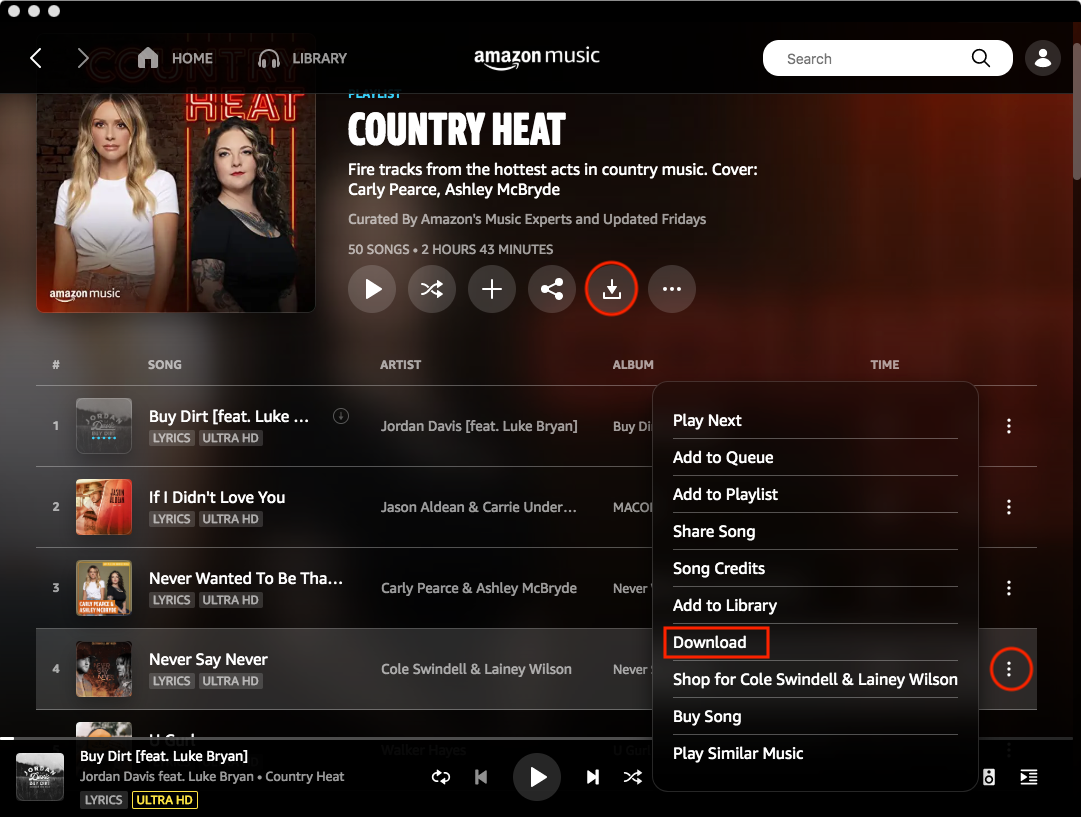
Part 3. How to listen to Amazon Music offline on iOS/Android/Fire tablet
1. Launch Amazon Music app on your iOS/Android/Fire tablet.
2. Browse or search to find the song, album or playlist you want to download.
3. Tap the Download icon to download the whole album or playlist.
4. To download individual songs, tap the three dots to the right of the song and then tap Download.
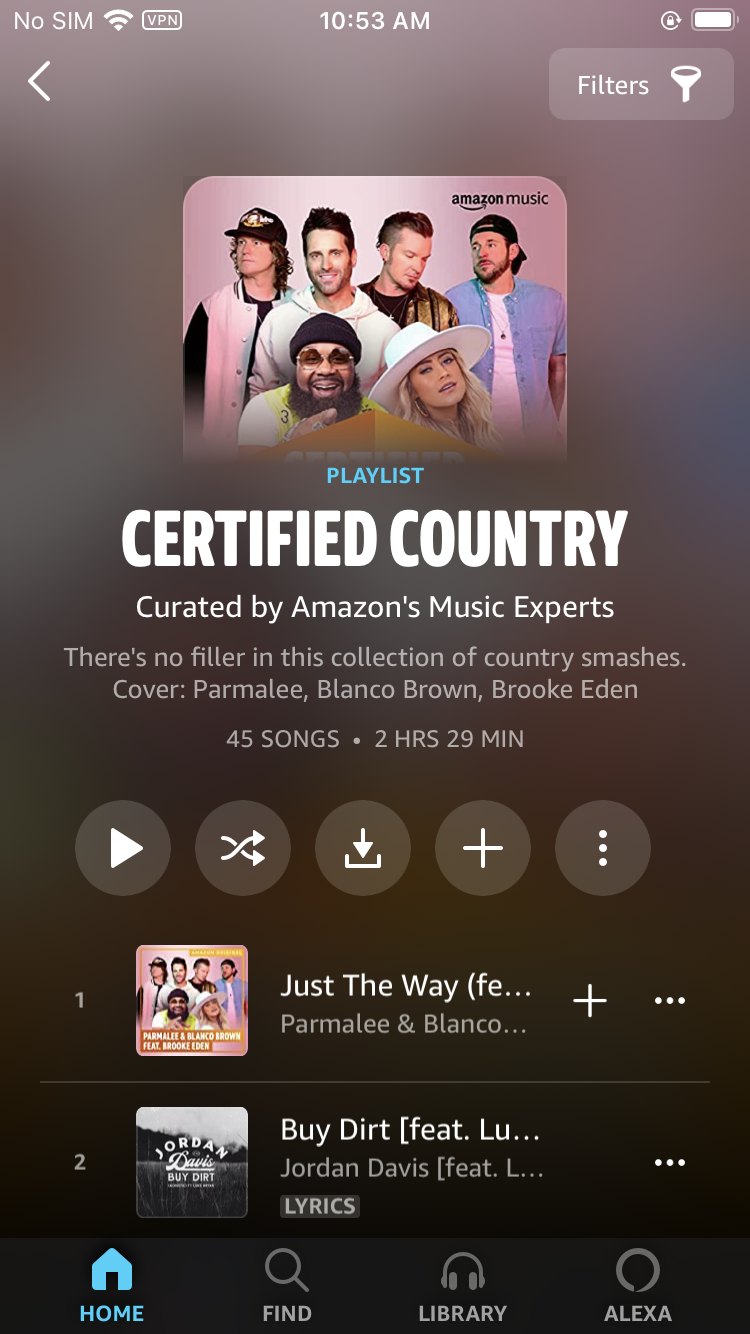
5. Turn on "Offline Mode" on Amazon Music for iOS and Android. Offline Mode only shows music downloaded to your device available for offline playback.
6. Once "Offline Mode" is enabled, downloaded playlists are accessible from the main menu.
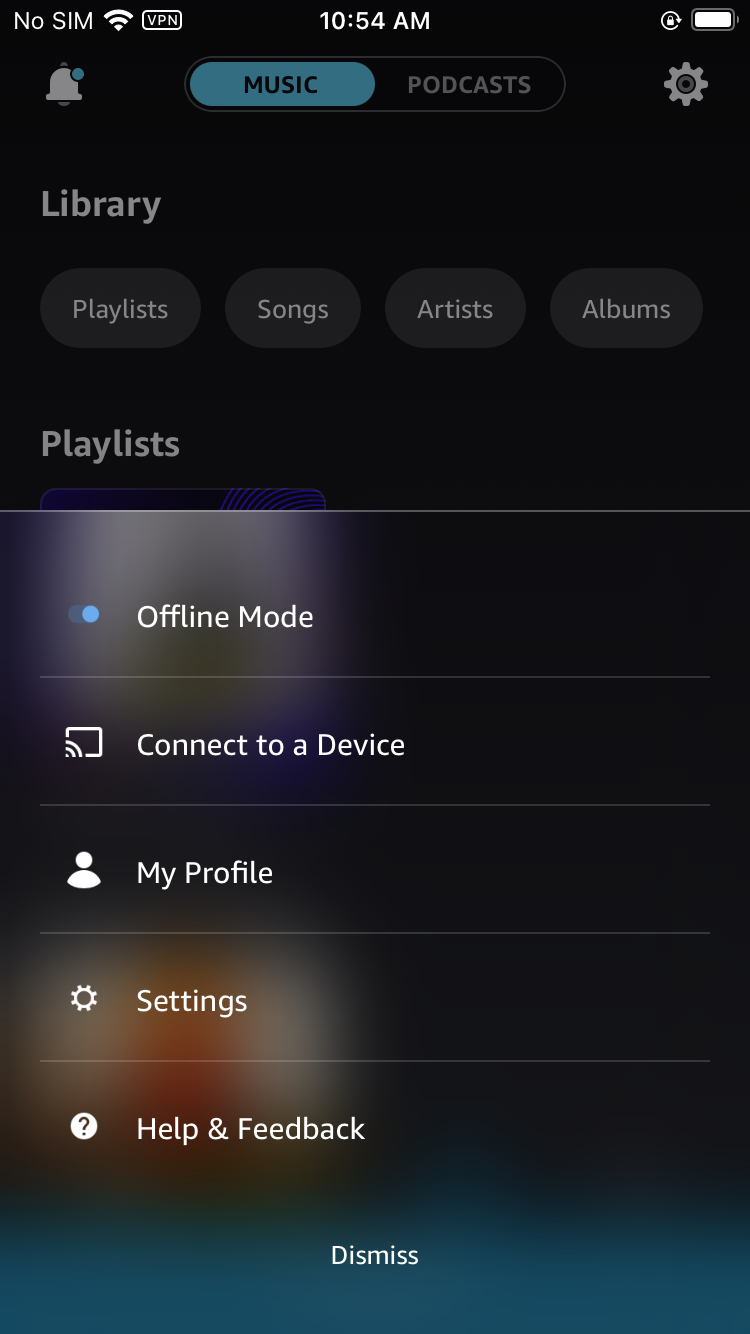
Part 4. Amazon Music download limitations
- Amazon Music titles are only accessible within the Amazon Music app. You can't export titles for use on other apps and devices. Downloaded Amazon Music can't be copied onto CDs or other external storage.
- The selection of songs and albums available with Amazon Music Prime is always changing. New titles are added to the Amazon Music Prime catalog, and occasionally titles are removed. Once the songs are removed, your downloads will also disappear.
- You need to connect to a wireless network at least once a month.
Part 5. Best way to listen to Amazon Music offline
Same as other music streaming services, Amazon Music downlaoded songs can only be played with the app. You can't play them with any other music player such as iTunes or Windows Media Player, or transfer them to your MP3 player.
Ondesoft Amazon Music Converter is a powerful Amazon Music downloading tool to listen to Amazon Music offline on PC, Mac and any device. The main technology it uses is to remove the protection from Amazon Music songs and convert them to MP3, M4A, AAC, FLAC, WAV and AIFF. In this way, the downloaded music can be saved on any device for playback without limitations any more.
Key features of Ondesoft Amazon Music Converter
- Download Amazon Music songs to MP3, M4A, AAC, FLAC, WAV and AIFF
- Compatible with Amazon Music Unlimited, Amazon Music Prime and Amazon Music Free.
- Preserve all ID3 tags and metadata such as title, artist, album, genre, album art, etc.
- Download Amazon Music songs to MP3 in up to 320 kbps or keep high quality with FLAC/WAV/AIFF.
- Support batch converting.
- Convert Amazon Music songs at 10X speed.
- Built in Amazon Music web player, no Amazon Music app needed.
- Automatically archive downloaded songs by album or artist.
With the built-in Amazon Music web player and step-by-step directions, you may find it extremely easy to download Amazon Music songs for offline playback and save them as MP3 files on Mac/Windows.
1. Launch Amazon Music Converter
Download, install and run Ondesoft Amazon Music Converter on your Mac or Windows. It is available on Windows 7/8/10/11 and Mac OS X 10.11 or higher.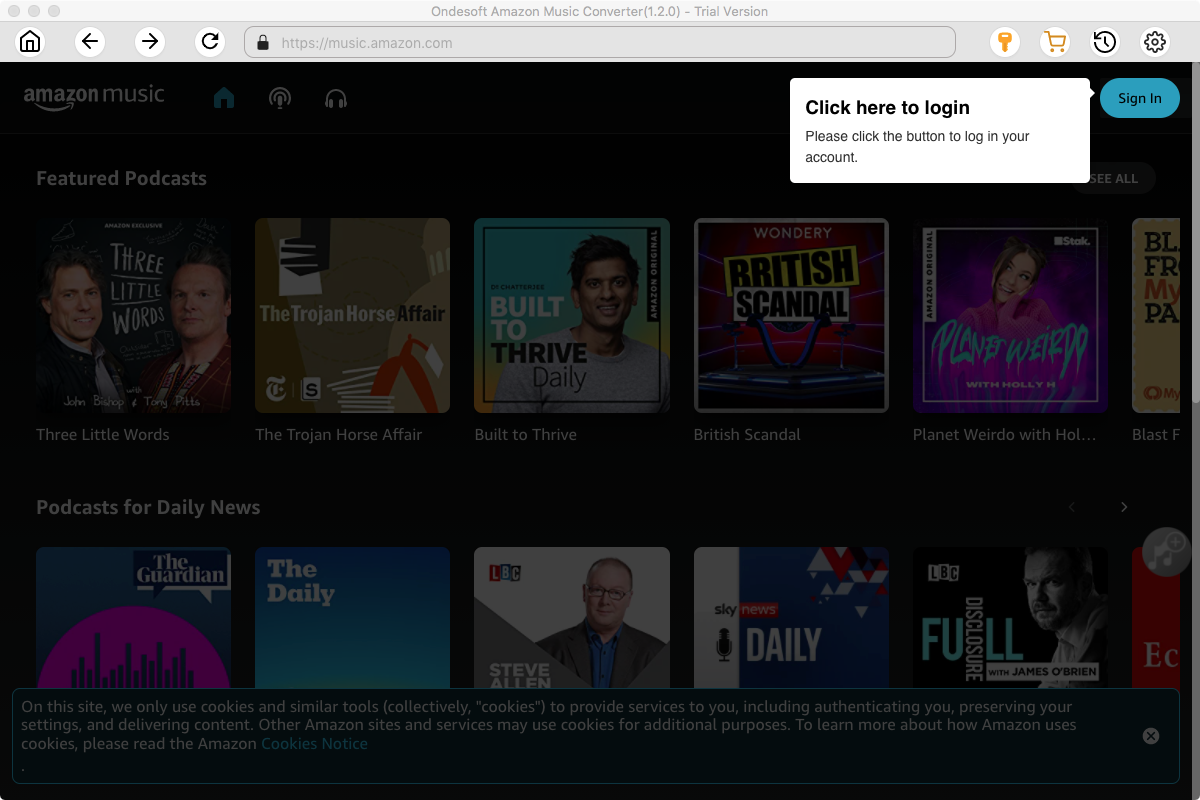
Click the Key icon to register it if you have purchased a license. If you don't have a license, go ahead with the free trial version.

2. Sign in to your Amazon Music account
In the built-in Amazon Music web player, click the Sign in button and log in to your Amazon Music account.
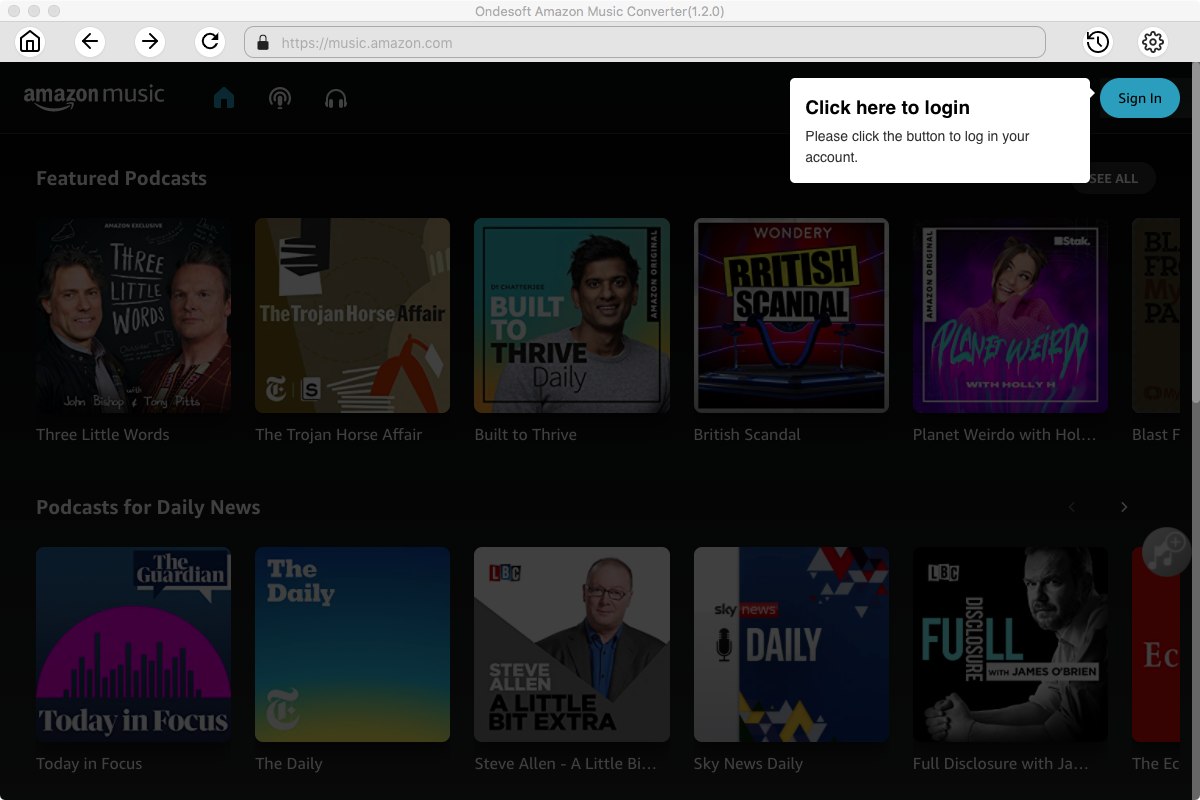
3. Change output format(optional)
Click the gear icon on the top right corner to open Settings, here you can customize the file format, bitrate and other output settings. And as for the file format, Ondesoft Amazon Music Converter offers 6 popular file formats, M4A, MP3, AAC, FLAC, WAV and AIFF. Here we recommend choosing MP3 as the output format.
Output File Name: name the songs with any combination of Title, Artist, Album, Playlist Index, Track Number. For example, if you choose Title and Artist, Tylor Swift's song Lover will be named as Lover Tylor Swift.mp3.
Output Organized: organize downloaded songs by Artist, Album, Artist/Album or Album/Artist.
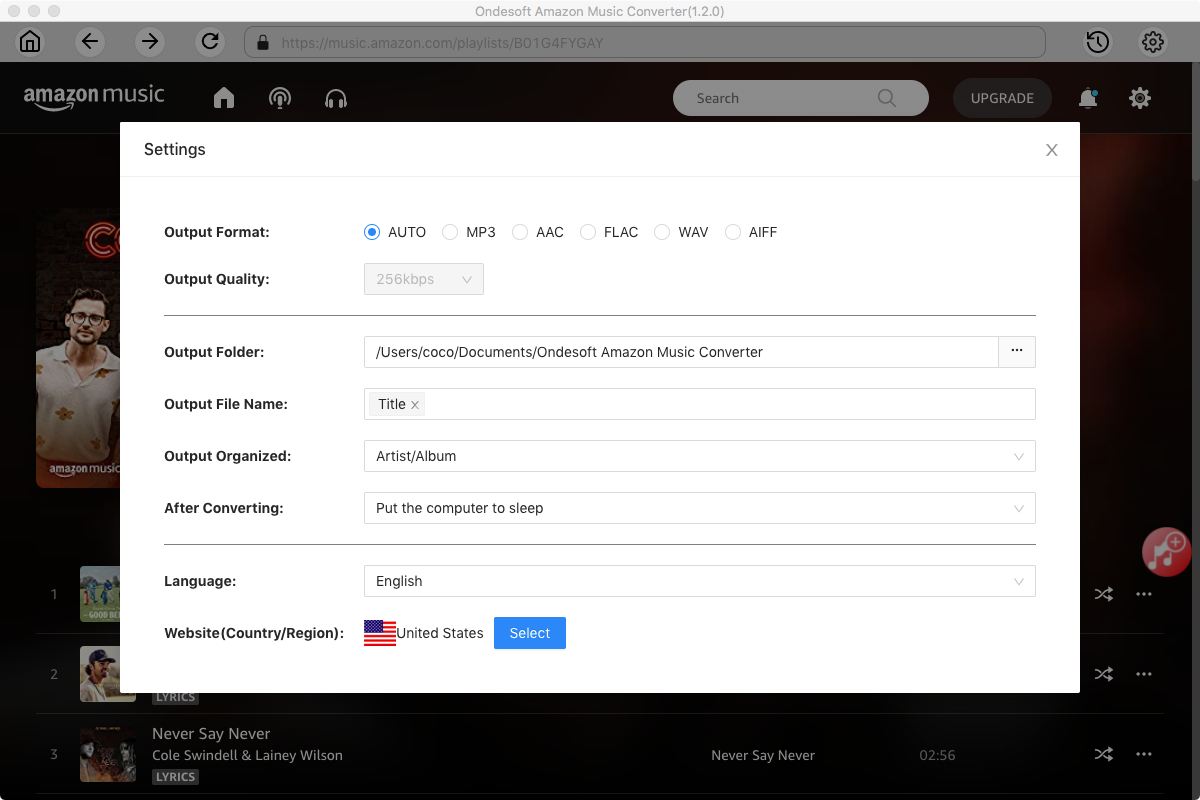
4. Select music
Follow the on-screen instructions to open the playlist or album you want to convert.
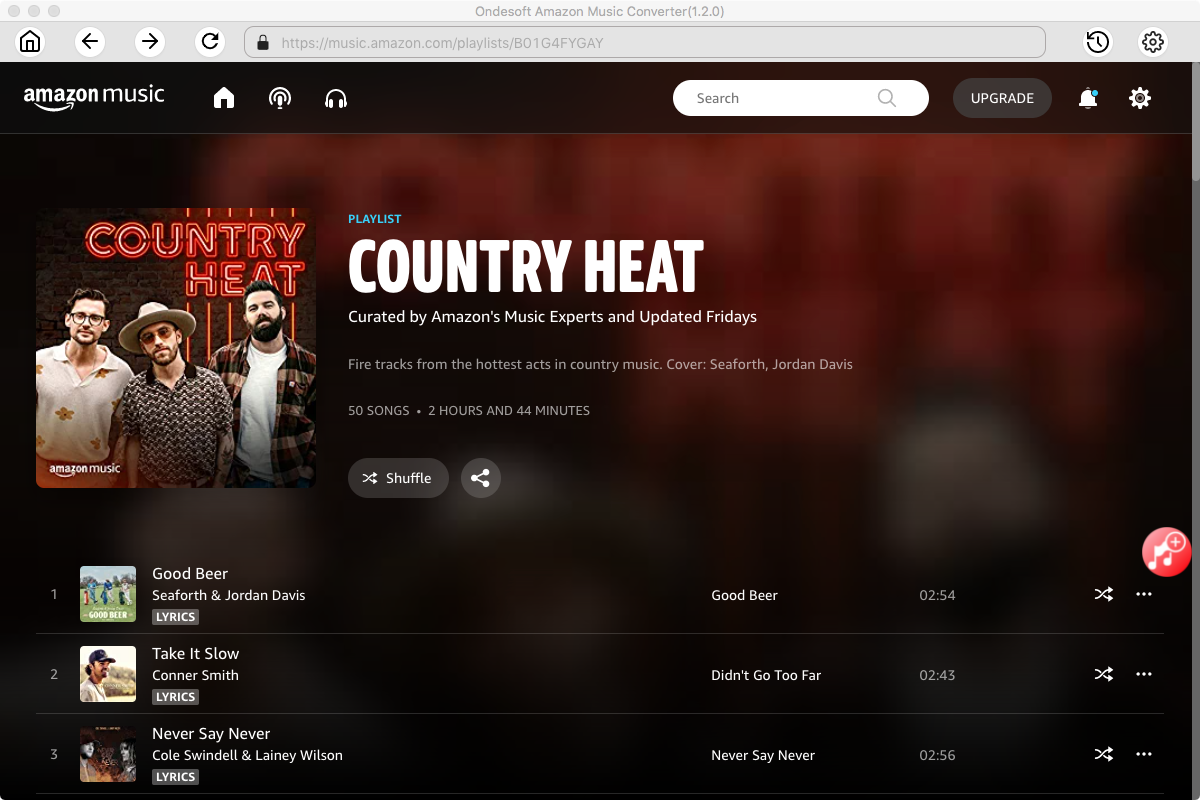
Click Add songs(the red button). All songs in the playlist/album will be selected by default. Tick the ones you don't want to convert if there are any.
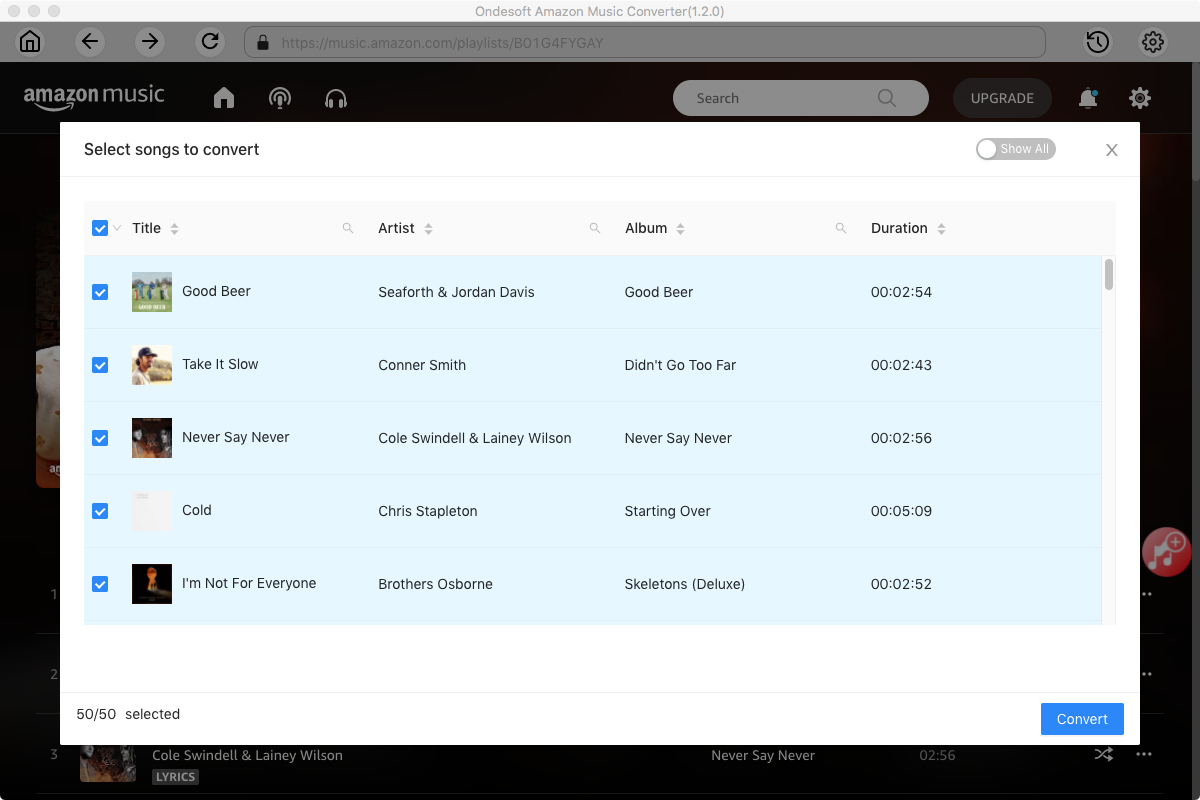
5. Start to Convert Amazon Music Songs to MP3
Now, you can just click on the "Convert" button and the program will start converting the selected Amazon Music playlist or songs to MP3(or the format you choose). When the whole conversion is finished, you can listen to Amazon Music songs on MP3 player or other devices without Amazon Music app.
Sidebar
Ondesoft Amazon Music Converter
Related articles
- How to convert Amazon Music to MP3?
- Add Amazon Music songs to iTunes
- Best Amazon Music Downloader in 2022
- Download Amazon Music on Any Device
- Download Amazon Music songs to computer
- Enjoy Amazon Music Prime Offline
- Listen to Amazon Music Offline
- Stream Amazon Music on Multiple Devices
- 11 Solutions to Fix Amazon Music Keeps Pausing
Hot Tips
Useful Tips
- How to Convert Apple Music to MP3 on Mac
- How to Convert Apple Music to MP3 on Windows
- How to play Apple Music on MP3 Players
- Remove DRM from Apple Music M4P songs
- Convert Apple Music AAC Audio File to MP3
- How to Convert Spotify to MP3
- How to Convert M4P to MP3
- How to Transfer iTunes Music to Nokia Phone
- How to Remove iTunes DRM
- How to Transfer iTunes Music to Google Play
- How to Play Apple Music M4P Songs on PSP
- Fixed! Import iTunes M4P music to Powerpoint
- Easy Solution to Convert iTunes Beatles music to MP3
- iTunes DRM Media Converter
- Remove DRM from iTunes movies
Hot Tags
- M4P Converter
- M4P Converter Windows
- Audiobook Converter
- Audiobook Converter Windows
- Audible Converter
- Audible Converter Windows
- Apple Music Converter
- Apple Music Converter Windows
- M4V Converter
- iTunes DRM Audio Converter
- iTunes DRM Audio Converter Windows
- iTunes DRM Video Converter
- iTunes Movie Converter
- iTunes DRM Removal