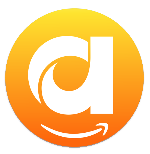Menu
Ondesoft iTunes Converter
11 Solutions to Fix Amazon Music Keeps Pausing
Amazon Music is an on-demand music streaming platform that works in a similar way to Spotify, Tidal and Apple Music. It offers 3 plans: Amazon Music Free, Amazon Music Prime and Apple Music Unlimited. The difference is that Amazon Music Prime is shuffle-only except for All-Access Playlists. Amazon Music Unlimited has unlimited access to every song on-demand. The unlimited subscription also includes HD and UltraHD sound quality (on songs where it's available), prime only has standard quality.
However, when you play Amazon Music, sometimes you may find it keeps pausing. If you're experiencing issues with Amazon Music pausing during playback, there are several solutions you can try:
Related Articles
Download Spotify to MP3 with Ondsoft Spotify Converter
Download Apple Music to MP3 with Ondesoft Apple Music Converter
Contents
1. Check Network Connection
2. Restart Amazon Music App
3. Update the Amazon Music App
4. Reinstall the Amazon Music App
5. Restart Your Device
6. Change Streaming Audio Quality
7. Close Background Apps
8. Clear Amazon Music Cache
9. Check Amazon Music Status
10. Download Amazon Music to Play Offline
11. Download Amazon Music to MP3
1. Check Network Connection
Make sure you have a stable and reliable internet connection. A weak or unstable connection can cause streaming to stop and pause.
If you have access to both Wi-Fi and cellular data, test whether the problem persists on both Wi-Fi and cellular data. This can help you determine whether the issue is related to a specific network or if it's a more general problem.
2. Restart Amazon Music App
Close the Amazon Music app completely and then reopen it. This can help refresh the app and resolve temporary glitches.
On Mac
- Right click the Amazon Music icon from the Dock and choose Quit.
- Launch it from Applications.
On iOS
- From the Home Screen, swipe up from the bottom of the screen and pause in the middle of the screen.
- Swipe right or left to find Amazon Music app.
- Swipe up on the app's preview to close it.
- Tap it from the Home Screen to launch again.
3. Update the Amazon Music App
Ensure that you are using the latest version of the Amazon Music app. Outdated apps may have bugs that have been addressed in newer versions.
Go to App Store or Play Store and search for Amazon Music, tap on Update if available.
On Mac desktop app, you will get a reminder when a new version is available, click on UPDATE NOW.

4. Reinstall the Amazon Music App
If the problem persists, consider uninstalling and reinstalling the Amazon Music app. This can eliminate any corrupted files or settings.
5. Restart Your Device
Restarting your device is a simple and effective troubleshooting step that can help resolve various issues, including connectivity problems, software glitches, and minor performance issues.
6. Change Streaming Audio Quality
Are you listening to Amazon Music HD/Ultra HD? Some phone companies have slow connection speeds for music streaming services and if your phone company does that, the bitrate would be way too high for the app to keep up. If you want to know for sure, go to fast.com on 5G. That website is hosted on a Netflix server and usually, if they are slowing Netflix, they are also slowing music streaming. In this case, you'd better choose Standard audio quality.
On iOS
- Open Amazon Music app and tap Settings icon on the top right corner.
- Tap Settings - Streaming Audio Quality.
- Choose Standard for Wi-Fi and MOBILE DATA.
- Don't check "Stream only on Wi-Fi" if you are using Cellular Data.

7. Close Background Apps
Other apps running in the background may affect the performance of Amazon Music. Close unnecessary apps to free up system resources.
8. Clear Amazon Music Cache
Android and Fire Tablets
- Open the Amazon Music app.
- Tap the Settings icon in the upper right corner.
- Choose Settings from the list that appears.
- Scroll down to the Storage section.
- Tap on Clear Cache.
Amazon Music for PC and Mac
There are three different ways to refresh data.
- Sign Out and Sign In to the Amazon Music app to enable a library resync and refresh data.
-
Remove the Data folder that is in the following locations:
Windows: Click the start menu and in the search box type: %userprofile%\AppData\Local\Amazon Music\Data and hit enter.
Mac: In Finder, type shift-command-g to open "go to folder" window and type: ~/Library/Application Support/Amazon Music/Data - Go to Profile > Preferences > Advanced > Reload My Music? and click on Start Reload.
iOS
There is no option to clear all caches on iOS devices. Try refreshing music, select the Gear Icon (upper right) > Settings > Refresh My Music (bottom of the page).
9. Check Amazon Music Status
Check the Amazon Music support forums or community to see if other users are experiencing similar issues. There might be a known problem that is being addressed.
10. Download Amazon Music to Play Offline
Downloading music from Amazon Music for offline playback to avoid interruptions like pausing, especially in situations where your internet connection may be weak or unreliable. With Amazon Music Unlimited plan, you can download any songs, albums and playlists on iOS, Android, Fire Tablet and Mac/PC. However, Amazon Music for Prime members can only download All-Access Playlists to listen offline. To download any songs, albums and playlists with your Amazon Music Prime subscription, you can turn to Ondesoft Amazon Music Converter.
11. Download Amazon Music to MP3
Same as other music streaming services, Amazon Music downlaoded songs can only be played with the app. You can't play them with any other music player such as Apple Music, iTunes, or Windows Media Player, or transfer them to your MP3 player.
Ondesoft Amazon Music Converter is a powerful Amazon Music downloading tool to listen to Amazon Music offline on PC, Mac and any devices. The main technology it uses is to remove the protection from Amazon Music songs and convert them to MP3, M4A, AAC, FLAC, WAV and AIFF. In this way, the downloaded music can be saved on any device for playback without limitations any more.
Key features of Ondesoft Amazon Music Converter
- Download Amazon Music songs to MP3, M4A, AAC, FLAC, WAV and AIFF
- Compatible with Amazon Music Unlimited, Amazon Music Prime and Amazon Music Free.
- Preserve all ID3 tags and metadata such as title, artist, album, genre, album art, etc.
- Download Amazon Music songs to MP3 in up to 320 kbps or keep high quality with FLAC/WAV/AIFF.
- Support batch converting.
- Convert Amazon Music songs at 10X speed.
- Built in Amazon Music web player, no Amazon Music app needed.
- Automatically archive downloaded songs by album or artist.
With the built-in Amazon Music web player and step-by-step directions, you may find it extremely easy to download Amazon Music songs for offline playback and save them as MP3 files on Mac/Widnows.
1. Launch Amazon Music Converter
Download, install and run Ondesoft Amazon Music Converter on your Mac or Windows. It is available on Windows 7/8/10/11 and Mac OS X 10.11 or higher.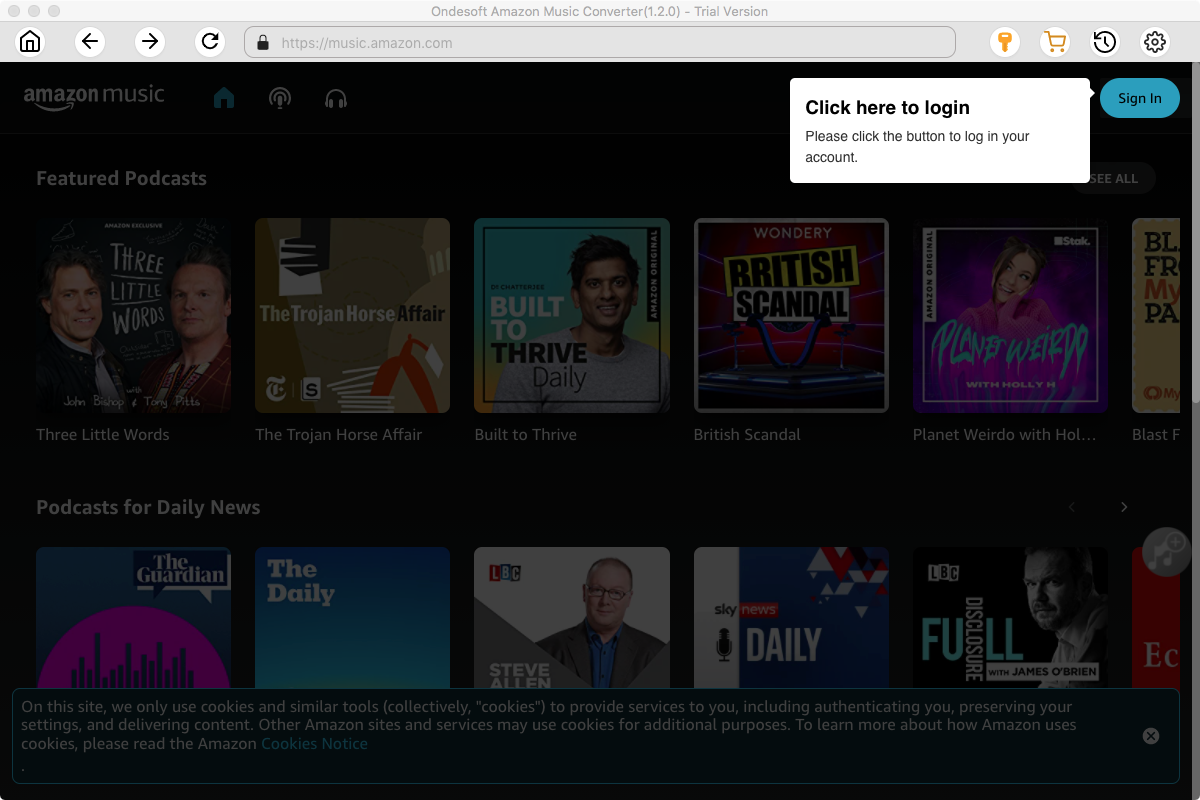
Click the Key icon to register it if you have purchased a license. If you don't have a license, go ahead with the free trial version.

2. Sign in to your Amazon Music account
In the built-in Amazon Music web player, click the Sign in button and log in to your Amazon Music account.
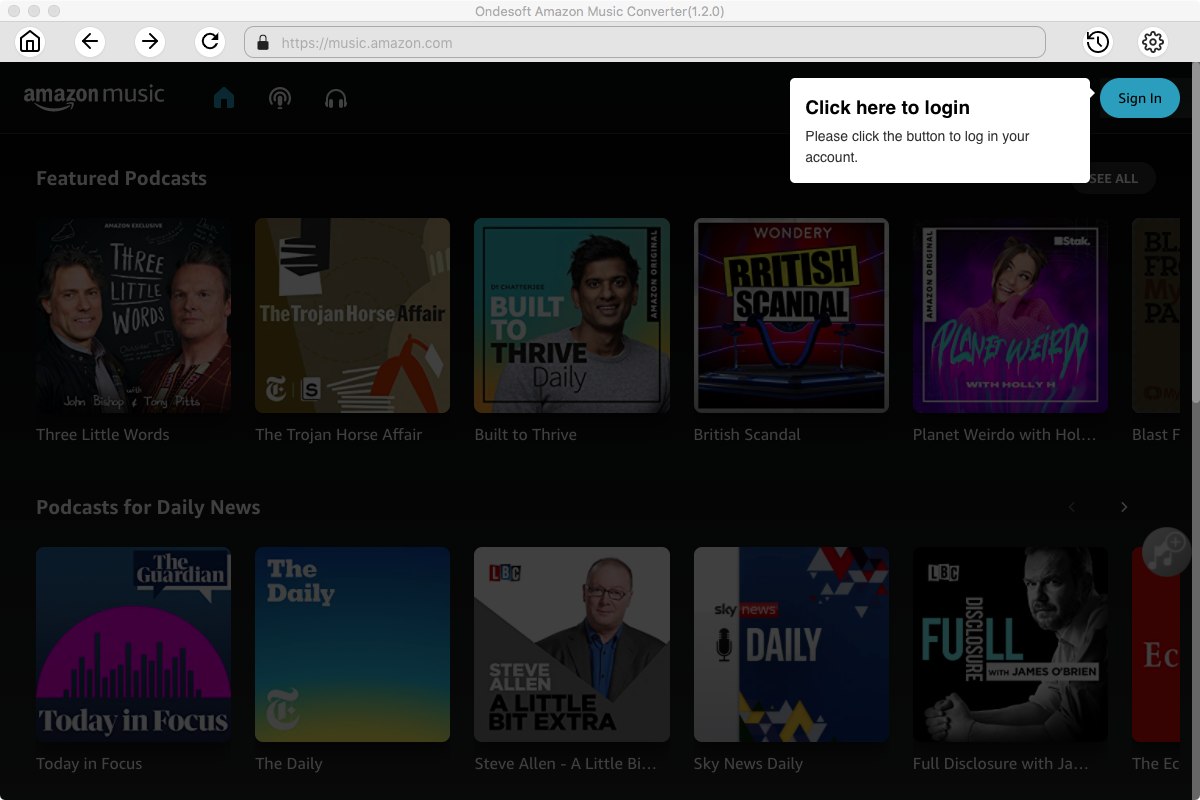
3. Change output format(optional)
Click the gear icon on the top right corner to open Settings, here you can customize the file format, bitrate and other output settings. And as for the file format, Ondesoft Amazon Music Converter offers 6 popular file formats, M4A, MP3, AAC, FLAC, WAV and AIFF. Here we recommend choosing MP3 as the output format.
Output File Name: name the songs with any combination of Title, Artist, Album, Playlist Index, Track Number. For example, if you choose Title and Artist, Tylor Swift's song Lover will be named as Lover Tylor Swift.mp3.
Output Organized: organize downloaded songs by Artist, Album, Artist/Album or Album/Artist.
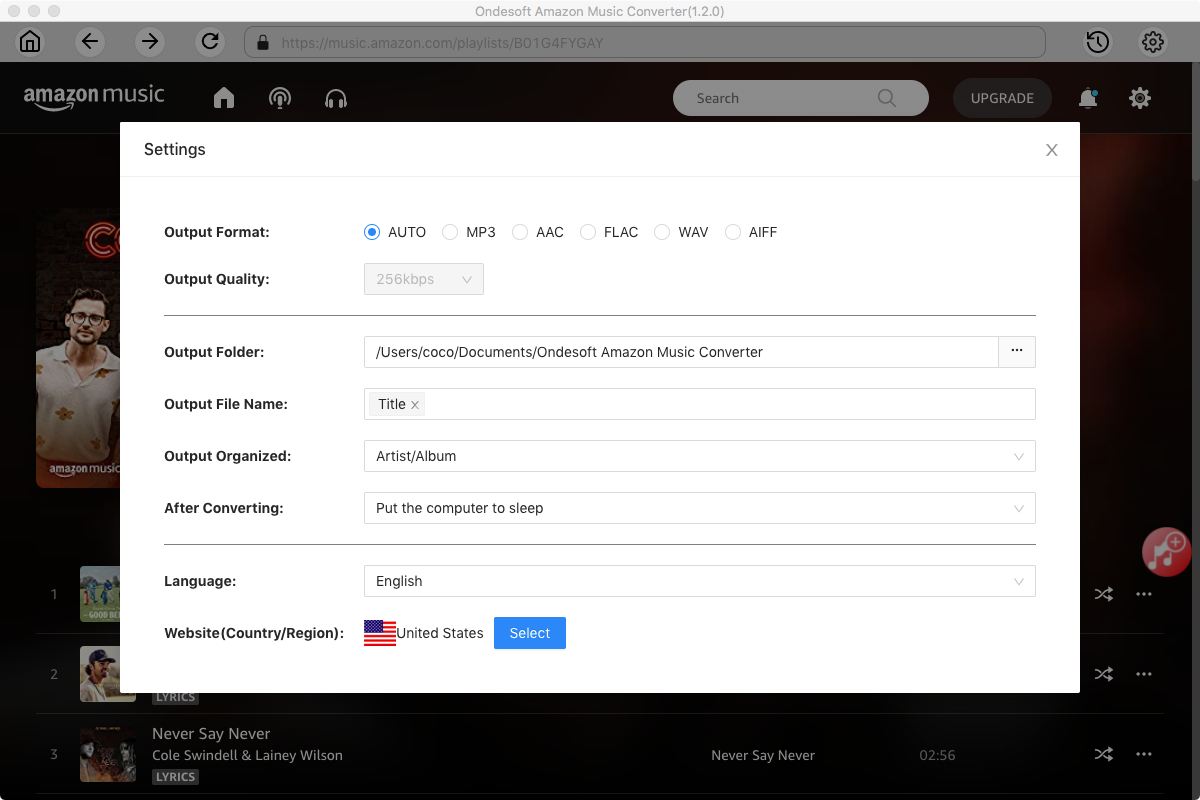
4. Select music
Follow the on-screen instructions to open the playlist or album you want to convert.
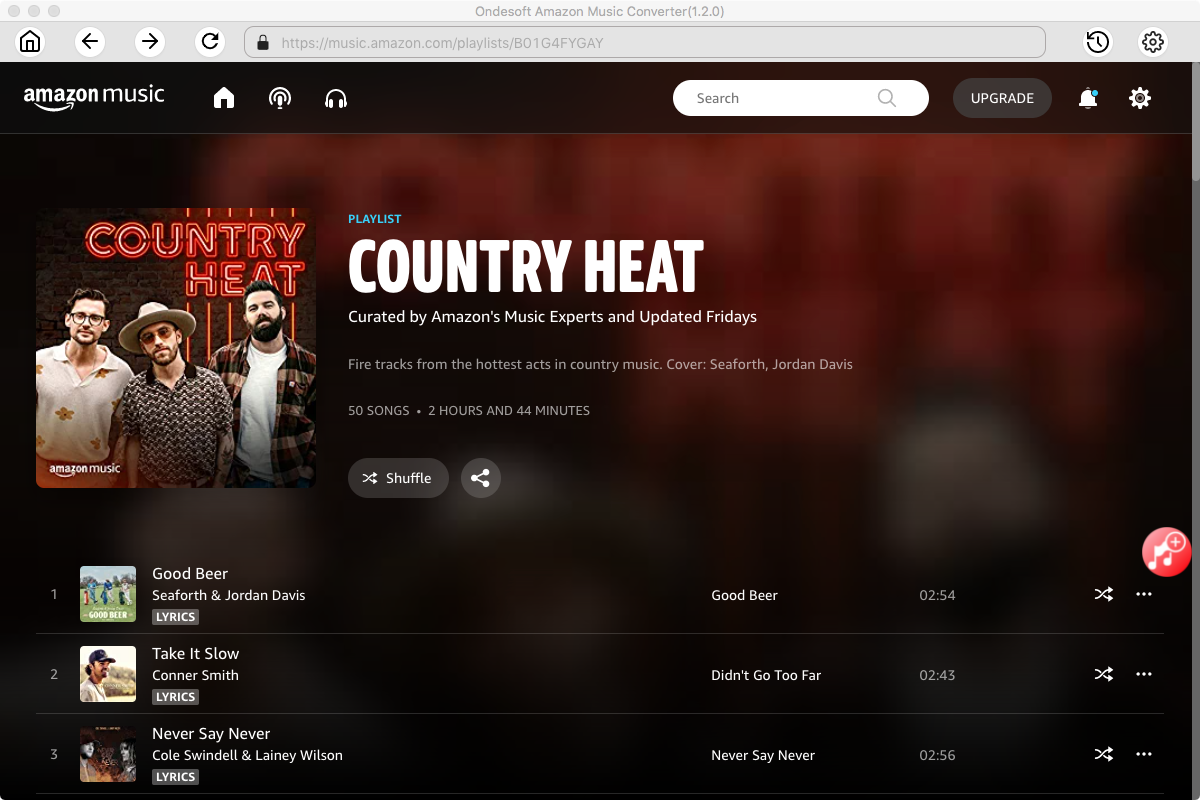
Click Add songs(the red button). All songs in the playlist/album will be selected by default. Uncheck the ones you don't want to convert if there are any.
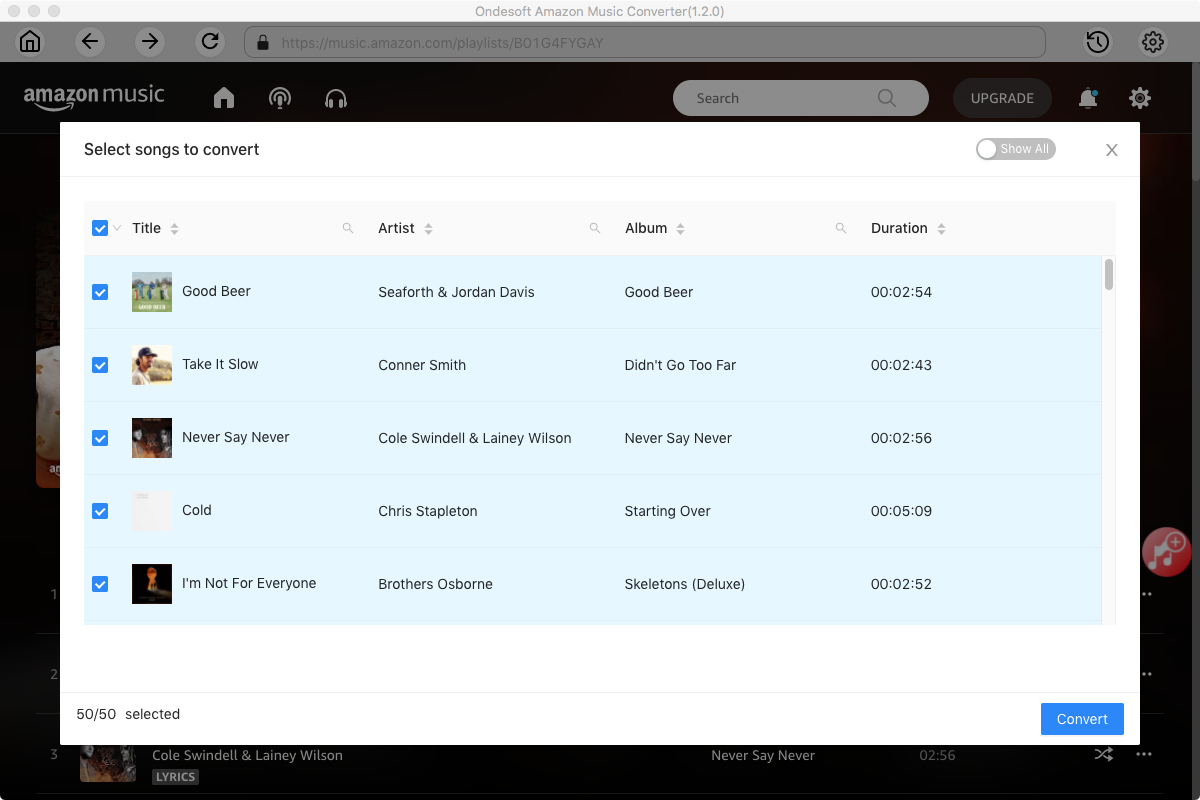
5. Start to Convert Amazon Music Songs to MP3
Now, you can just click on the "Convert" button and the program will start converting the selected Amazon Music playlist or songs to MP3(or the format you choose). When the whole conversion is finished, you can play downloaded Amazon Music songs on any device with your favorite music player to avoid Amazon Music pausing.
Sidebar
Ondesoft Amazon Music Converter
Related articles
- How to convert Amazon Music to MP3?
- Add Amazon Music songs to iTunes
- Best Amazon Music Downloader in 2022
- Download Amazon Music on Any Device
- Download Amazon Music songs to computer
- Enjoy Amazon Music Prime Offline
- Listen to Amazon Music Offline
- Stream Amazon Music on Multiple Devices
- 11 Solutions to Fix Amazon Music Keeps Pausing
Hot Tips
Useful Tips
- How to Convert Apple Music to MP3 on Mac
- How to Convert Apple Music to MP3 on Windows
- How to play Apple Music on MP3 Players
- Remove DRM from Apple Music M4P songs
- Convert Apple Music AAC Audio File to MP3
- How to Convert Spotify to MP3
- How to Convert M4P to MP3
- How to Transfer iTunes Music to Nokia Phone
- How to Remove iTunes DRM
- How to Transfer iTunes Music to Google Play
- How to Play Apple Music M4P Songs on PSP
- Fixed! Import iTunes M4P music to Powerpoint
- Easy Solution to Convert iTunes Beatles music to MP3
- iTunes DRM Media Converter
- Remove DRM from iTunes movies
Hot Tags
- M4P Converter
- M4P Converter Windows
- Audiobook Converter
- Audiobook Converter Windows
- Audible Converter
- Audible Converter Windows
- Apple Music Converter
- Apple Music Converter Windows
- M4V Converter
- iTunes DRM Audio Converter
- iTunes DRM Audio Converter Windows
- iTunes DRM Video Converter
- iTunes Movie Converter
- iTunes DRM Removal