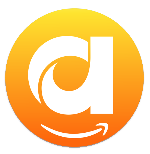Menu
Ondesoft iTunes Converter
How to Download Amazon Music to Computer
Amazon Music features 100 million songs ad-free, the largest catalog of ad-free top podcasts, and thousands of playlists and Stations. If you're an Amazon Prime member, you already have access to Amazon Music. For even more features, Amazon Music Unlimited is available with a 30-day free trial, then $10.99/month ($9.99/month for Prime members). Both plans let you listen offline (though Prime members' downloads are limited to All-Access Playlists). This article will explain how to download Amazon songs for offline listening with Amazon Music Prime and Amazon Music Unlimited on your computer.
Related Articles
Download Spotify to MP3 with Ondsoft Spotify Converter
Download Apple Music to MP3 with Ondesoft Apple Music Converter
Contents
Part 1. How to Download Amazon Music to Computer?
Part 2. How to Download Purchased Music Using the Amazon Music?
Part 3. How to Download Amazon Music to Computer as Local Files?
Part 4. Conclusion
Part 1. How to Download Amazon Music to Computer?
If you’d like to download Amazon music on your PC or Mac, you can use the Amazon Music app to download content for offline listening.
How to Install the Amazon Music app on Windows or Mac
1. Open the Amazon Music app page (download amazon music app for mac) and the Amazon app begins downloading automatically.
2. Select the installer file and double-click it to install the Amazon Music app.
3. Run the app. Enter your Amazon email and password to sign in.
How to Download Amazon Music on a PC or Mac
1. Go to the song, playlist, or album you want to download on the Amazon Music app.
2. To download a playlist/album, click the Download icon under its name. To download a song, click More Options (three dots) next to the song and select Download.
3. When the song finishes downloading, you'll see a small mark icon indicating that the content is available for offline listening.
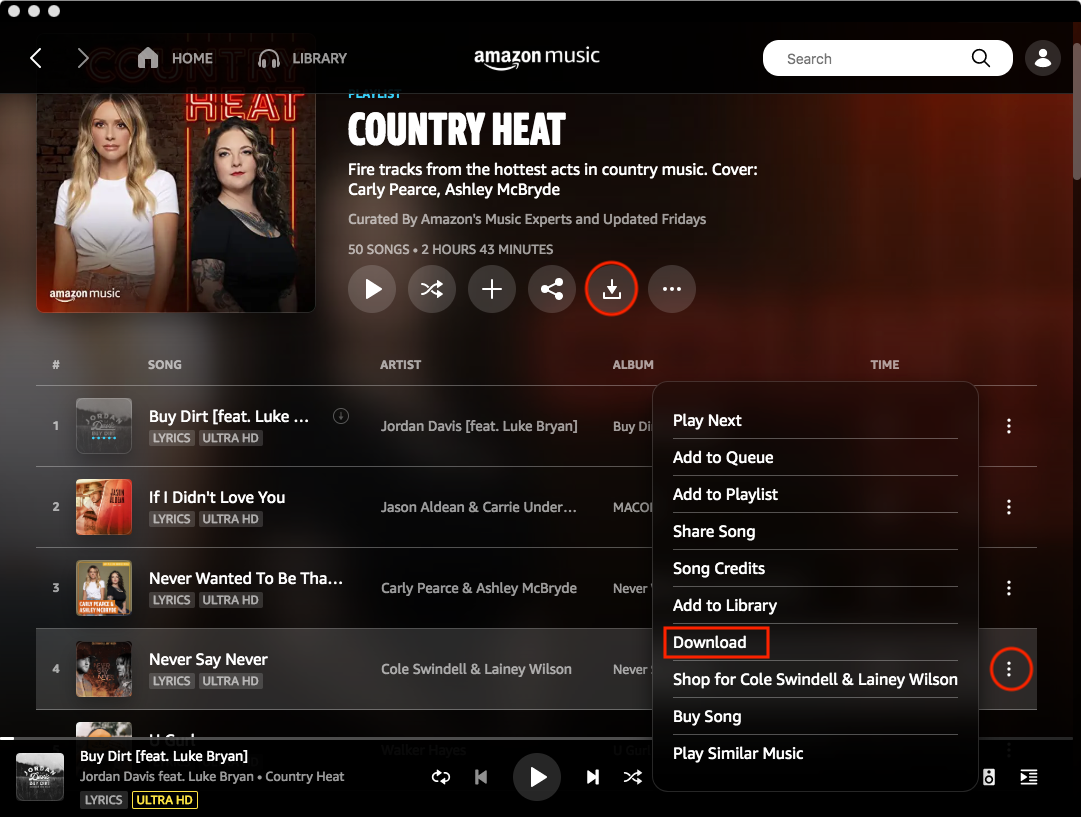
Part 2. How to Download Purchased Music Using the Amazon Music?
If you prefer not to have an Amazon Music subscription, you can still purchase and download songs.
How to Purchase a Song or Album on Amazon Music
1. Navigate to www.amazon.com/music/ in a web browser.
2. Hover your mouse over "Buy Music" and select "Download Store".
3. Browse or search for a song or album, then click the song/album.
4. Select Purchase Options > MP3 Music to purchase the entire album, or click the three dots next a song and select Buy MP3 Song to buy the single song.
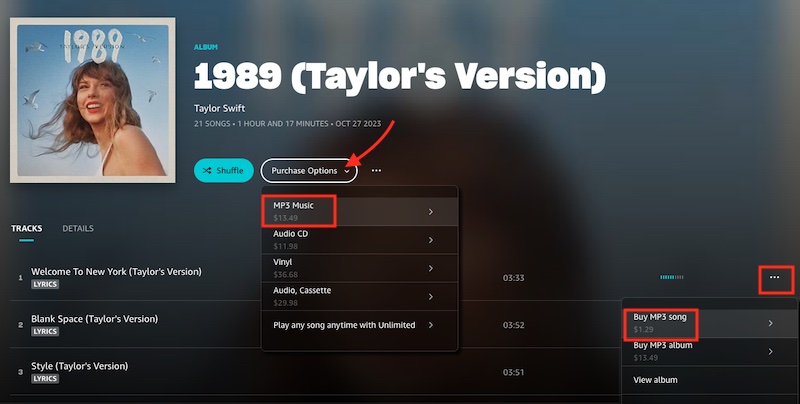
How to Download Purchased Amazon Music Songs
1. Visit music.amazon.com on your web browser and select Library > Music.
2. Select the "Purchased" filter button on the top and all the songs you purchased will be displayed.
3. Click on the Download icon next to a song to download it as MP3 file on your device.
Part 3. How to Download Amazon Music to Computer as Local Files?
As we all know, all the downloaded Amazon songs are protected in an encoded format, they are not allowed to be directly saved as local files, then you cannot use them on other devices without the Amazon Music app. And you cannot listen to them offline without subscription. Once you cancel the service, you won’t be able to enjoy them any longer. How to download Amazon Music to computer as local files and own them forever?
To download Amazon Music to computer, the best solution is Ondesoft Amazon Music Converter. Thanks to Ondesoft Amazon Music Converter, it is possible to download Amazon Music as MP3, M4A, AAC, WAV, AIFF, FLAC, and it can convert Amazon Music with lossless sound quality. Unlike other converters, Ondesoft Amazon Music Converter doesn’t require installing an extra Amazon Music app for PC and Mac, you can access Amazon songs within the converter. In addition, it supports to batch convert Amazon Music with ID3 tags preserved and run at a fast speed. After the conversion, you can transfer Amazon Music to any device for playing. Below we are going to show you how to download Amazon Music to computer with Ondesoft Amazon Music Converter.
Key features of Ondesoft Amazon Music Converter
- Download Amazon Music songs to MP3, M4A, AAC, FLAC, WAV and AIFF
- Compatible with Amazon Music Unlimited, Amazon Music Prime and Amazon Music Free.
- Preserve all ID3 tags and metadata such as title, artist, album, genre, album art, etc.
- Download Amazon Music songs to MP3 in up to 320 kbps or keep high quality with FLAC/WAV/AIFF.
- Support batch converting.
- Convert Amazon Music songs at 10X speed.
- Built in Amazon Music web player, no Amazon Music app needed.
- Automatically archive downloaded songs by album or artist.
1. Run Ondesoft Amazon Music Converter
Download, install and run Ondesoft Amazon Music Converter on Windows 7/8/10/11 and Mac OS X 10.11 or higher, then click the Sign In to log in to your Amazon account.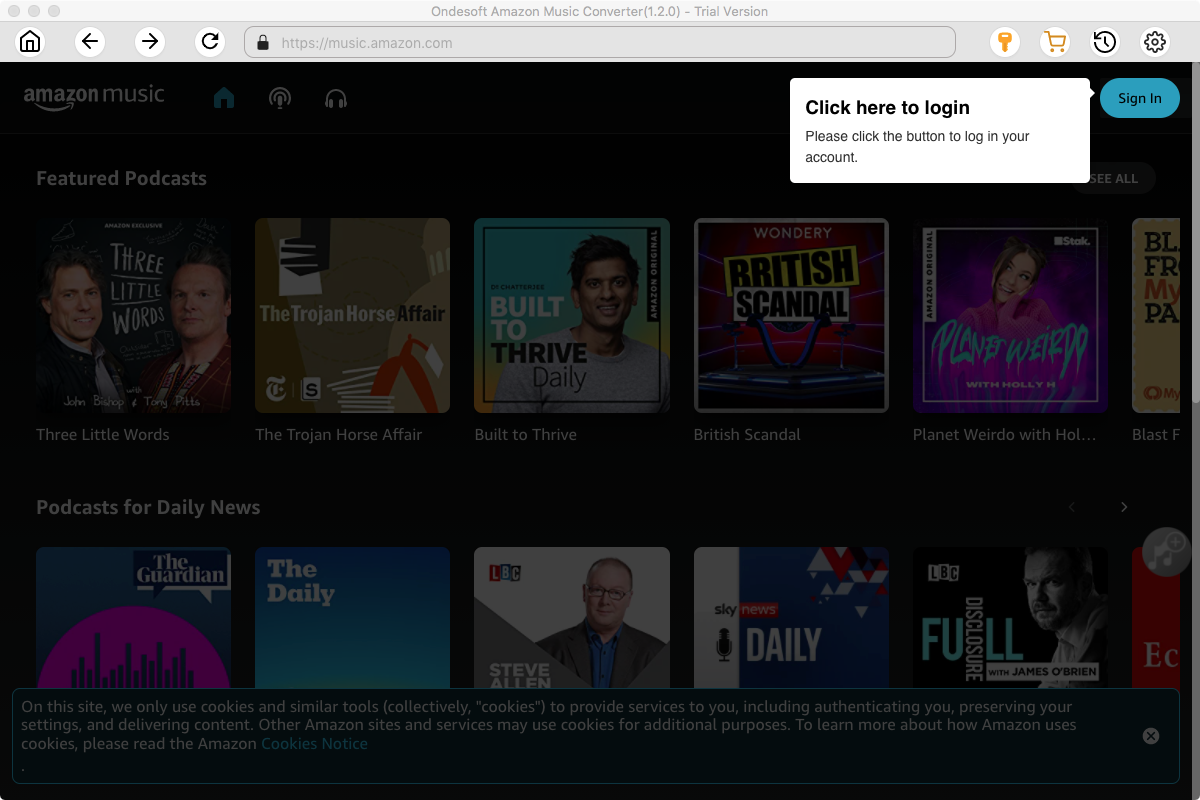
If you have purchased a license, click the key icon to register the converter. If not, continue using the trial version.

2. Choose output format
Click on the Settings icon on the top right corner to configure the output audio parameters. There are six audio formats, including M4A(AUTO), MP3, AAC, FLAC, WAV, and AIFF, for you to choose from. From there, you can change the bitrate for MP3 and AAC outputs.
Output File Name: name the songs with any combination of Title, Artist, Album, Playlist Index, Track Number. For example, if you choose Title and Artist, Tylor Swift's song Lover will be named as Lover Tylor Swift.mp3.
Output Organized: organize downloaded songs by Artist, Album, Artist/Album or Album/Artist.
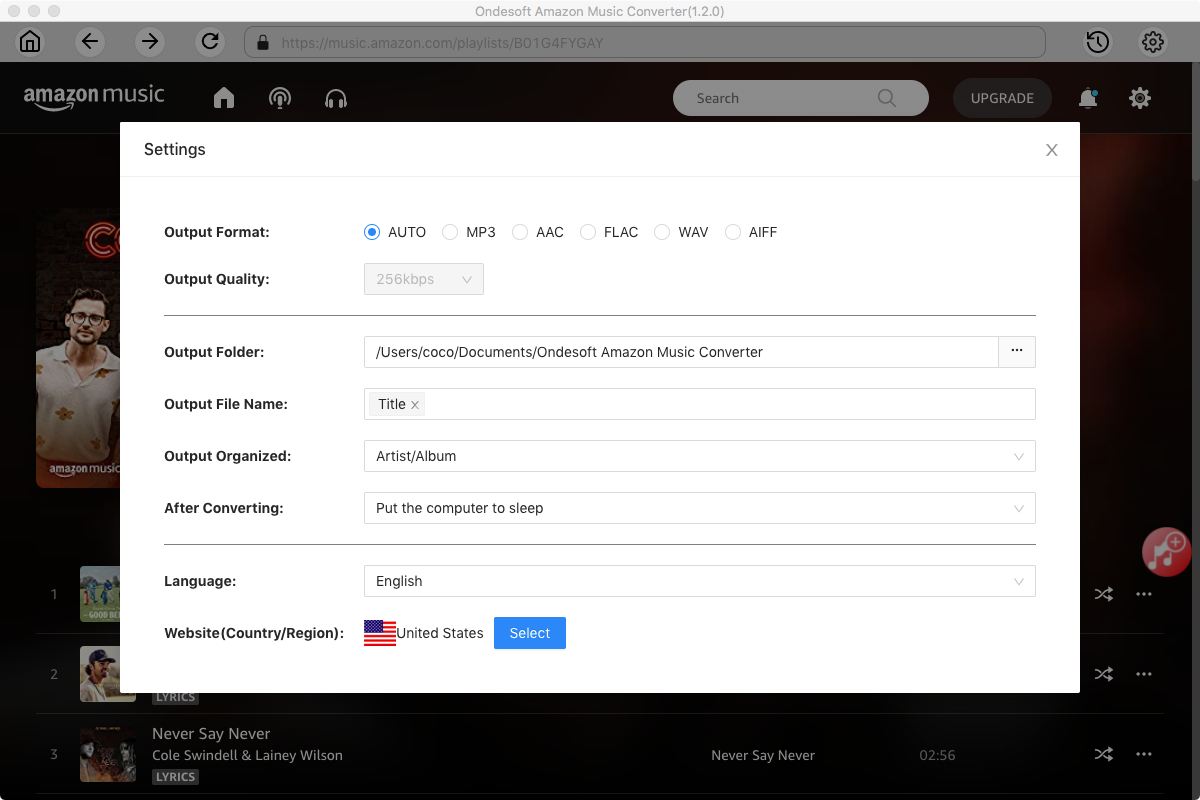
3. Add songs, albums or playlists
Select the desired songs, albums or playlists you wish to download. Once you open an album/playlist and tap the red Add button suspended on the right side, you’ll be presented with the list of songs.
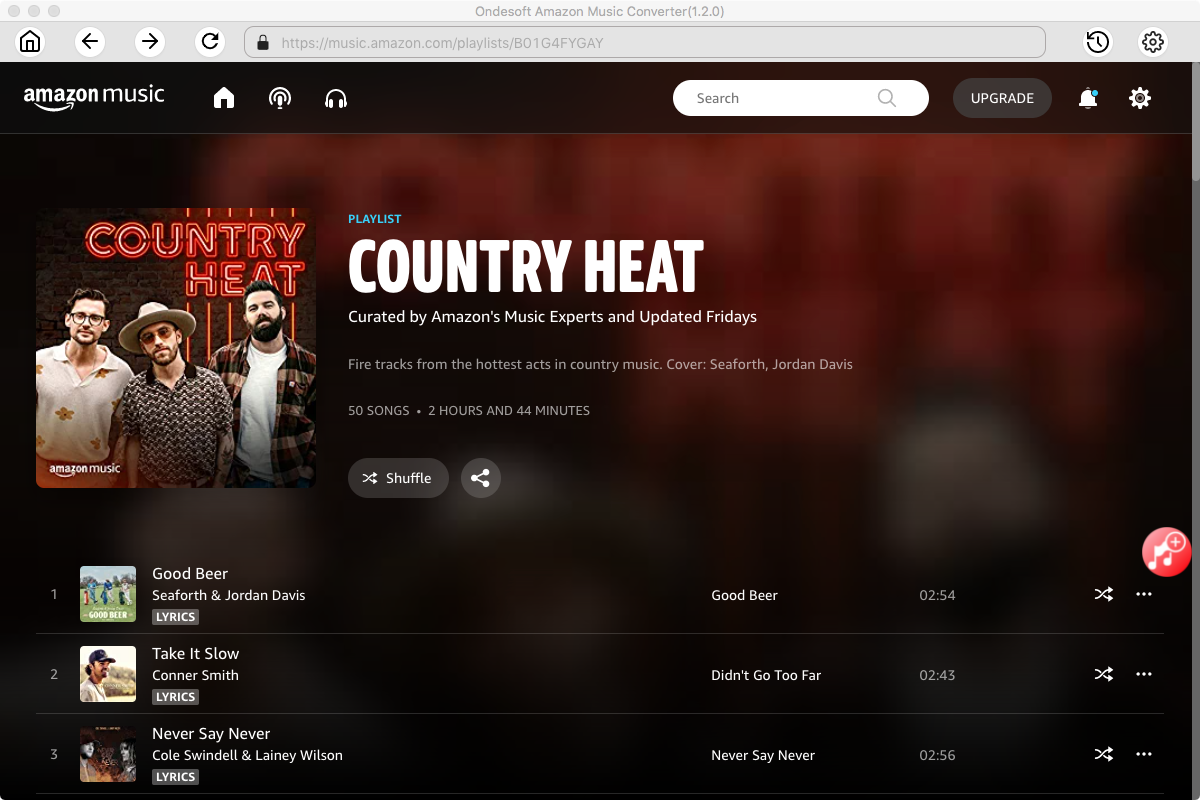
All songs in the playlist will be added by default. Uncheck the box next to the track that you don't want to convert.
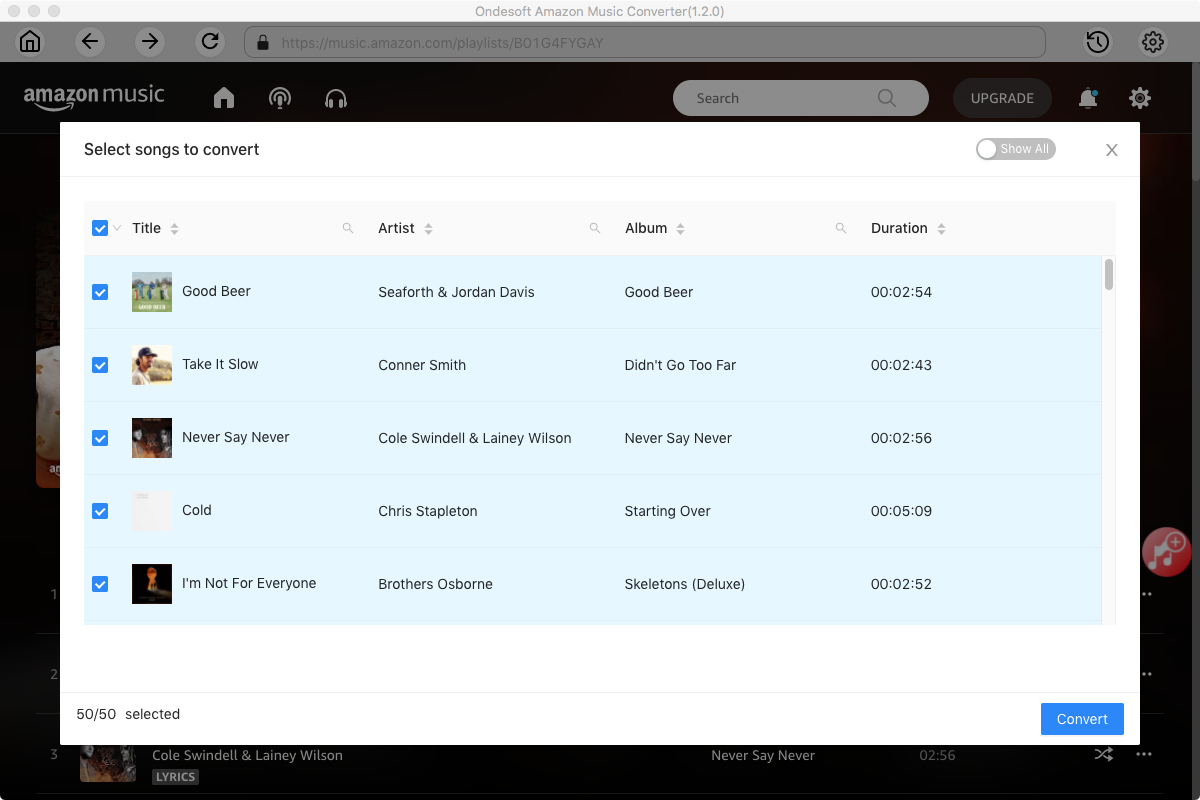
4. Convert Amazon Music
Click the Convert button on the bottom right corner, and Ondesoft Amazon Music Converter will automatically download and convert Amazon Music tracks to the default folder on your computer.
When the conversion process finishes, you can browse all the converted songs in the history list by clicking on the History icon. And now you’re prepared to stream your Amazon Music songs anywhere.
Conclusion
Amazon allows you to save purchased songs as MP3 files on you device. If you have an Amazon Music Prime or Unlimited subscription, you can use the Amazon Music app to download music for offline listening on your Mac and Windows computer. However, the downloads become inaccessible if your membership ends. To keep your Amazon Music downloads forever on your computer, you can use Ondesoft Amazon Music Converter. This tool lets you download songs as permanent MP3 files that you can store on your computer and access anytime, regardless of your subscription status.
Sidebar
Ondesoft Amazon Music Converter
Related articles
- How to convert Amazon Music to MP3?
- Add Amazon Music songs to iTunes
- Best Amazon Music Downloader in 2022
- Download Amazon Music on Any Device
- Download Amazon Music songs to computer
- Enjoy Amazon Music Prime Offline
- Listen to Amazon Music Offline
- Stream Amazon Music on Multiple Devices
- 11 Solutions to Fix Amazon Music Keeps Pausing
Hot Tips
Useful Tips
- How to Convert Apple Music to MP3 on Mac
- How to Convert Apple Music to MP3 on Windows
- How to play Apple Music on MP3 Players
- Remove DRM from Apple Music M4P songs
- Convert Apple Music AAC Audio File to MP3
- How to Convert Spotify to MP3
- How to Convert M4P to MP3
- How to Transfer iTunes Music to Nokia Phone
- How to Remove iTunes DRM
- How to Transfer iTunes Music to Google Play
- How to Play Apple Music M4P Songs on PSP
- Fixed! Import iTunes M4P music to Powerpoint
- Easy Solution to Convert iTunes Beatles music to MP3
- iTunes DRM Media Converter
- Remove DRM from iTunes movies
Hot Tags
- M4P Converter
- M4P Converter Windows
- Audiobook Converter
- Audiobook Converter Windows
- Audible Converter
- Audible Converter Windows
- Apple Music Converter
- Apple Music Converter Windows
- M4V Converter
- iTunes DRM Audio Converter
- iTunes DRM Audio Converter Windows
- iTunes DRM Video Converter
- iTunes Movie Converter
- iTunes DRM Removal