How to Download Pandora Stations for Offline Listening
One of Pandora's standout features is its personalized stations. These stations create a unique listening experience tailored to your preferences. Using the "Thumbs Up" and "Thumbs Down" features, you can fine-tune the stations to play more of the music you love and less of what you don't.
The best part? You can enjoy personalized stations even with a free Pandora account. However, if you want to download stations for offline listening, you'll need to upgrade to Pandora Plus or one of the Premium plans (Individual, Family, Student, or Military). This guide will show you how to download stations using the Pandora app with these paid plans. But wait, there's more! We'll also introduce an alternative method for downloading Pandora stations, even without a plus or premium subscription.
Contents
- Download Stations with the Pandora App
- Download Pandora Stations Without Premium
- FAQs about Downloading Pandora Stations
1. Download Stations with the Pandora App
Pandora Plus and Premium users can enjoy the offline playback feature, but only on iOS or Android mobile devices, and Apple Watches.
Download with Pandora Plus
To jumpstart your offline experience, Pandora Plus automatically downloads three of your top stations and your Thumbprint Radio. While you can't choose the specific stations to download, Pandora refreshes them weekly to ensure offline stations are always your most listened-to. By default, these downloads happen automatically when your device is connected to Wi-Fi.
Download with Pandora Premium
Premium subscribers can download songs, albums, playlists, and stations for offline listening.
- Download stations, playlists, and albums: Simply tap on the Download icon within a station/playlist/album page.
- Dwnload a single song: Tap the three dots in a song's page and tap on the Download icon.
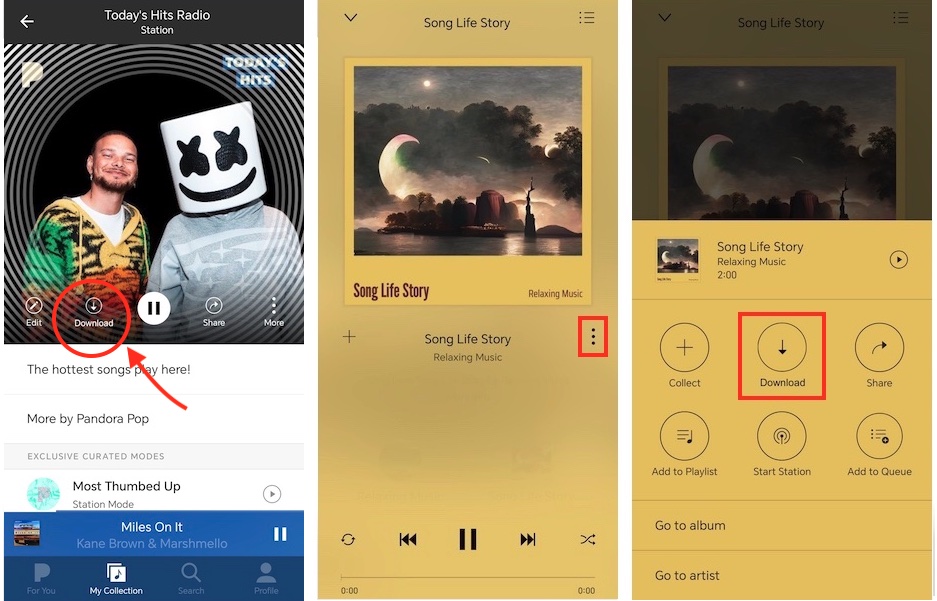
Enable the Offline Mode on Pandora
To ensure that only your downloaded content is played, you can enable the Offline Mode on Pandora:
- Open the Pandora app and tap Profile from the bottom right.
- Tap the Settings icon (the gear icon) in the top right corner.
- Locate the Offline Mode slider and switch it on.
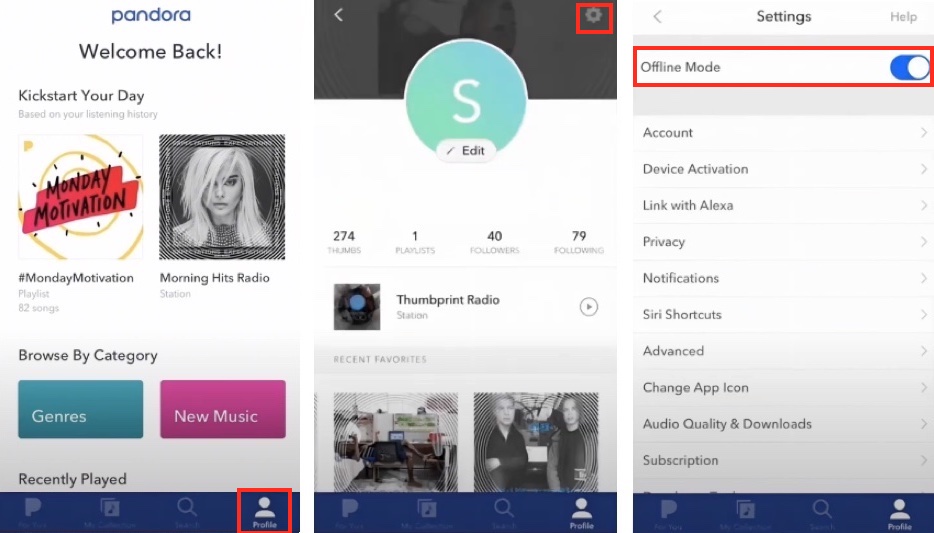
2. Downloads Pandora Stations Without Premium
While you can download stations with Pandora Plus (with restrictions) and Pandora Premium, the downloaded songs are only playable within the Pandora app on your mobile devices. In addition, you'll lose access to all the downloads once canceling your subscription. However, there is an alternative method that allows you to play Pandora offline on your laptop, even with a free account, and bypass these limitations after your subscription ends.
Ondesoft Pandora Music Converter is a professional tool that allows you to easily download Pandora songs, albums, playlists, and podcasts and convert them to open formats like MP3, FLAC, AAC, AIFF, WAV, or M4A while preserving 100% original quality. This enables you to continue enjoying all of your downloaded Pandora songs offline even after canceling your subscription, and keep them on your device forever. Additionally, Ondesoft Pandora Music Converter lets you download Pandora songs without needing a Plus or Premium subscription. Below is a detailed tutorial on how to convert Pandora music.
1. Launch Ondesoft Pandora Music Converter
To get started, download, install and run Ondesoft Pandora Music Converter on your Mac or Windows PC, which features a built-in Pandora Music web player.
Log in to your Pandora account. All the Pandora Music subscriptions are applicable, even with a free plan.
Click the Key icon to register it if you have purchased a license. If you don't have a license, go ahead with the free trial version.
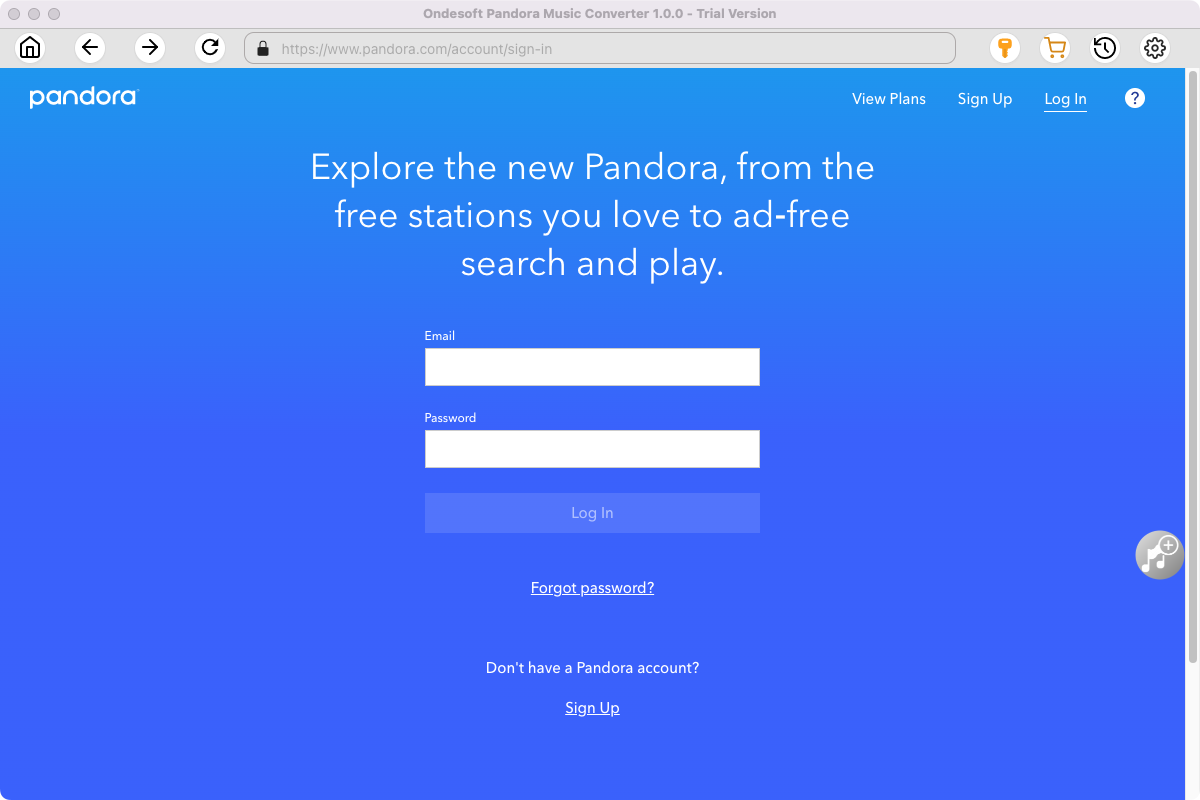
2. Change Output Format (optional)
Click the gear icon in the top right corner to open Settings windows. You can change the output format or quality that suits you best.
Output File Name: name the songs with any combination of Title, Artist, Album, Playlist Index, and Track Number. For example, if you choose Title and Artist, Tylor Swift's song Lover will be named as Lover Tylor Swift.mp3.
Output Organized: organize downloaded songs by Artist, Album, Artist/Album or Album/Artist.
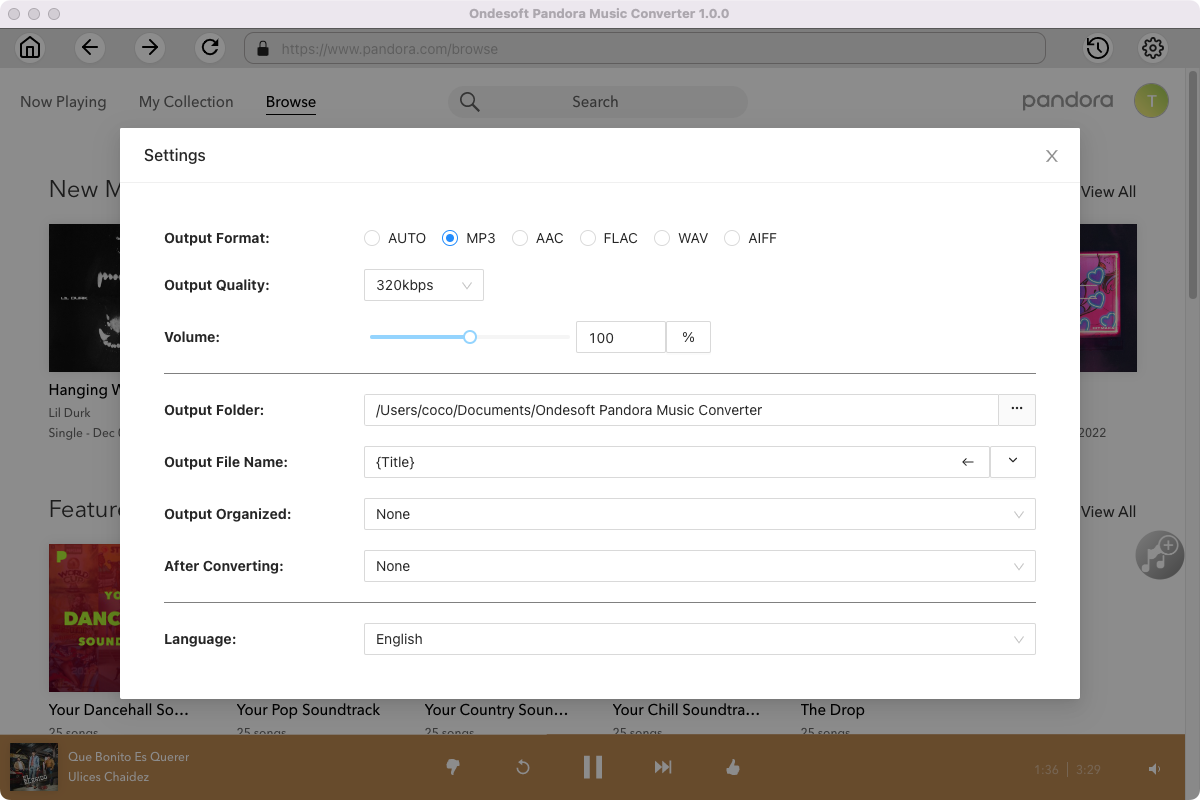
3. Add Songs and Start Conversion
Browse or search to find the songs, albums or playlist you want to download. Click Add songs (the red button).
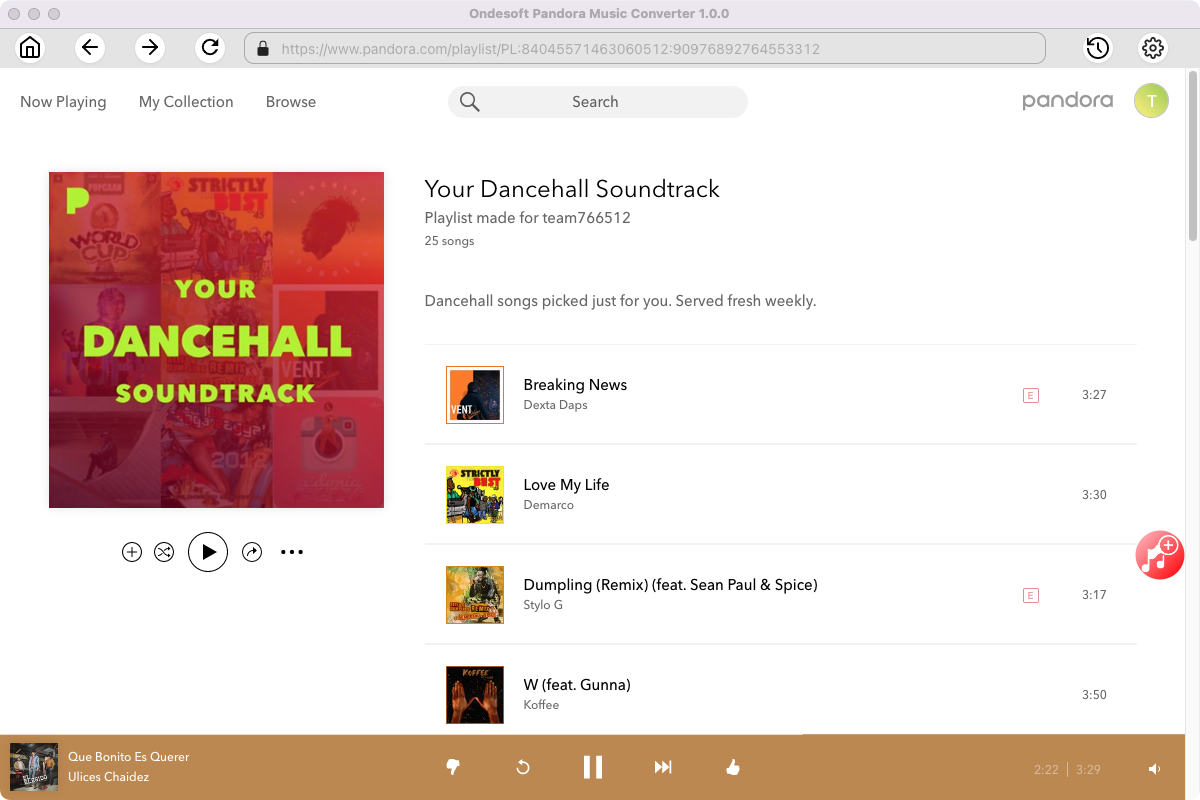
All songs in the playlist/album will be selected by default. You can uncheck the songs you don’t want to get.
After selecting the songs you want to download, click on the Convert button to start downloading.
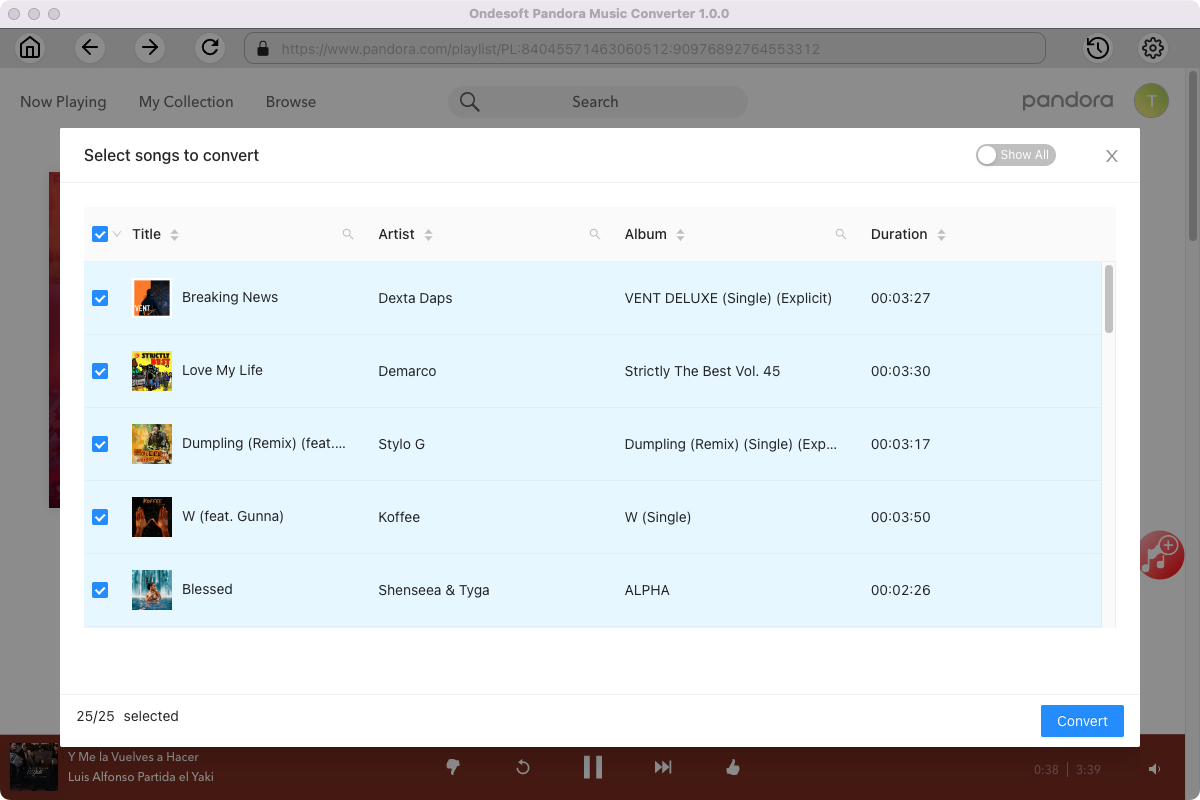
4. Locate Downloaded Songs
After conversion, click the folder icon to quickly locate the downloaded songs. You won't have any problems downloading any song you want from Pandora. Pazu Pandora Music Converter will find and download the song for you as long as it is available.
You can also click the clock icon on the top right corner to view download history.
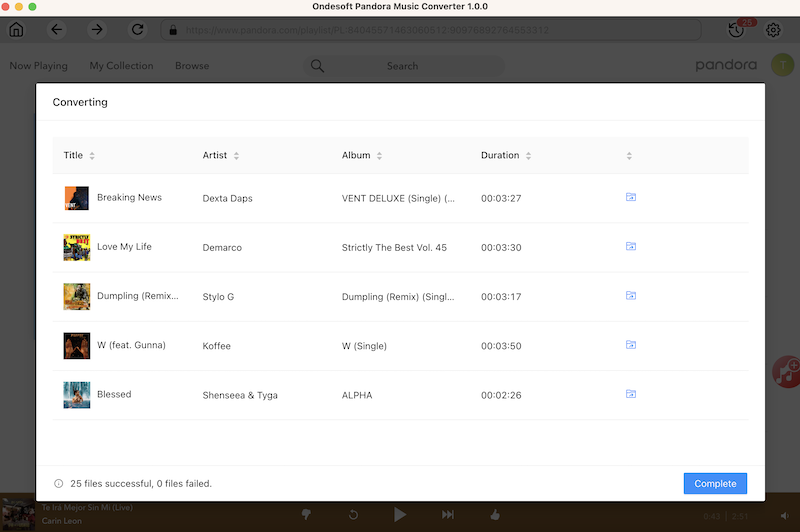
3. FAQs about Downloading Pandora Stations
Q1. What happens to the downloads if your Pandora subscription ends?
All downloaded content, including stations, albums, songs, or playlists (depending on your plan), will be removed from your device when you cancel your Pandora subscription. You'll need to download your favorites again if you resubscribe to Pandora in the future. To save the downloaded Pandora songs forever on your device, consider using Ondesoft Pandora Music Converter.
Q2. How to find downloaded content on Pandora?
To view only your downloaded music, enable Offline Mode. This filters your collection to show just the content you've saved for offline listening. Here's how:
- Open the Pandora app on your mobile device.
- Tap the Profile from the bottom right and select the Settings gear in the top right corner.
- Toggle Offline Mode on.
- Head to My Collection and you'll see only the downloaded content.
Q3. How to remove all downloads on Pandora?
There are two ways to remove downloaded content from Pandora:
Option 1. Sign out of Pandora:
Simply signing out of your account on your mobile device will erase all downloaded content.
Option 2. Delete from My Collection:
- Go to your Profile and select Settings.
- Choose "Audio Quality and Downloads."
- Select "Reset Downloads" at the bottom and confirm to remove all downloaded content from your device.
Sidebar
Ondesoft Pandora Music Converter
Related articles
Hot Tips
Useful Tips
- How to Convert Apple Music to MP3 on Mac
- How to Convert Apple Music to MP3 on Windows
- How to play Apple Music on MP3 Players
- Remove DRM from Apple Music M4P songs
- Convert Apple Music AAC Audio File to MP3
- How to Convert Spotify to MP3
- How to Convert M4P to MP3
- How to Transfer iTunes Music to Nokia Phone
- How to Remove iTunes DRM
- How to Transfer iTunes Music to Google Play
- How to Play Apple Music M4P Songs on PSP
- Fixed! Import iTunes M4P music to Powerpoint
- Easy Solution to Convert iTunes Beatles music to MP3
- iTunes DRM Media Converter
- Remove DRM from iTunes movies
Hot Tags
- M4P Converter
- M4P Converter Windows
- Audiobook Converter
- Audiobook Converter Windows
- Audible Converter
- Audible Converter Windows
- Apple Music Converter
- Apple Music Converter Windows
- M4V Converter
- iTunes DRM Audio Converter
- iTunes DRM Audio Converter Windows
- iTunes DRM Video Converter
- iTunes Movie Converter
- iTunes DRM Removal




