4 easy ways to transfer Pandora music to Spotify
If you're a frequent Pandora user who also likes Spotify, you know that it kind of stinks you can't get the two services working together. At any rate, you will find that Pandora Music does not offer a built-in way to move your playlists — the ones that you’ve spent months or years building up — to Spotify. If you have thousands of songs and lots of playlists, adding one by one doesn’t seem like a good call. How do you transfer those Pandora songs into Spotify? We found four ways that will help you move your Pandora playlists if you want: Soundiiz, FreeYourMusic, SongShift, and Ondesoft Pandora Music Converter.
1.Soundiiz https://soundiiz.com/
Soundiiz allows you to work from the website. If you want to import playlists from Pandora Music into Spotify, Soundiiz should be your first port of call. It works with an impressive array of services, including all of the big names like Apple Music, YouTube Music, Last.fm, and Deezer. In addition to importing playlists, you can use Soundiiz to import your liked artists, albums, and tracks, though not all of the categories are available on all of the platforms.
Soundiiz offers one free and two paid plans. The Free plan lets you import your playlist from a variety of file formats or from a link to the service and allows you to convert all your lists — but one by one, and up to 200 tracks; it will also sync one playlist. The Premium plan costs $36 annually or $4.50 / month, will transfer all your playlists and songs in one go and will sync up to 20 playlists. It also offers export, smart links, and other features.
However, while the web-based app is easy to access, it is also a bit confusing; the interface is very busy and a little difficult to navigate. The big drawback of using Soundiiz to import playlists into Spotify is the lack of custom track matching. Given that one track can have so many versions, this can be a problem.
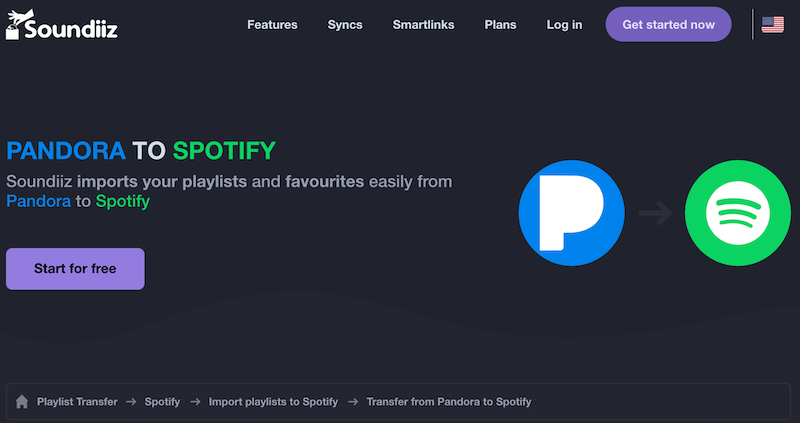
2. Free Your Music https://freeyourmusic.com/
FreeYourMusic is a downloadable app and it is available on Windows, Mac, Linux, Android, and iOS. It will transfer data between 20 services, including Apple Music, Amazon Music, Deezer, Pandora, YouTube Music, Tidal, and Spotify.
The service offers a limited free plan and three paid plans. If you want to try out the service, you can transfer a single playlist of up to 100 songs. The Basic plan asks for a one-time payment of $14.99 and lets you transfer an unlimited number of songs, playlists and albums. The Premium plan is $6.66 / month or $49.99 / year and adds features such as auto-synchronization and smart links so you can share playlists across services. Lifetime offers the same service as Premium but is a one-time fee of $249.99.
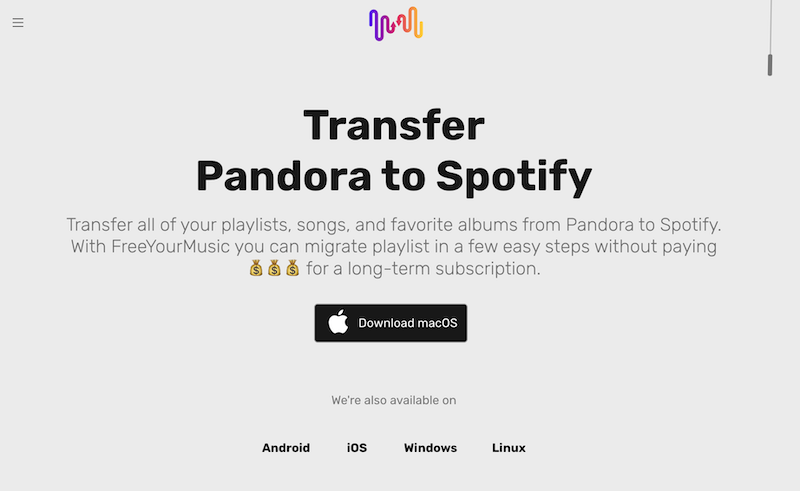
3. SongShift https://songshift.com/
If your main device for music is your iPhone, then you may want to try SongShift, a free iOS app that can transfer your playlists to and from 12 services. SongShift supports a solid set of streaming services, including Spotify, Apple Music, Discogs, HypeMachine, Last.fm, Napster, Pandora, Qobuz, Tidal, and YouTube Music. You can move playlists between any of the services as needed, and SongShift will continue monitoring your playlists to alert you about any changes in the future.
Using the app is simple. Just connect the services that you currently subscribe to, selecting the songs/playlists that you want to move over, and let SongShift search for automatic matches. There is also a Pro version (costing $4.99 / month, $19.99 annually, or a one-time fee of $39.99) that adds a variety of features, including the ability to share playlists, sync your lists, and import / export your lists as files, among others.
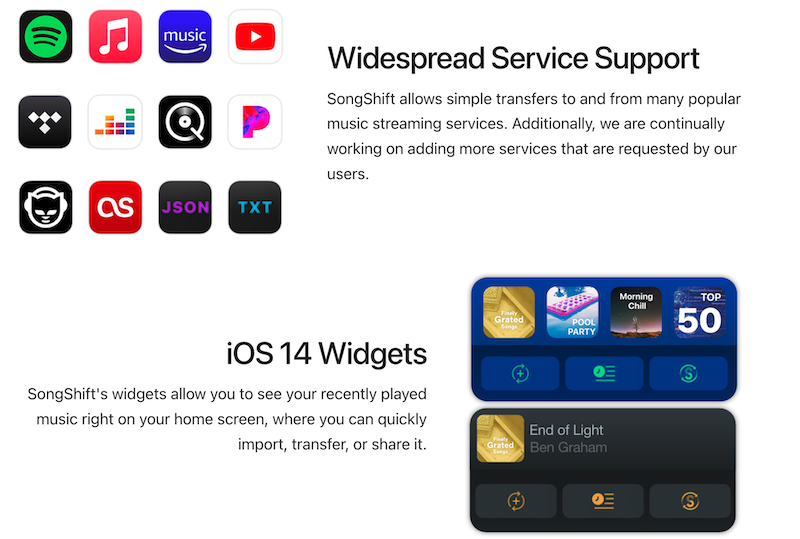
4. Ondesoft Pandora Music Converter
Ondesoft Pandora Music Converter ( For Windows | For Mac) is a DRM removal and audio converter for Pandora songs, albums, playlists and podcasts. With this powerful audio tool, users can get DRM – free formats like MP3, AAC, FLAC, AIFF, WAV, or M4A, so that all the Pandora Music playlists or songs can be copied directly to Spotify. What’s more, Pandora Free, Pandora Plus, and Pandora Premium subscribers can avail of offline downloading with the help of Ondesoft Pandora Music Converter. The ads won't be a problem for Pandora Free users. You get opportunities of using Pandora songs with any program on any device. It also engages in downloading songs, albums, and playlists from Pandora Music to local files with full metadata, including title, album, artist, artwork, track number, disc number, year, etc. And here is the specific tutorial on how to get DRM – free Pandora Music songs and transfer them to Spotify.
1. Run Ondesoft Pandora Music Converter
To get started, download, install and run Ondesoft Pandora Music Converter on your Mac or Windows PC, which features a built-in Pandora Music web player.
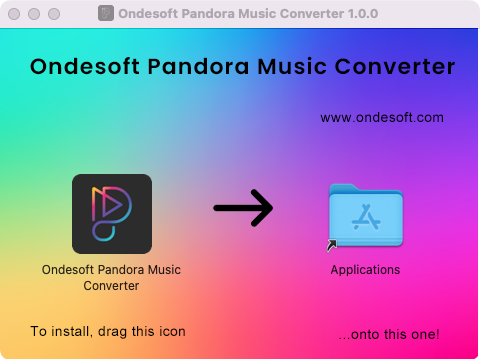
You are required to log in to Pandora Music. All kinds of Pandora Music subscriptions are feasible. Even if you are a free user, Ondesoft Pandora Music Converter enables you to extract songs from Pandora.
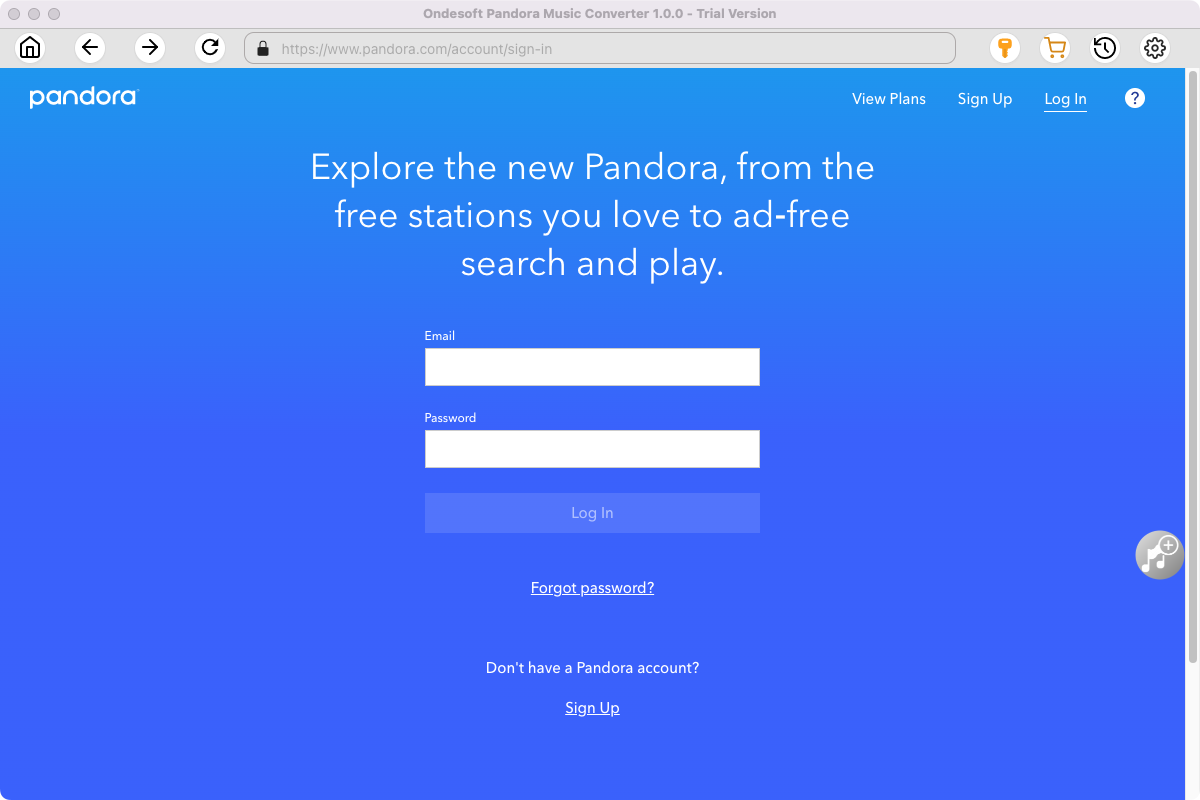
Click the Key icon to register it if you have purchased a license. If you don't have a license, go ahead with the free trial version.
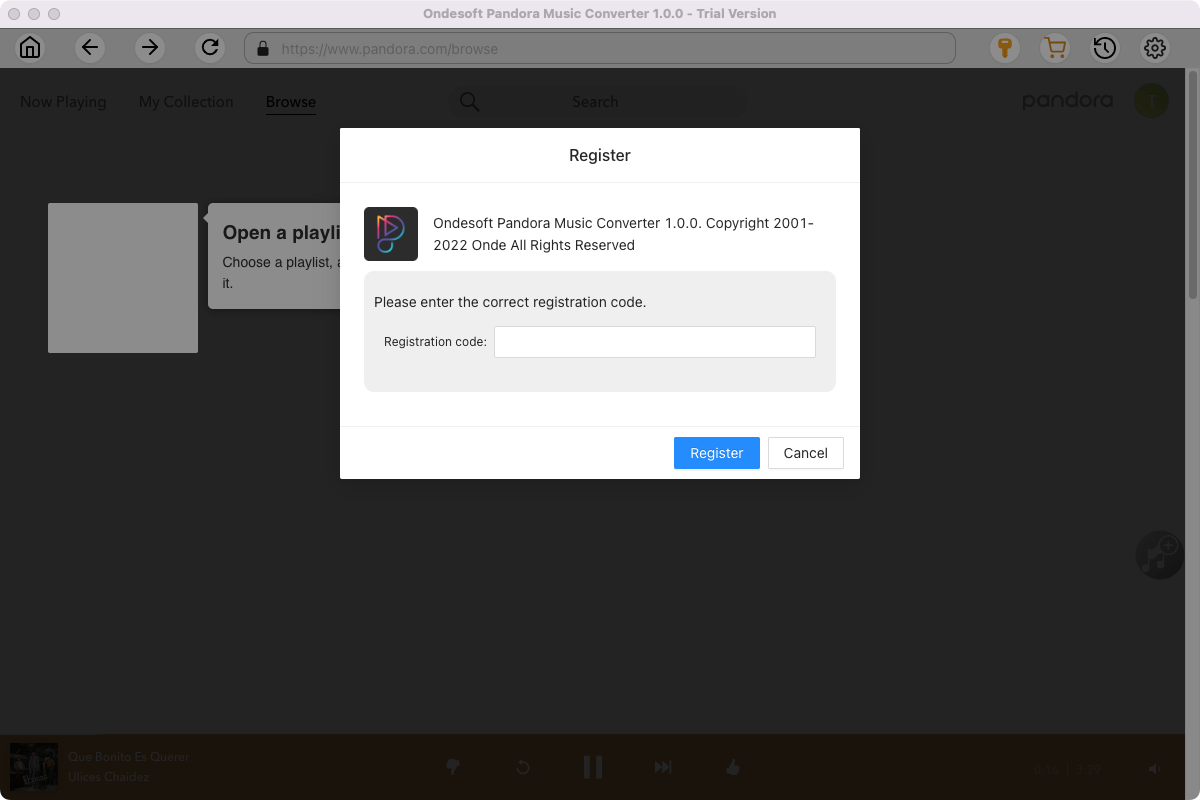
2. Change output format(optional)
Click the gear icon in the top right corner of the main window to open Settings windows. You can change output format or output song quality as you wish. There are many quality options for each format. You can pick the one that suits you best.
Output File Name: name the songs with any combination of Title, Artist, Album, Playlist Index, Track Number. For example, if you choose Title and Artist, Tylor Swift's song Lover will be named as Lover Tylor Swift.mp3.
Output Organized: organize downloaded songs by Artist, Album, Artist/Album or Album/Artist.
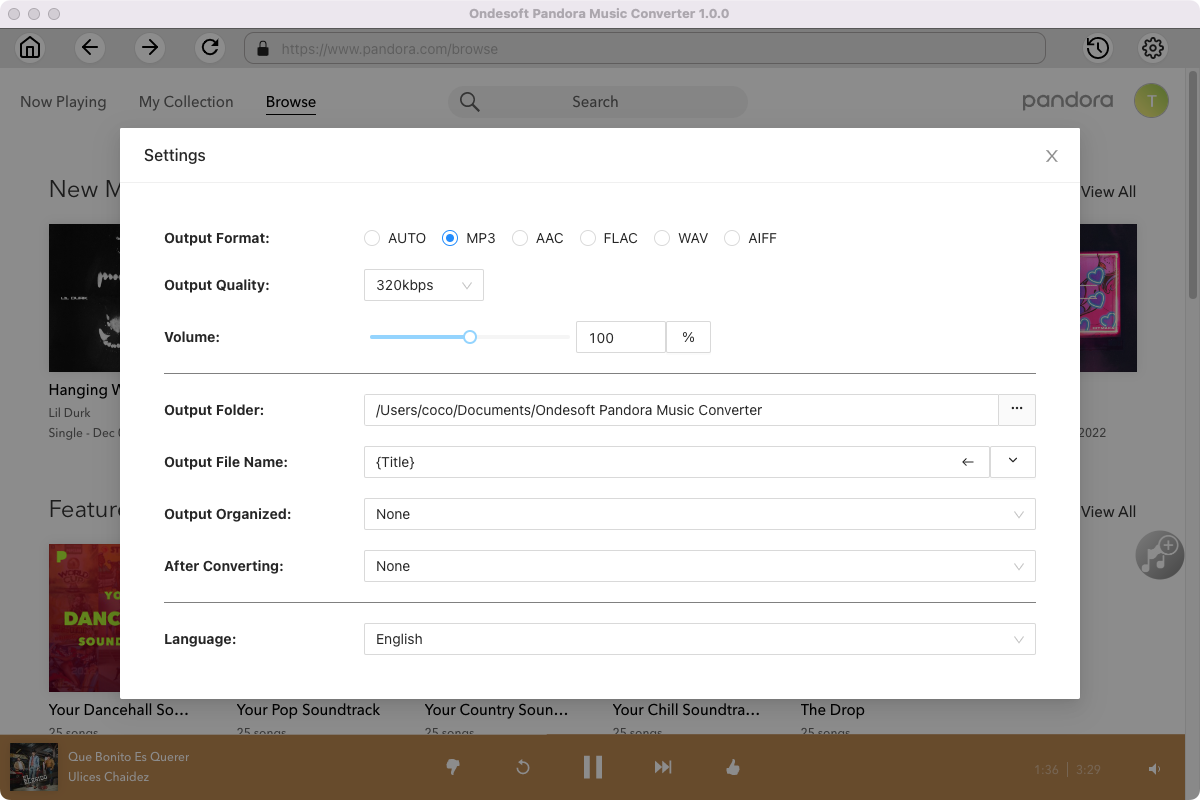
3. Add songs
Browse or search to find the songs, albums or playlist you want to download. Click the album or playlist you want to download. Then click the red icon to load songs.
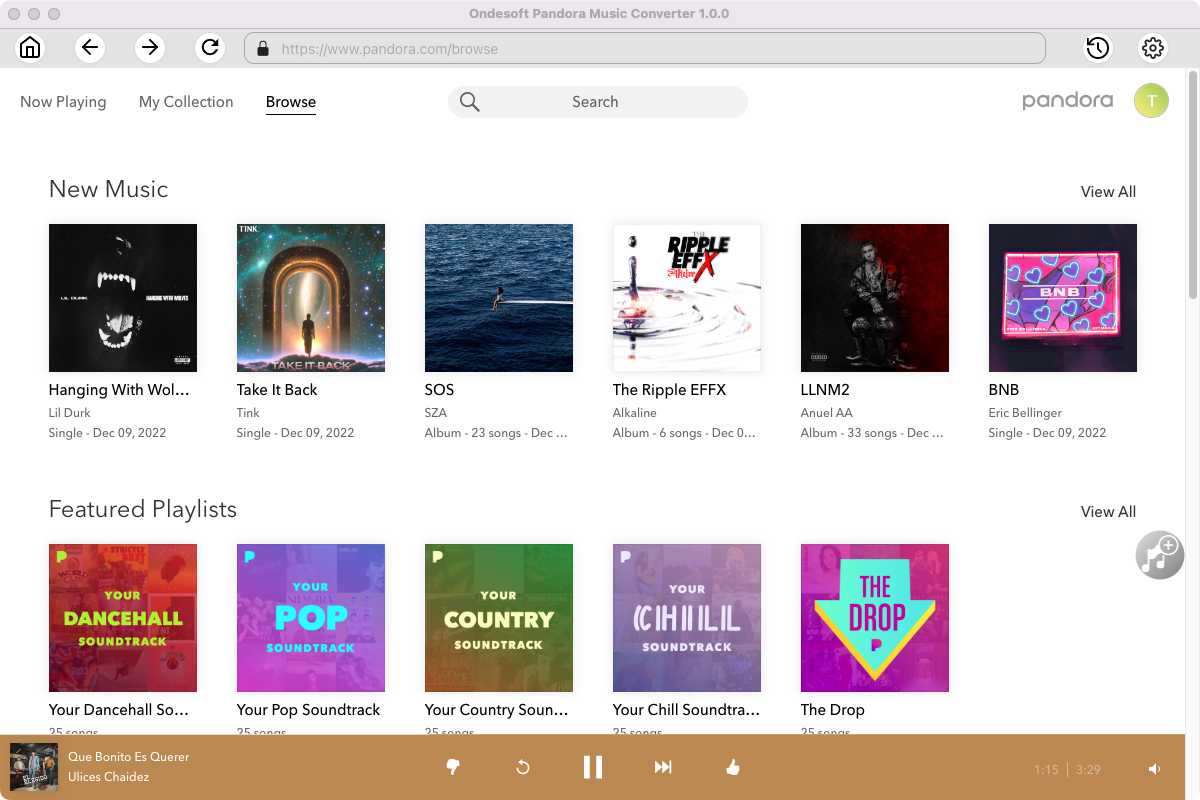
Open the album or playlist you want to download. Click Add songs(the red button).
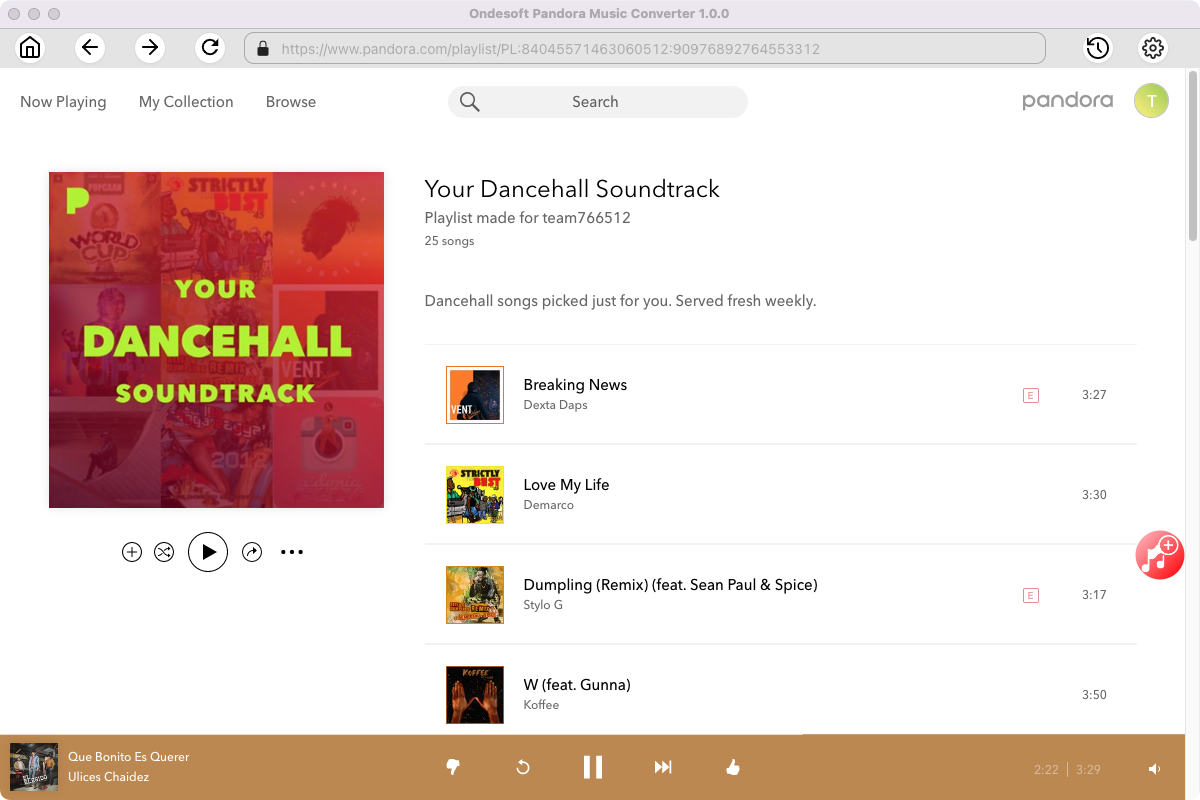
All songs in the playlist/album will be selected by default. You can uncheck the songs you don’t want to get.
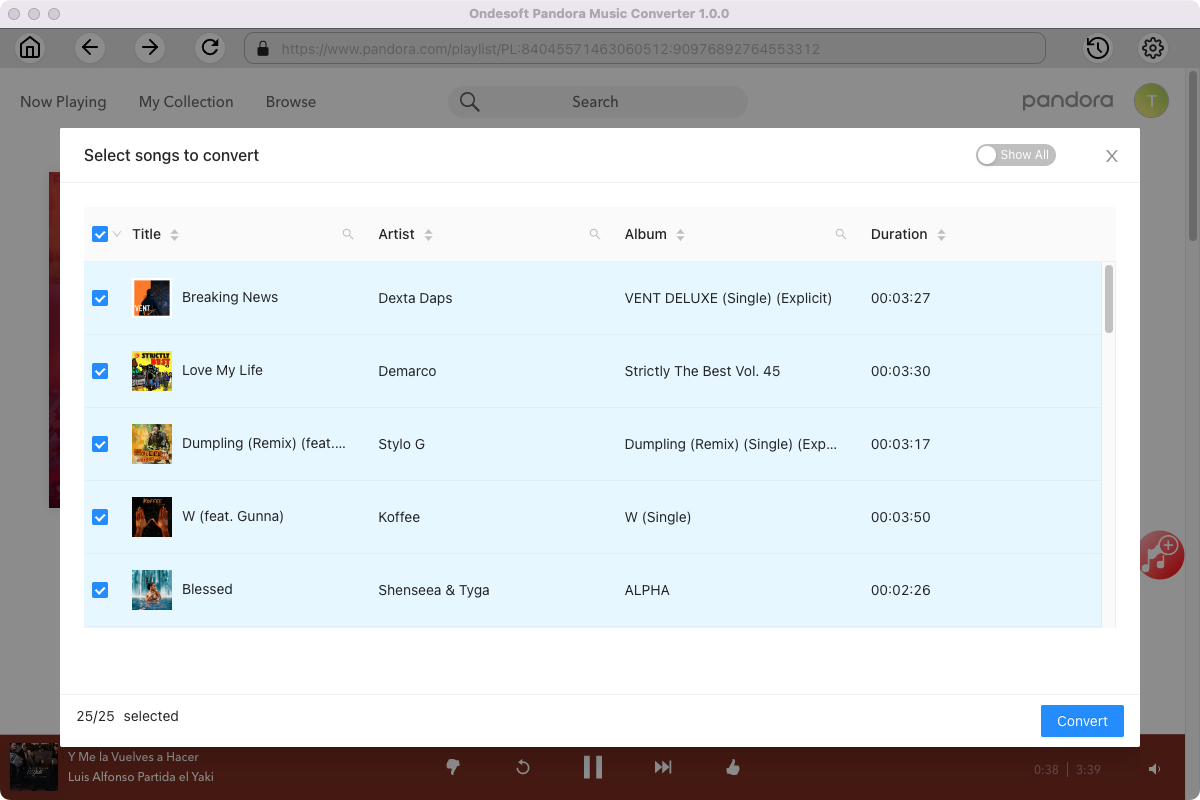
4. Click Convert button
After selecting the songs, click Convert button to start downloading Pandora Music songs to the format you choose. You will see a progress circle indicating your music is downloading.
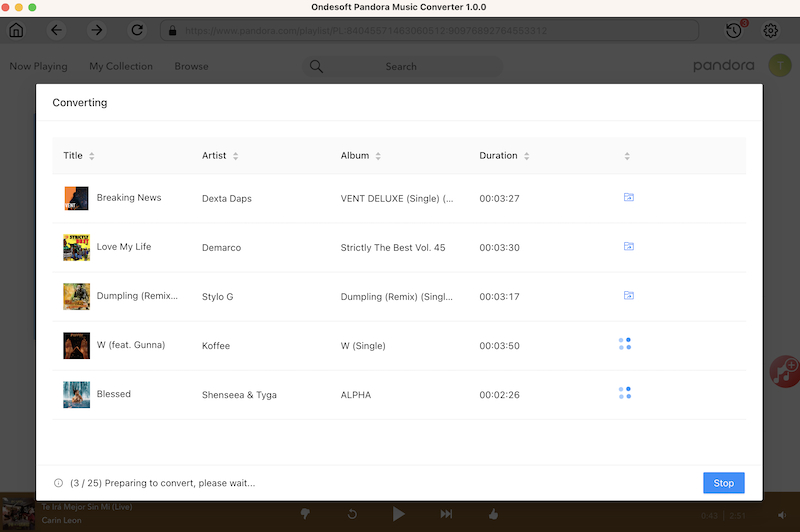
Once the songs have been downloaded, click the folder icon to quickly locate the MP3 Pandora Music songs in the format you choose. You can then transfer and play it anywhere.
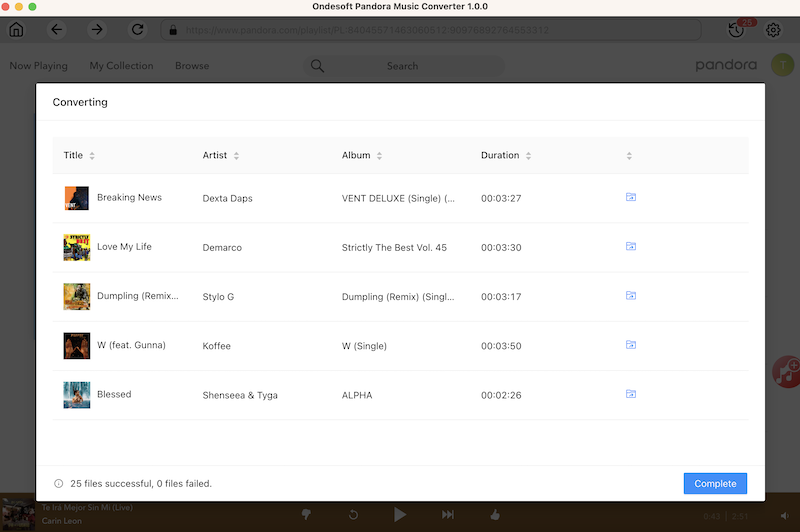
To view or manage all music you’ve downloaded, click the clock icon on the top right corner of the Pandora Music Converter interface.
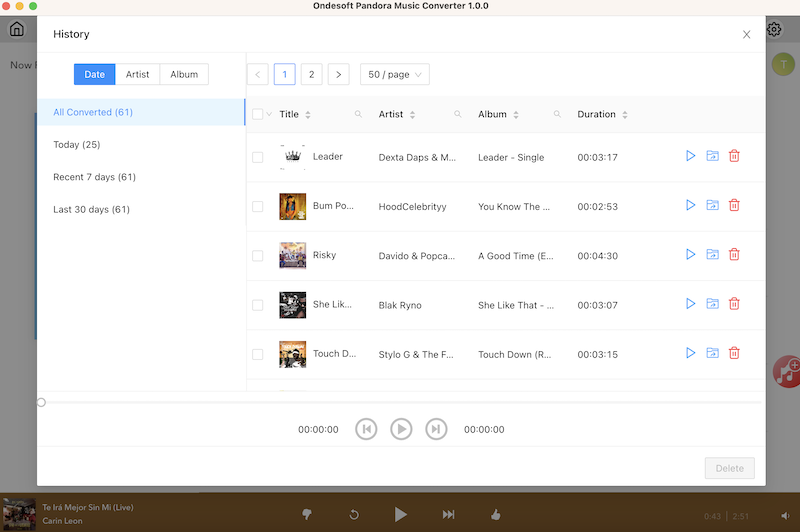
Sidebar
Ondesoft Pandora Music Converter
Related articles
Hot Tips
Useful Tips
- How to Convert Apple Music to MP3 on Mac
- How to Convert Apple Music to MP3 on Windows
- How to play Apple Music on MP3 Players
- Remove DRM from Apple Music M4P songs
- Convert Apple Music AAC Audio File to MP3
- How to Convert Spotify to MP3
- How to Convert M4P to MP3
- How to Transfer iTunes Music to Nokia Phone
- How to Remove iTunes DRM
- How to Transfer iTunes Music to Google Play
- How to Play Apple Music M4P Songs on PSP
- Fixed! Import iTunes M4P music to Powerpoint
- Easy Solution to Convert iTunes Beatles music to MP3
- iTunes DRM Media Converter
- Remove DRM from iTunes movies
Hot Tags
- M4P Converter
- M4P Converter Windows
- Audiobook Converter
- Audiobook Converter Windows
- Audible Converter
- Audible Converter Windows
- Apple Music Converter
- Apple Music Converter Windows
- M4V Converter
- iTunes DRM Audio Converter
- iTunes DRM Audio Converter Windows
- iTunes DRM Video Converter
- iTunes Movie Converter
- iTunes DRM Removal




