How to make a playlist on Pandora
Pandora Premium subscribers can create playlists of their favorite content on Pandora. As a Pandora Premium subscriber, you can integrate songs or full albums into a personalized list that plays in the order you decide. This article explains how Pandora Premium subscribers can create a custom playlist on the Pandora app or at the Pandora website.
How to make a playlist from a mobile device?
To create a new playlist from the My Collection screen:
1. Launch the Pandora app. Go to My Collection, sort by Playlist, then tap + New Playlist.
2. Enter a name for your playlist and tap Next.
3. Use the search bar to find your favorite songs or albums to add to your playlist.
To create a new playlist from the Now Playing screen:
1. Tap the ellipsis (three dots) below the album art.
2. Select Add to Playlist.
3. Choose which playlist you'd like to add the track to, or create a new playlist off of this by tapping + New Playlist.
How to make a playlist from the Pandora website?
To create a new playlist from My Collection:
1. Open a web browser, go to Pandora.com, and select Log In.
2. Filter your collection by Playlists and select + Create Playlist.
To create a new playlist from the Now Playing screen:
1. Click the ellipsis (three dots) below the album art to reveal a sub-menu.
2. Hover over Add to Playlist and select New Playlist.
How to make a playlist with a Pandora Free or Plus account?
Finally, you can create a playlist from most songs or albums with a Pandora Premium account. However, Free Pandora users and Pandora Plus users will only be able to create playlists if they upgrade to Pandora Premium or start a Pandora Premium Session. Since there is no way to directly make playlists with a Pandora Free or Plus account, we have to look for a roundabout. The solution we are going to recommend is to turn to a third-party tool - Ondesoft Pandora Music Converter. Ondesoft Pandora Music Converter is a useful tool specially designed for Pandora Free/Plus/Premium users, which can be used to download music from Pandora as MP3/AAC/WAV/FLAC/AIFF/M4A files to your local computer, no matter you are a Pandora Free, Pandora Plus or Pandora Premium user. It can keep higher output quality, retain more ID3 tags, convert at a faster speed, and more. With Ondesoft Pandora Music Converter, you can locally enjoy Pandora playlists without any restrictions. You can add specific content or albums in the order you prefer. Can't wait to download and manage playlists in Pandora without premium? Here, let's see how to use Ondesoft Pandora Music Converter to make it possible. Let's move on.
1. Run Ondesoft Pandora Music Converter
To get started, download, install and run Ondesoft Pandora Music Converter on your Mac or Windows PC, which features a built-in Pandora Music web player.
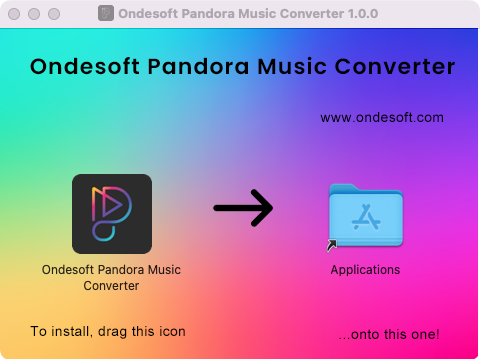
You are required to log in to Pandora Music. All kinds of Pandora Music subscriptions are feasible. Even if you are a free user, Ondesoft Pandora Music Converter enables you to extract songs from Pandora.
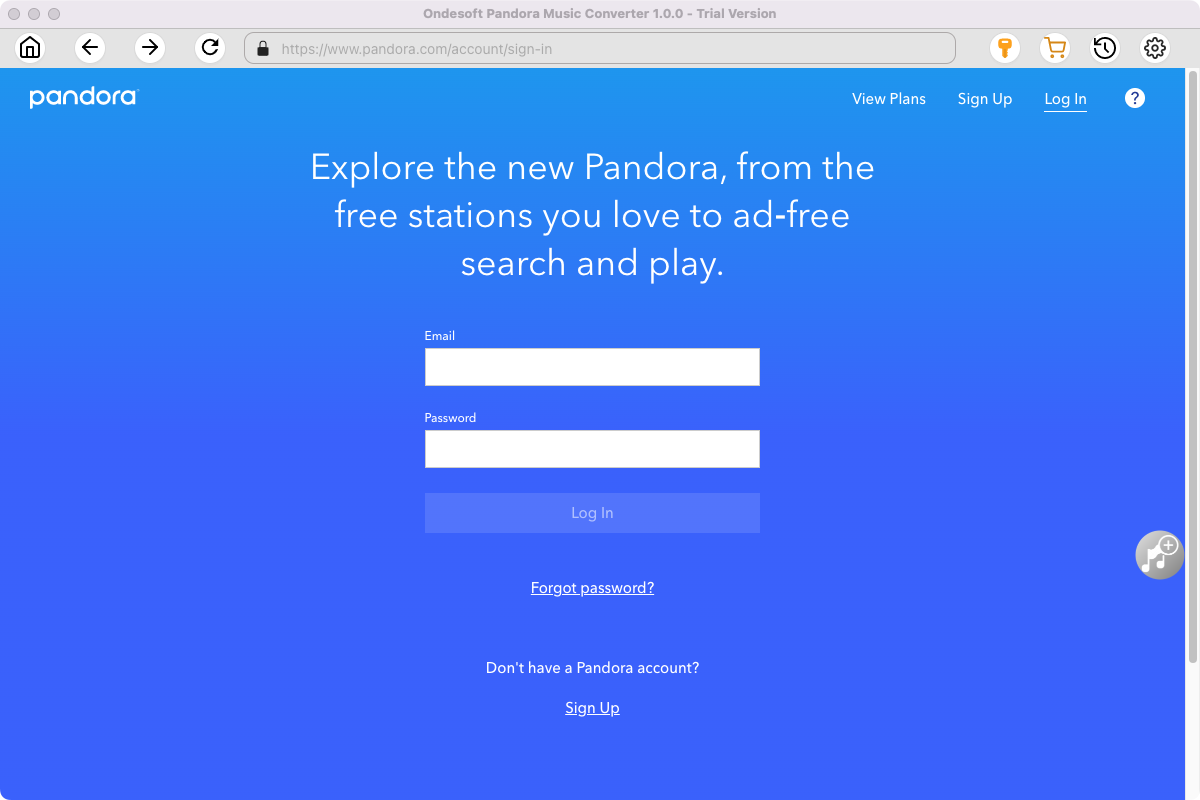
Click the Key icon to register it if you have purchased a license. If you don't have a license, go ahead with the free trial version.
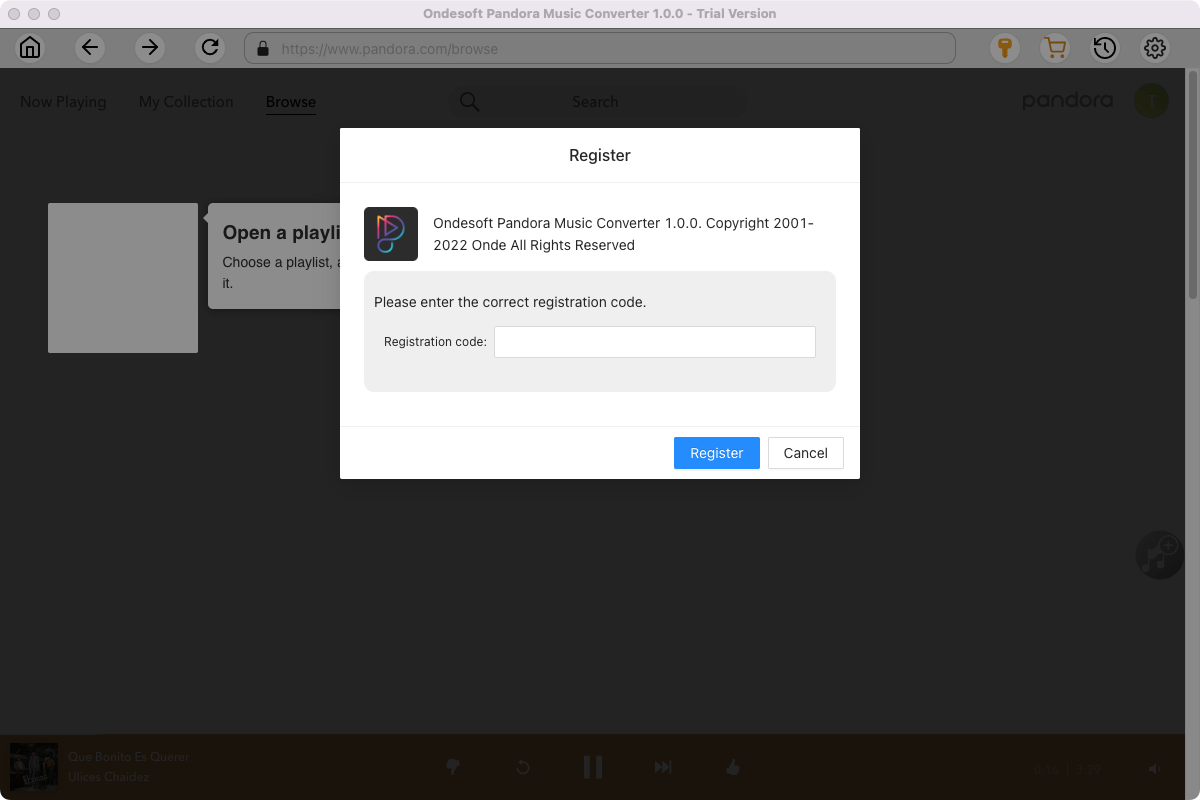
2. Change output format(optional)
Click the gear icon in the top right corner of the main window to open Settings windows. You can change output format or output song quality as you wish. There are many quality options for each format. You can pick the one that suits you best.
Output File Name: name the songs with any combination of Title, Artist, Album, Playlist Index, Track Number. For example, if you choose Title and Artist, Tylor Swift's song Lover will be named as Lover Tylor Swift.mp3.
Output Organized: organize downloaded songs by Artist, Album, Artist/Album or Album/Artist.
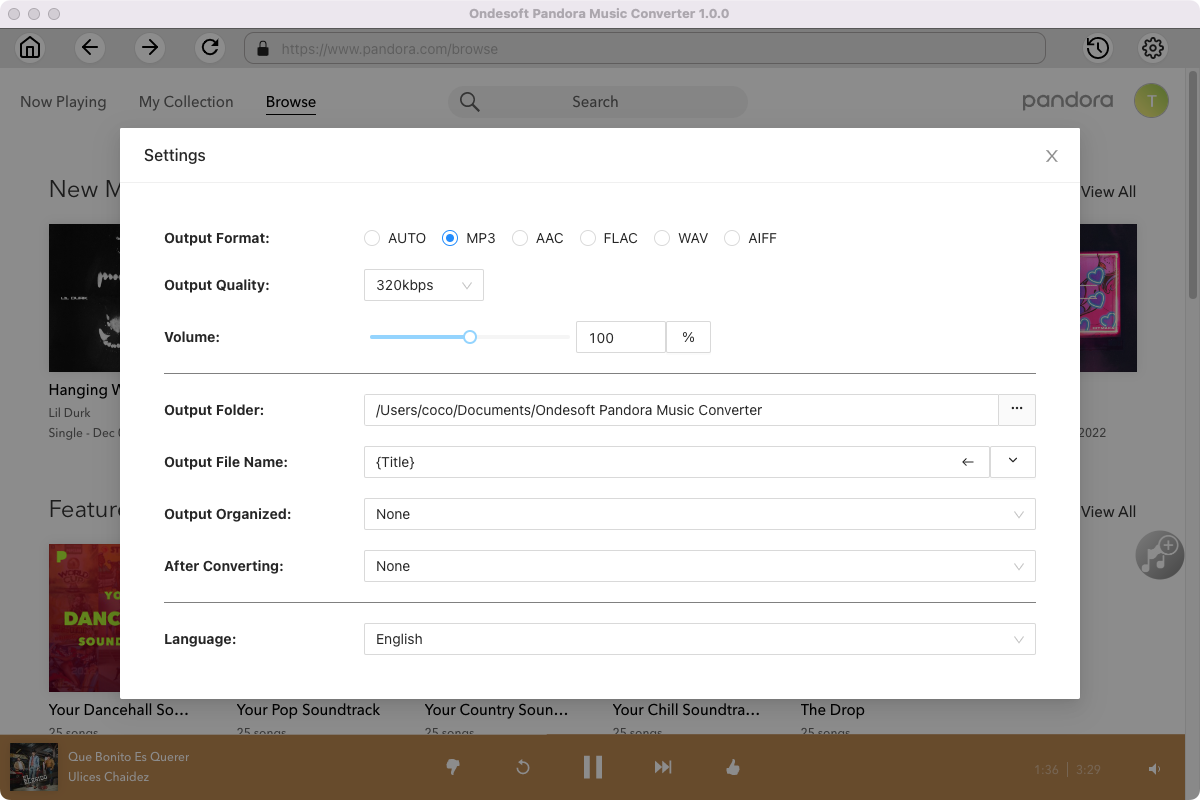
3. Add songs
Browse or search to find the songs, albums or playlist you want to download. Click the album or playlist you want to download. Then click the red icon to load songs.
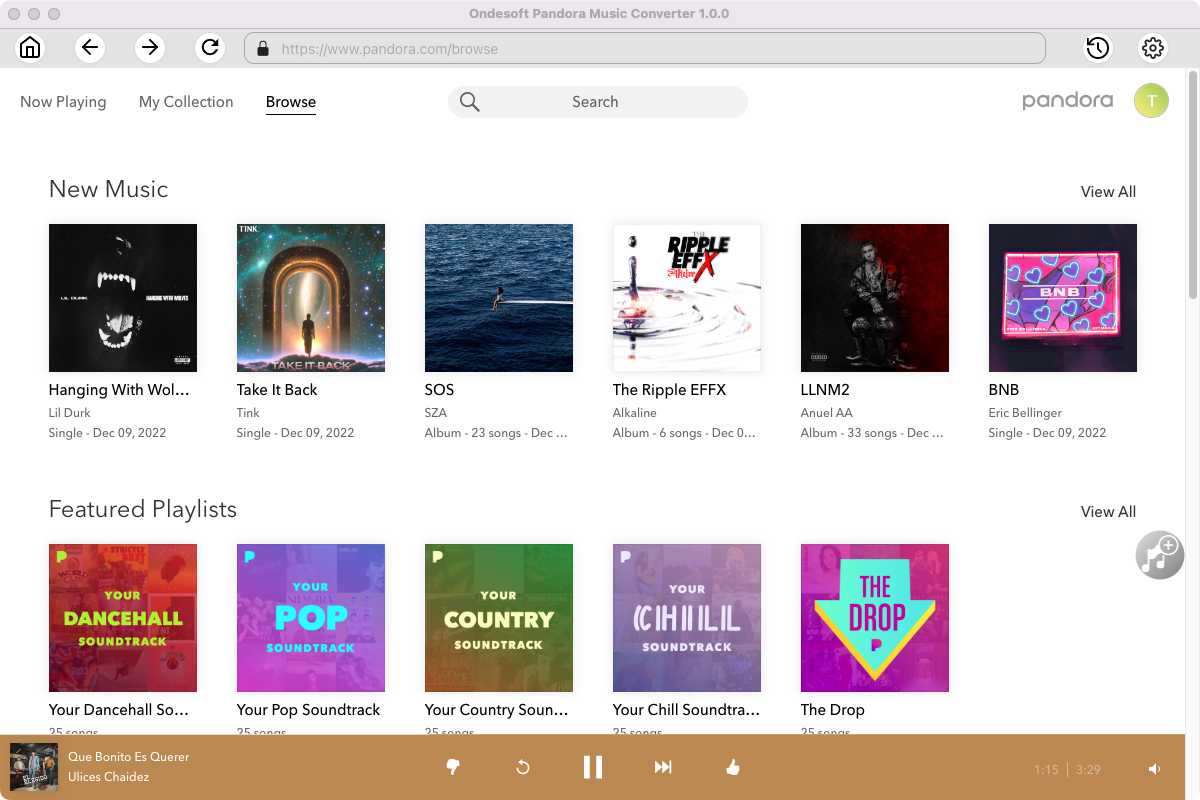
Open the album or playlist you want to download. Click Add songs(the red button).
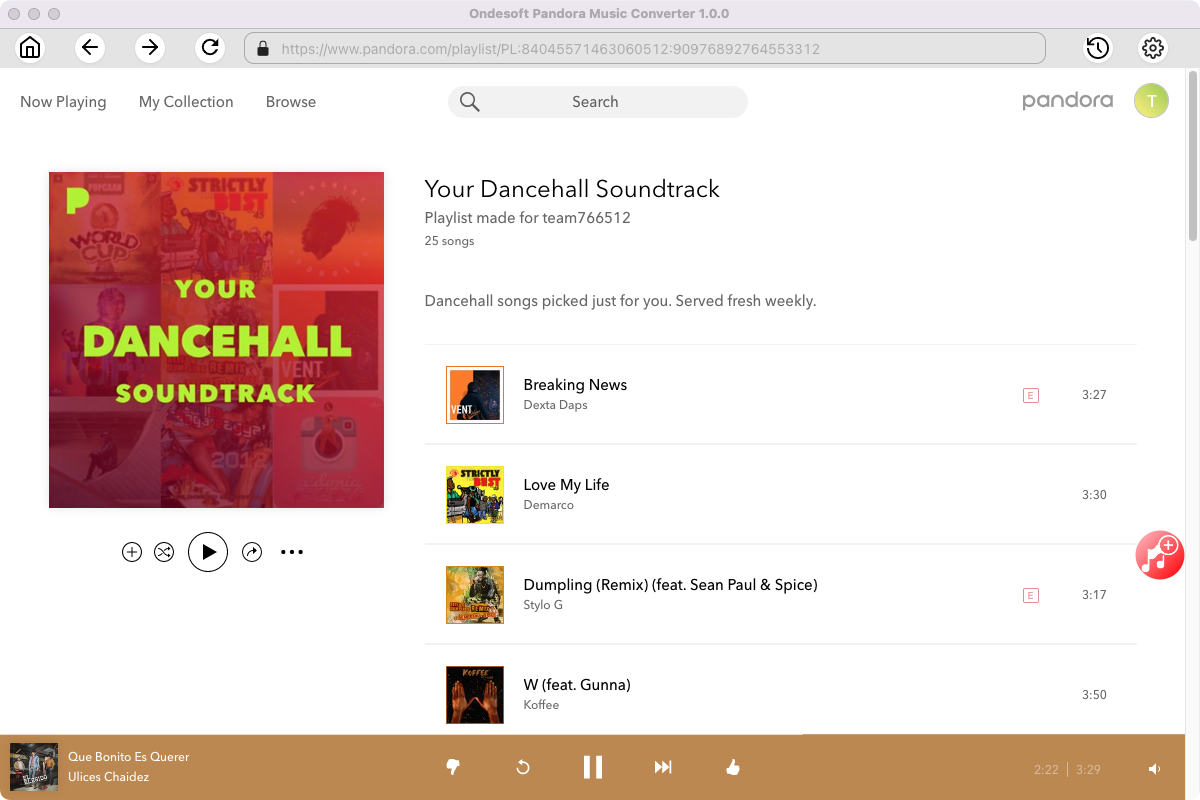
All songs in the playlist/album will be selected by default. You can uncheck the songs you don’t want to get.
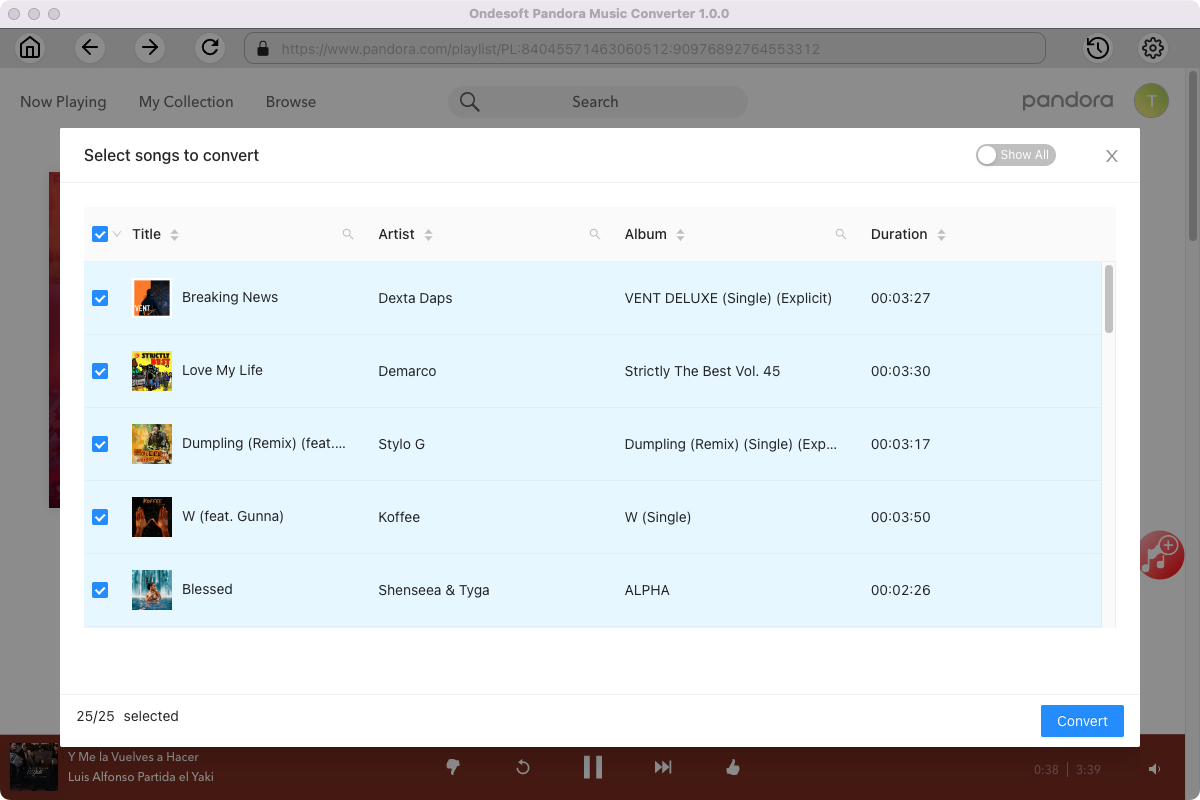
4. Click Convert button
After selecting the songs, click Convert button to start downloading Pandora Music songs to the format you choose. You will see a progress circle indicating your music is downloading.
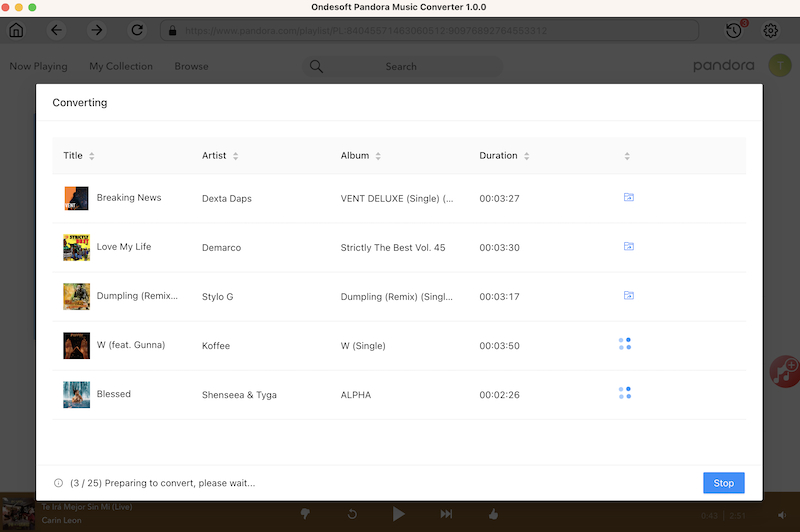
Once the songs have been downloaded, click the folder icon to quickly locate the MP3 Pandora Music songs in the format you choose. You can then transfer and play it anywhere.
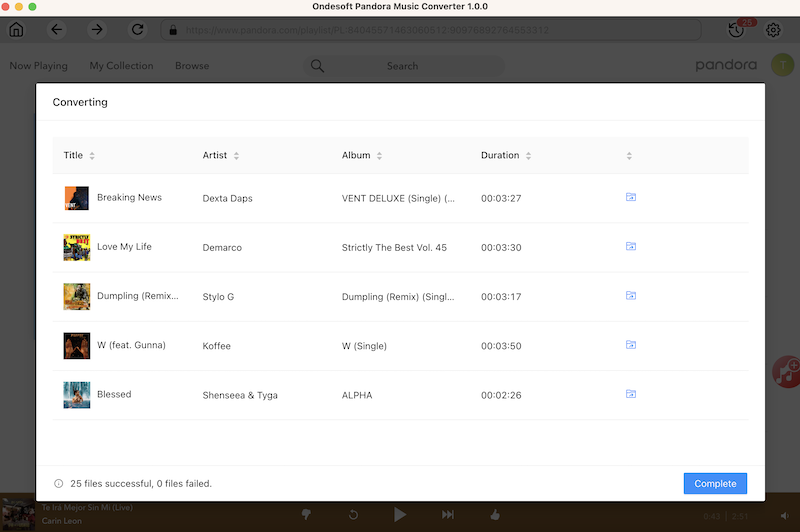
To view or manage all music you’ve downloaded, click the clock icon on the top right corner of the Pandora Music Converter interface.
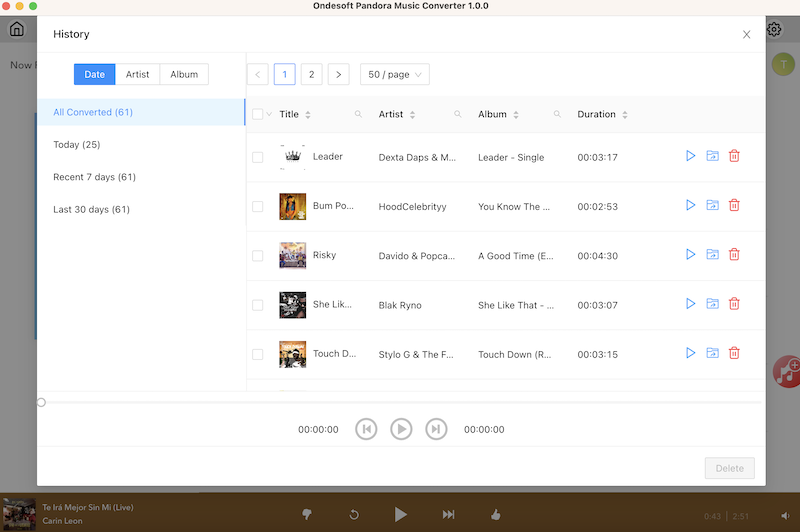
Sidebar
Ondesoft Pandora Music Converter
Related articles
Hot Tips
Useful Tips
- How to Convert Apple Music to MP3 on Mac
- How to Convert Apple Music to MP3 on Windows
- How to play Apple Music on MP3 Players
- Remove DRM from Apple Music M4P songs
- Convert Apple Music AAC Audio File to MP3
- How to Convert Spotify to MP3
- How to Convert M4P to MP3
- How to Transfer iTunes Music to Nokia Phone
- How to Remove iTunes DRM
- How to Transfer iTunes Music to Google Play
- How to Play Apple Music M4P Songs on PSP
- Fixed! Import iTunes M4P music to Powerpoint
- Easy Solution to Convert iTunes Beatles music to MP3
- iTunes DRM Media Converter
- Remove DRM from iTunes movies
Hot Tags
- M4P Converter
- M4P Converter Windows
- Audiobook Converter
- Audiobook Converter Windows
- Audible Converter
- Audible Converter Windows
- Apple Music Converter
- Apple Music Converter Windows
- M4V Converter
- iTunes DRM Audio Converter
- iTunes DRM Audio Converter Windows
- iTunes DRM Video Converter
- iTunes Movie Converter
- iTunes DRM Removal




