How to Cancel Pandora Subscription: A Guide for Different Billing Options
Pandora offers three tiers of subscriptions to fit your listening needs. Free users can listen to personalized stations without any cost but with ads in between. Pandora Plus plan ($4.99/month or $54.89/year) removes ads from your stations and allows limited offline listening on your mobile device for your personalized stations only. The Premium subscription ($10.99/month or $120.89/annually) is the top tier offering complete control over your music. You can download and play music on demand, enjoy all ad-free and higher audio quality for an enhanced listening experience.
Pandora allows users to cancel their subscriptions at any time. However, the cancellation process depends on how you signed up: .
- Billed by Pandora: Head to the Pandora website to cancel your subscription directly.
- Billed by Third-Party Providers (Apple, Google, Roku, T-Mobile, etc.): You'll need to cancel the subscription or trial through those specific app stores or carriers.
Here is how you can cancel your Pandora subscription with Pandora and third-party providers.
Contents
- Cancel Your Pandora Subscription (Directly Billed)
- How to Cancel Apple-Billed Pandora
- How to Cancel Google-Billed Pandora
- How to Cancel T-Mobile-Billed Pandora
- How to Cancel Pandora on Roku
- How to Keep Pandora Downloads after Cancelling Subscription
Cancel Your Pandora Subscription (Directly Billed)
If you subscribed directly through Pandora, follow these steps to cancel your account:
1. Visit pandora.com and sign in to your account.
2. Go to the Subscriptions page.
- Desktop website: Click "Subscription" from the left-hand menu.
- Mobile website: Tap the menu icon (three horizontal lines) in the top left and select "Subscription."
3. Select "Switch Plans."
4. Scroll down and select "Cancel Subscription" at the bottom.
5. Enter your password to confirm.
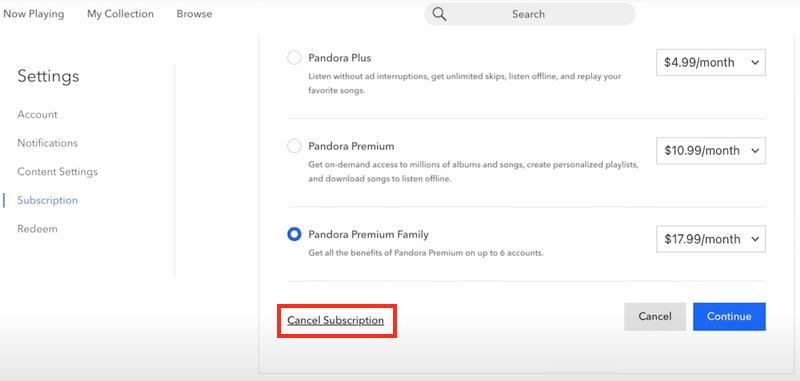
How to Cancel Apple-Billed Pandora
- Open the Settings app on your iPhone or iPad.
- Tap your name and select Subscriptions.
- Locate Pandora and tap on it.
- Tap Cancel Subscription.
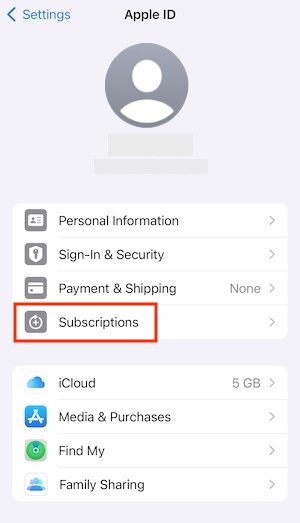
How to Cancel Google-Billed Pandora
- Open the Google Play Store app on your Android phone or tablet.
- Tap on your profile name on top right and select Payments & Subscriptions > Subscriptions.
- Find and tap Pandora.
- Select "Cancel Subscription" and confirm.
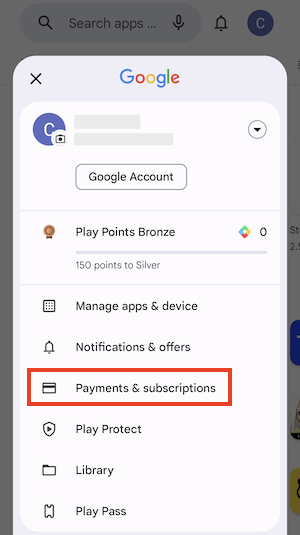
How to Cancel T-Mobile-Billed Pandora
Cancel Pandora through T-Mobile Website:
- Log in with your T-Mobile ID at T-Mobile.com.
- Choose "Manage add-ons" under the "I want to" box,
- Select Account > the phone number associated with your Pandora subscription.
- Select Manage Add-ons and deselect the Pandora feature.
- Agree to remove the feature and choose Continue.
- On the Review your order page, select Agree & Submit.
Cancel Pandora in the T-Mobile app:
- Go to the T-Mobile app on your device.
- Select Account > Manage Data and Add-ons.
- Deselect the Pandora feature.
- Agree to remove the feature and choose Continue.
- Select Agree & submit on the Review your order page.
How to Cancel Pandora on Roku
- Press the Home button on your Roku remote.
- Use the arrow buttons to highlight Pandora from the Home screen.
- Press the Star button and select Manage subscription.
- Select "Turn off auto-renew" to cancel your Pandora subscription. Your subscription will remain active until the end of your current billing cycle.
How to Keep Pandora Downloads after Cancelling Premium Subscription
Pandora Premium offers unlimited offline listening. However, you'll lose access to all the downloads once canceling your subscription. To keep all of your downloaded tracks or playlists playable after unsubscribing, you need to convert Pandora music or playlists in open music format.
Ondesoft Pandora Music Converter is a professional tool that allows you to easily download Pandora songs, albums, playlists, and podcasts and convert them to open formats like MP3, FLAC, AAC, AIFF, WAV, or M4A while preserving 100% original quality. This enables you to continue enjoying all of your downloaded Pandora songs offline even after canceling your subscription, and keep them on your device forever. Additionally, Ondesoft Pandora Music Converter lets you download Pandora songs without needing a Plus or Premium subscription. Below is a detailed tutorial on how to convert Pandora music..
1. Launch Ondesoft Pandora Music Converter
To get started, download, install and run Ondesoft Pandora Music Converter on your Mac or Windows PC, which features a built-in Pandora Music web player.
Log in to your Pandora account. All the Pandora Music subscriptions are applicable, even with a free plan.
Click the Key icon to register it if you have purchased a license. If you don't have a license, go ahead with the free trial version.
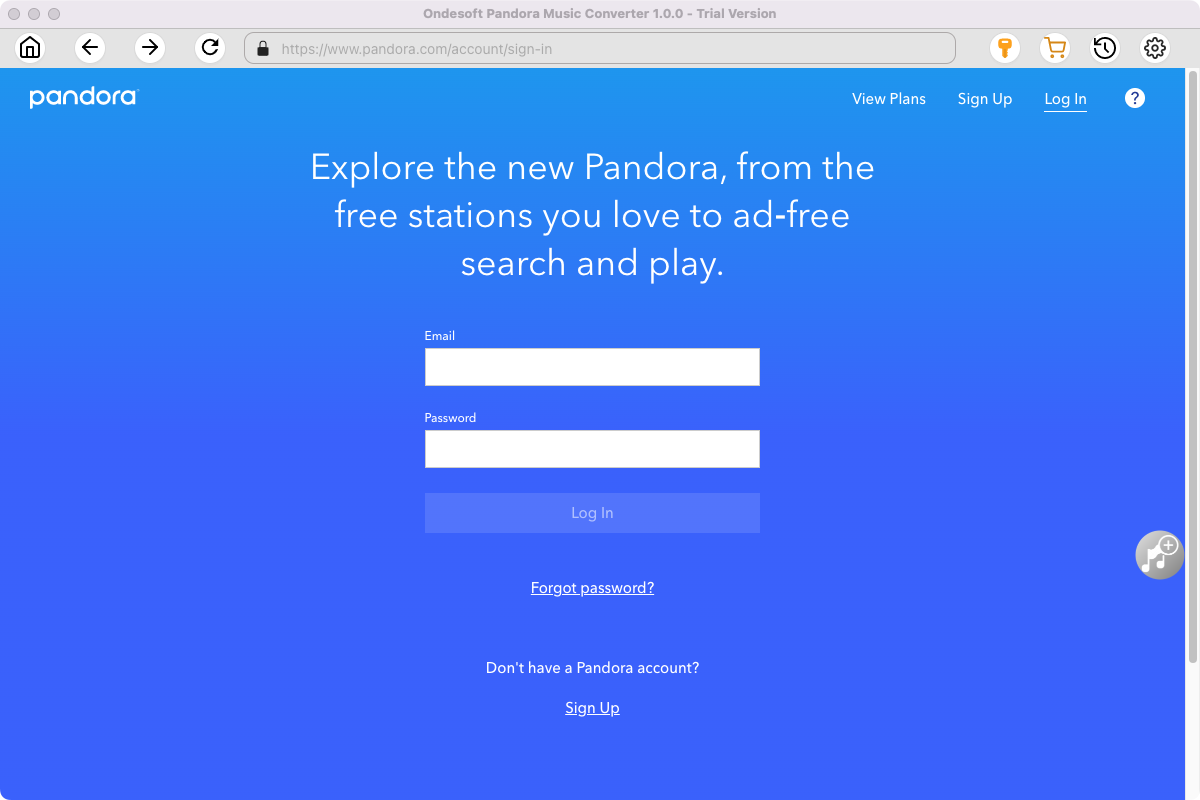
2. Change Output Format (optional)
Click the gear icon in the top right corner to open Settings windows. You can change the output format or quality that suits you best.
Output File Name: name the songs with any combination of Title, Artist, Album, Playlist Index, and Track Number. For example, if you choose Title and Artist, Tylor Swift's song Lover will be named as Lover Tylor Swift.mp3.
Output Organized: organize downloaded songs by Artist, Album, Artist/Album or Album/Artist.
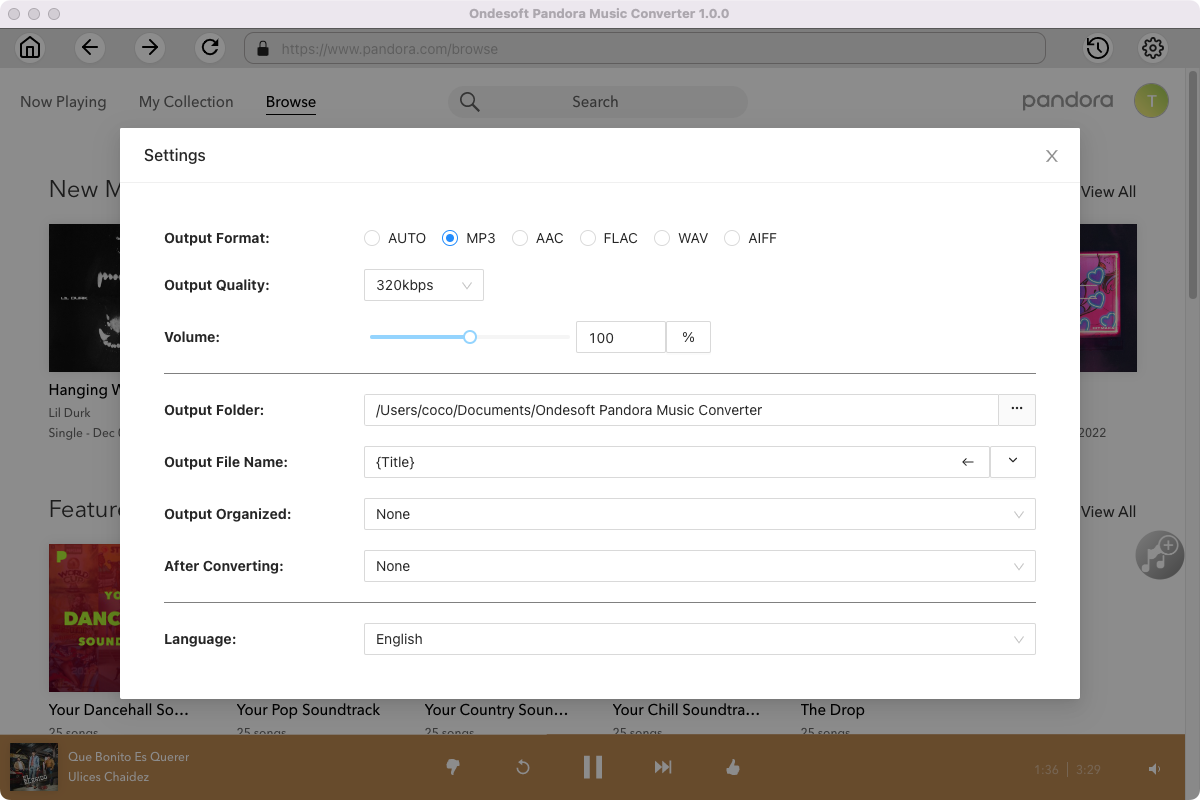
3. Add Songs and Start Conversion
Browse or search to find the songs, albums or playlist you want to download. Click Add songs (the red button).
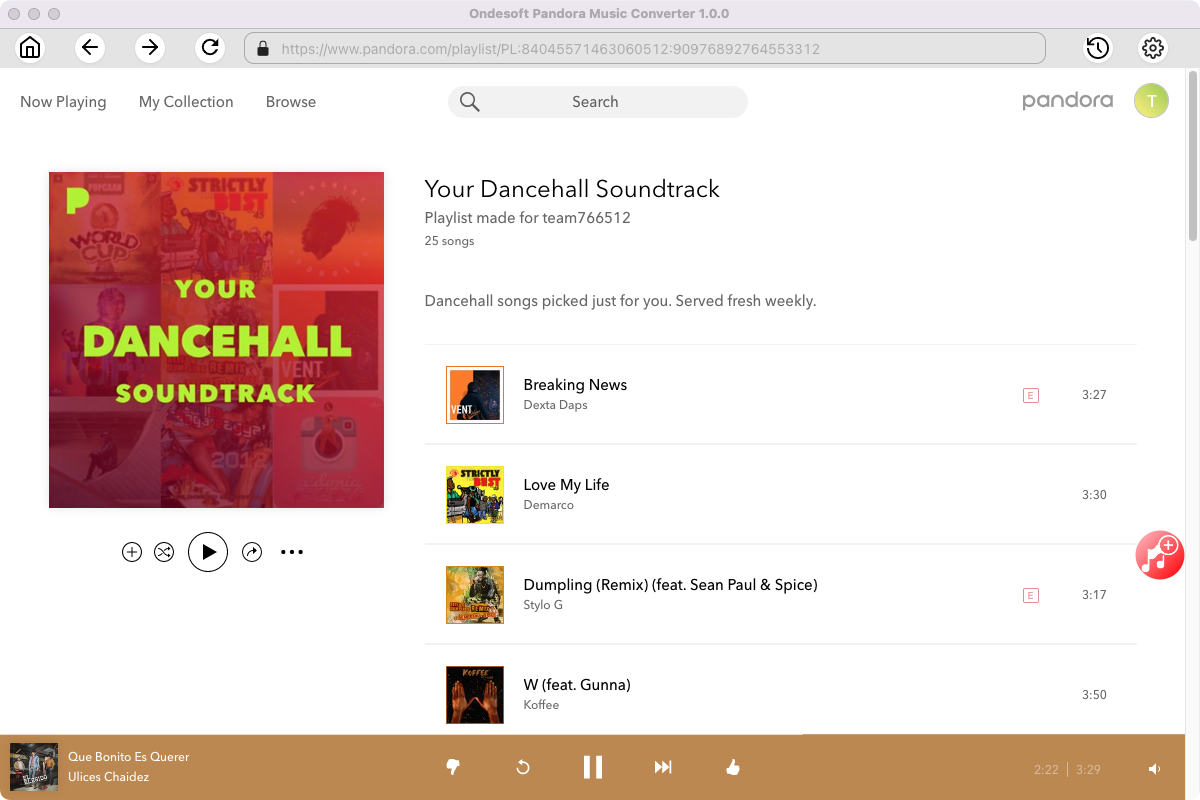
All songs in the playlist/album will be selected by default. You can uncheck the songs you don’t want to get.
After selecting the songs you want to download, click on the Convert button to start downloading.
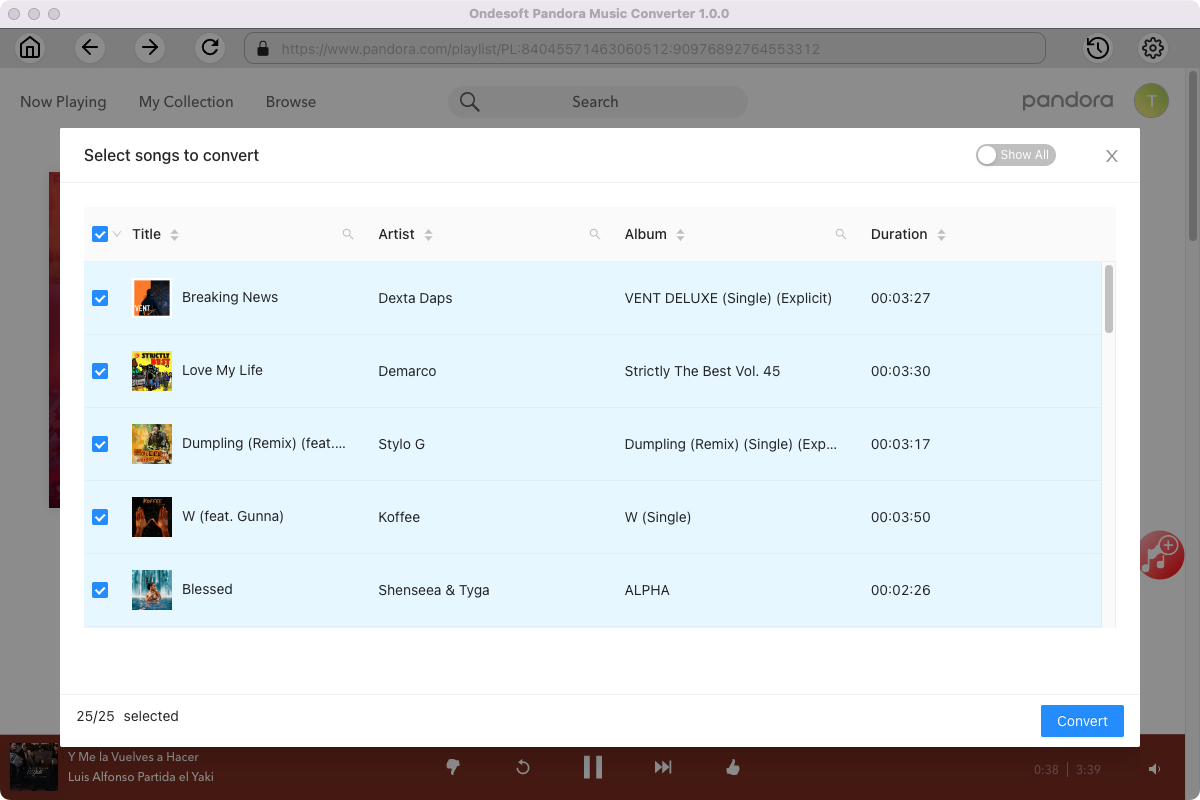
4. Locate Downloaded Songs
After conversion, click the folder icon to quickly locate the downloaded songs. You won't have any problems downloading any song you want from Pandora. Pazu Pandora Music Converter will find and download the song for you as long as it is available.
You can also click the clock icon on the top right corner to view download history.
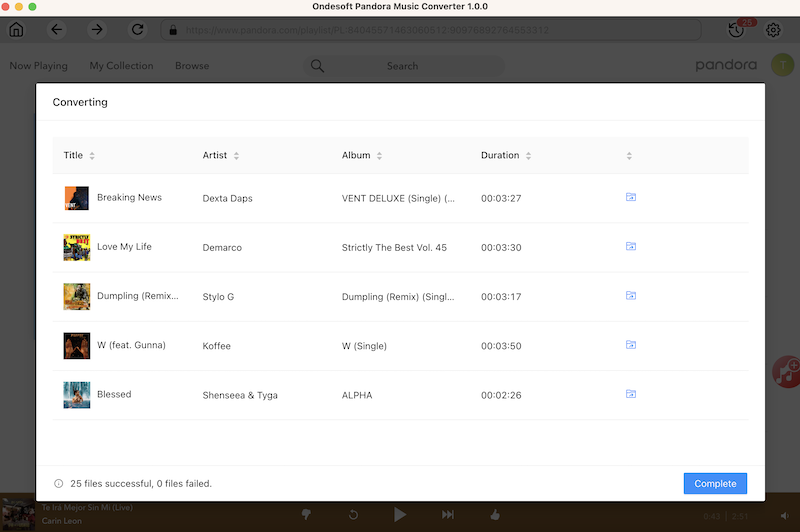
Sidebar
Ondesoft Pandora Music Converter
Related articles
Hot Tips
Useful Tips
- How to Convert Apple Music to MP3 on Mac
- How to Convert Apple Music to MP3 on Windows
- How to play Apple Music on MP3 Players
- Remove DRM from Apple Music M4P songs
- Convert Apple Music AAC Audio File to MP3
- How to Convert Spotify to MP3
- How to Convert M4P to MP3
- How to Transfer iTunes Music to Nokia Phone
- How to Remove iTunes DRM
- How to Transfer iTunes Music to Google Play
- How to Play Apple Music M4P Songs on PSP
- Fixed! Import iTunes M4P music to Powerpoint
- Easy Solution to Convert iTunes Beatles music to MP3
- iTunes DRM Media Converter
- Remove DRM from iTunes movies
Hot Tags
- M4P Converter
- M4P Converter Windows
- Audiobook Converter
- Audiobook Converter Windows
- Audible Converter
- Audible Converter Windows
- Apple Music Converter
- Apple Music Converter Windows
- M4V Converter
- iTunes DRM Audio Converter
- iTunes DRM Audio Converter Windows
- iTunes DRM Video Converter
- iTunes Movie Converter
- iTunes DRM Removal




