
Menu
iTunes Video Converter
How to remove DRM from Apple TV+ movies and TV shows with Ondesoft iTunes DRM Media Converter for Mac?
How to remove DRM protection from Apple TV+ movies and TV shows? How to convert Apple TV+ M4V movies and TV shows to MP4? It's easy! Here is a step-by-step tutorial for your reference.
![]() Download
Download
![]() Buynow
Buynow
1. Download and install Ondesoft iTunes DRM Media Converter on your Windows
Launch Ondesoft iTunes DRM Media Converter and sign in with your Apple ID.
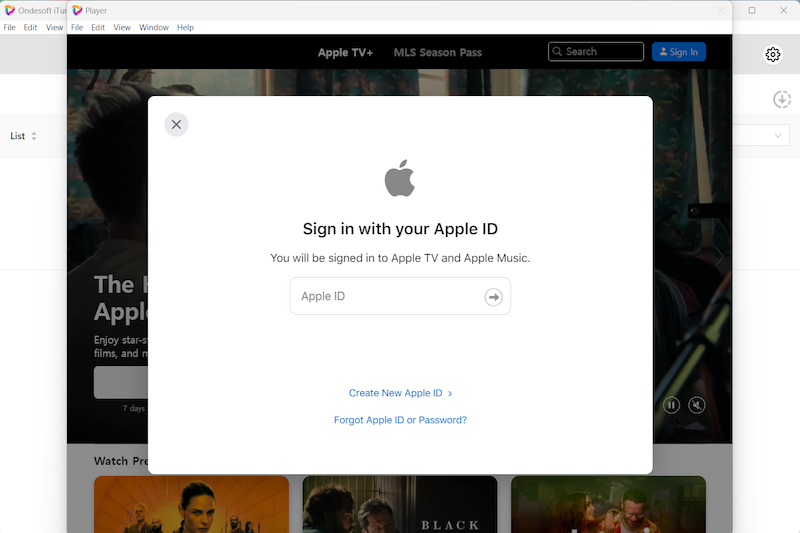
Click the key icon to register Ondesoft iTunes DRM Media Converter if you have purchased a license. You can find Registration code in the email you received.
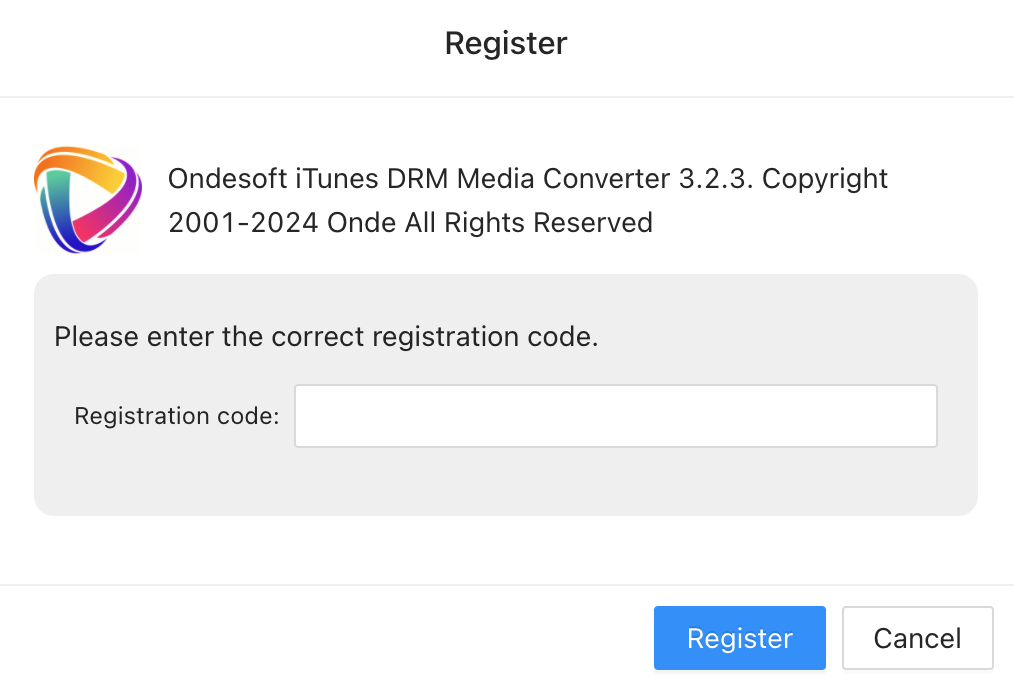
2. Search Apple TV+ movies and TV shows
Enter the Apple TV+ movie or TV show title or url and click the search icon.
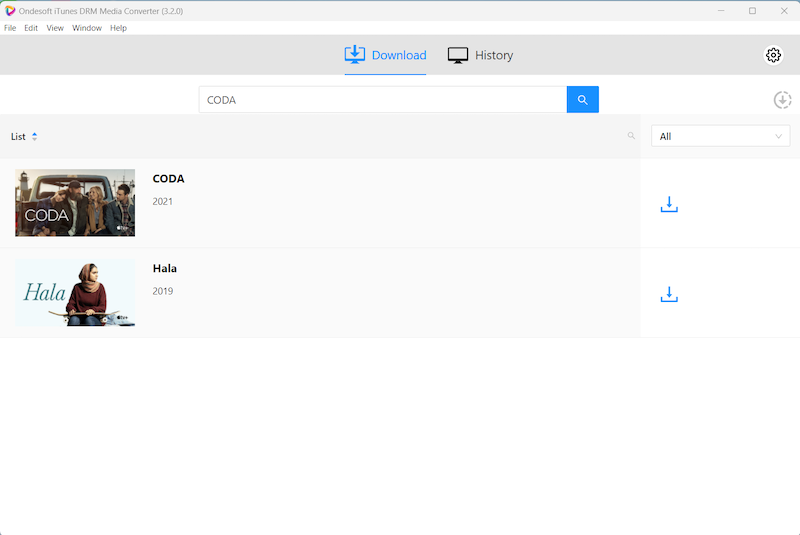
3. Click
![]() to choose output audio tracks and subtitles.
to choose output audio tracks and subtitles.
Click the gear icon on the top right corner to open Settings window. Here you can choose video format, codec, audio track and subtitle language, output folder, download speed and interface language.
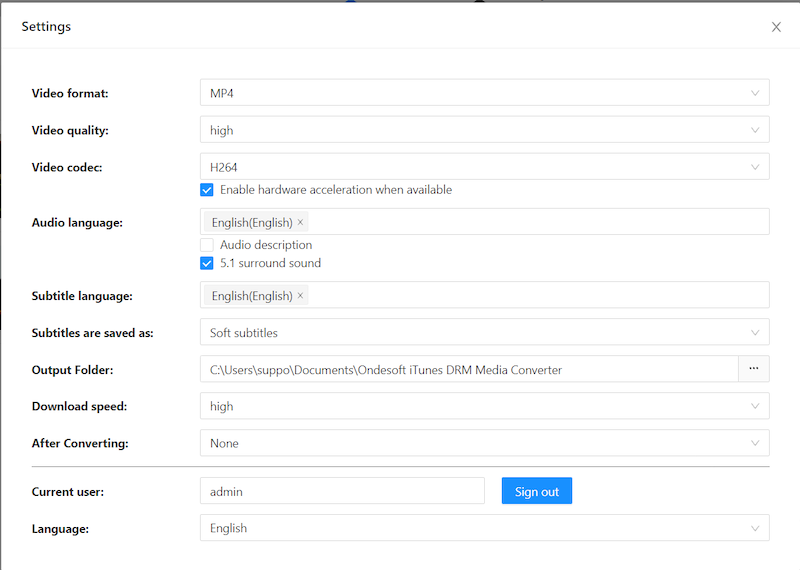
4. Start Conversion
After all the settings, click ![]() . The movie will be downloaded immediately.
. The movie will be downloaded immediately.
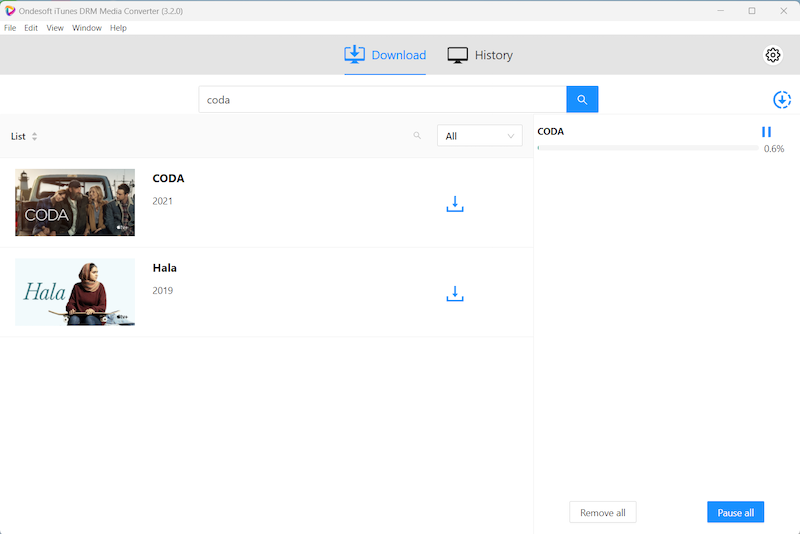
If you select a TV show, you will be asked to choose episodes first. Click ![]() to choose audio track and subtitle language for each episode. Then click the Download button.
to choose audio track and subtitle language for each episode. Then click the Download button.
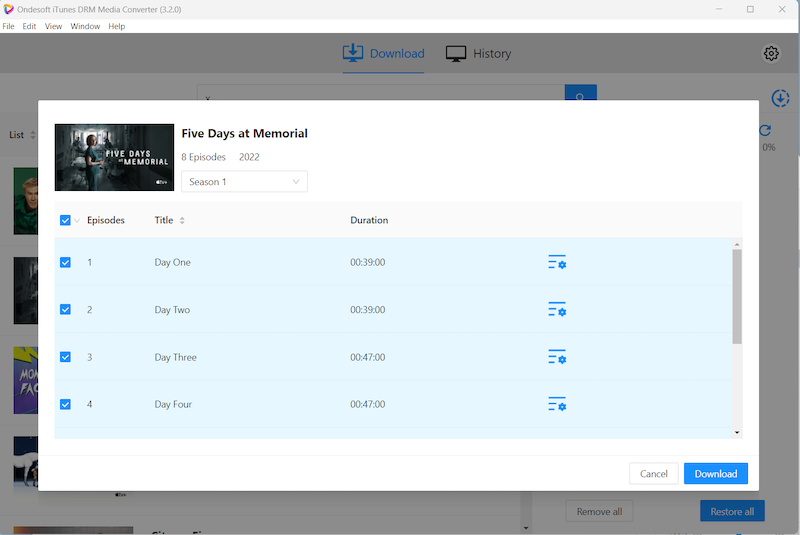
Click History to view all downloaded movies and TV shows. Click the folder icon to quickly locate the video.
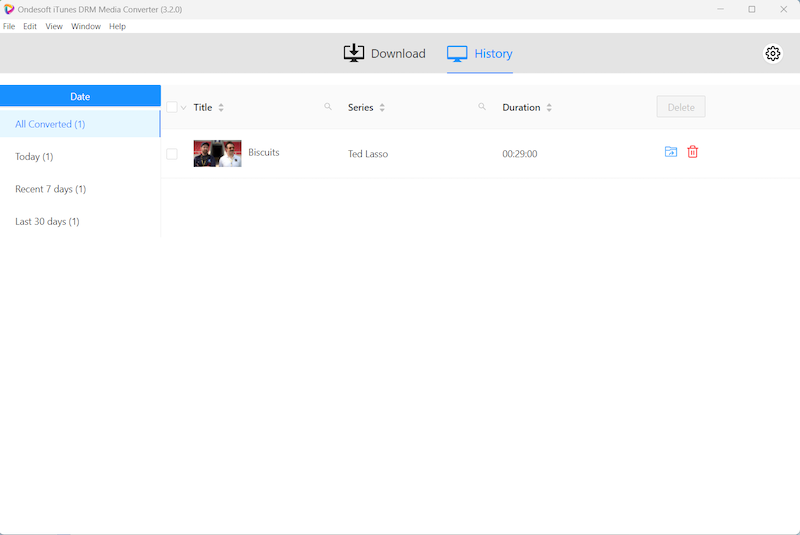
Sidebar
Hot Tips
Movie Tips
More >>- Watch iTunes movies on your Amazon Kindle Fire 7 Tablet
- 5 ways to watch iTunes movies/TV shows on TV without Apple TV
- Play iTunes movies on Amazon Fire TV Stick
- Transfer and watch iTunes M4V movies on Android Phone and Tablet
- Convert iTunes M4V movies to MP4
- Stream iTunes Movies to Google Nexus Player
- Convert iTunes Movies to MP4
- Get free TV shows from iTunes Store
- Play iTunes M4V movies on TV
- Transfer iTunes Movies to Google Drive
- iTunes Movie DRM Removal Tool
- Play and watch iTunes movies on PS3
- Play iTunes DRM Movies/TV shows on Xbox 360 and Xbox One
- Remove DRM from iTunes movies
- Remove DRM from iTunes TV shows
- Stream iTunes movies via Plex
- Stream iTunes movies to TV
- Watch iTunes DRM movies and TV shows from external hard drive
- Cast iTunes movies to Chromecast
- Cast iTunes TV shows to Chromecast
- Watch iTunes DRM movies and TV shows on PS4
- Watch iTunes DRM movies and TV shows on Roku
- Watch iTunes movies on your 1080P TV
- Watch iTunes movies on your Amazon Kindle Fire HD 10 Tablet
- Watch iTunes movies on Panasonic 1080P HDTV
- What is M4V? How to play an M4V video
- Authorize computers in iTunes
- iTunes Movie Rentals: Everything You Need to Know
- Play iTunes movies on HTC 10
- Play iTunes movies on Huawei P9
- Play iTunes movies on Huawei P10
- Play iTunes movies on Samsung Galaxy S8
- Play iTunes movies on Samsung Galaxy Tab S3
- Play iTunes movies on TV with USB drive
- Play iTunes movies on Windows Phones and Tablets
- View all content purchased from the iTunes Store
- Watch iTunes movies/TV shows on Samsung TV
- Watch iTunes movies/TV shows on Samsung Galaxy S20
- Watch iTunes movies/TV shows on Android
- Play iTunes movies on Google Pixel
- Watch iTunes movies on Xiaomi phones
- Solved: Play iTunes movies on VLC
- Play iTunes movies on Nintendo Switch
- Download Oscar Winner Parasite to mp4 from iTunes
- Download Disney movies to MP4 from iTunes
- Apple TV app is available on Amazon Fire TV devices
- Apple TV app is available on Samsung smart TVs
- Play iTunes movies on Galaxy S20
- Download iTunes Weekly Top 10 movies to MP4
- Download Movie Capone to MP4 from iTunes
- Download Movie Contagion to mp4 from iTunes
- Download Movie Frozen II to mp4 from iTunes
- Watch 20 Oscar-Nominated Movies offline
- Watch Parasite filmmaker Bong Joon Ho's favorite movies
- Download The 10 Best Comedy Movies to MP4 from iTunes
- Convert iTunes Classic Movies to MP4
- Convert iTunes Top Movies to MP4
- Get TV show Planet Earth in mp4 format
- Watch iTunes TV shows on Android
- Best iTunes Movie Deals for Mother's Day and how to convert them to mp4
- Burn iTunes Movie to DVD
- Download Emma to MP4 from iTunes
- Download Movie The Invisible Man to MP4 from iTunes
- Get cheap movies from iTunes
- Watch Star Wars: The Rise of Skywalker
- The 20 best movie series to watch during lockdown
- Download Movie Scoob! to MP4 from iTunes
- The Most-Watched Movies in May from iTunes
- Download free Movies from iTunes
- Play iTunes movies on not authorized computer
- Play iTunes movies on Amazon Fire 7 Tablet
- Play iTunes movies on Amazon Fire TV Cube
- Play iTunes Movies With Windows Media Player
- Play iTunes Movies on Kodi
- Remove DRM from M4V


