
Menu
Ondesoft iTunes Converter
How to customize preferences settings?
How to use Ondesoft iTunes Converter? It's easy! Here is a step-by-step tutorial for your reference.
1. Set converting speed
Ondesoft iTunes Converter can convert audio and video files at speed up to 16X. Also you are free to change the speed as you like – from 1X to 16X.
Click the “Options” button on the main interface or open the “Preferences” window:
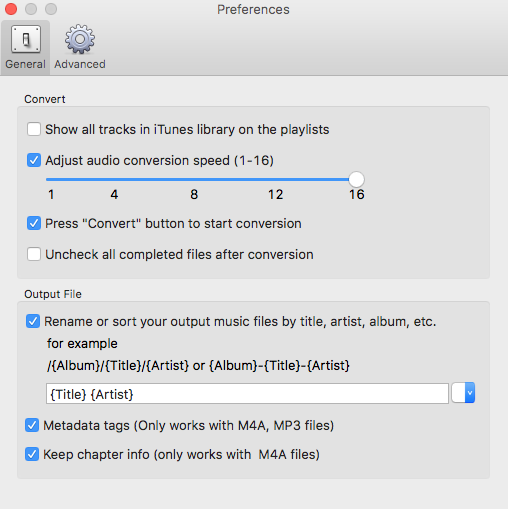
2. Save ID tags and Chapter
Also you can choose to save ID tags and metadata information to the output MP3 and M4A files or keep Chapter information in the converted M4A audiobooks.
3. Customize output filename
Choose a custom format for your output filename which may contain title, artist, album. You can change the amount and order to combine them freely.
For example:
Name with title, artist, album:
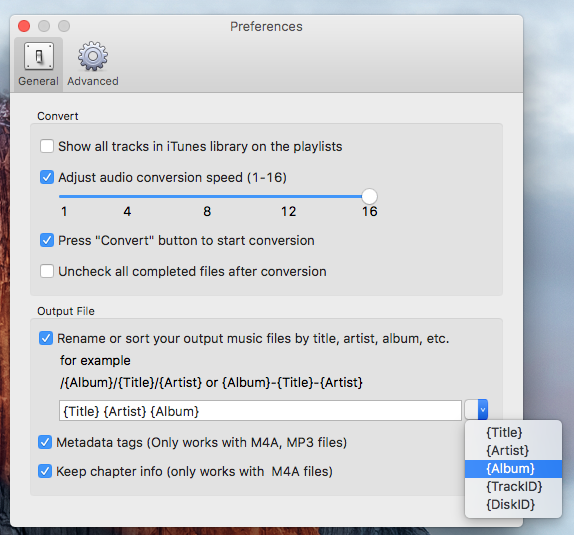
Name with title, artist:
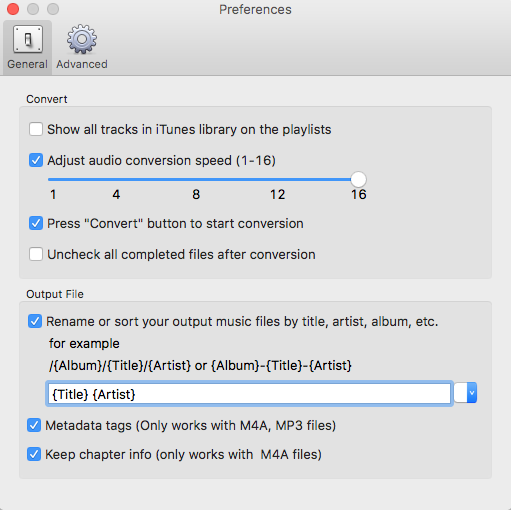
4. Save user-custom profile
If you want to customize and save a profile that you use often, click Options – Advance to set the parameters and then save it with a unique name. Also you may remove it.
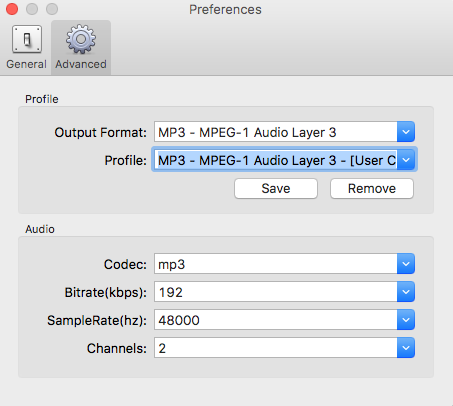
Select proper codec, bitrate, sample rate and channels and customize your own profile for furture use.
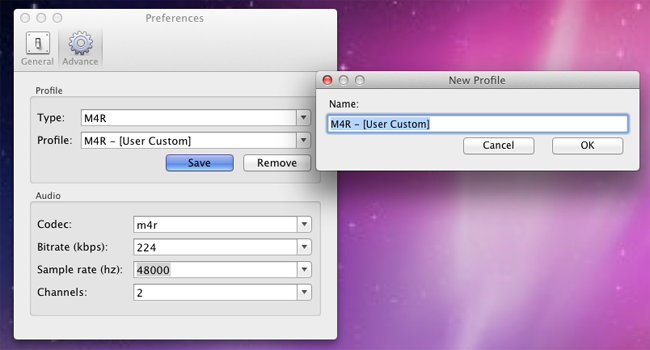
Sidebar
Ondesoft iTunes Converter
Related articles
Tutorial
Useful Tips
- How to Convert Apple Music to MP3 on Mac
- How to Convert Apple Music to MP3 on Windows
- How to play Apple Music on MP3 Players
- Remove DRM from Apple Music M4P songs
- Convert Apple Music AAC Audio File to MP3
- How to Convert Spotify to MP3
- How to Convert M4P to MP3
- How to Transfer iTunes Music to Nokia Phone
- How to Remove iTunes DRM
- How to Transfer iTunes Music to Google Play
- How to Play Apple Music M4P Songs on PSP
- Fixed! Import iTunes M4P music to Powerpoint
- Easy Solution to Convert iTunes Beatles music to MP3
- iTunes DRM Media Converter
- Remove DRM from iTunes movies
Hot Tags
- M4P Converter
- M4P Converter Windows
- Audiobook Converter
- Audiobook Converter Windows
- Audible Converter
- Audible Converter Windows
- Apple Music Converter
- Apple Music Converter Windows
- M4V Converter
- iTunes DRM Audio Converter
- iTunes DRM Audio Converter Windows
- iTunes DRM Video Converter
- iTunes Movie Converter
- iTunes DRM Removal







