
Menu
Ondesoft iTunes Converter
How to convert MP3 to M4R?
iPhone only accepts m4r songs as ringtones, so when you want to customize ringtones for your iPhone, you will need to convert the most common mp3 songs to m4r. Here we will introduce you a tool that allows you to batch convert mp3 songs to m4r.
This tutorial shows you how to
convert MP3 to M4R
with
Ondesoft iTunes Converter
.
Related:
How to import iTunes playlists to Spotify?
Step 1: Launch iTunes converter
Download and install Ondesoft iTunes Converter on your Mac/Windows.
Launch iTunes Converter and iTunes will be launched automatically. iTunes Converter will automatically load your iTunes Library. The interface is shown as below:
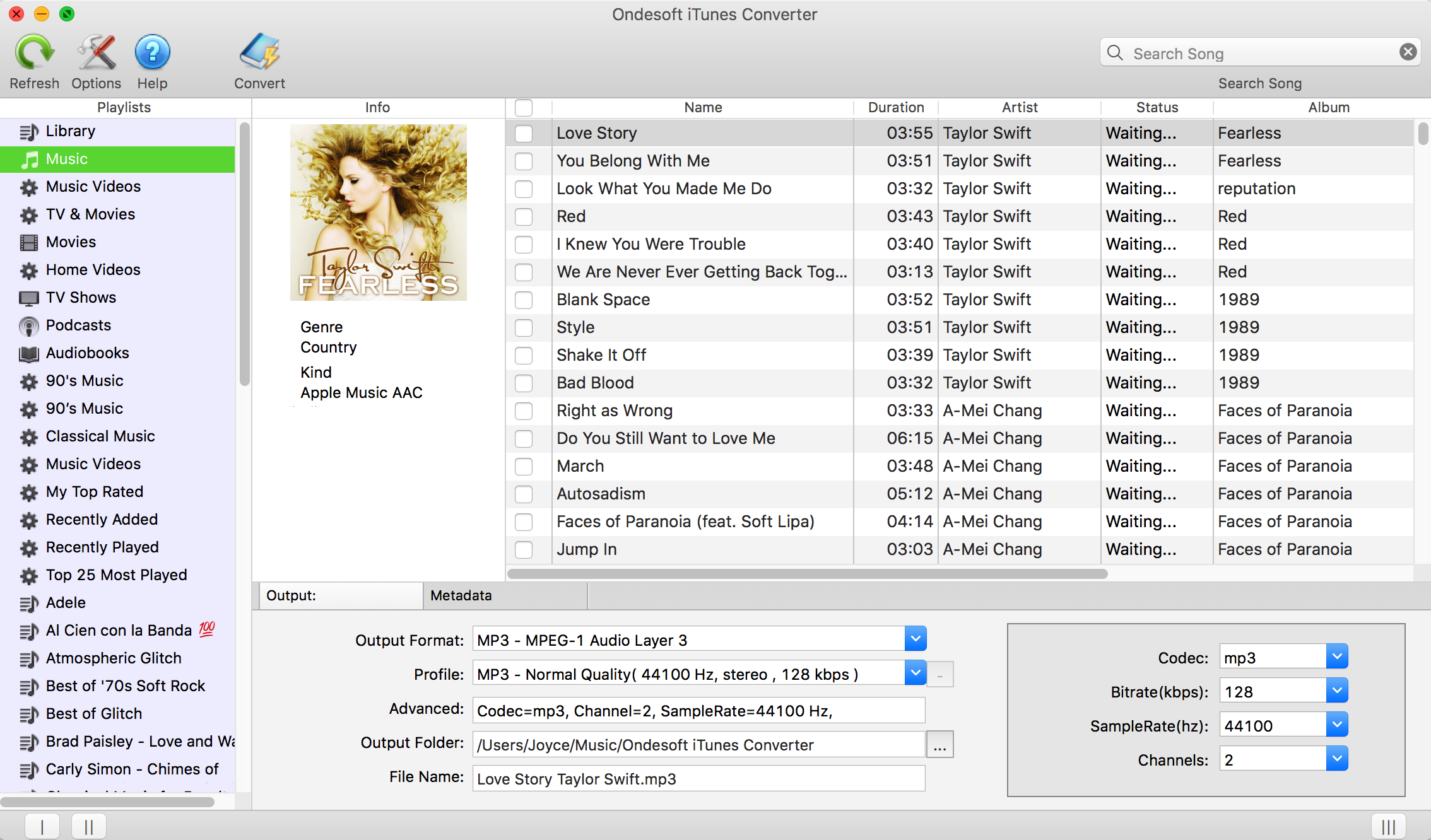
Step 2: select MP3 music you want to convert to M4R
Click the checkbox before the songs you want to convert.
You can also search songs by name, artist, album,etc.
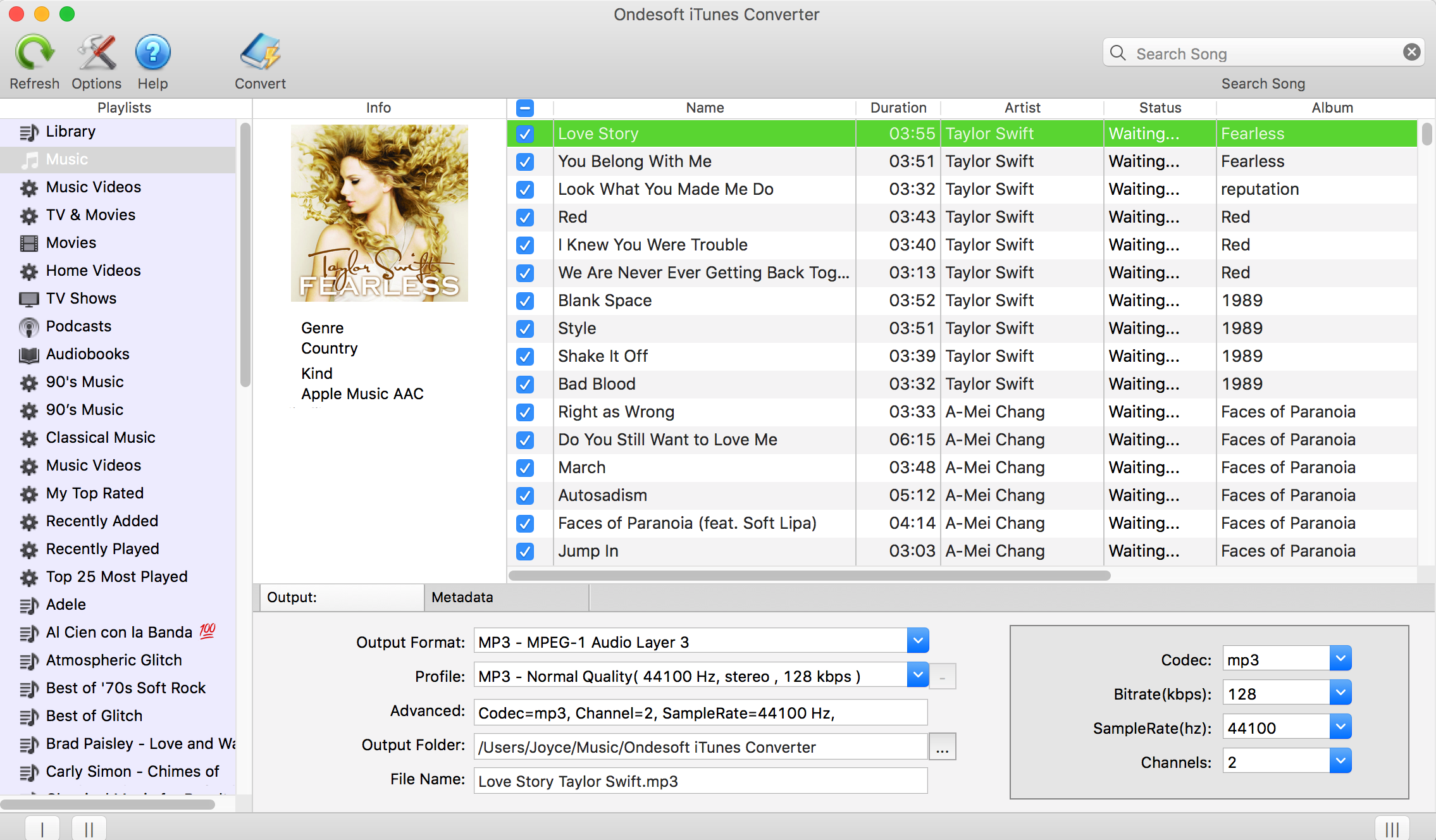
Step 3: Ouput settings
Choose M4R as ouput format. Choose M4R song quality from the pre-designed settings or customize bitrate, samplerate as you like.
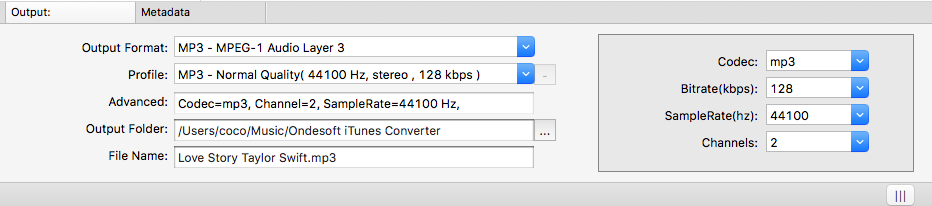
Click
![]() icon at the top of main interface (or click Ondesoft iTunes Converter - preferences) and a Preferences window will pop up for you to make the settings. You can set the converting speed (up to 16X), output file name format, etc. Also you can choose to save ID tags and metadata information to the output MP3 and M4A files or keep Chapter information in the converted M4A audiobooks.
icon at the top of main interface (or click Ondesoft iTunes Converter - preferences) and a Preferences window will pop up for you to make the settings. You can set the converting speed (up to 16X), output file name format, etc. Also you can choose to save ID tags and metadata information to the output MP3 and M4A files or keep Chapter information in the converted M4A audiobooks.
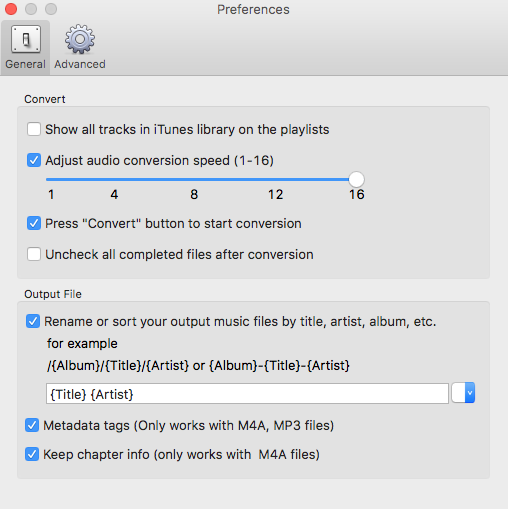
Step 4: click Convert to start converting
After all is done, click Convert button to start converting MP3 to M4R at up to 16X speed. After conversion, Click Explore Output File to quickly open output folder and locate the DRM-free MP3 song.
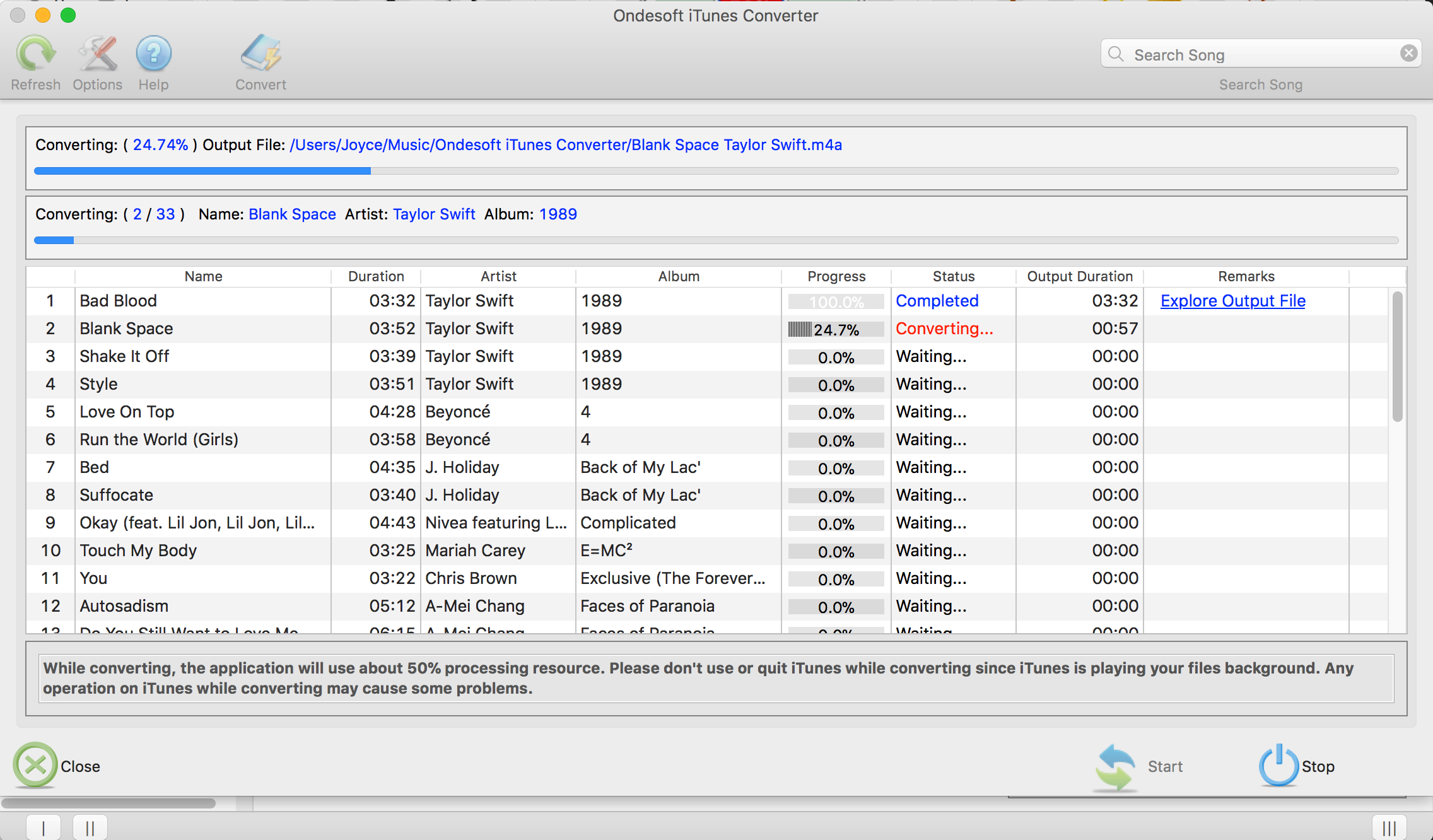
Besides converting mp3 to m4r, the main strength of Ondesoft iTunes Converter is to convert DRM protected M4P to MP3 .
Unregistered users can only convert each file for 3 minutes. To remove the limitation, purchase a full version.
Sidebar
Ondesoft iTunes Converter
Related articles
- How to convert Spotify songs, albums or playlists to MP3?
- How to transfer M4P music from iTunes to Android?
- How to upload iTunes media to Google Play?
- Best 3 Ways to convert M4A to MP3
- iTunes Ripper - Rip DRM-free songs, movies, TV Shows and audiobooks from iTunes
- How to play iTunes music on Samsung tablet
Ondesoft Tips
More >>- Download Spotify to mp3
- Get Free Spotify Premium
- Play Spotify on Apple Watch without iPhone
- Top 7 Spotify Visualizer
- Spotify Playlist Downloader
- Watch iTunes Movies on TV
- Free Spotify to MP3 Converter
- How to convert iTunes AAC Audio File to MP3?
- How to convert Audible Audiobook to mp3 on Mac?
- How to convert DRM M4B to mp3 on Mac?
- How to convert DRM M4P to mp3 on Mac?
- How to convert drm iTunes music to mp3, aac on Mac?
- How to convert iTunes M4P/M4B/M4A to MP3?
- How to remove DRM from iTunes music?
- How to transfer iTunes playlist to Spotify?
- How to transfer iTunes playlist to Android?







