
Menu
Ondesoft iTunes Converter
How to Transfer Deezer to Spotify
For audiophiles, Deezer's lossless audio across all paid tiers is a major draw, delivering CD-quality sound. Deezer's free plan, however, restricts desktop and web users to 30-second song previews. Spotify takes a different approach with its free tier, offering ad-supported free listening on various devices. Spotify also excels in podcast content, with a much larger and more diverse selection. If you're considering a switch from Deezer to Spotify, we'll show you how to transfer your playlists seamlessly.
Option 1. Use Playlist Transfer Tools
Playlist transfer tools can move playlists or music libraries from one music streaming platform to another. They are easy to use and usually offer free options. Popular playlist transfer tools include TuneMyMusic, Soundiiz, and FreeYourMusic.With free plans, you can transfer up to 500 tracks with TuneMyMusic. Soundiiz only transfers up to 200 songs per playlist and one playlist at a time. To use FreeYourMusic, you need to download and install the app first, and the free tier limits it to 100 track transfers.
Here is how you can transfer Deezer playlists to Spotify with TuneMyMusic:
- Visit tunemymusic.com and click the "Let's start" button.
- Choose Deezer as the source platform that you want to transfer playlists from.
- Click the button of "Load from Deezer account" and sign into your Deezer account.
- Check the boxes next to the playlists you want to transfer and select "Choose Destination."
- Select Spotify as the destination and sign into your Spority account.
- Click "Start Transfer" and your playlists will be transferred to your Spotify account.
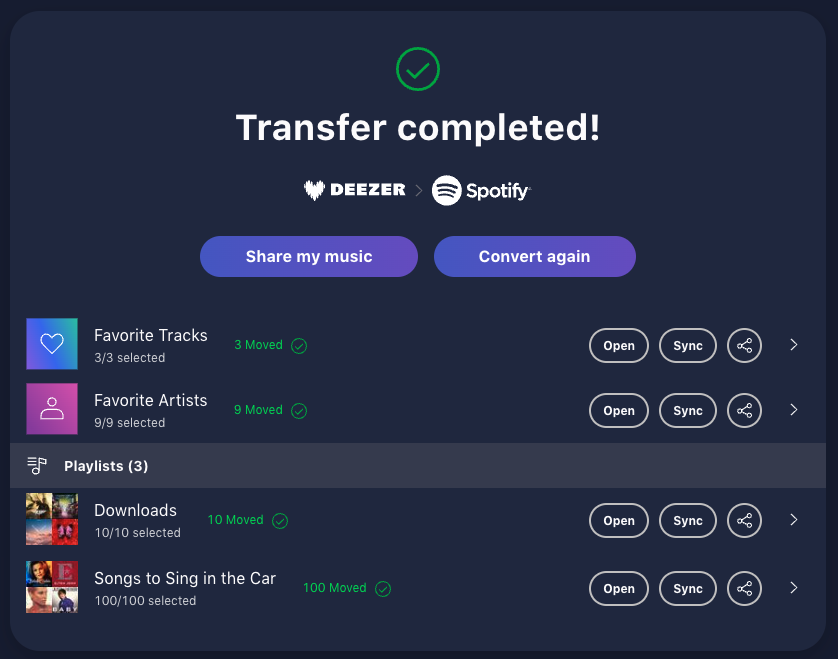
Option 2. Download Deezer to MP3 and Upload to Spotify
While Deezer Premium subscribers can download music for offline listening within the Deezer app, these downloaded files are only available within the app and are not playable on other music players. If you want to listen to Deezer music on Spotify, you'll need to convert them to a common format like MP3.
Tools likeOndesoft Deezer Music Converter are available to download and convert Deezer songs, playlists, and albums to various formats like MP3, AAC, FLAC, and more. These converted files can then be saved to your computer's music library for playback on any device and media player. What's more, you can customize the settings to get better audio quality of converted Deezer music. It also preserves the full ID3 tags of Deezer Music so that you can manage the downloaded files more easily. Here is the step-by-step guide to download MP3 music from Deezer and upload them to Spotify.
1. Launch Deezer Music Converter
Download, install and run Ondesoft Deezer Music Converter on your Mac or Windows. Click the Sign in button and log in to your Deezer account.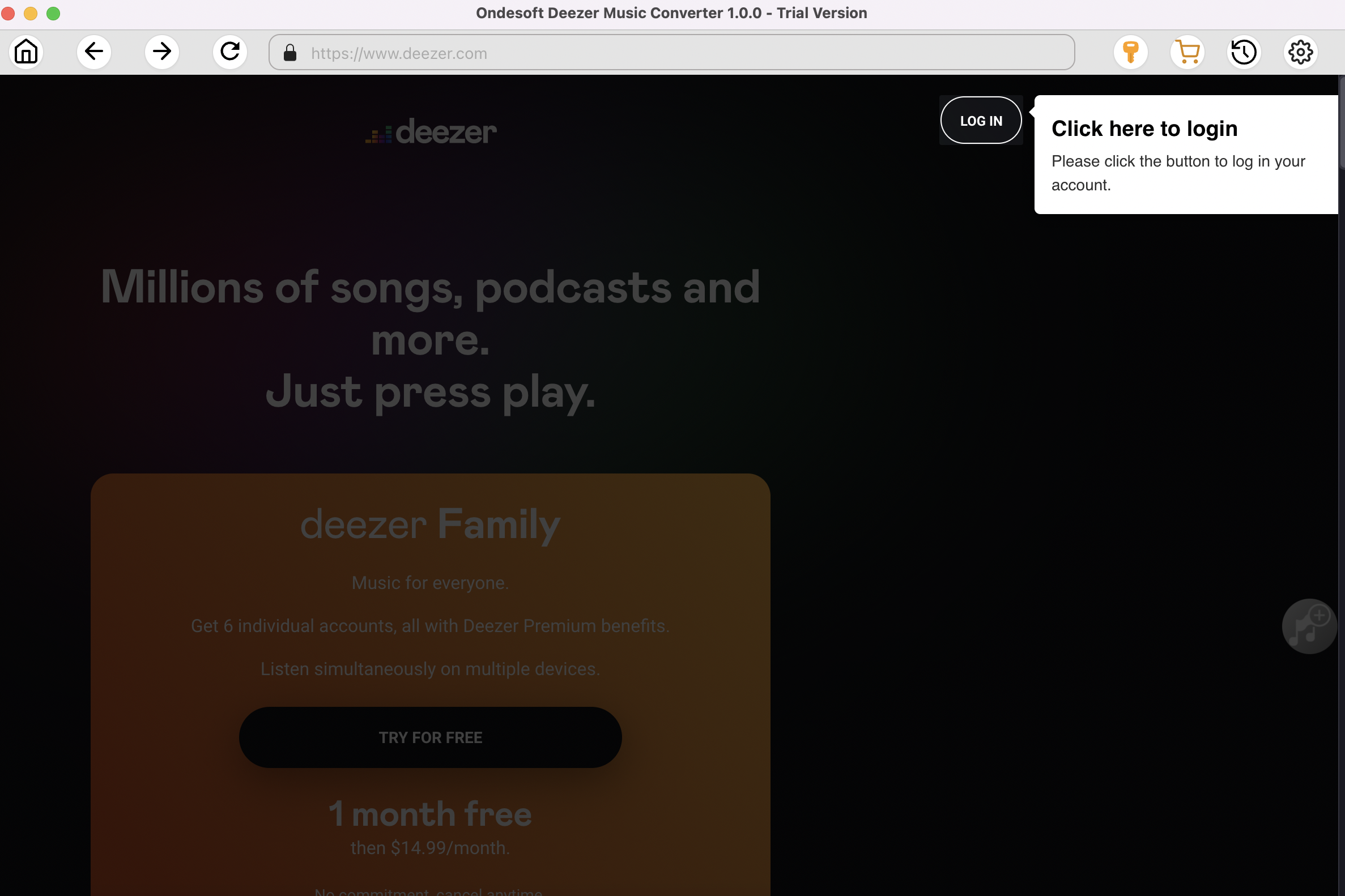
Click the Key icon to register it if you have purchased a license. If you don't have a license, go ahead with the free trial version.
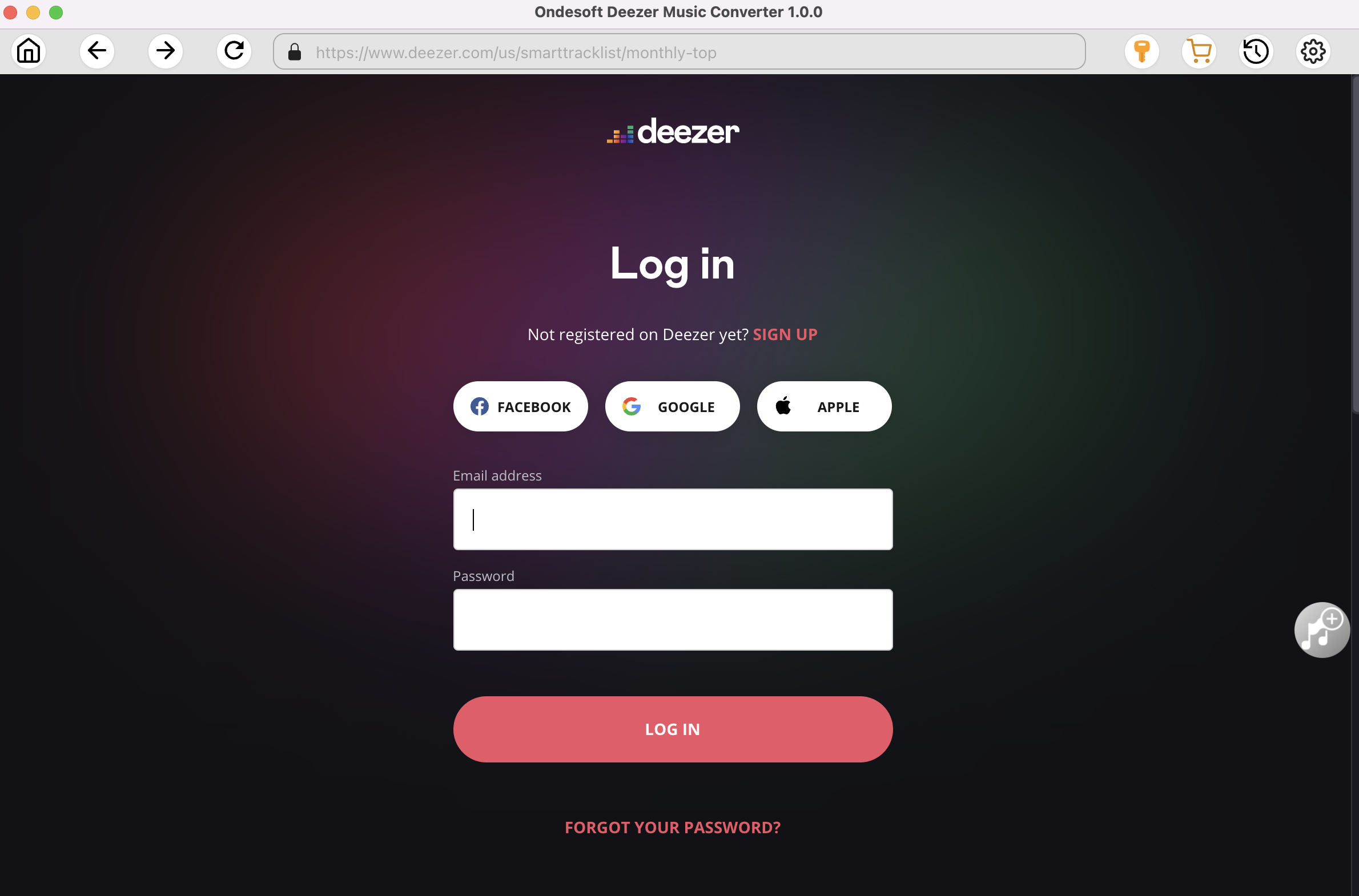
2. Change output format (optional)
The default output format is lossless M4A. Ondesoft Deezer Music Converter also supports converting Amazon Music to MP3, AAC, FLAC, WAV and AIFF.
Output File Name: name the songs with any combination of Title, Artist, Album, Playlist Index, Track Number. For example, if you choose Title and Artist, Tylor Swift's song Lover will be named as Lover Tylor Swift.mp3.
Output Organized: organize downloaded songs by Artist, Album, Artist/Album or Album/Artist.
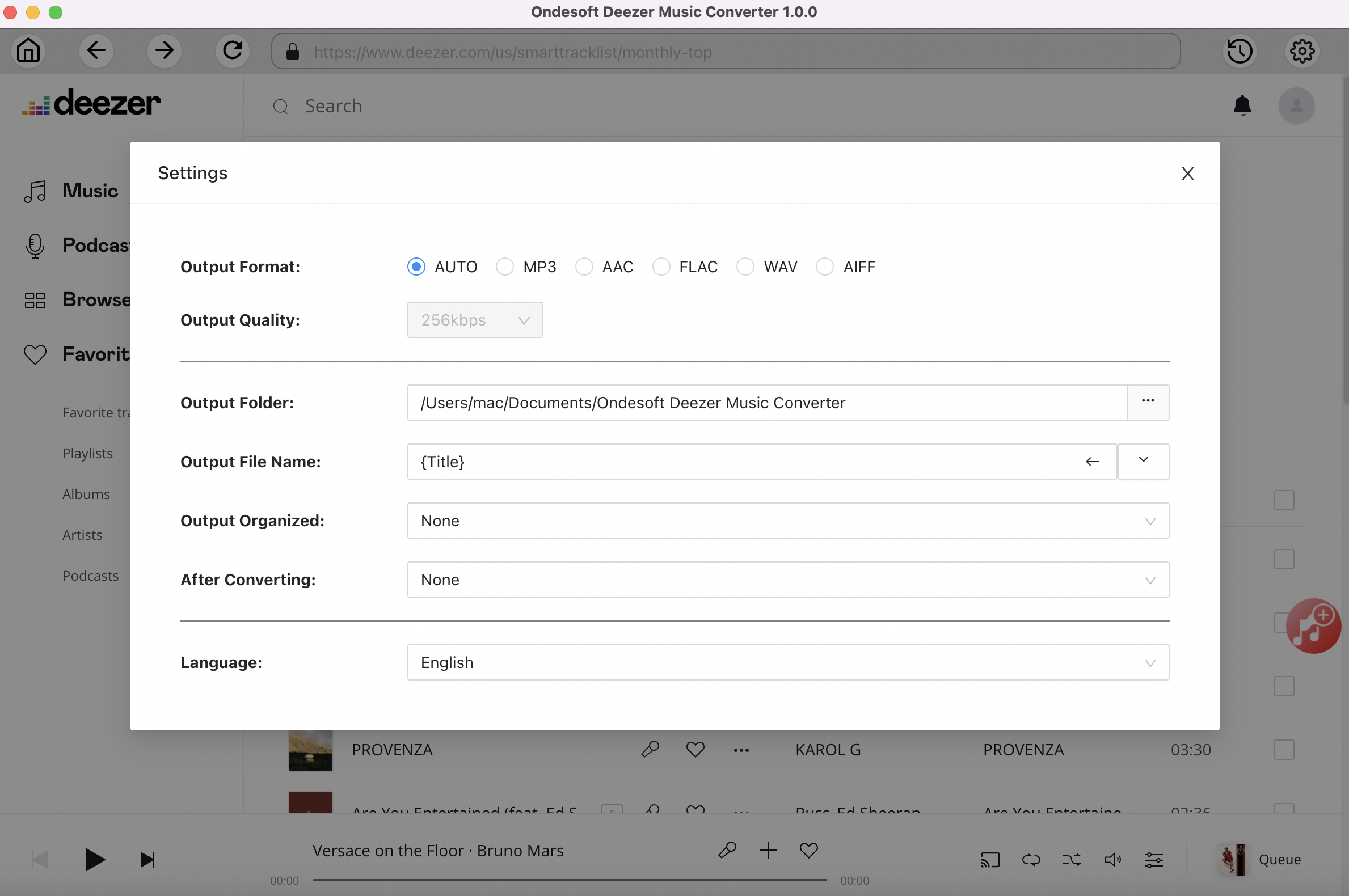
3. Select music
Follow the on-screen instructions to choose the playlist or album you want to convert.
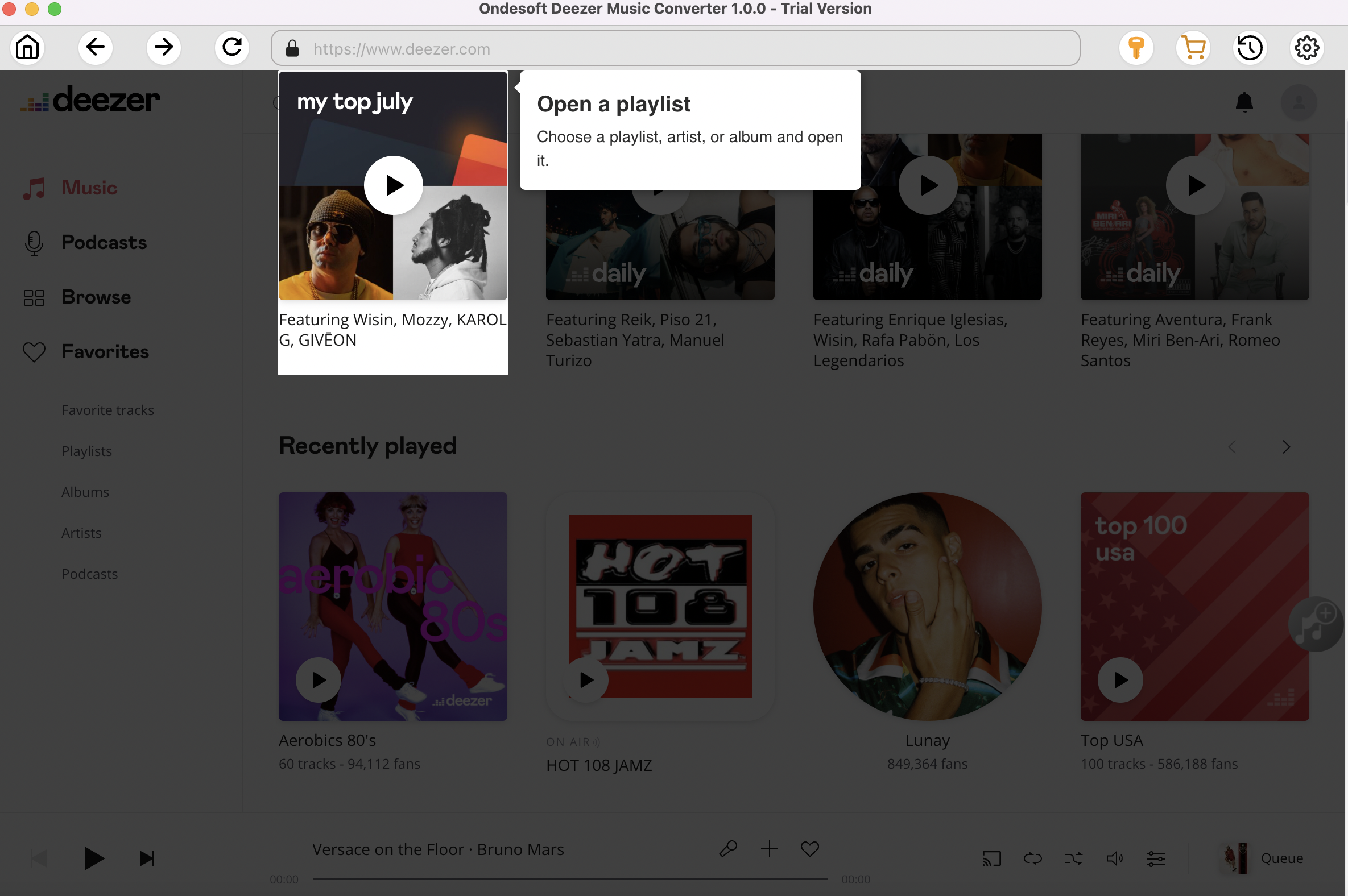
Click Add songs.
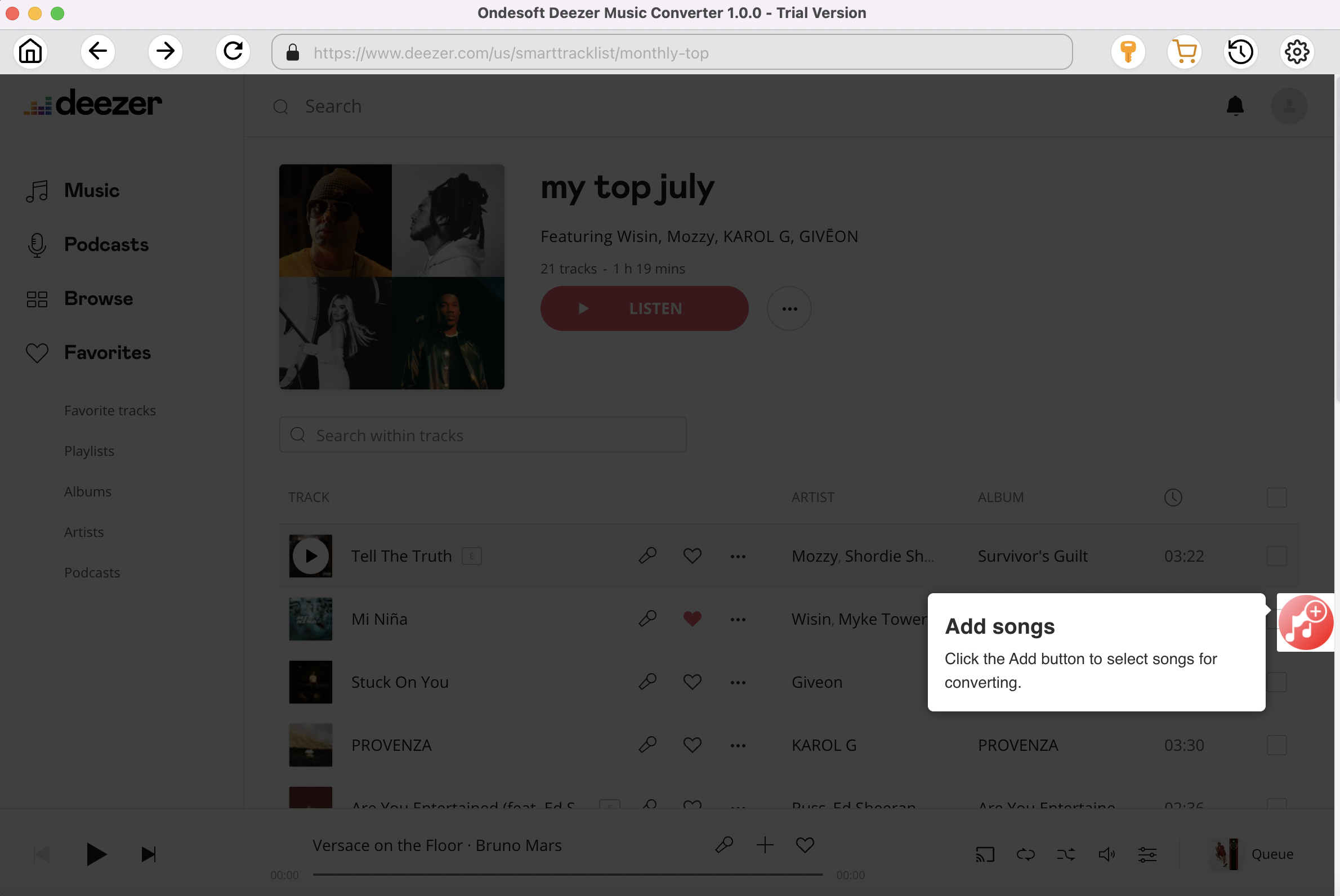
4. Start Conversion
By default, all songs in the playlist/album will be checked. If there are songs you don't want to convert, please uncheck the box. Then click Convert button to start downloading songs to the format you choose.
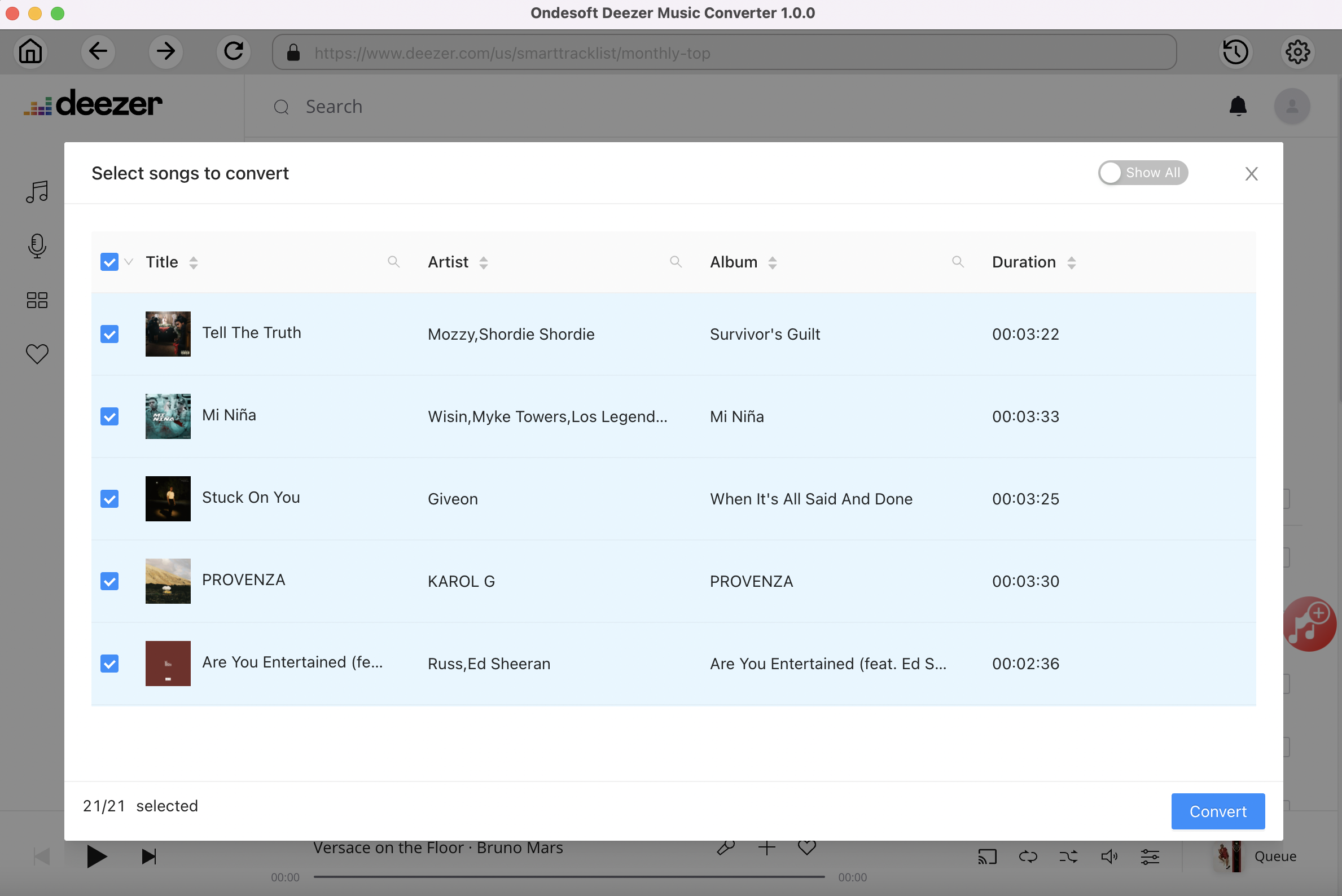
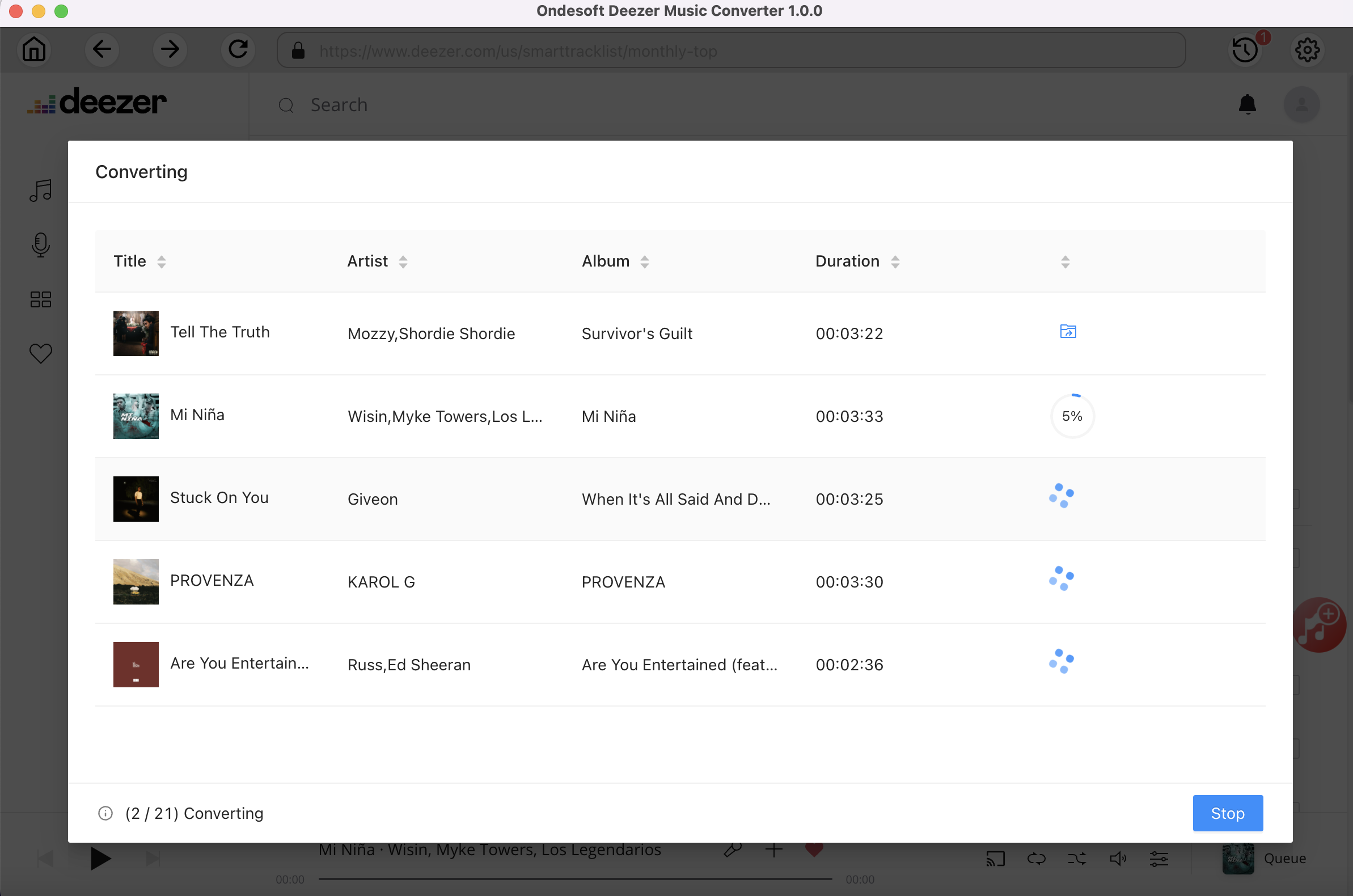
5. Locate Downloaded Deezer Music
After conversion, click the folder icon to quickly locate the downloaded songs.
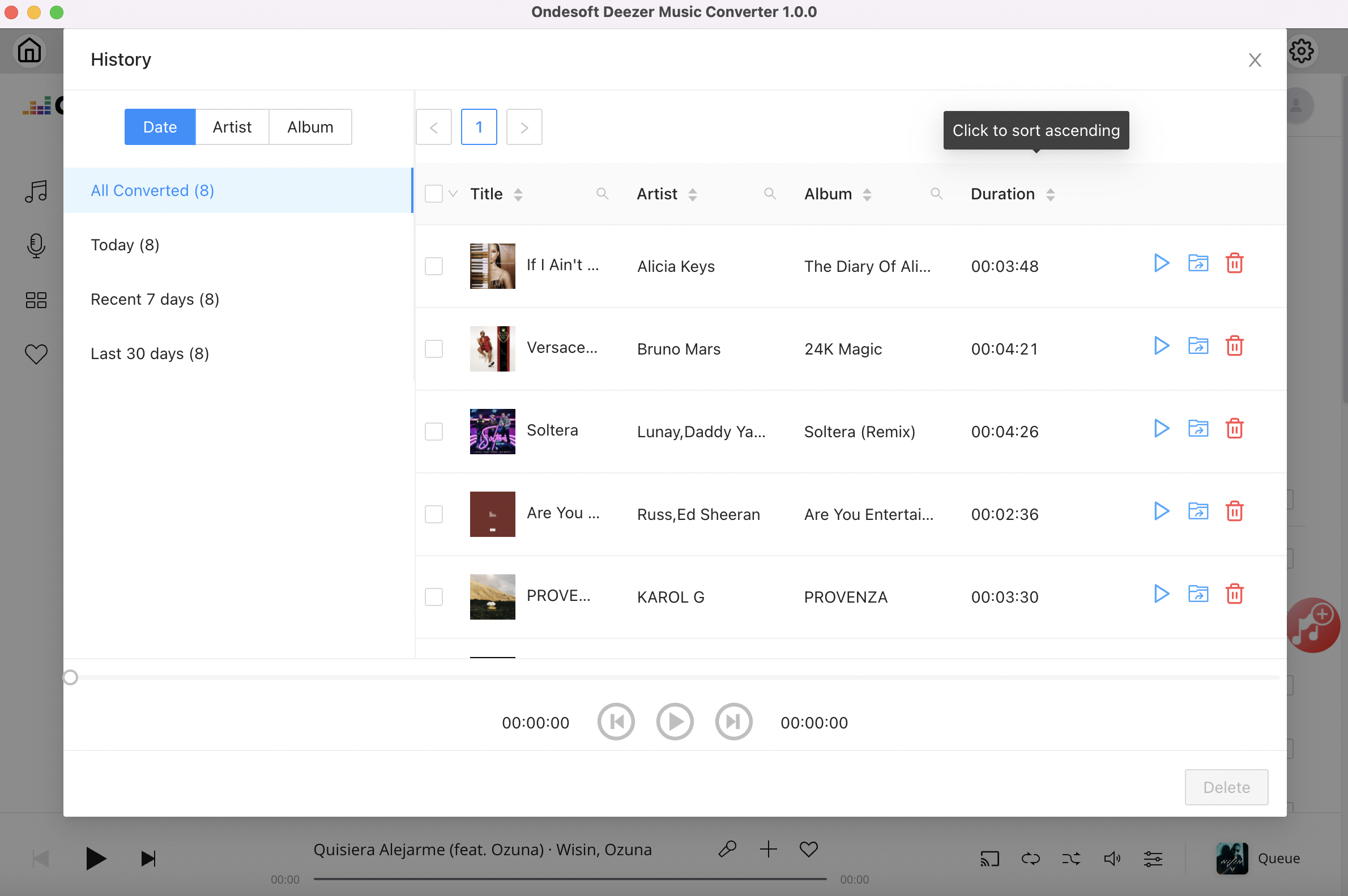
6. Upload Music to Spotify
On Android and iOS
- Open the Spotify app on your phone or tablet.
- Tap your Profile icon at the top left and select "Settings and Privacy."
- Select "Local Files."
- Turn on "Show audio files from this device."
- Go to "Your Library" on Spotify and find the downloaded Deezer songs under "Local Files."
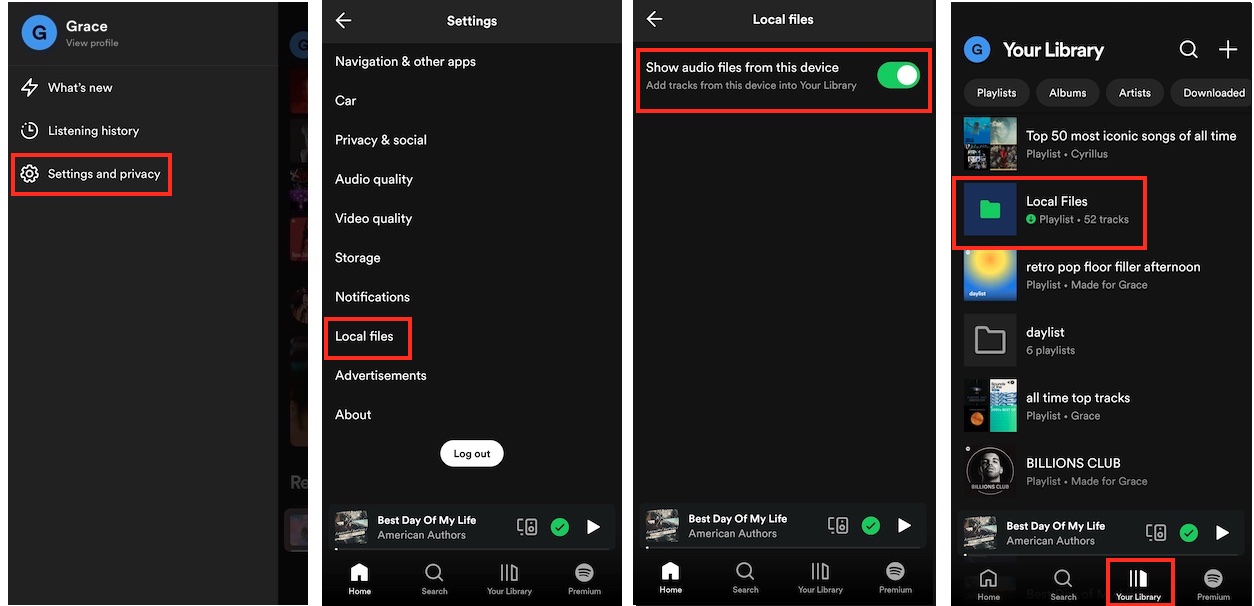
On Desktop
- Launch the Spotify app on your Mac or Windows computer.
- Click your Profile icon in the top right corner and select "Settings."
- Turn on "Show Local Files" under Your Library.
- Click "Add a Source" to add the folder containing your downloaded Deezer songs.
- Now you can go to "Your Library" on Spotify and enjoy the saved Deezer music under "Local Files."
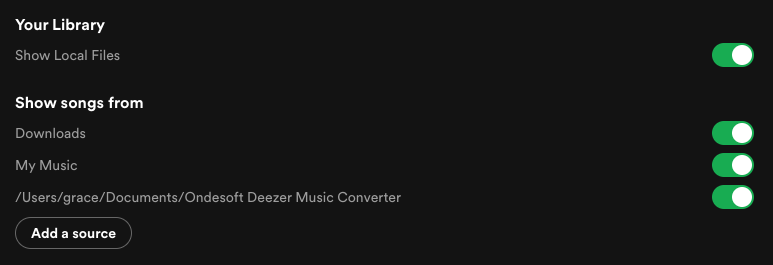
Sidebar
Ondesoft Deezer Music Converter
Related articles
Hot Tips
Useful Tips
- How to Convert Apple Music to MP3 on Mac
- How to Convert Apple Music to MP3 on Windows
- How to play Apple Music on MP3 Players
- Remove DRM from Apple Music M4P songs
- Convert Apple Music AAC Audio File to MP3
- How to Convert Spotify to MP3
- How to Convert M4P to MP3
- How to Transfer iTunes Music to Nokia Phone
- How to Remove iTunes DRM
- How to Transfer iTunes Music to Google Play
- How to Play Apple Music M4P Songs on PSP
- Fixed! Import iTunes M4P music to Powerpoint
- Easy Solution to Convert iTunes Beatles music to MP3
- iTunes DRM Media Converter
- Remove DRM from iTunes movies
Hot Tags
- M4P Converter
- M4P Converter Windows
- Audiobook Converter
- Audiobook Converter Windows
- Audible Converter
- Audible Converter Windows
- Apple Music Converter
- Apple Music Converter Windows
- M4V Converter
- iTunes DRM Audio Converter
- iTunes DRM Audio Converter Windows
- iTunes DRM Video Converter
- iTunes Movie Converter
- iTunes DRM Removal




