
Menu
Ondesoft iTunes Converter
How to Play Deezer on Amazon Fire TV and Fire TV Stick
While the Deezer app is no longer available on Fire TV and Fire TV Stick due to the end of the partnership between the two companies, there are still ways to enjoy your favorite tunes on your big screen. Here are three workarounds to get your Deezer on Fire TV and Fire TV Stick:
Option 1. Mirror Your Phone Screen
While the Deezer app isn't directly available on Fire TV devices anymore, you can try an alternative method and cast your Deezer playlists on the big screen using screen mirroring. Here's how to get started with screen mirroring for Deezer on Android and iOS devices:
For Android Users:
Prep Your Fire TV Device:
Use your Fire TV/Fire TV Stick remote and navigate to Settings > Display & Audio. Select "Enable Display Mirroring" to activate it.
Cast from Your Android:
- Swipe down from the top of your phone or tablet screen to access the Quick Settings or Control Center. Look for "Screen Mirroring" or "Wireless Projection" (the name might vary depending on your Android version and device).
- Once you see your Fire TV device listed, tap to connect and start mirroring your screen. Now you can open the Deezer app on your phone and enjoy your music through your Fire TV's speakers!
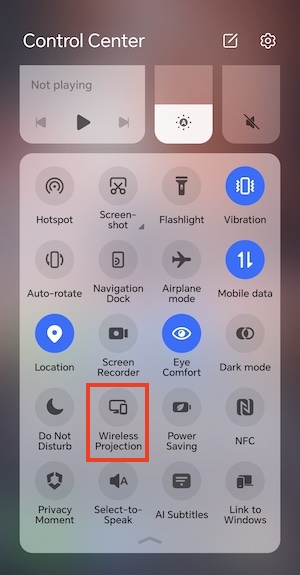
For iOS Users:
Since Fire TV devices don't have built-in AirPlay support, you'll need a third-party app like AirScreen to mirror your iOS device. AirScreen is a free app readily available on the Fire TV Appstore. Here's how to set it up:
Download AirScreen on Fire TV:
- Open the Appstore on your Fire TV and search for "AirScreen."
- Install and launch the app. AQR code will be displayed.
Connect Your iOS Devices:
- Scan the QR code with your iPhone/iPad camera and select the connection type such as "Entire screen."
- Swipe down from the top right of the screen on your iOS device. Tap Screen Mirroring and select "AS-AFTKA[AirPlay]".
- Once connected, you can open the Deezer app on your iPhone/iPad and enjoy music on your Fire TV.
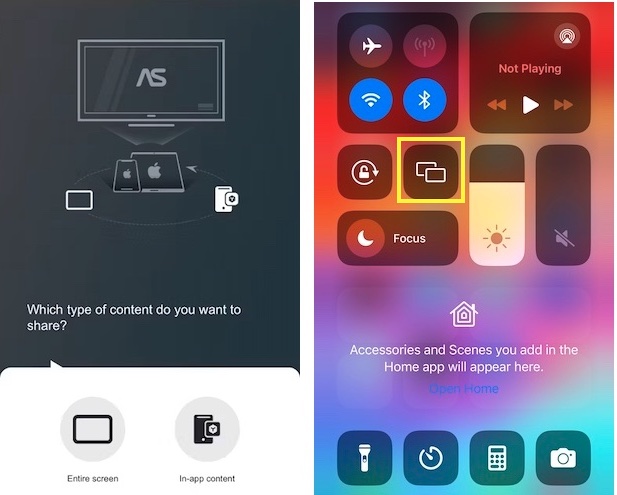
Option 2. Use Alexa
If your Fire TV device is paired with a speaker like an Echo Dot, you can enjoy Deezer through that speaker. Here's how to link your Deezer account with Alexa:
- Open the the Amazon Alexa app on your phone or tablet.
- Tap "More" from the bottom right and select "Skills & Games".
- Search for Deezer and tap the app from the result.
- Select "ENABLE TO USE" and log in to your Deezer account.
- Once linked, you can control Deezer playback using voice commands on your Alexa device.
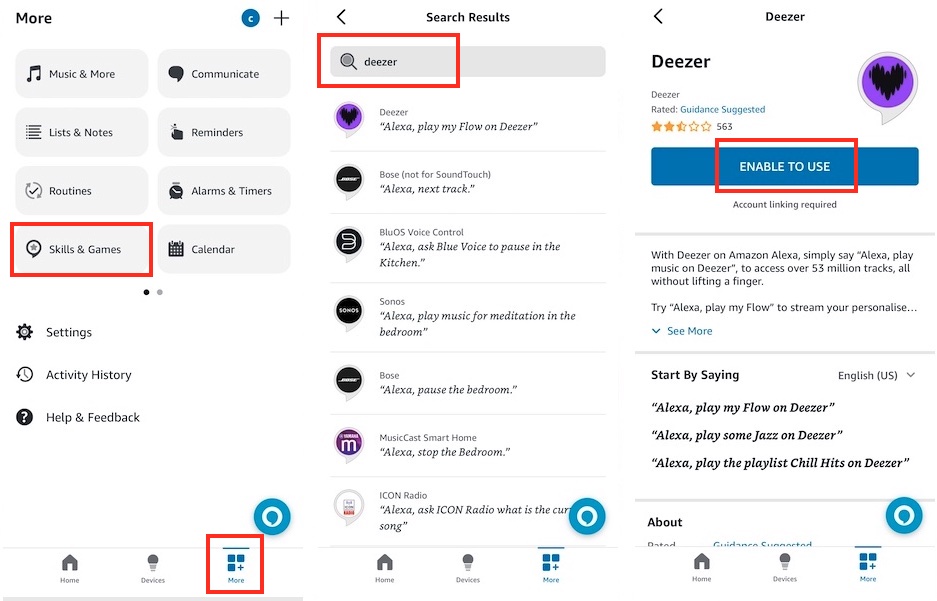
Option 3. Offline Listening with a USB Drive
Deezer Premium users can download playlists and albums for offline playback. However, these downloaded files are only available within the Deezer Music app and can't be played on other devices such as a Smart TV. To enjoy Deezer offline on Fire TV or Fire TV Stick, you need to download Deezer songs to MP3 and transfer them to a USB drive or external hard drive.
Ondesoft Deezer Music Convertercan download and convert Deezer songs, playlists and albums to MP3, AAC, WAV, FLAC, AIFF and M4A with high quality. Therefore, you can save them on your computer music library and play them anywhere you want. What's more, you can change the bit rate and sample rate for getting the better audio quality of Deezer music. It also allows you to preserve the full ID3 tags of Deezer Music so that you can manage the converted Deezer Music easier. Follow the step-by-step guide below to download MP3 music from Deezer and transfer it to a usb drive. Then you can play the music on any supported devices including Smart TVs.
1. Launch Deezer Music Converter
Download, install and run Ondesoft Deezer Music Converter on your Mac or Windows. Click the Sign in button and log in to your Deezer account.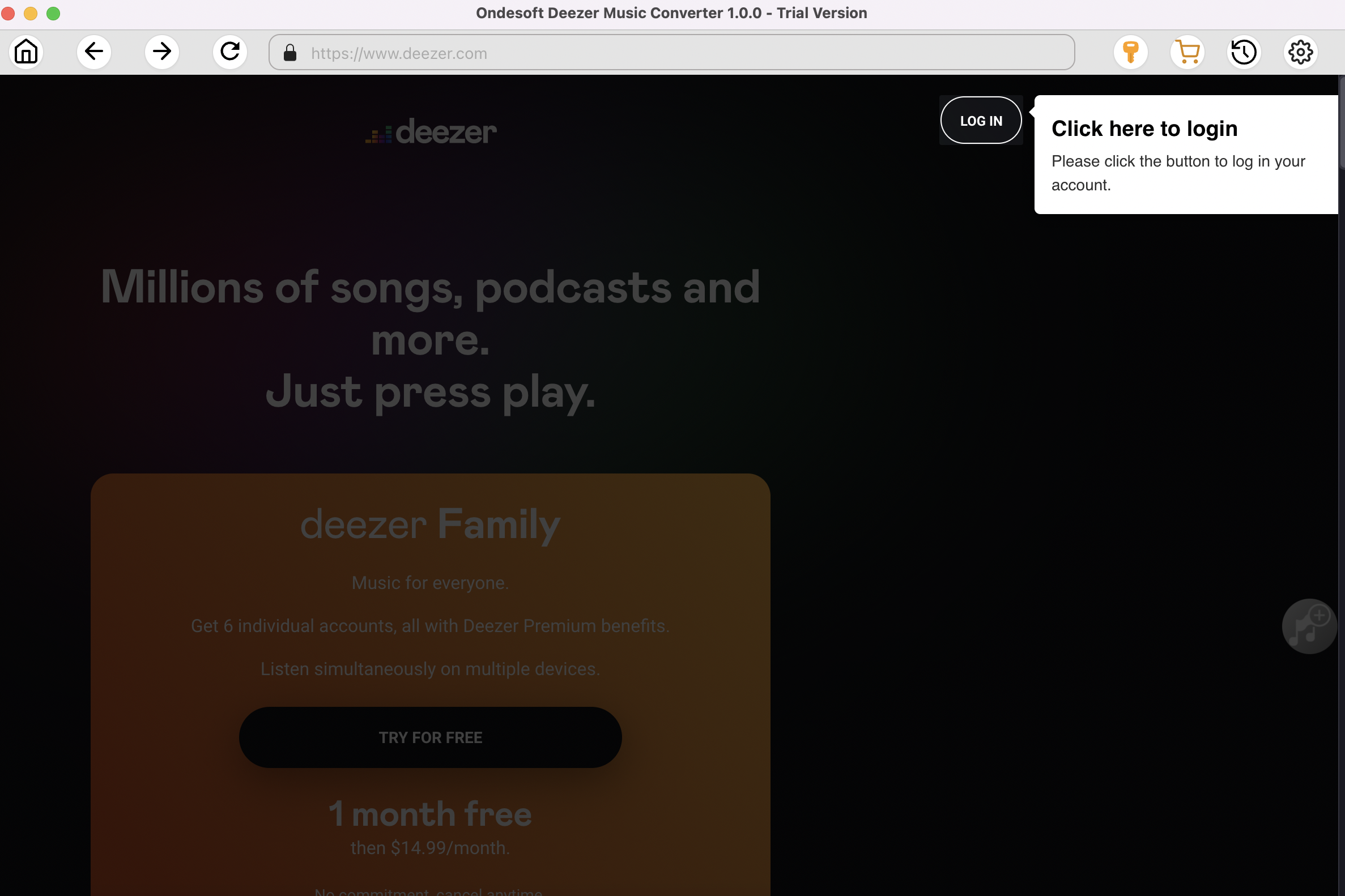
Click the Key icon to register it if you have purchased a license. If you don't have a license, go ahead with the free trial version.
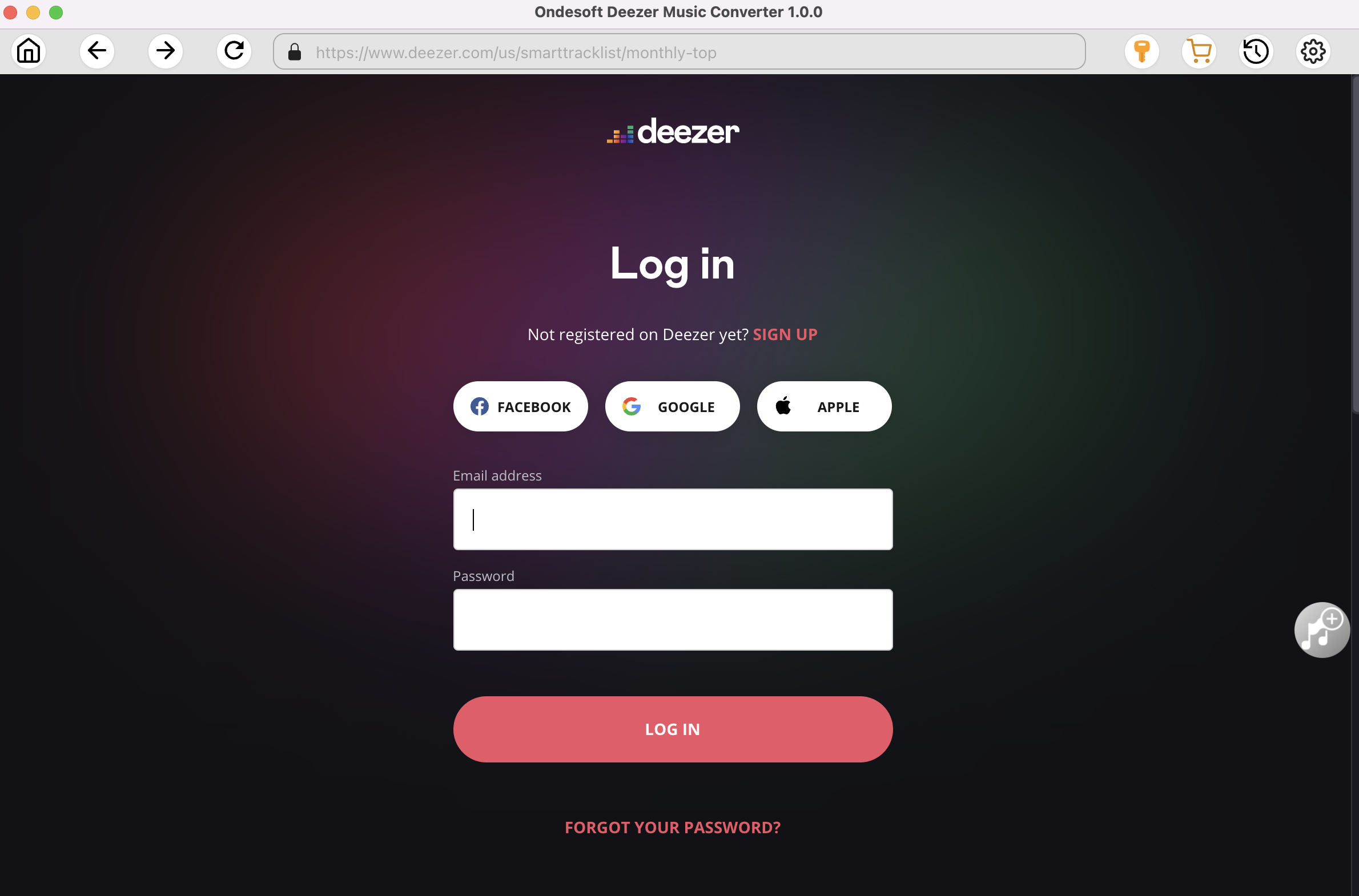
2. Change output format(optional)
The default output format is lossless M4A. Ondesoft Deezer Music Converter also supports converting Amazon Music to MP3, AAC, FLAC, WAV and AIFF.
Output File Name: name the songs with any combination of Title, Artist, Album, Playlist Index, Track Number. For example, if you choose Title and Artist, Tylor Swift's song Lover will be named as Lover Tylor Swift.mp3.
Output Organized: organize downloaded songs by Artist, Album, Artist/Album or Album/Artist.
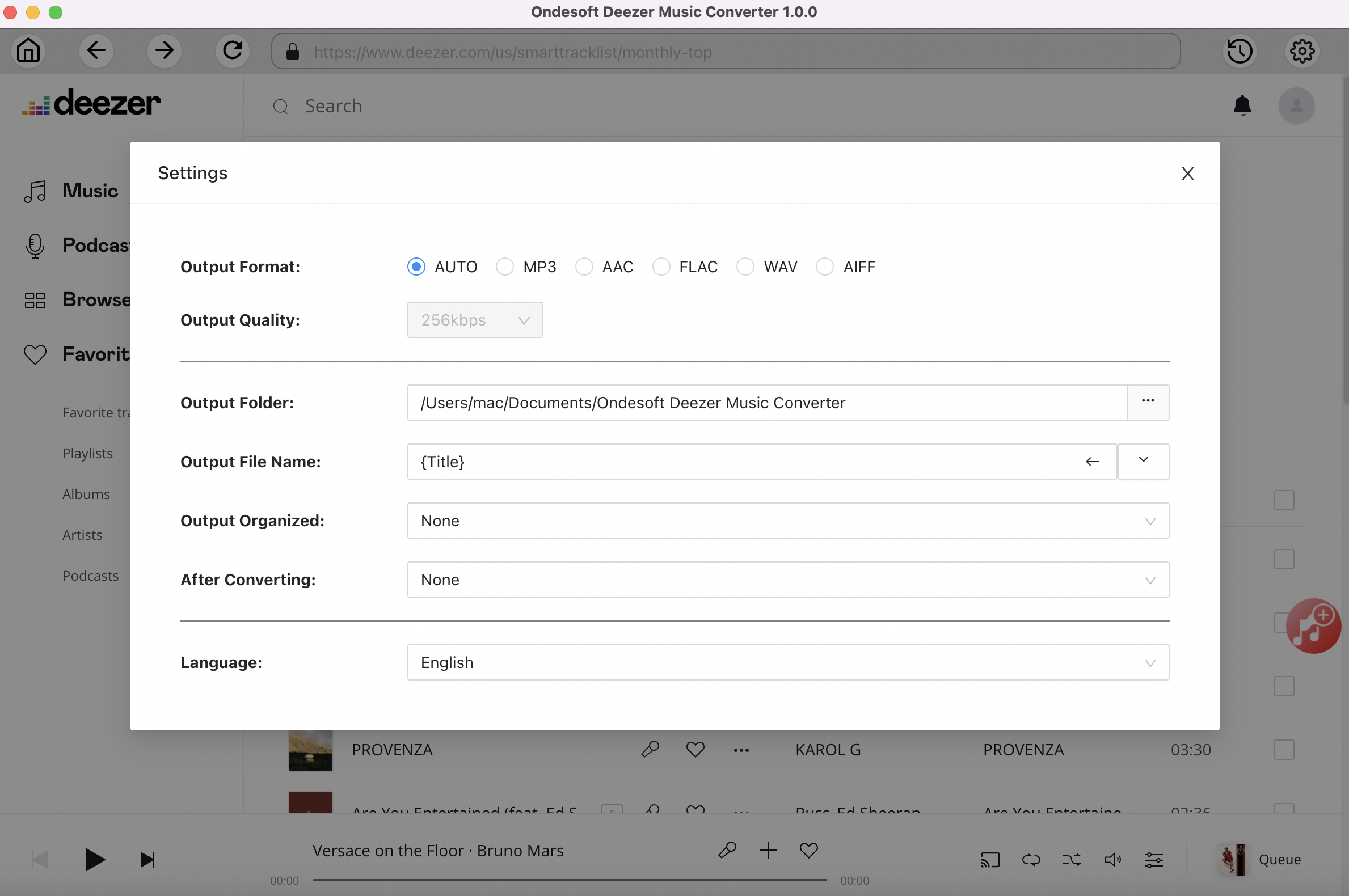
3. Select music
Follow the on-screen instructions to choose the playlist or album you want to convert.
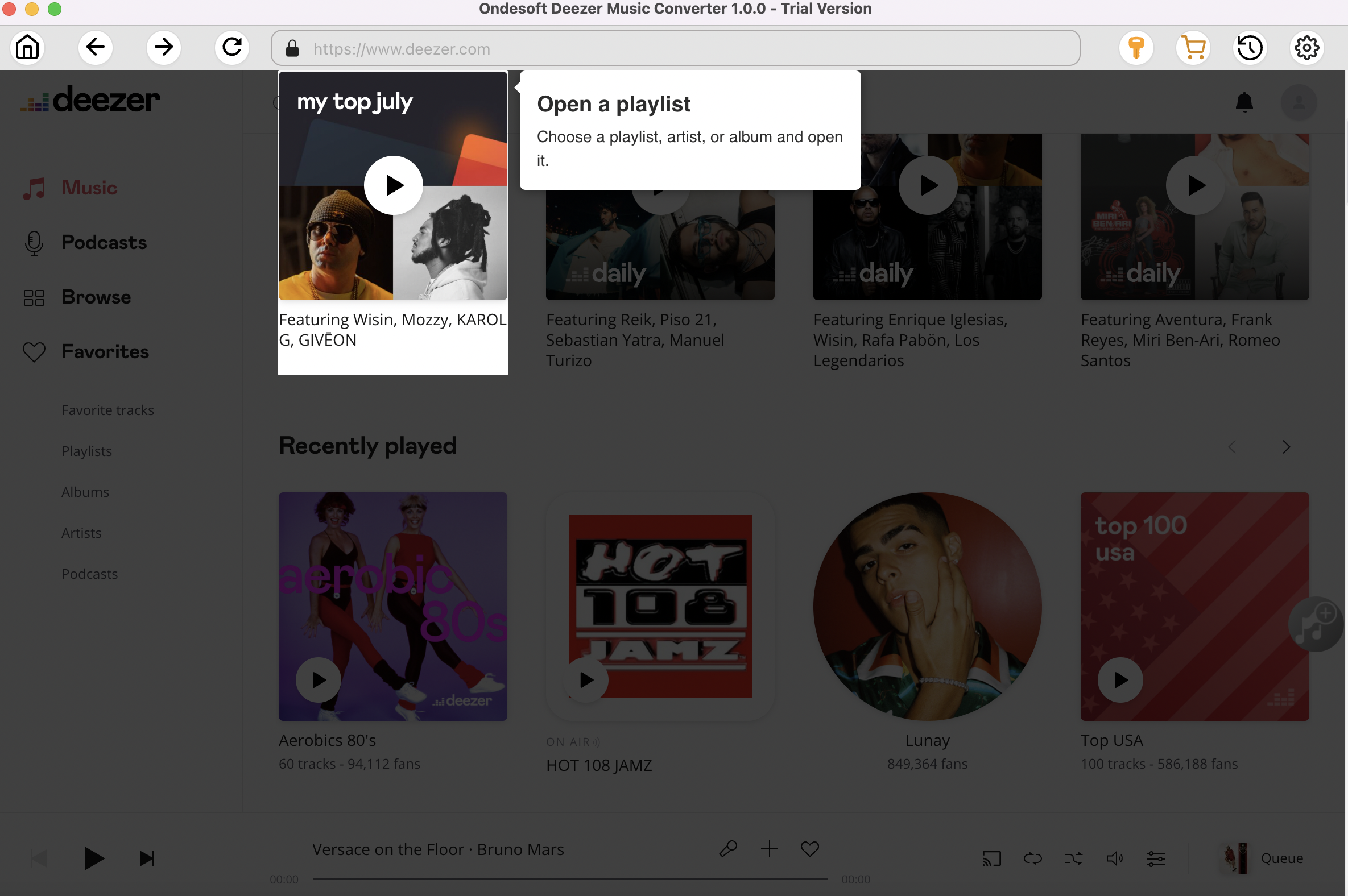
Click Add songs.
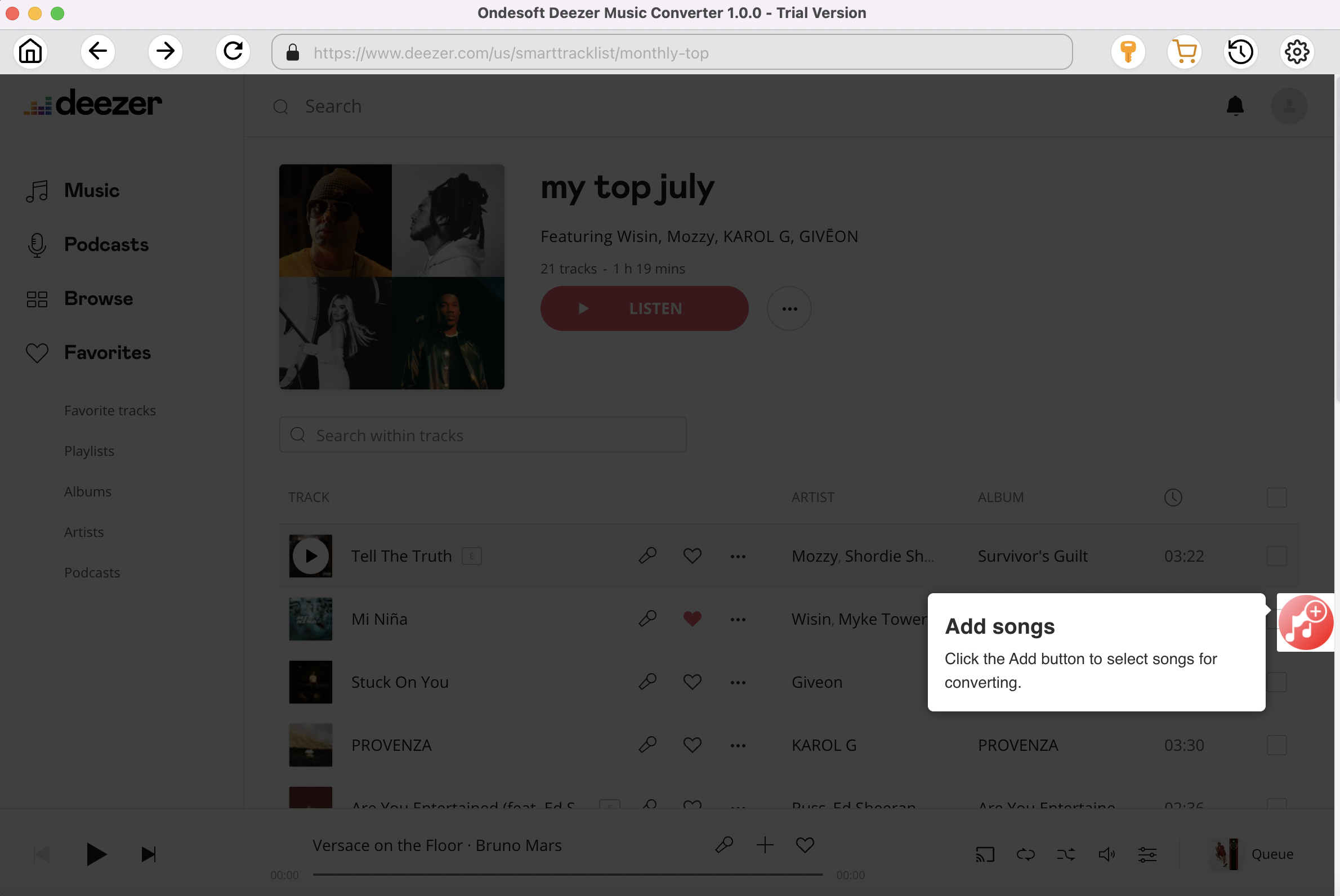
4. Start Conversion
By default, all songs in the playlist/album will be checked. If there are songs you don't want to convert, please uncheck the box. Then click Convert button to start downloading songs to the format you choose.
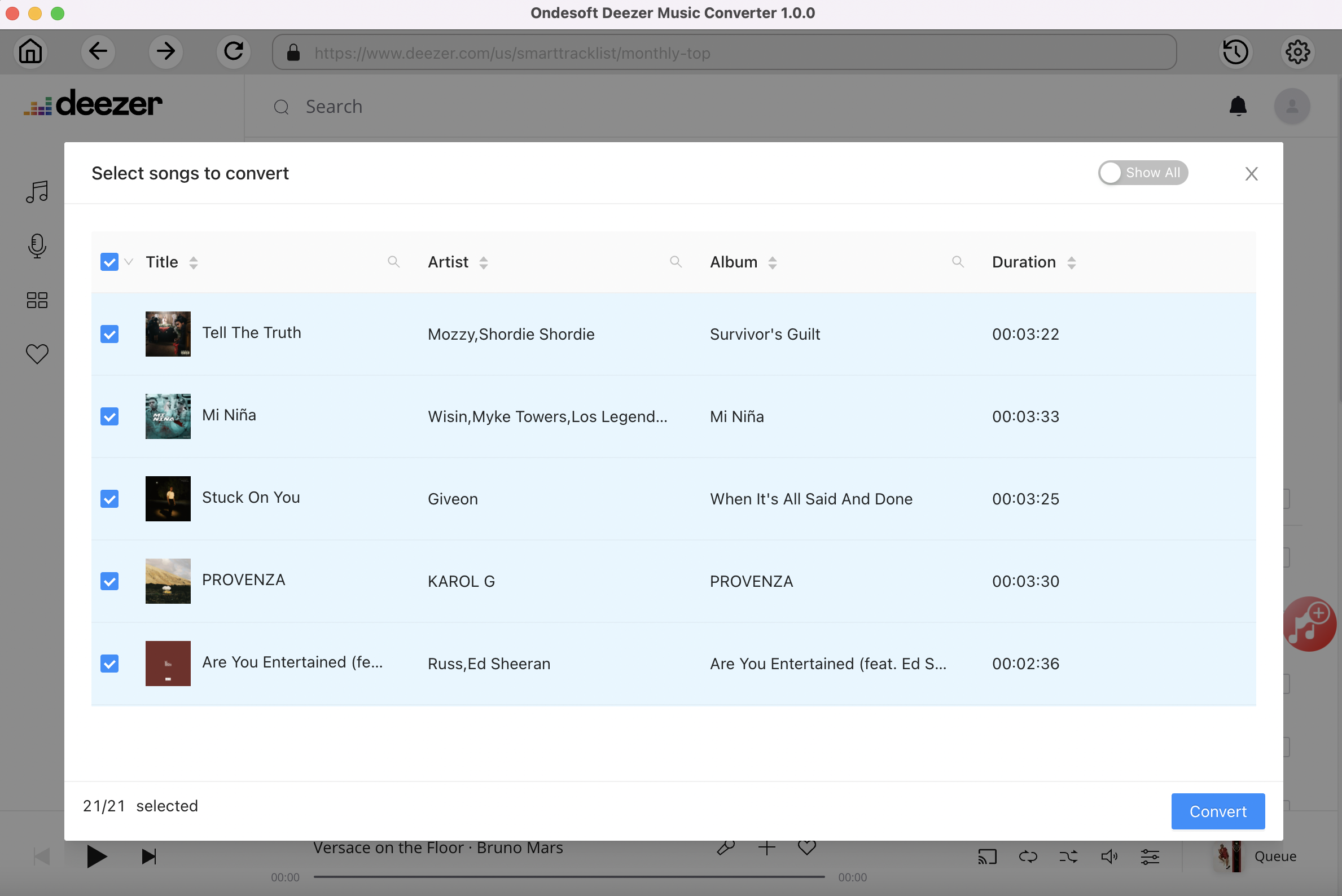
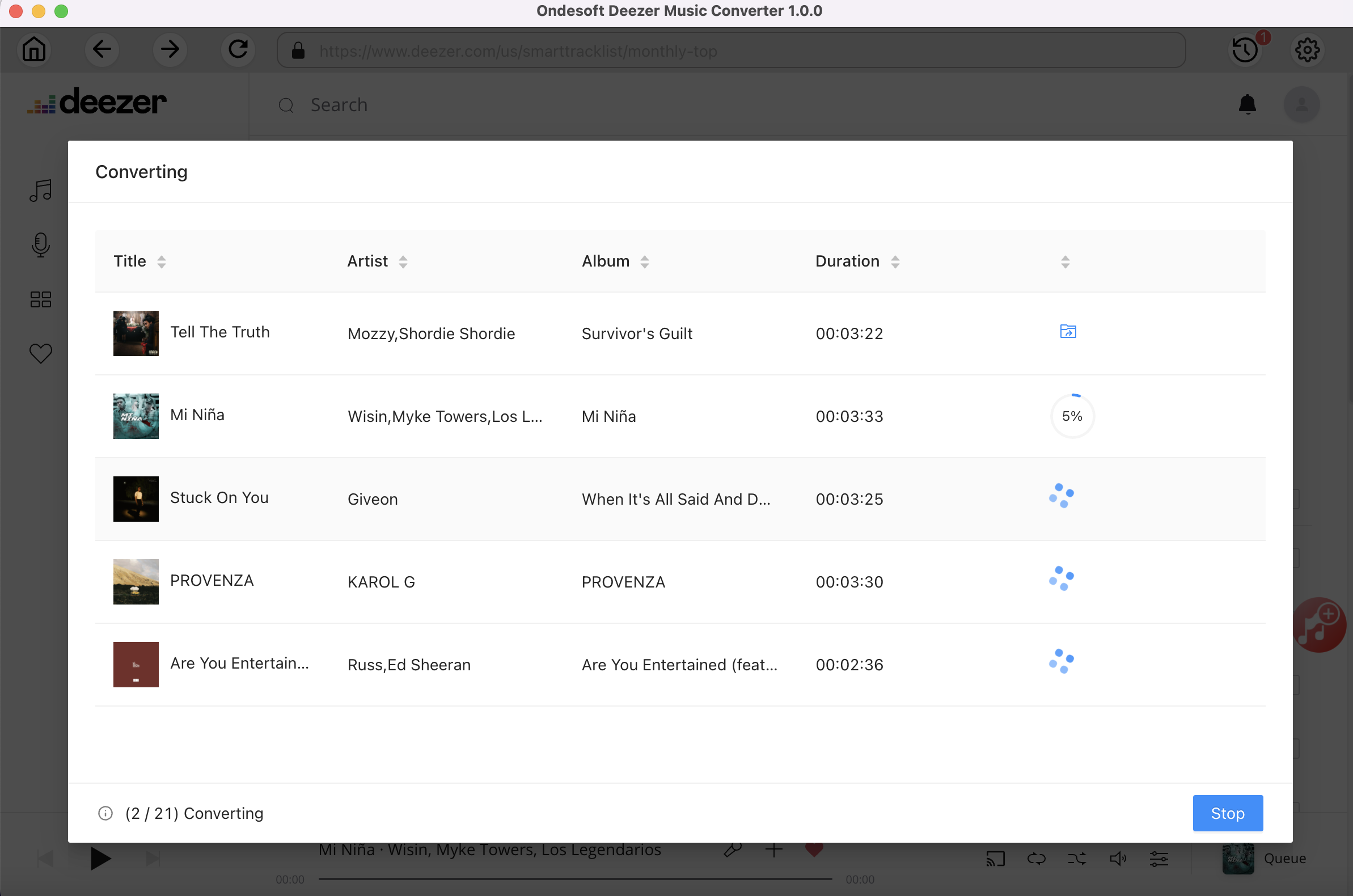
After conversion, click below folder icon to quickly locate the downloaded songs. Transfer them to a USB drive and enjoy offline on any supported device!
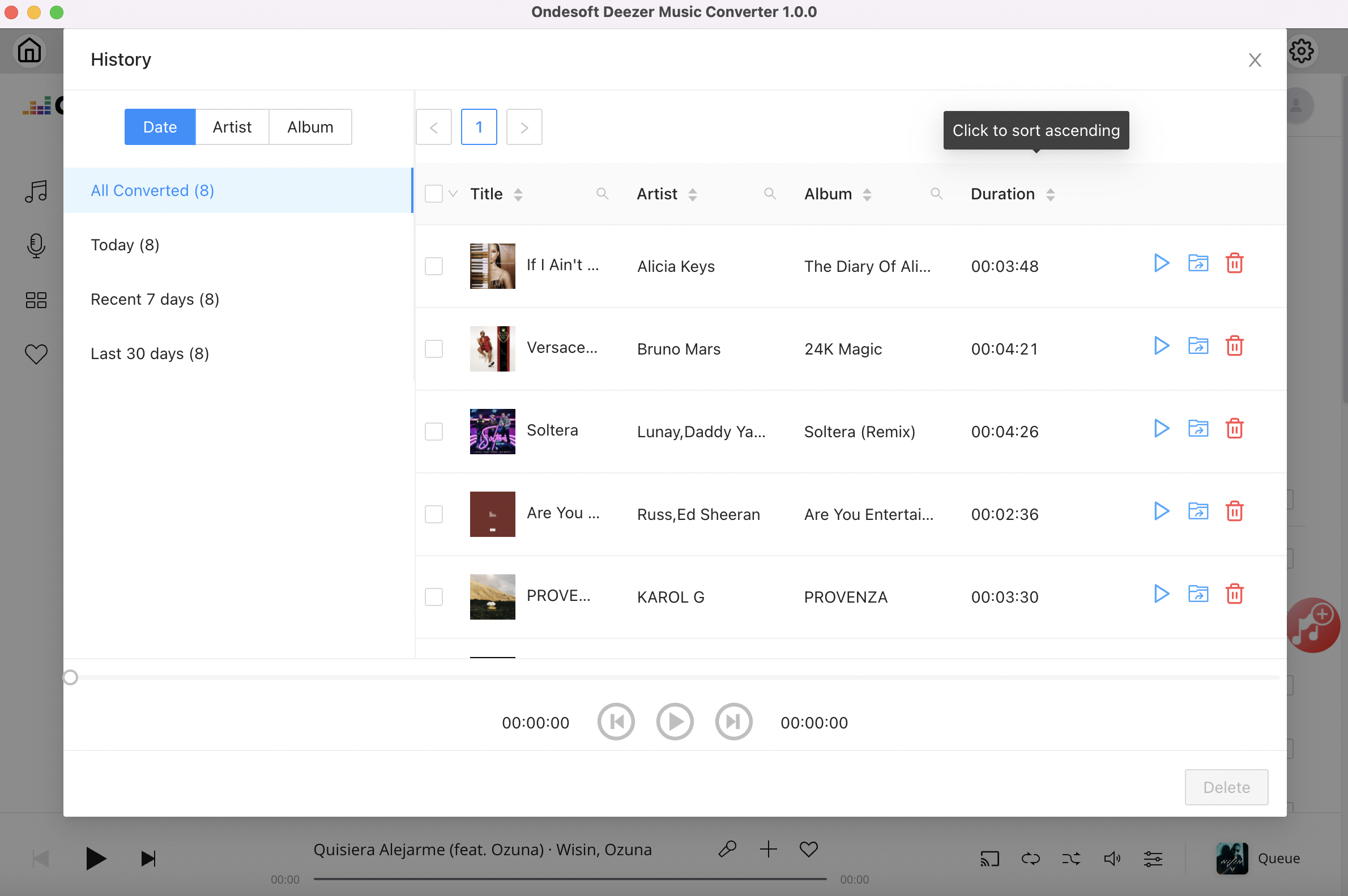
Sidebar
Ondesoft Deezer Music Converter
Related articles
Hot Tips
Useful Tips
- How to Convert Apple Music to MP3 on Mac
- How to Convert Apple Music to MP3 on Windows
- How to play Apple Music on MP3 Players
- Remove DRM from Apple Music M4P songs
- Convert Apple Music AAC Audio File to MP3
- How to Convert Spotify to MP3
- How to Convert M4P to MP3
- How to Transfer iTunes Music to Nokia Phone
- How to Remove iTunes DRM
- How to Transfer iTunes Music to Google Play
- How to Play Apple Music M4P Songs on PSP
- Fixed! Import iTunes M4P music to Powerpoint
- Easy Solution to Convert iTunes Beatles music to MP3
- iTunes DRM Media Converter
- Remove DRM from iTunes movies
Hot Tags
- M4P Converter
- M4P Converter Windows
- Audiobook Converter
- Audiobook Converter Windows
- Audible Converter
- Audible Converter Windows
- Apple Music Converter
- Apple Music Converter Windows
- M4V Converter
- iTunes DRM Audio Converter
- iTunes DRM Audio Converter Windows
- iTunes DRM Video Converter
- iTunes Movie Converter
- iTunes DRM Removal




