
Menu
Spotify Converter
How to play music on your Apple Watch without your iPhone
If you want to play music on Apple Watch without iPhone, there are 2 options:
1. play music stored on Apple Watch,
2. stream music from music services like Apple Music if you’re a subscriber.
The second option is simple ,just install and run the music streaming app, such as Deezer, Musixmatch, TuneIn Radio, but you will need a subscription.
Besides streaming music, you can also play your own music on Apple Watch, as long as you have synced them to your Apple Watch first.
Step 1: Sync a playlist
You can sync music , podcasts , or audiobooks from your iPhone to your Apple Watch . Then you can play the content on your watch without your iPhone nearby, even if your watch is not connected to Wi-Fi or cellular .
- Set your Apple Watch on its charger and make sure that it is charging . Make sure that your iPhone is within range of your watch.
- On your iPhone, go to Settings > Bluetooth. Make sure that Bluetooth is turned on.
- On your iPhone, open the Apple Watch app, then tap the My Watch tab.
-
Scroll to Music and tap it, then tap
 Add Music.
Add Music.
-
Find the music that you want to sync. Tap the add button
 next to the music that you want. If you can't add specific albums or playlists, try downloading them to your iPhone before you sync with your watch.
next to the music that you want. If you can't add specific albums or playlists, try downloading them to your iPhone before you sync with your watch.
Step 2: Connect Apple Watch to Bluetooth headphones or speakers
Follow the instructions that came with the headphones or speakers to put them in discovery mode. When the Bluetooth device is ready, follow these steps:
-
Open the Settings app
 on your Apple Watch, then tap Bluetooth.
on your Apple Watch, then tap Bluetooth.
- Tap the device when it appears.
You can also tap
![]() on the play screens of the Audiobooks, Music, Now Playing, Podcasts, and Radio apps to open the Bluetooth setting.
on the play screens of the Audiobooks, Music, Now Playing, Podcasts, and Radio apps to open the Bluetooth setting.
Step 3: Let the music play
With your playlist synced and your headphones paired, open the Music app on your Apple Watch, turn the Digital Crown to scroll through album artwork, then tap a playlist or album to play it.
Play spotify music on Apple Watch without your iPhone
Although the Spotify for Apple Watch app has been released for 2 years, it still doesn't support streaming and offline playback. Actually it can only control the music playback on your iPhone. However, if you can sync Spotify music to Apple Watch like other songs, you can then play Spotify music on Apple Watch without your iPhone.
How to sync Spotify music to Apple Watch ? First, you need to download them to DRM-free mp3 format. Yes, Spotify songs you downloaded with premium account are DRM-protected and can't be synced to Apple Watch. To download Spotify music to mp3 with either free or premium account, all you need is Ondesoft Spotify Music Converter , which is available on Mac and Windows. It's an excellent Spotify music downloader and converter, which is able to strip DRM from Spotify music and convert Spotify to MP3 , M4A, FLAC or WAV with 100% original quality.
Follow the detailed tutorial as below to learn how to download Spotify music to mp3 and sync to Apple Watch.
Part 1 Download Spotify music to MP3
Step 1: Add Spotify music you want to download
Download, install and run Ondesoft Spotify Converter.

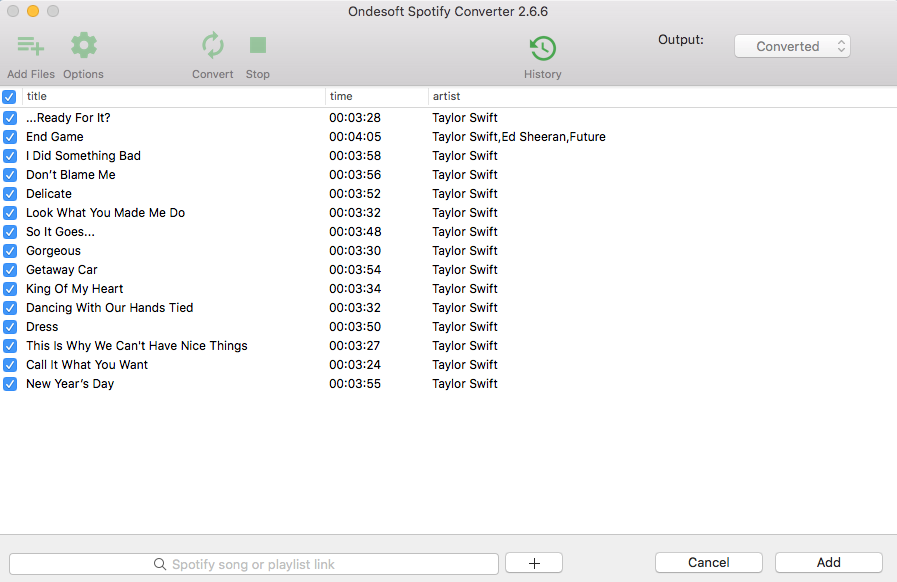
Option 2: Click the Add Files button, copy and paste the Spotify song/album/playlist link to the bottom area, then click the Add button.

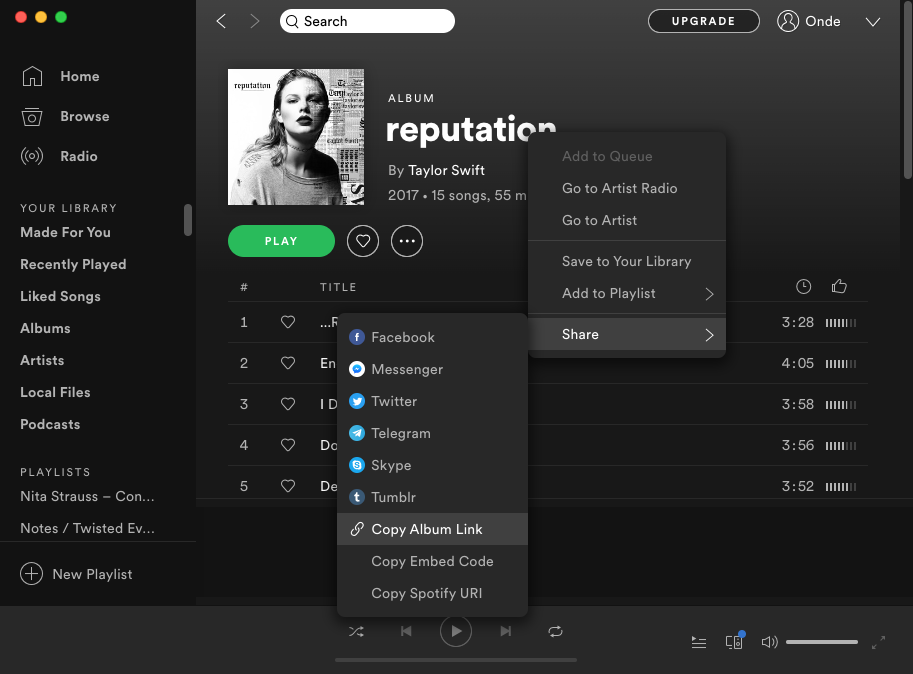
Step 2 : Choose output formats
Ondesoft Spotify Converter will download Spotify songs in original format by default, mostly in M4A format. It also supports downloading Spotify music in MP3, AAC, FLAC, WAV and AIFF formats. Click the gear icon on the top right corner to change output format if you need. You can also change the output folder, quality, volume, file name format, etc. according your needs.

Step 3: Start downloading and converting Spotify music
When finish the above settings, click the Convert button to start the conversion.

After the conversion, click below folder icon to locate the DRM-free Spotify songs.

Part 2 Add converted Spotify music to iTunes library
Add the converted Spotify songs to your iTunes library and then create a playlist for them. Turn on iCloud Music Library and your entire iTunes library will also appear on your iPhone.
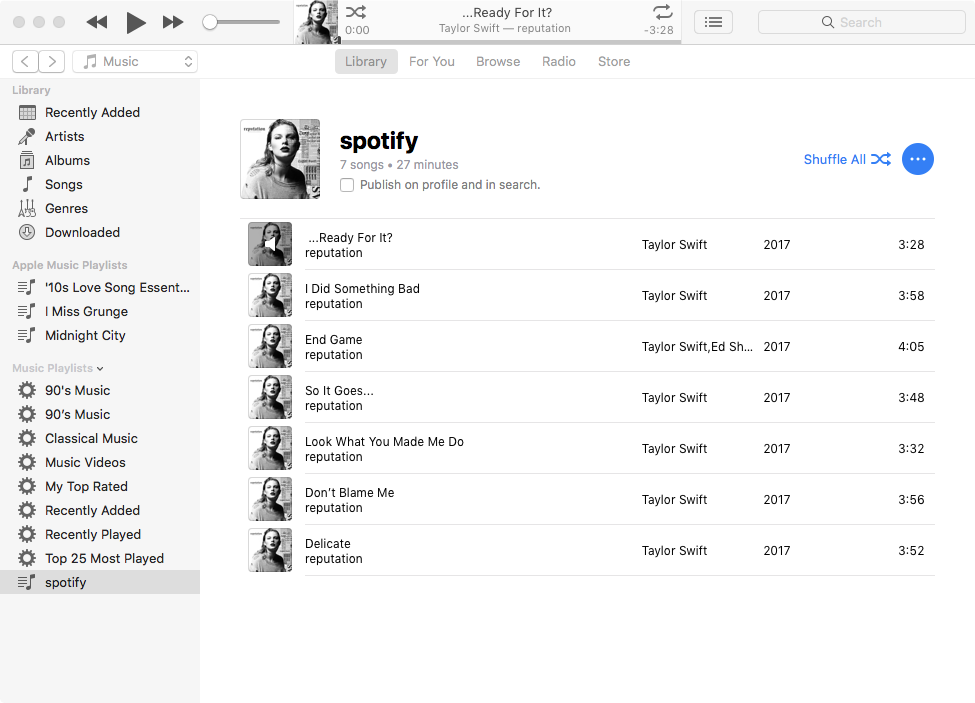
Part 3 Sync Spotify music to your Apple Watch
Add the converted Spotify songs to your Apple Watch by syncing them. After you sync, you can play the Spotify music on your Apple Watch without your iPhone.
1. Set your Apple Watch on its charger and make sure that the device is charging.
2. On your iPhone, go to Settings > Bluetooth. Make sure that Bluetooth is turned on.
3. On your iPhone, open the Apple Watch app, then tap the My Watch tab.
4. Tap Music > Add Add Music.
5. Choose the music that you want to sync.
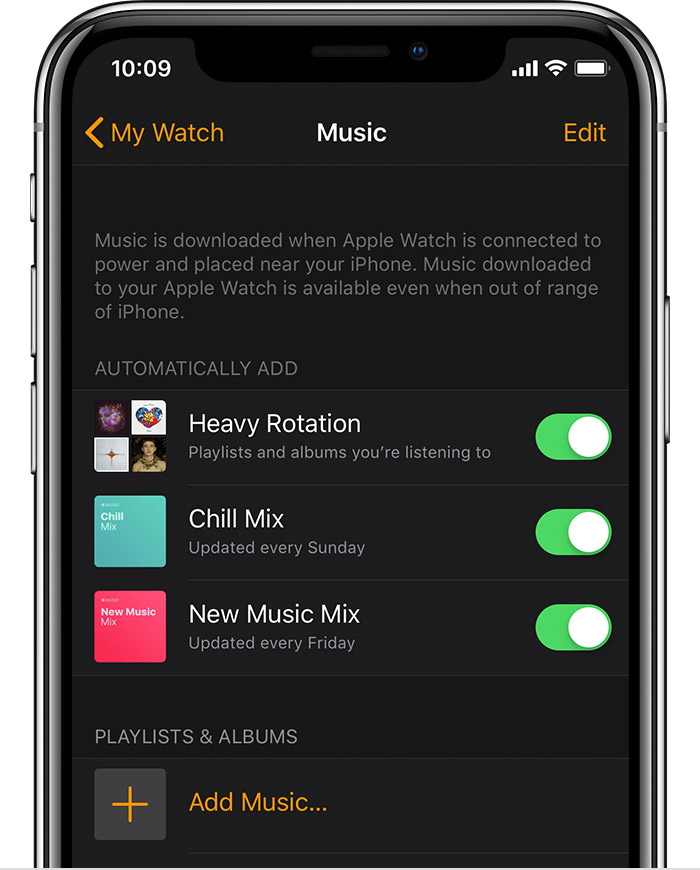
Part 4 Offline play Spotify music on Apple Watch
Once the converted Spotify playlist has synced to your Apple Watch and your headphones are paired with your watch, you can listen to the playlist on your Apple Watch without your iPhone.
1. On your Apple Watch, open the Music app.
2. Tap the Apple Watch icon to set it as the music source.
3. Tap Playlists.
4. At the top you’ll see, On My Apple Watch. Select the playlist, press play and your music will begin!
Check other
free music apps for Apple Watch
.
Sidebar
Related articles
- Spotify Apple Watch app Officially released
- Top 3 Spotify to MP3 Converter
- How to add Spotify music to iMovie
- How to burn Spotify playlists to CD
- Apple Music to MP3 Converter
- Make ringtones from Spotify
- Free Online Spotify Playlist Downloader
- How to Play Spotify Music on Nintendo Switch?
- How to Download Songs From Spotify
Ondesoft Tips
More >>- Get Spotify Premium Free
- Play Spotify on Apple Watch
- Convert Spotify to MP3
- Spotify Visualizer
- Spotify Playlist downloader
- Watch iTunes movies on TV
- iTunes DRM Removal
- Spotify compatible MP3 player
- Get Spotify Premium for free
- Remove DRM from Audible Audiobooks
- Convert Audible to MP3
- Best DRM Audio Converter Review
- Apple's FairPlay DRM: All You Need to Know
- 2018 Top 8 Music Streaming Services
- Block Ads on Spotify without Premium





