
Menu
How to set schedule for recording tasks?
Ondesoft Audio Recorder for Mac supports add schedule for each recording task, no matter recording from applications, devices, or recording System Aduio. This guide will show you how to set schedule for recording tasks.
1. Download and install
Download Ondesoft Audio Recorder application and install it correctly. The main interface is shown as below.
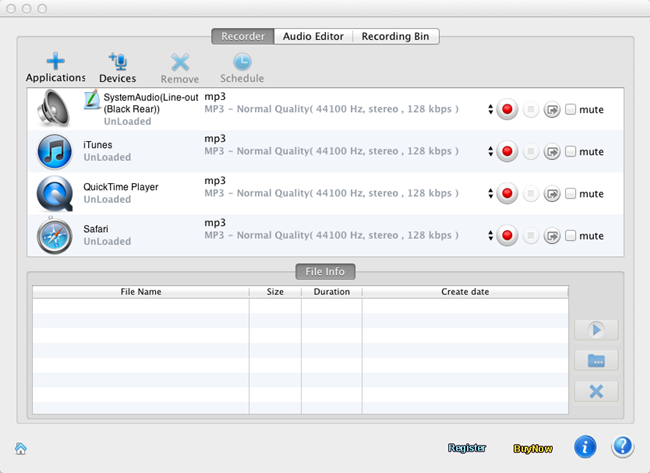
2. Prepare the sounds
Prepare the movie, music, video, whatever you want to record.
3. Set schedule
Select the source that is playing the sounds. (If it is not in the interface, click "Applications" or "Devides" to add it.) Then click "Schedule" and the window pops up:

Set the Starting point and Ending point, then click "Add", "OK". And a click will appear, which refers to the scedule.
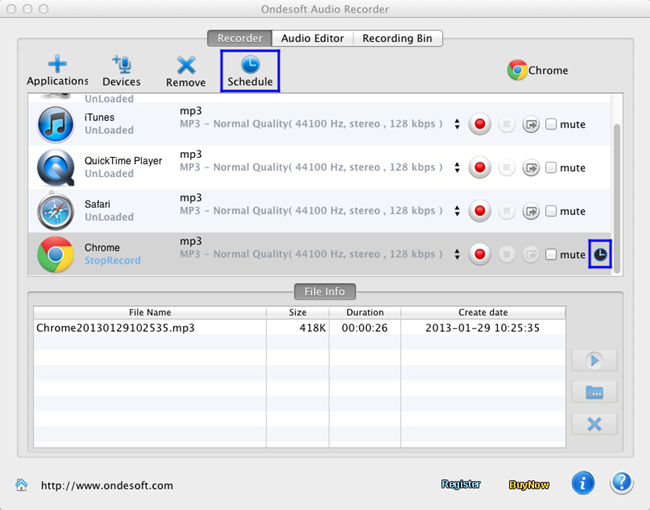
4. Auto-start
Then the recording will start automatically when it comes to the starting point.
Sidebar
Hot Tips
Tutorial
Useful Tips
More >>- How to record music from Spotify on Mac?
- How to record MOG music to MP3 on Mac?
- How to record audio from Chrome on Mac?
- How to record QuickTime movie to MP3 on Mac?
- How to record audio from Safari on Mac?
- How to record music from mog on Mac?
- How to record voip calls on mac?
- How to record Deezer music on Mac?
- How to record sound from BBC on mac?
- How to record Music from Facebook videos on Mac?
- How to record songs from Internet radio on Mac?
- How to record YouTube Music Videos to MP3 on Mac?
- How to convert YouTube to mp3?
- Streaming Audio Recorder
- Make ringtone from YouTube


