
Menu
How to Record music
Do you want to enjoy your favorite music offline? Do you want to
record music
as good quality as original music?
Music has been an important part of our daily life. As we all know we have to pay to download music from website or listen to music online? Then, Why not install music recording software to grab all your favorite music files and you can enjoy it anytime and anywhere.
Well, please try our
Music Recorder on Mac
program, which can be used to record music from any line-in devices or applications directly on Mac OS X. This professional music recording software can records any music file into MP3, WAV, AAC, AC3, AIFF, AU, FLAC, M4A, M4R, MATROSK and OGG. So it is also a MP3 format recorder Mac or AAC recording program. This music recorder works very well with Mac OS X Snow Leopard (version 10.6) or above.
Now, let's see how to record music with this music recorder step by step?
Step 1: Add music player to music recorder software
You can click "Add" button to select music player from your computer to add the application to the resource pane. The music resources can be from a music player like QuickTime player, iTunes, VLC and etc, website music including Safari, YouTube, Last,fm, Pandora, or line-in devices.
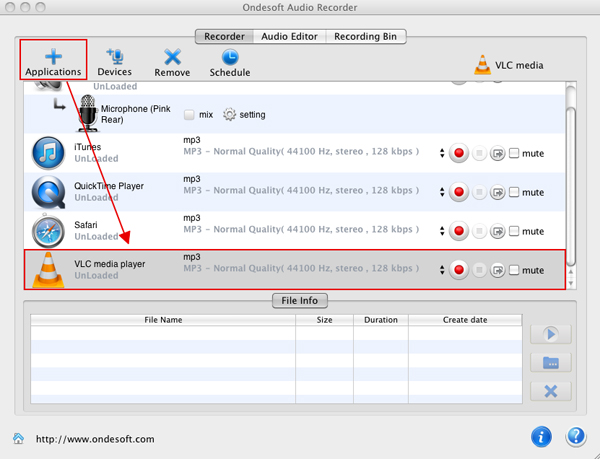
Step 2: Adjust profile parameters of output audios
Here you can define audio format to get your ideal music effect. A wide range of audio formats is well supported by this music-recording program for Mac users. In addition, you can also set audio codec, bitrate, sample rate or channels and etc.
Step3: Record music seamlessly with our sound recorder tool
Now it's time to start to record music with the sound recorder software for Mac. You can record music from four different applications at the same time. The quality of output recordings is really great.
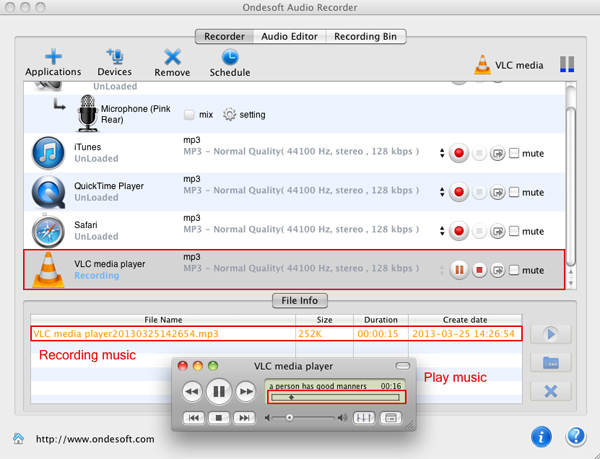
Step 4: Edit and personalize music recordings
Press "Add" to import recording or audio file for editing. You can freely trim off unwanted music part or generate a new music file with your favorite audio clips at high speed. You can choose music clips by setting start time and end time accurately.
Now you have got your special music files. You can enjoy them with portable devices like MP3 players, share them with your friends or upload to file-sharing sites.
Sidebar
Useful Tips
More >>- How to record music from Spotify on Mac?
- How to record MOG music to MP3 on Mac?
- How to record audio from Chrome on Mac?
- How to record QuickTime movie to MP3 on Mac?
- How to record audio from Safari on Mac?
- How to record voip calls on mac?
- How to record Deezer music on Mac?
- How to record sound from BBC on mac?
- How to record Music from Facebook videos on Mac?
- How to record YouTube Music Videos to MP3 on Mac?
- How to convert YouTube to mp3?
- Streaming Audio Recorder
- Make ringtone from YouTube


