
Menu
How to use Audio Recorder to crop audio segments to leave you with exactly what you want?
Ondesoft Audio Recorder includes edit function, this guide shows how to crop audio segments to leave you with exactly what you want.
1. Download and install audio recorder on Mac
Click “Free Trial” link on our website to download Ondesoft Audio Recorder for Mac. Open it, the edit interface will display as below:
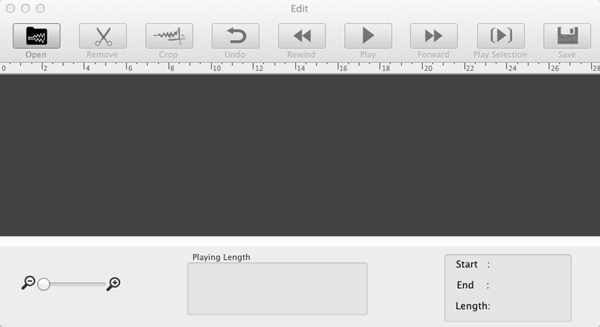
2. Add audios to audio recorder software
Import audios to audio recorder editing panel by pressing "Open" button on the interface. Then preview audio file with the powerful built-in player. A wide range audio format is supported.
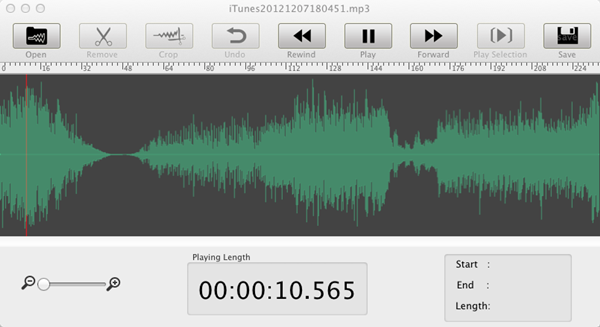
3. Start to crop audio file
Select audio segment by the mouse. Of course, you can only play the selected audio clips to check if you have marked correctly. If not, you can reset the audio clips. If yes, please press “Crop” button to trim all the fat and leave you with what you want.
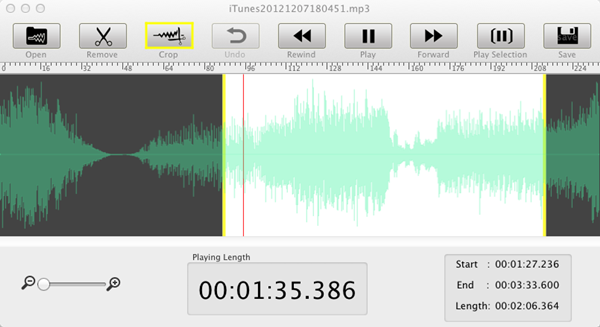
You can choose any of the output formats for different uses.
Sidebar
Hot Tips
Tutorial
Useful Tips
More >>- How to record music from Spotify on Mac?
- How to record MOG music to MP3 on Mac?
- How to record audio from Chrome on Mac?
- How to record QuickTime movie to MP3 on Mac?
- How to record audio from Safari on Mac?
- How to record music from mog on Mac?
- How to record voip calls on mac?
- How to record Deezer music on Mac?
- How to record sound from BBC on mac?
- How to record Music from Facebook videos on Mac?
- How to record songs from Internet radio on Mac?
- How to record YouTube Music Videos to MP3 on Mac?
- How to convert YouTube to mp3?
- Streaming Audio Recorder
- Make ringtone from YouTube


