
Menu
How to record system audio with Ondesoft Audio Recorder?
Ondesoft Audio Recorder for Mac can capture all System Audio on a Mac. This guide will show you how to use Ondesoft Audio Recorder to record system audio on a Mac.
1. Download and install
Download Ondesoft Audio Recorder application and install it correctly. The
System Audio
source is added as default.
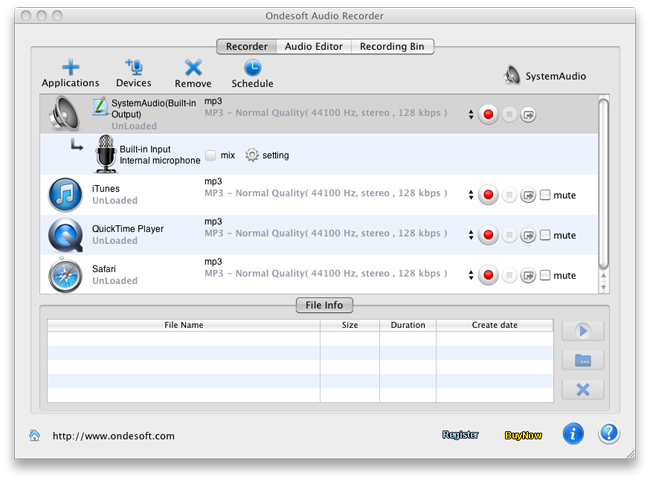
2. Play the sounds
Play the movie, music, video, whatever you want to record.
3. Record file
Press the red Record button
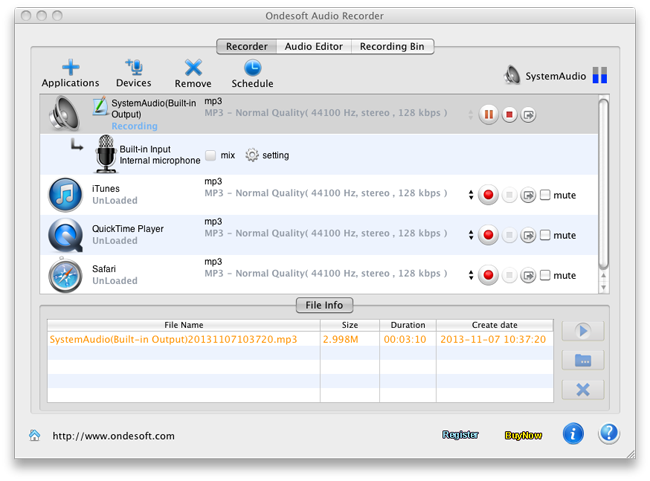
4. Save file
Press the Pause button
Sidebar
Hot Tips
Tutorial
Useful Tips
More >>- How to record music from Spotify on Mac?
- How to record MOG music to MP3 on Mac?
- How to record audio from Chrome on Mac?
- How to record QuickTime movie to MP3 on Mac?
- How to record audio from Safari on Mac?
- How to record music from mog on Mac?
- How to record voip calls on mac?
- How to record Deezer music on Mac?
- How to record sound from BBC on mac?
- How to record Music from Facebook videos on Mac?
- How to record songs from Internet radio on Mac?
- How to record YouTube Music Videos to MP3 on Mac?
- How to convert YouTube to mp3?
- Streaming Audio Recorder
- Make ringtone from YouTube


