如何在 Serato DJ 中使用 Apple Music?
Serato DJ 允許您將音樂從 iTunes 導出,但不支持來自 Apple Music 流媒體服務的文件。 很多人問如何在 Serato DJ 中使用 Apple Music。
為什麼我在 Serato DJ 中看不到我的 Apple Music 流媒體文件?
Serato DJ 不支持來自 Apple Music 流媒體服務的文件,該文件專用於 iTunes 和 iOS 設備。 來自 Apple Music 流媒體服務的文件受 DRM 保護,無法在任何其他軟件中播放,因此這些文件不會在 Serato DJ 軟件中顯示。
Serato DJ 支持的文件類型包括 .MP3、.OGG、.ALAC(僅限 mac)、.FLAC、.AIF、.WAV、.WL.MP3、.MP4、.M4A。 因此,這意味著如果您可以將受 DRM 保護的 Apple Music 歌曲轉換為 mp3,您就可以在 Serato DJ 上播放它們。 這是很容易的,在這裡我們將告訴你最好的辦法 去除蘋果音樂DRM 和 轉換蘋果音樂到MP3 。
要將受 DRM 保護的 Apple Music 歌曲轉換為 mp3,您只需要 Ondesoft iTunes Converter 。 在 Mac 和 Windows 上可用,它允許您以 100% 原始質量和所有 ID3 標籤將任何 Apple Music 歌曲快速下載到 mp3、m4a 等格式。
第 1 部分刪除 Apple Music DRM 並將 Apple Music M4P 歌曲轉換為 MP3
請按照以下步驟首先將 Apple Music 歌曲/專輯/播放列表下載為 mp3 格式。
1. 啟動 Apple Music Converter
在 Mac/Windows 上下載、安裝和運行 Apple Music Converter。 它會自動加載整個 iTunes 資料庫。 如何將 Apple Music 目錄中的歌曲、專輯或播放列表添加到您的資料庫?
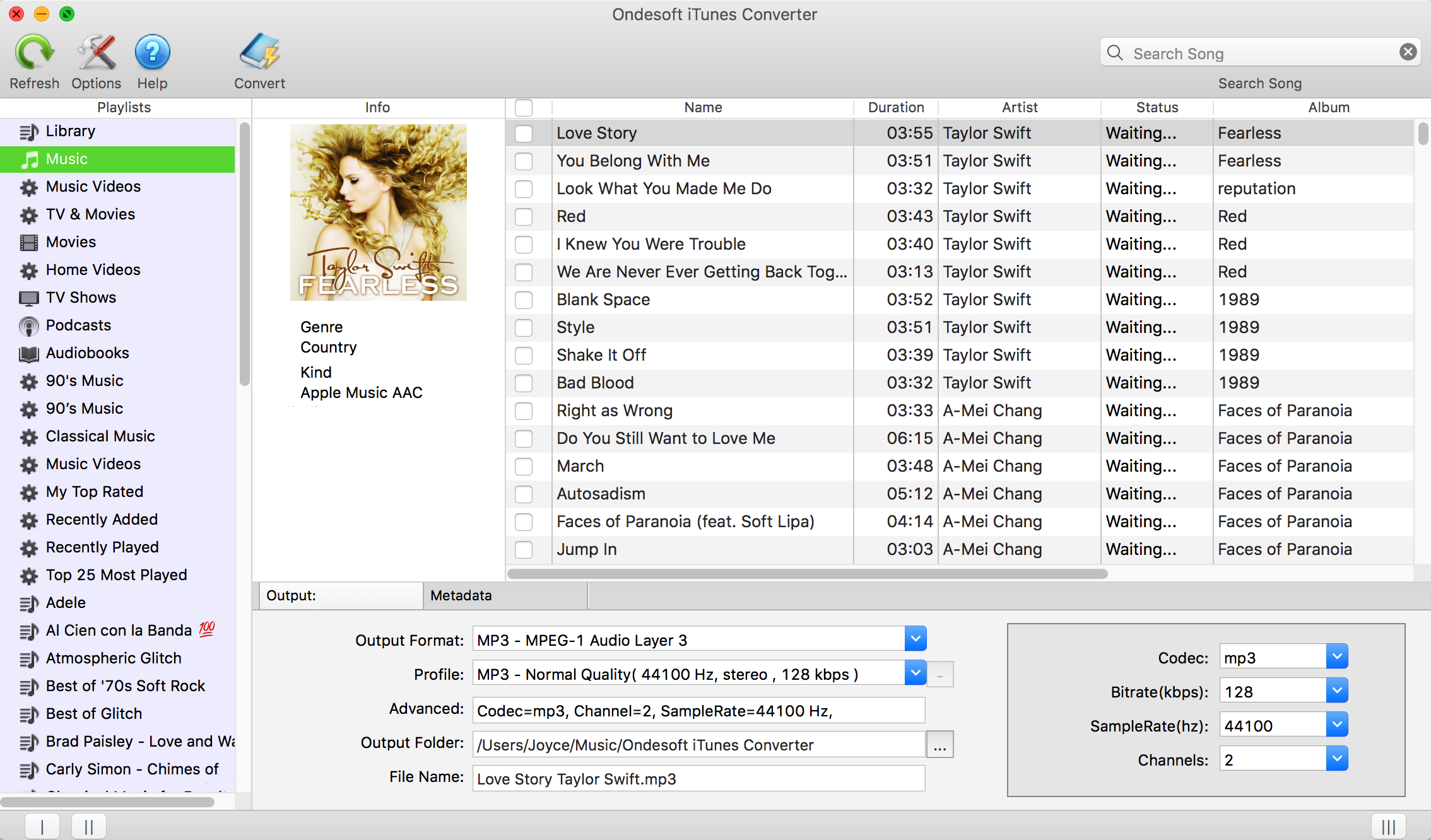
2.檢查Apple Music歌曲
如果您將 Apple Music 歌曲/專輯添加到資料庫,請點按左側的“音樂”並找到您的歌曲。 如果要選擇播放列表中的所有歌曲,請單擊頂部的複選框。
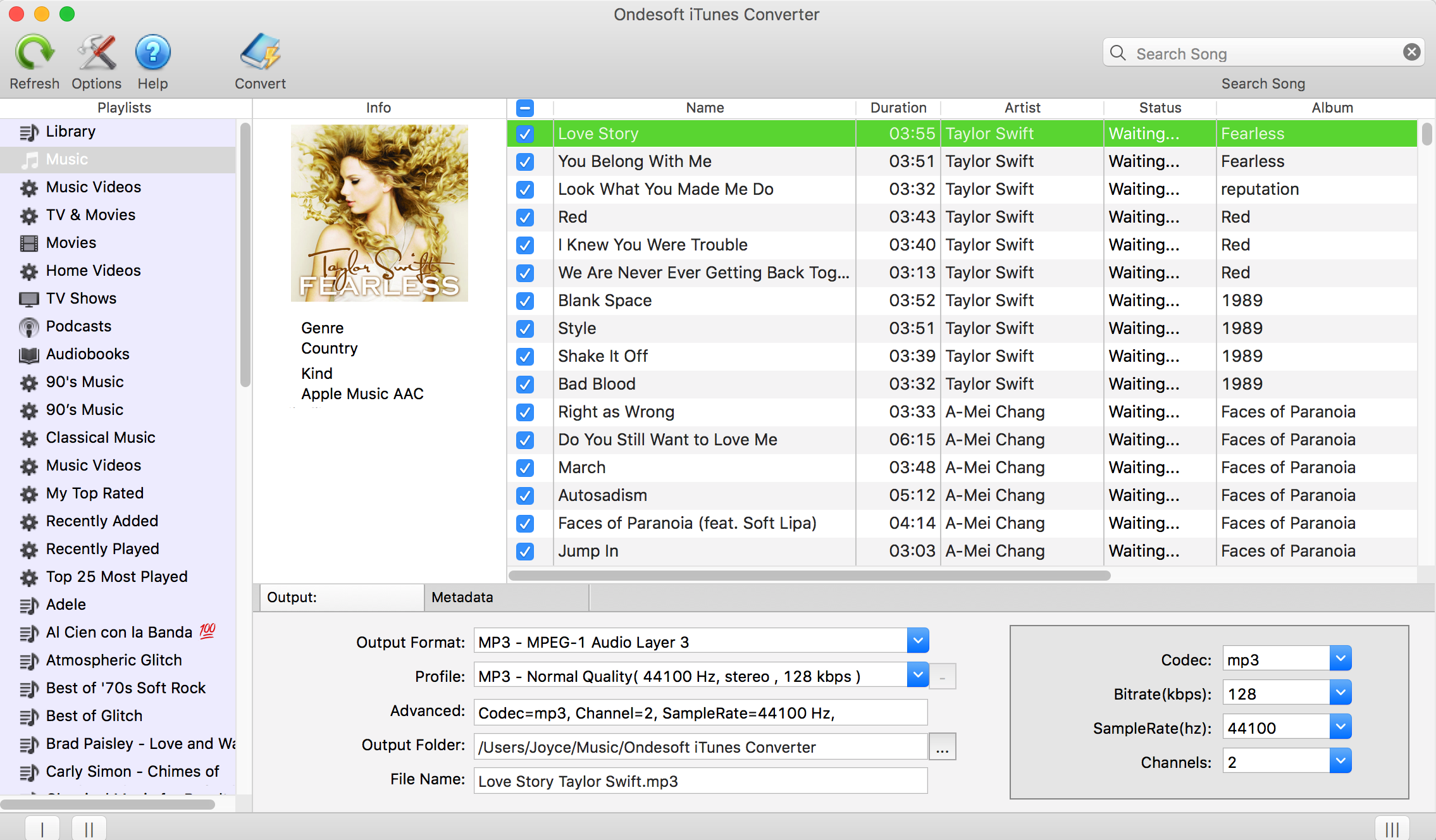
如果您將播放列表添加到庫中,單擊左側的播放列表名稱,播放列表中的所有歌曲將顯示在右側。 檢查所有這些或您要轉換的任何一個。
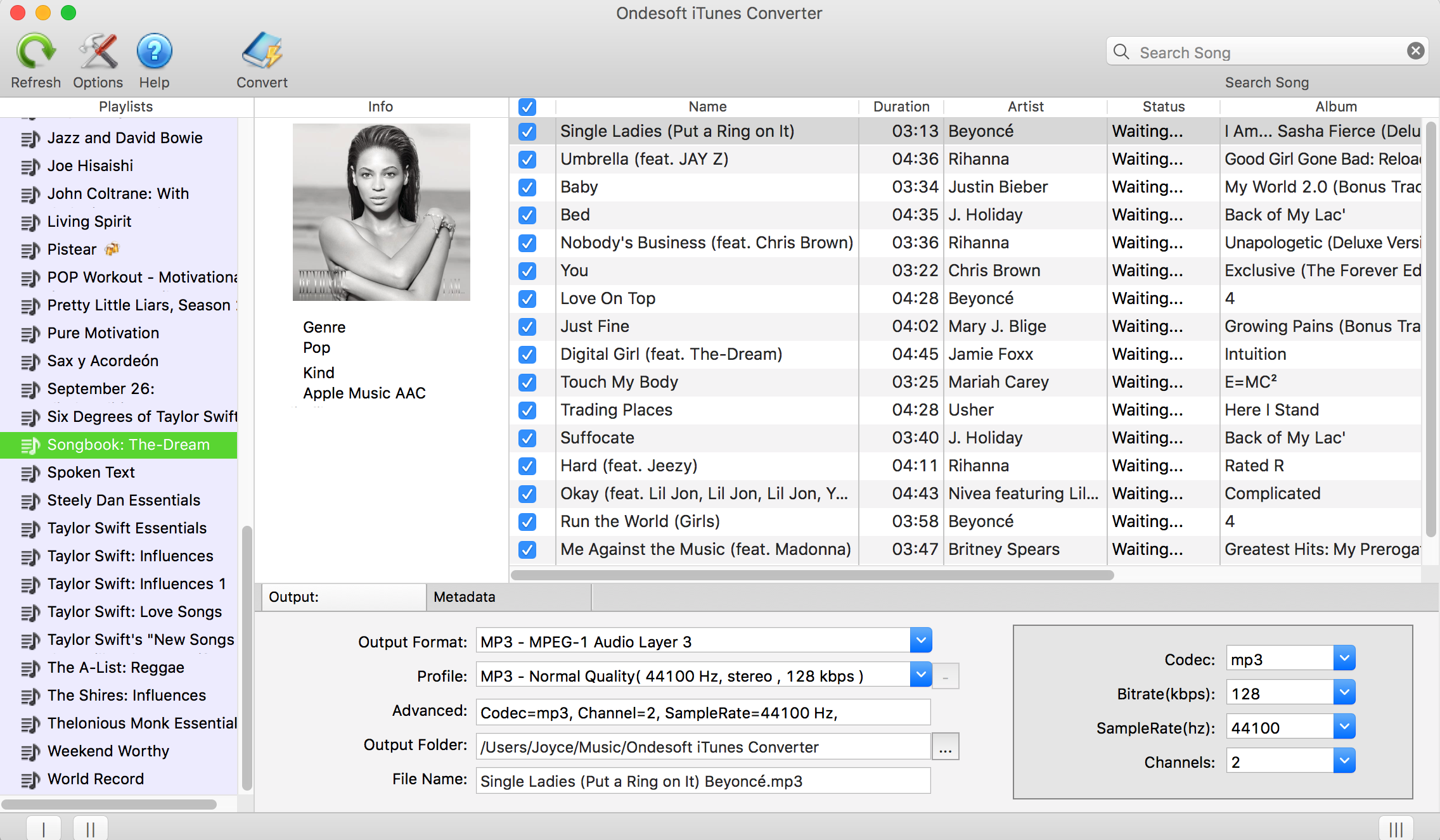
3. 配置輸出設置
選擇 MP3 作為輸出格式。 這款 Apple Music 轉 MP3 轉換器還支持將 Apple Music M4P 曲目轉換為 M4A、AC3、AAC、AIFF、AU、FLAC、M4R 和 MKA。
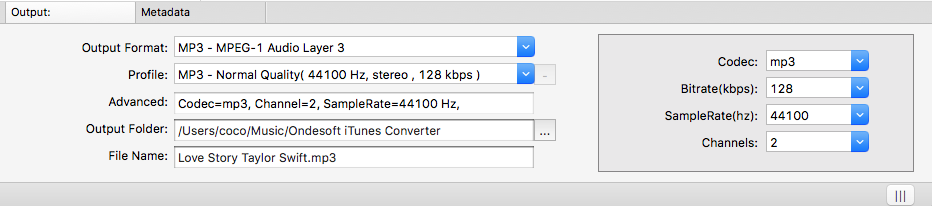
對於每種輸出格式,Apple Music 到 MP3 轉換器提供不同的配置文件設置:高、正常和低,具有不同的比特率、採樣率和頻道。 您還可以根據需要自定義該值。
輸出文件名可以包含 Title、Artist、Album、TrackID 和 DiskID,例如 Artist - Album - Track - Title.mp3。 單擊菜單欄上的選項以打開首選項並根據需要自定義輸出文件名格式。
輸出 mp3 文件名可以包含 Title、Artist、Album、TrackID 和 DiskID,例如 Artist - Album - Track - Title.mp3。 單擊菜單欄上的選項以打開首選項並根據需要自定義輸出 mp3 文件名格式。 然後所有輸出的 MP3 歌曲都將採用此文件名格式。
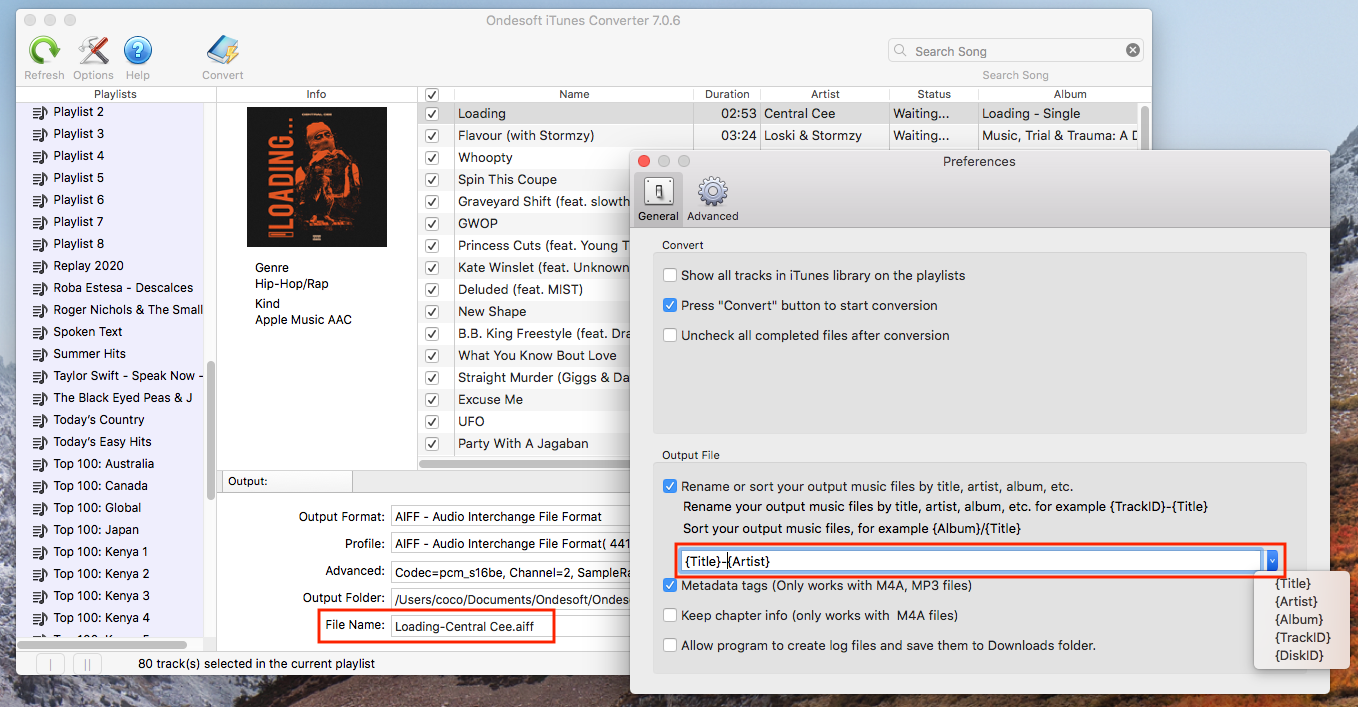
4. 開始轉換
單擊轉換按鈕開始將選定的 Apple Music M4P 歌曲轉換為 MP3。 轉換後,您可以將 mp3 歌曲傳輸到 Serato DJ。 將無 DRM 的歌曲添加到音樂 (iTunes) 庫,然後導入到 Serato DJ。
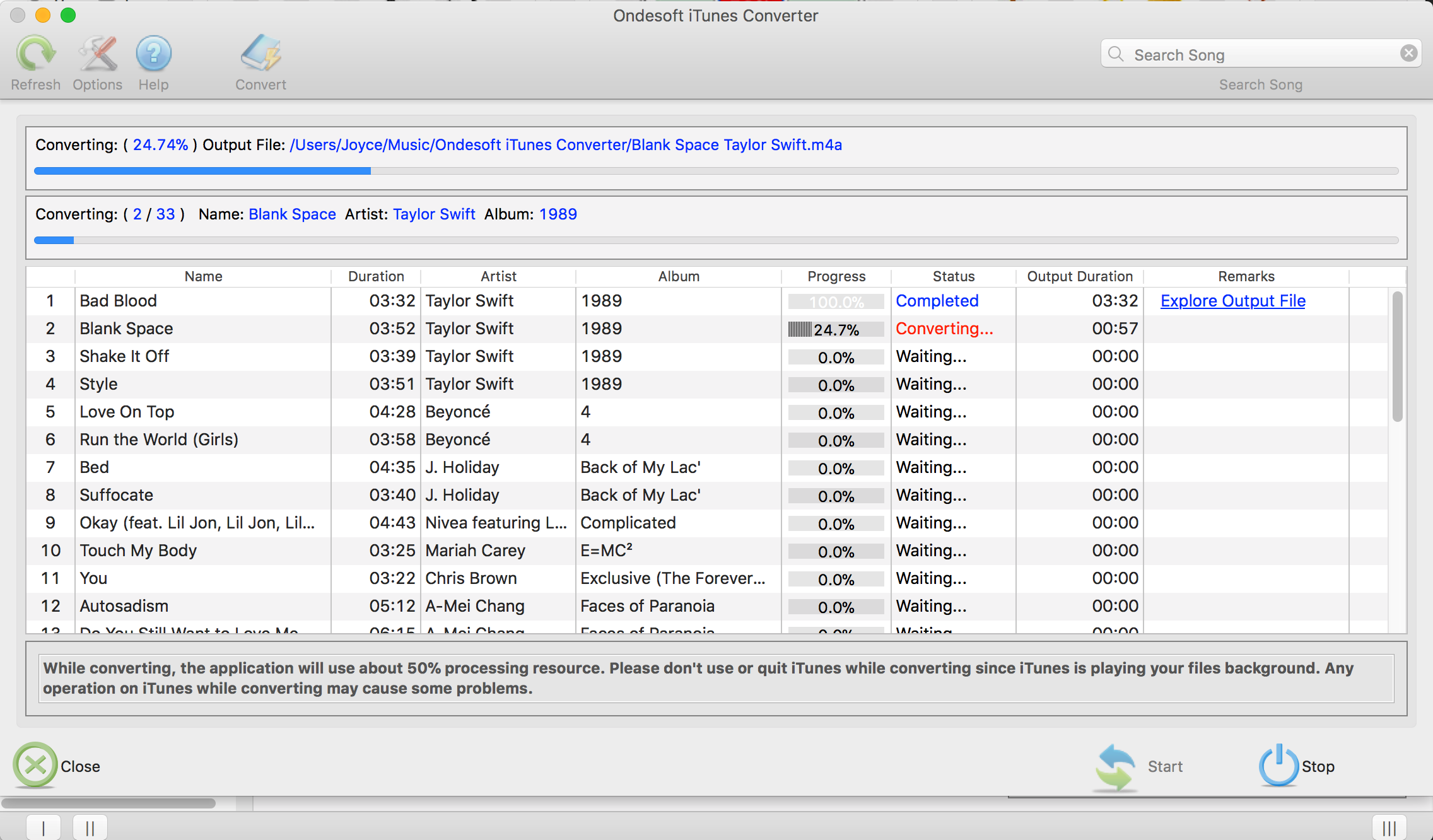
第 2 部分將無 DRM 的 Apple Music 導入 Serato DJ
macOS 10.15 Catalina 上的音樂應用程序(在 macOS 10.14 及更早版本上稱為 iTunes)從 Serato DJ Pro 2.3.0 版和 Serato DJ Lite 1.3.0 版開始支持。
要導入您的音樂,請確保音樂應用程序 (iTunes) 庫組織設置正確。 音樂應用程序首選項位於:“音樂”(菜單欄下拉菜單)>“首選項...”>“文件”。
1.取消選中“保持音樂媒體文件夾井井有條”
2.取消選中“添加到庫時將文件複製到音樂媒體文件夾”
在音樂應用程序 (iTunes) 中設置好您的資料庫後,只需確保在 Serato 設置窗口中的“資料庫 + 顯示”下選中“顯示 iTunes 資料庫”。
如果您想 將 Spotify 轉換為 MP3 ,請嘗試 Ondesoft Spotify 音樂轉換器 。
Ondesoft Apple Music 轉換器的特點:
Automatically synchronize with iTunes Library
Just add Apple Music tracks, playlists or albums to iTunes Library. Apple Music to MP3 converter will automatically load and show them on the interface.
There is no need to download the tracks, playlists or albums if your internet connection is fast enough
.
Customize profile settings
Apple Music to MP3 converter allows you to customize Codec, Bitrate, Sample rate and Channels of the output file. Also you may save them as custom profile for future use.
Fast Conversion Speed
The conversion speed can be as fast as 16X and you are free to set it as you desired.
Search Function
強大的搜索功能讓您可以根據名稱、藝術家和專輯快速找到您需要的 Apple Music 曲目。
自定義文件名格式
輸出文件名可以包含標題、藝術家、專輯、TrackID 和 DiskID,您可以隨意自定義。
保存 ID 標籤
ID 標籤,如歌曲名稱、藝術家姓名、專輯、專輯藝術家、流派和藝術作品將被保存到輸出 MP3 和 M4A 文件中。
批量轉換
批量轉換允許您一次轉換任意數量的 Apple Music 曲目。
側邊欄
熱點提示
蘋果音樂提示
更多>>- 前 4 名 Apple Music 轉換器
- 鍛煉動機音樂 MP3 免費下載
- 在 Android 上將 Apple Music 設置為鈴聲
- 在 iPhone 上將 Apple Music 設置為鈴聲
- Apple Music 支持的設備
- 在 Google Pixel 上播放 Apple Music
- 在 Moto G7 上播放 Apple Music
- 在三星 Galaxy 上播放 Apple Music
- 在 Fitbit Ionic 上播放 Apple Music
- 在 Serato DJ 上使用 Apple Music
- 在沒有 iTunes 的情況下播放 Apple Music
- 更改 Apple Music 計劃
- 將 Apple Music Antidote 播放列表下載到 mp3
- 修復 Apple Music 無法在 iPhone 上下載
- 什麼是 Apple Music DRM 以及如何刪除 DRM
- Android TV 上的 Apple Music
- 在 iPhone 4 上播放 Apple Music 歌曲
- 蘋果為其 Apple Music 服務推出網絡版
- 將 Apple Music M4P 轉換為 MP3
- 將 Apple Music 轉換為 MP3
- 在 SD 卡上下載 Apple Music
- 從 Apple Music 下載 Drake More Life 到 MP3
- 已解決:獲得免費 Apple Music 的 3 種方法
- 取消 Apple Music 訂閱
- 在沒有 iTunes 的情況下聆聽 Apple Music
- 無需付費即可收聽 Apple Music
- 無需訂閱即可在 Amazon Echo 上播放 Apple Music
- 在 Amazon Echo 上播放 Apple Music
- 在 Amazon Fire 7 平板電腦上播放 Apple Music
- 無需訂閱即可在 Fire TV 上播放 Apple Music
- 在 Android TV 上播放 Apple Music
- 在 Fire TV 上播放 Apple Music
- 在 MP3 播放器上播放 Apple Music
- 已解決:無需訂閱即可在 Sonos 上播放 Apple Music
- 在 SoundTouch 上播放 Apple Music
- 在沒有 Apple Music 應用的情況下在 Android 上播放 Apple Music 歌曲
- 在 Mac 上刪除 Apple Music DRM
- 在 Amazon Fire TV Stick 4K 上播放 Apple Music
- 在 Google Home 上播放 Apple Music
- 將 Apple Music 播放列表轉移到 Spotify
- 在 Google Play 音樂上上傳和流式傳輸 Apple Music 歌曲
- 在 Android 上播放 Apple Music
- 亞馬遜設備上的 Apple Music
- 免費將 Apple Music 流式傳輸到 Roku
- 三星智能電視上的 Apple Music
- 在電視上播放 Apple Music
- 在 Xbox One 上播放 Apple Music
- 將 Apple Music 歌曲設為鈴聲
- 在車內享受 Apple Music
- 在 Android 平板電腦上播放 Apple Music 歌曲
- 在 iPod nano 上播放 Apple Music 歌曲
- 在 iPod shuffle 上播放 Apple Music 歌曲
- 在 iPod classic 上播放 Apple Music 歌曲
- 在 SAMSUNG Galaxy Tab 上播放 Apple Music 歌曲
- 無需下載即可在 PS4 上播放 Apple Music
- 將 Apple Music 歌曲傳輸到 USB 閃存盤
- PlayStation® 上的 Apple Music
- 在 Chromebook 上播放 Apple Music
- 在 PC 上收聽 Apple Music 的 3 種方法
- 在 Windows 上將 Apple Music 轉換為 MP3
- 在 Microsoft Lumia 上播放 Apple Music
- 在 SanDisk Clip Jam 上播放 Apple Music
- 在 Windows 手機上播放 Apple Music
- 適用於 Windows 的 Apple Music 轉換器
- Apple Music 現在可以將同一專輯的不同版本分組
- 從 Apple Music 將專輯 Black Habits 下載到 mp3
- 將 Apple Music Replay 2020 播放列表下載到 mp3
- 將 Apple Music 播放列表議程下載到 mp3
- 將 Naomi Campbell 的 Apple Music 播放列表下載到 mp3
- 在 Garmin 智能手錶上播放 Apple Music
- 從 Apple Music 將專輯 YHLQMDLG 下載到 mp3
- 將 Genius 的視頻系列 Verified 從 Apple Music 轉換為 MP4
- 將 Lady Gaga Stupid Love 音樂視頻轉換為 mp4
- 從 iTunes 電影、電視節目或音樂視頻中提取音頻
- 從 Apple Music 將 Justin Bieber Music Video Habitual 轉換為 MP4
- 讓 Alexa 在 Amazon Echo 上播放 Apple Music
- 將哈莉貝瑞 Apple Music 播放列表下載到 mp3
- 將 Lady Gaga Apple Music 播放列表下載到 mp3
- 將 Justin Bieber 的歌曲“Available”的音樂視頻從 Apple Music 轉換為 MP4
- 取消會員資格後保留 Apple Music 歌曲
- 在 djay 中使用 Apple Music
- 將 Apple Music 添加到 VirtualDJ
- 在 Camtasia 中使用 Apple Music
- 在 TomTom Spark 3 上播放 Apple Music
- 將 Apple Music 轉換為 FLAC
- 將 M4P 轉換為 M4A
- 如何將 Apple Music 歌曲刻錄到 CD
- 在 Kodi 上播放 Apple Music
- 將 Apple Music 歌曲設為鬧鐘
- 適用於頑固音樂愛好者的 Apple Music Converter






