如何取消 Apple Music 會員資格但保留歌曲?
Apple Music 訂閱費用是多少?
與 Spotify 不同,Apple Music 不提供免費的、廣告支持的計劃。 3 個月免費試用後,您需要每月支付 9.99 美元(學生:4.99 美元,家庭:14.99 美元)。 當您不想要訂閱時,您可以隨時取消訂閱。
從 iPhone、iPad 或 iPod touch 取消 Apple Music 訂閱
1. 前往“設置”>“[您的名字]”>“iTunes Store 與 App Store”。
2. 點擊屏幕頂部的 Apple ID,然後點擊查看 Apple ID。
您可能需要使用 Apple ID 登錄。
3. 滾動到訂閱,然後點擊它。
4. 點擊 Apple Music 會員資格 - 取消訂閱。
從 Android 取消 Apple Music 訂閱
1. 在 Android 上運行 Apple Music 應用程序,點擊菜單按鈕
![]()
2. 點擊帳戶 - 管理會員 - 取消訂閱。
從 Mac 取消 Apple Music 訂閱
通過應用商店
1. 在 Mac 上,打開 App Store 應用程序。
2. 單擊邊欄底部的 Apple ID。
3. 單擊窗口頂部的查看信息。
系統可能會要求您使用 Apple ID 登錄。
4. 在帳戶信息頁面上,滾動到管理部分。
在訂閱的右側,單擊管理。
5. 單擊 Apple Music 會員資格 - 取消訂閱。
通過 iTunes
1. 打開 iTunes。
2. 從菜單欄中單擊帳戶 > 查看我的帳戶。
3. 使用您的 Apple ID 登錄,向下滾動到設置。
在訂閱的右側,單擊管理。
4. 單擊 Apple Music 會員資格 - 取消訂閱。
從 PC 取消 Apple Music 訂閱
通過 iTunes
1. 打開 iTunes。
2. 從菜單欄中單擊帳戶 > 查看我的帳戶。
3. 使用您的 Apple ID 登錄,向下滾動到設置。
在訂閱的右側,單擊管理。
4. 單擊 Apple Music 會員資格 - 取消訂閱。
從 Apple TV 取消 Apple Music 訂閱
這需要 Apple TV 第 4 代及更高版本。
1. 打開設置。
2. 選擇帳戶。
3. 在訂閱下,選擇管理訂閱。
4. 選擇 Apple Music 會員資格 - 取消訂閱。
取消訂閱時會發生什麼
Apple Music 訂閱不會在您取消 Apple Music 訂閱後立即結束,會有一個到期日期(下一個賬單日期)。 您仍然可以在到期日期之前使用其所有功能。 到期日期過後,您將無法訪問 Apple Music。 如果您在試用期內取消,您將立即無法訪問 Apple Music 的目錄和功能。 您從 Apple Music 目錄下載或添加到資料庫中的歌曲將從您的所有設備中刪除。
打開 iCloud 音樂庫 後自動同步的 音樂 也會消失,除非您還註冊了 iTunes Match ,因為 iCloud 音樂庫僅適用於 Apple Music 或 iTunes Match 訂閱。 然後,您必須 使用 USB 數據線或通過 Wi-Fi 手動將 iOS 設備上的音樂與計算機上的 iTunes 同步 。
取消訂閱後如何保留 Apple Music 歌曲
現在您知道,在您取消 Apple Music 後,您添加到您的資料庫或什至從 Apple Music 目錄下載的所有 Apple Music 歌曲都將消失。 取消 Apple Music 會員資格後,有沒有辦法保留 Apple Music 歌曲? 是的,您可以在訂閱期間使用專業的 Apple Music 下載器將歌曲下載為普通 MP3、AAC 格式。 這樣即使在取消訂閱後,您也可以保留 Apple Music 歌曲。 由於歌曲已下載為 mp3、m4a 格式,您可以離線在任何兼容設備上隨時隨地欣賞它們。
按照以下步驟了解如何將 Apple Music 歌曲/專輯/播放列表下載到 mp3。
1. 啟動 Ondesoft iTunes 轉換器
在 Mac 或 Windows 上下載、安裝和運行 Ondesoft iTunes Converter。 它會自動加載整個 iTunes 資料庫。 將要轉換為 mp3 的 Apple Music 歌曲、專輯或播放列表添加到資料庫。
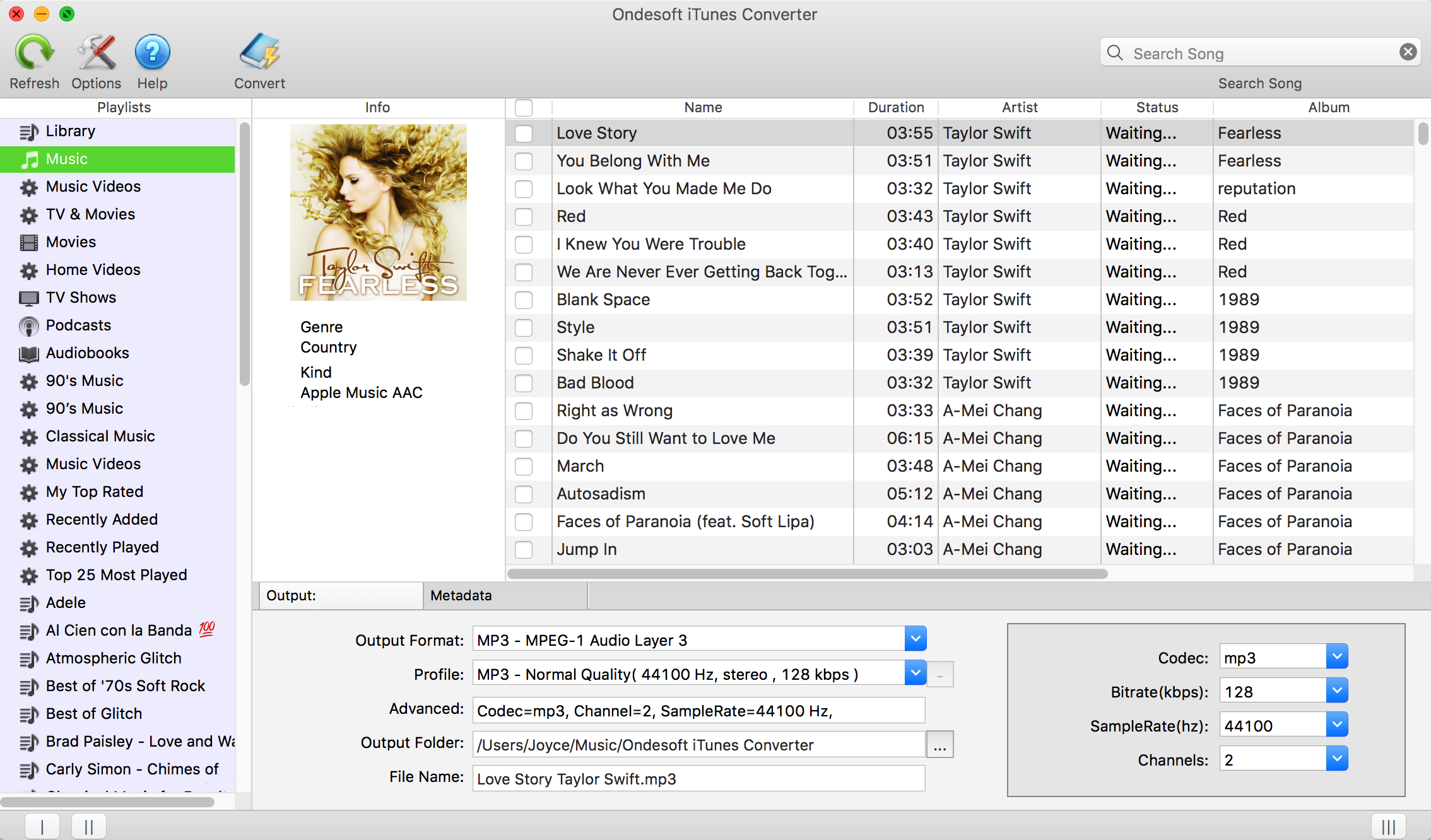
2.檢查Apple Music歌曲
如果您將 Apple Music 歌曲/專輯添加到資料庫,請點按左側的“音樂”並找到您的歌曲。 如果要選擇播放列表中的所有歌曲,請單擊頂部的複選框。
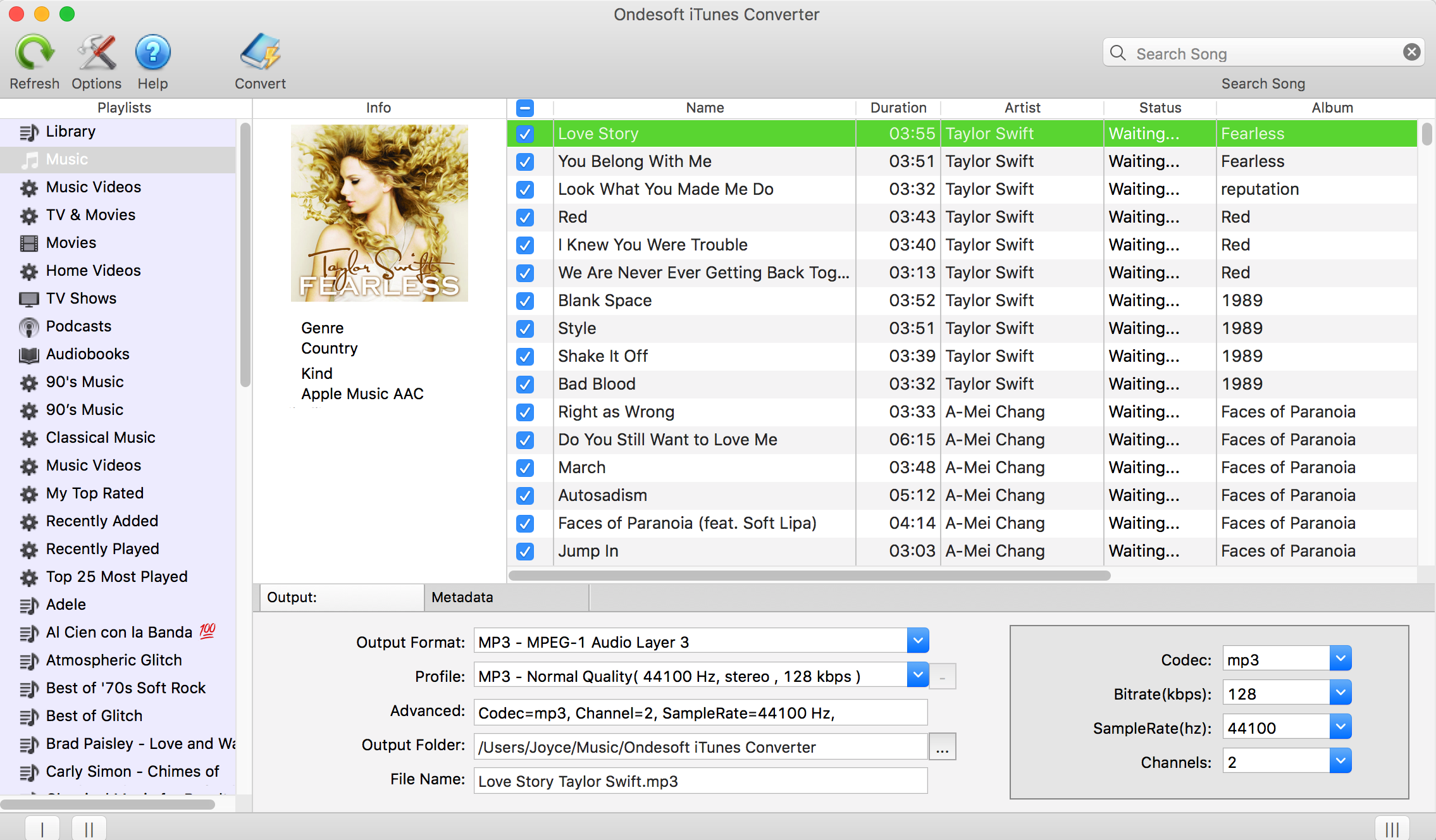
如果您將播放列表添加到庫中,單擊左側的播放列表名稱,播放列表中的所有歌曲將顯示在右側。 檢查所有這些或您要轉換的任何一個。
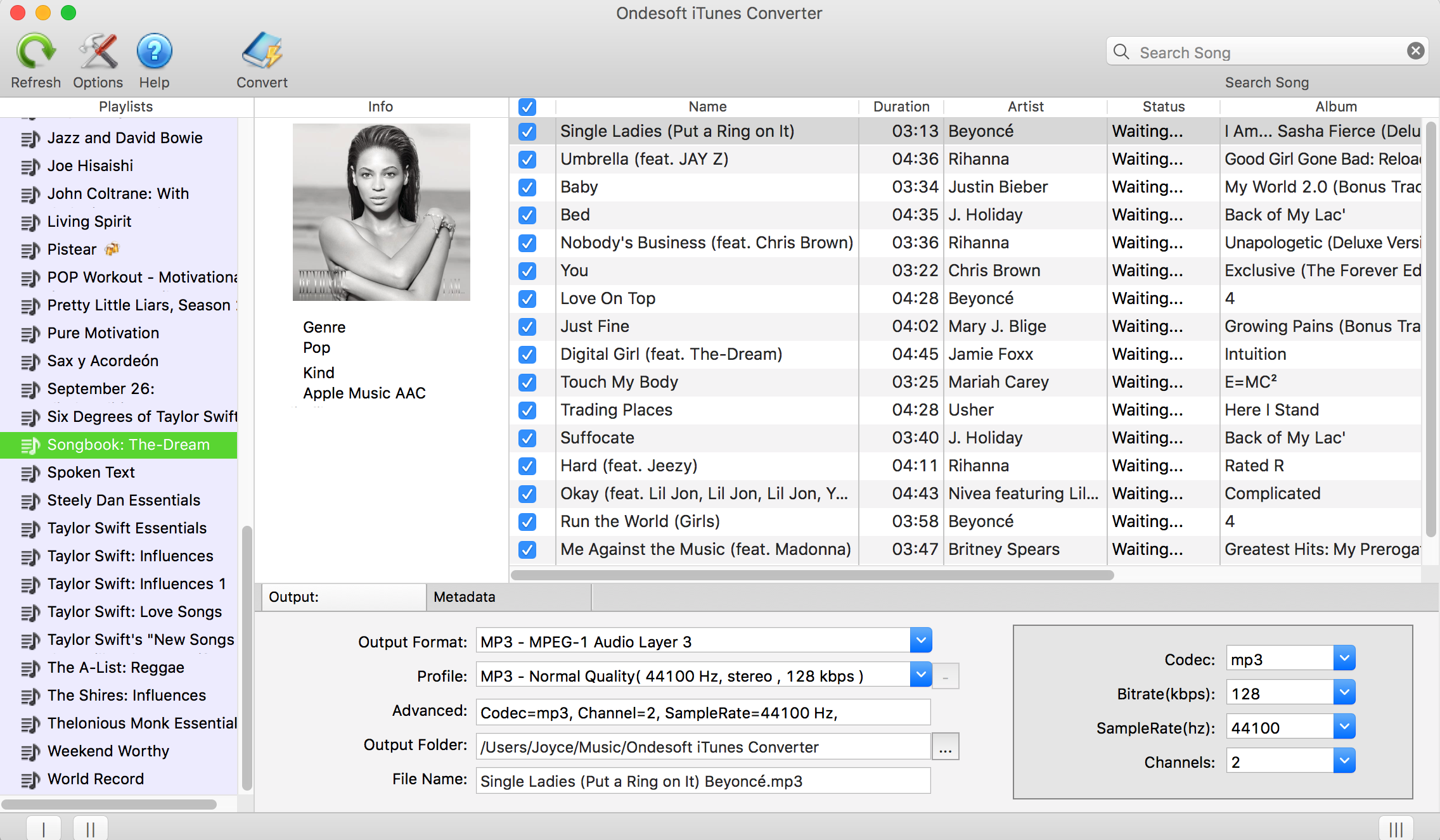
3. 配置輸出設置
選擇 MP3 作為輸出格式。 這款 Apple Music M4P 轉 MP3 轉換器還支持將 Apple Music M4P 曲目轉換為 M4A、AC3、AAC、AIFF、AU、FLAC、M4R 和 MKA。
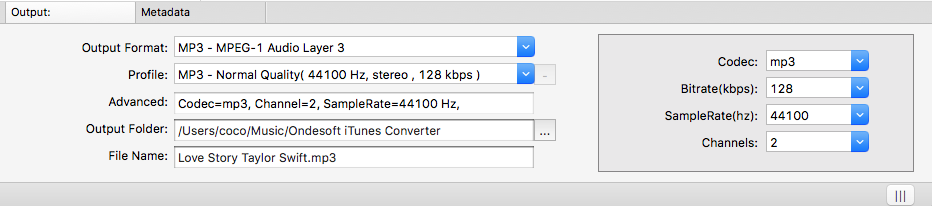
For each output format, Apple Music M4P to MP3 converter provides different profile settings: High, Normal and Low with different Bitrate, SampleRate and channels. You can also customize the value as you like.
Output filename can contain Title, Artist, Album, TrackID and DiskID, such as Artist - Album - Track - Title.mp3. Click Options on the menu bar to open Preferences and customize output filename format if you like.
Output mp3 filename can contain Title, Artist, Album, TrackID and DiskID, such as Artist - Album - Track - Title.mp3. Click Options on the menu bar to open Preferences and customize output mp3 filename format if you like. Then all output MP3 songs will be in this filename format.
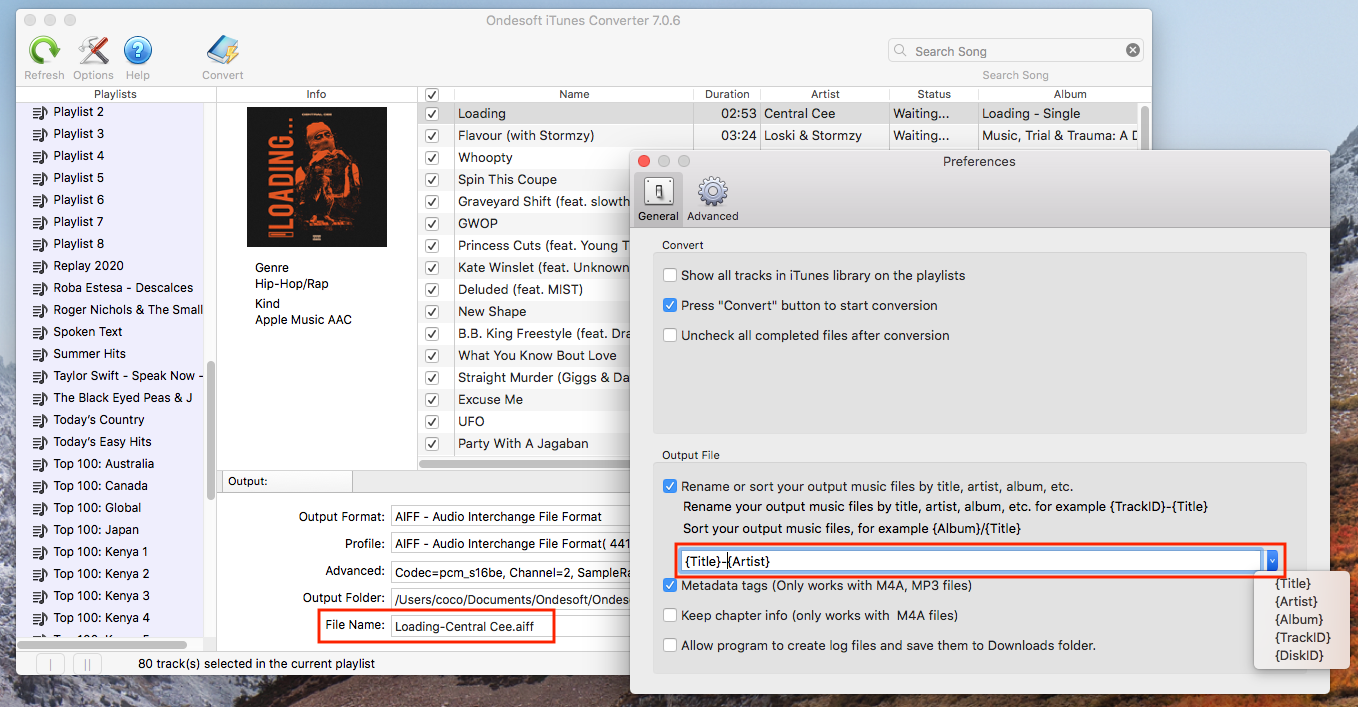
4. Start to Convert
Click Convert button to start converting selected Apple Music M4P songs to MP3. During converting, iTunes plays the Apple Music tracks in the background (muted), so you'd better not using iTunes before conversion is finished.
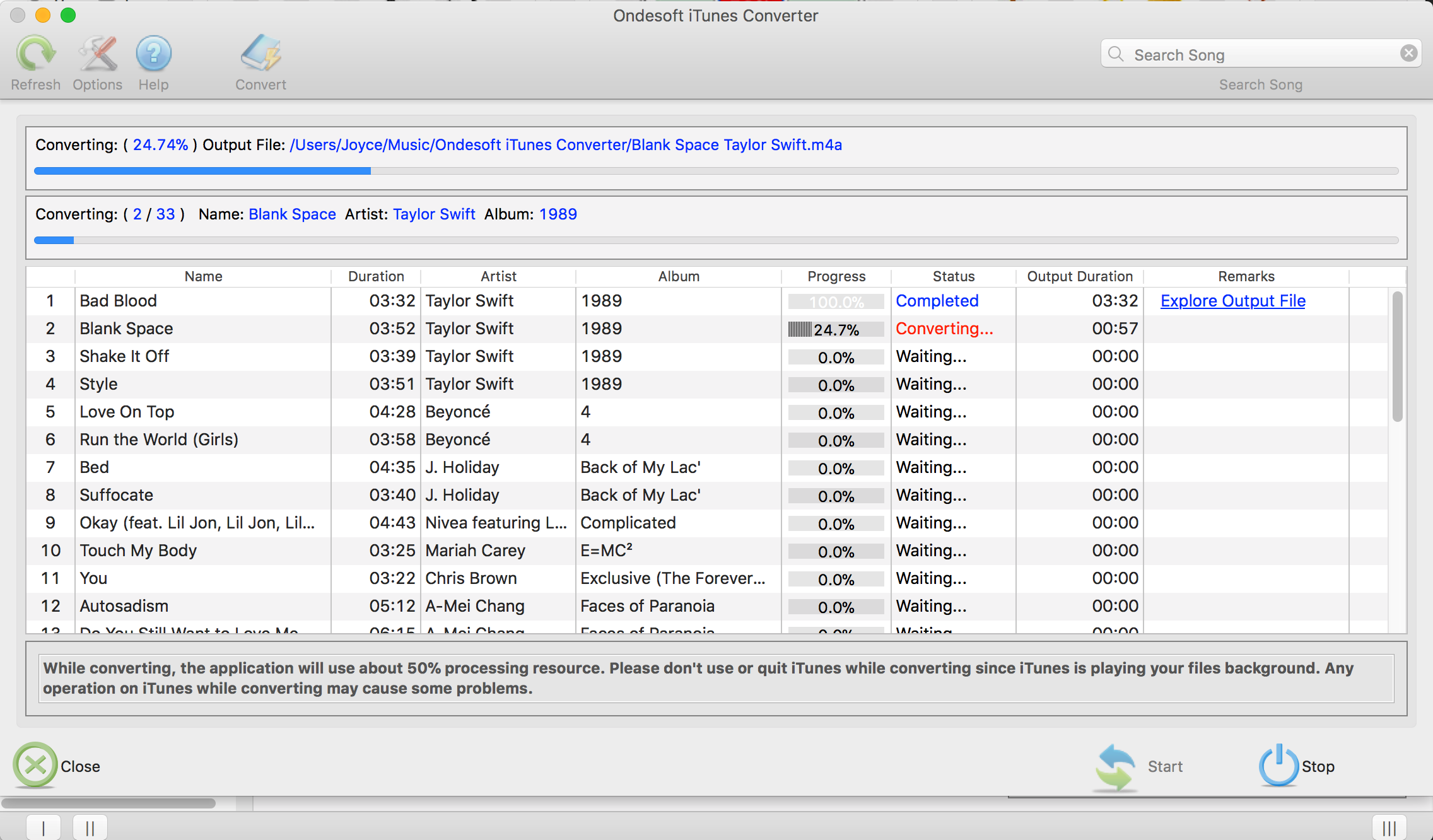
Free trial version allows you to convert 3 minutes of each song, to get the full version, please purchase a license.
If you want to convert Spotify to MP3 , try Ondesoft Spotify Music Converter .
Features of Ondesoft Apple Music Converter:
自動與 iTunes 資料庫同步
只需將 Apple Music 曲目、播放列表或專輯添加到 iTunes 資料庫。
Apple Music 到 MP3 轉換器將自動加載並在界面上顯示它們。
如果您的互聯網連接速度足夠快,則無需下載曲目、播放列表或專輯
。
自定義配置文件設置
Apple Music 到 MP3 轉換器允許您自定義輸出文件的編解碼器、比特率、採樣率和頻道。
您也可以將它們保存為自定義配置文件以備將來使用。
快速轉換速度
轉換速度可高達 16X,您可以根據需要自由設置。
搜索功能
強大的搜索功能讓您可以根據名稱、藝術家和專輯快速找到您需要的 Apple Music 曲目。
自定義文件名格式
輸出文件名可以包含標題、藝術家、專輯、TrackID 和 DiskID,您可以隨意自定義。
保存 ID 標籤
ID 標籤,如歌曲名稱、藝術家姓名、專輯、專輯藝術家、流派和藝術作品將被保存到輸出 MP3 和 M4A 文件中。
批量轉換
批量轉換允許您一次轉換任意數量的 Apple Music 曲目。
側邊欄
熱點提示
蘋果音樂提示
更多>>- 前 4 名 Apple Music 轉換器
- 鍛煉動機音樂 MP3 免費下載
- 在 Android 上將 Apple Music 設置為鈴聲
- 在 iPhone 上將 Apple Music 設置為鈴聲
- Apple Music 支持的設備
- 在 Google Pixel 上播放 Apple Music
- 在 Moto G7 上播放 Apple Music
- 在三星 Galaxy 上播放 Apple Music
- 在 Fitbit Ionic 上播放 Apple Music
- 在 Serato DJ 上使用 Apple Music
- 在沒有 iTunes 的情況下播放 Apple Music
- 更改 Apple Music 計劃
- 將 Apple Music Antidote 播放列表下載到 mp3
- 修復 Apple Music 無法在 iPhone 上下載
- 什麼是 Apple Music DRM 以及如何刪除 DRM
- Android TV 上的 Apple Music
- 在 iPhone 4 上播放 Apple Music 歌曲
- 蘋果為其 Apple Music 服務推出網絡版
- 將 Apple Music M4P 轉換為 MP3
- 將 Apple Music 轉換為 MP3
- 在 SD 卡上下載 Apple Music
- 從 Apple Music 下載 Drake More Life 到 MP3
- 已解決:獲得免費 Apple Music 的 3 種方法
- 取消 Apple Music 訂閱
- 在沒有 iTunes 的情況下聆聽 Apple Music
- 無需付費即可收聽 Apple Music
- 無需訂閱即可在 Amazon Echo 上播放 Apple Music
- 在 Amazon Echo 上播放 Apple Music
- 在 Amazon Fire 7 平板電腦上播放 Apple Music
- 無需訂閱即可在 Fire TV 上播放 Apple Music
- 在 Android TV 上播放 Apple Music
- 在 Fire TV 上播放 Apple Music
- 在 MP3 播放器上播放 Apple Music
- 已解決:無需訂閱即可在 Sonos 上播放 Apple Music
- 在 SoundTouch 上播放 Apple Music
- 在沒有 Apple Music 應用的情況下在 Android 上播放 Apple Music 歌曲
- 在 Mac 上刪除 Apple Music DRM
- 在 Amazon Fire TV Stick 4K 上播放 Apple Music
- 在 Google Home 上播放 Apple Music
- 將 Apple Music 播放列表轉移到 Spotify
- 在 Google Play 音樂上上傳和流式傳輸 Apple Music 歌曲
- 在 Android 上播放 Apple Music
- 亞馬遜設備上的 Apple Music
- 免費將 Apple Music 流式傳輸到 Roku
- 三星智能電視上的 Apple Music
- 在電視上播放 Apple Music
- 在 Xbox One 上播放 Apple Music
- 將 Apple Music 歌曲設為鈴聲
- 在車內享受 Apple Music
- 在 Android 平板電腦上播放 Apple Music 歌曲
- 在 iPod nano 上播放 Apple Music 歌曲
- 在 iPod shuffle 上播放 Apple Music 歌曲
- 在 iPod classic 上播放 Apple Music 歌曲
- 在 SAMSUNG Galaxy Tab 上播放 Apple Music 歌曲
- 無需下載即可在 PS4 上播放 Apple Music
- 將 Apple Music 歌曲傳輸到 USB 閃存盤
- PlayStation® 上的 Apple Music
- 在 Chromebook 上播放 Apple Music
- 在 PC 上收聽 Apple Music 的 3 種方法
- 在 Windows 上將 Apple Music 轉換為 MP3
- 在 Microsoft Lumia 上播放 Apple Music
- 在 SanDisk Clip Jam 上播放 Apple Music
- 在 Windows 手機上播放 Apple Music
- 適用於 Windows 的 Apple Music 轉換器
- Apple Music 現在可以將同一專輯的不同版本分組
- 從 Apple Music 將專輯 Black Habits 下載到 mp3
- 將 Apple Music Replay 2020 播放列表下載到 mp3
- 將 Apple Music 播放列表議程下載到 mp3
- 將 Naomi Campbell 的 Apple Music 播放列表下載到 mp3
- 在 Garmin 智能手錶上播放 Apple Music
- 從 Apple Music 將專輯 YHLQMDLG 下載到 mp3
- 將 Genius 的視頻系列 Verified 從 Apple Music 轉換為 MP4
- 將 Lady Gaga Stupid Love 音樂視頻轉換為 mp4
- 從 iTunes 電影、電視節目或音樂視頻中提取音頻
- 從 Apple Music 將 Justin Bieber Music Video Habitual 轉換為 MP4
- 讓 Alexa 在 Amazon Echo 上播放 Apple Music
- 將哈莉貝瑞 Apple Music 播放列表下載到 mp3
- 將 Lady Gaga Apple Music 播放列表下載到 mp3
- 將 Justin Bieber 的歌曲“Available”的音樂視頻從 Apple Music 轉換為 MP4
- 取消會員資格後保留 Apple Music 歌曲
- 在 djay 中使用 Apple Music
- 將 Apple Music 添加到 VirtualDJ
- 在 Camtasia 中使用 Apple Music
- 在 TomTom Spark 3 上播放 Apple Music
- 將 Apple Music 轉換為 FLAC
- 將 M4P 轉換為 M4A
- 如何將 Apple Music 歌曲刻錄到 CD
- 在 Kodi 上播放 Apple Music
- 將 Apple Music 歌曲設為鬧鐘
- 適用於頑固音樂愛好者的 Apple Music Converter






