
Menu
Ondesoft iTunes Converter
Best Audiobook DRM Removal Software
Is there any software to remove DRM from my own audible audiobooks? I have purchased many Audible audiobooks on my Windows and my Windows is activated for Audible. Is there any way to convert them to M4A or MP3?
The answer is yes. Ondesoft iTunes Converter for Mac / Windows is such a powerful DRM removal tool to convert any audiobooks that could be played on iTunes to more popular Mp3, M4A, etc. It works at 16X speed and preserve all original ID tags and chapters. By removing audiobook DRM protection with Ondesoft Audible Converter , you can enjoy all your audiobooks on any popular MP3 players, such as iPod, PSP, Zune, Creative Zen, etc.
It also provides customized conversion for you to set the output parameter of the audiobooks, like codec, bitrate, sample rate, and number of channels according to your needs.
This tutorial will show you how to remove audiobook DRM with Ondesoft iTunes Converter . We will take the Windows version as example.
1. Download, install and run Ondesoft iTunes Converter for Windows and iTunes is launched automatically. Please note Ondesoft iTunes Converter auto-loads your iTunes library, so please make sure the audiobooks you want to remove DRM from have been added to your iTunes library.
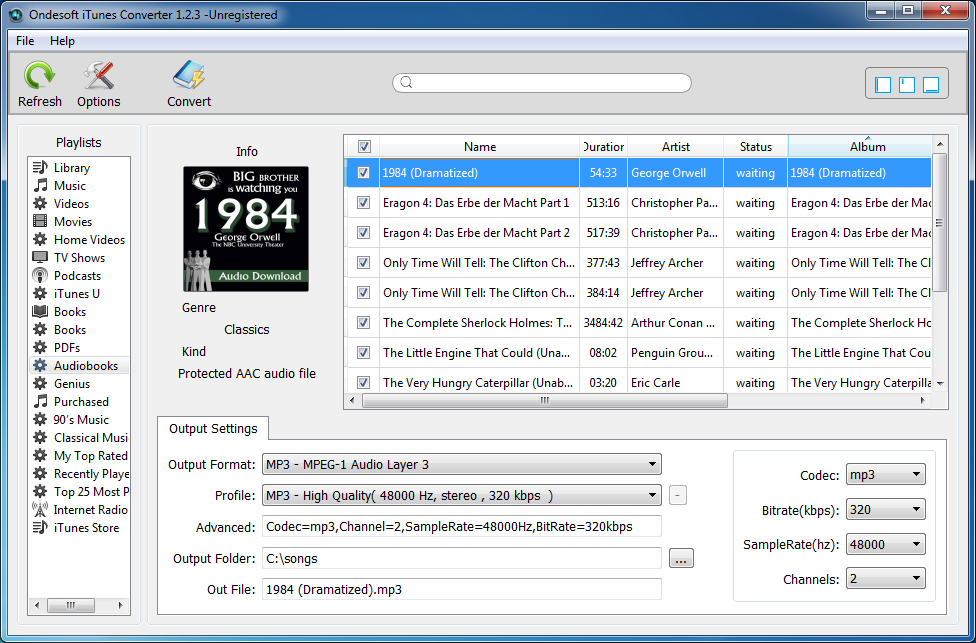
2. Click Audiobooks on the left Playlists column and you will see all your audiobooks listed on the right side of the interface. Tick the checkbox before the audiobook you want to remove DRM from. You can search for your audiobook on the top of the interface.
3. Select output format. Ondesoft iTunes Converter for Windows supports 8 output formats: MP3, M4A, AC3, AIFF, AU, FLAC, M4R, MKA. Choose the one you like. If you want to preserve original audiobook chapters, choose M4A format.
Profile: Here are pre-designed quality options for you to choose: High, Good, Normal and Low. Each presents different Bitrate and SampleRate combination for each format. Higher quality also means larger file size. Choose the appropriate one.
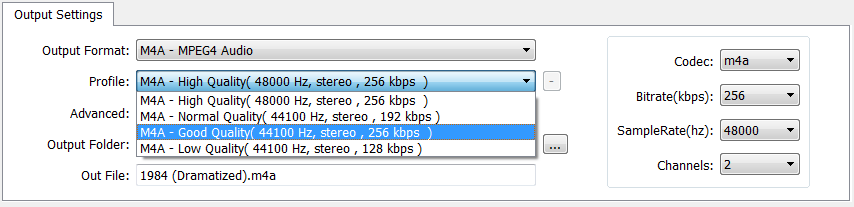
You can also customize Bitrate, SampleRate and channels value on the right side and save them for future use.
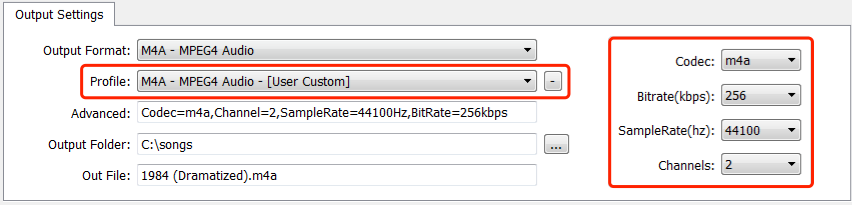
Advanced: Shows detailed parameter information of the profile you selected.
Output folder: destination of your output audiobook.
Out File: Name of the output file. However you can't change the name here. Click Options icon on the toolbar to set output file name format:
The file name can includes Title, Artist, Album, TrackID and DiskID.
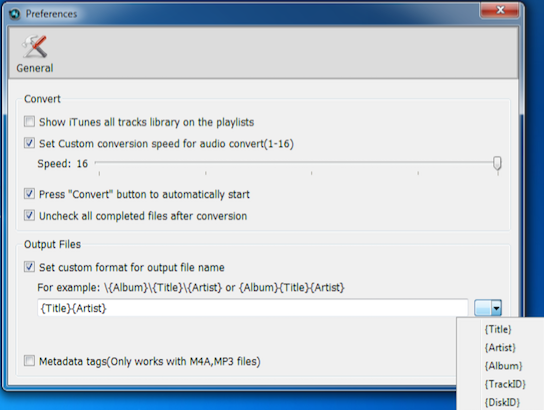
For example if you want the output filename includes Title and Artist, click them on the dropdown list, and then the audiobook name will automatically changes to
4. After all these settings, click Convert icon on the toolbar.
Soon you will get DRM-free audiobooks.







